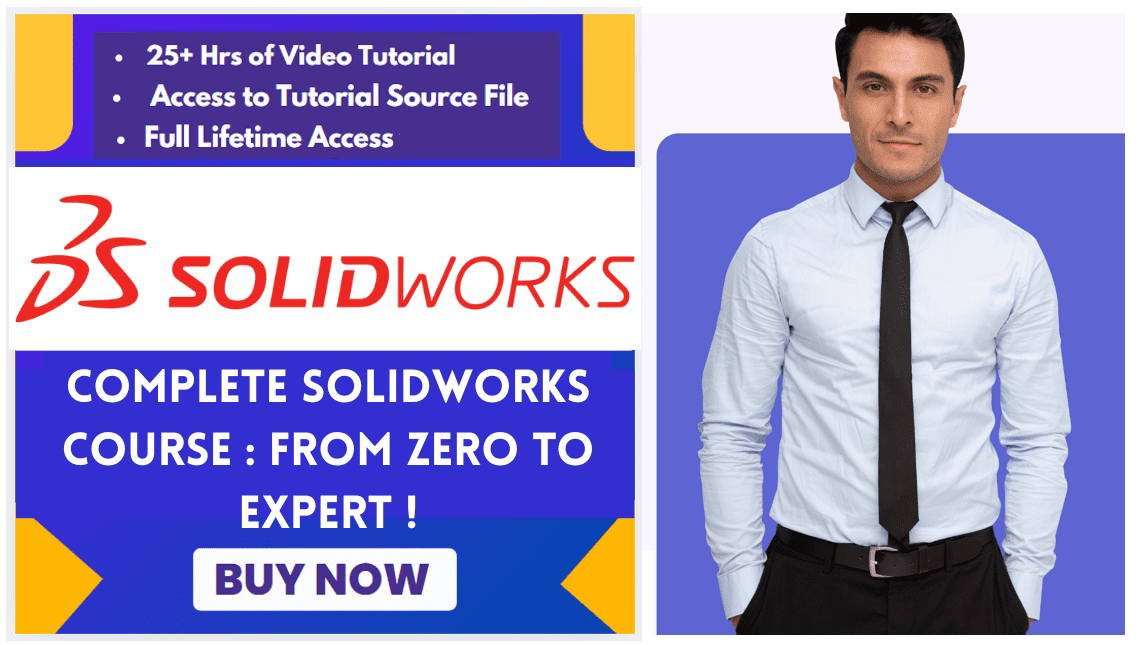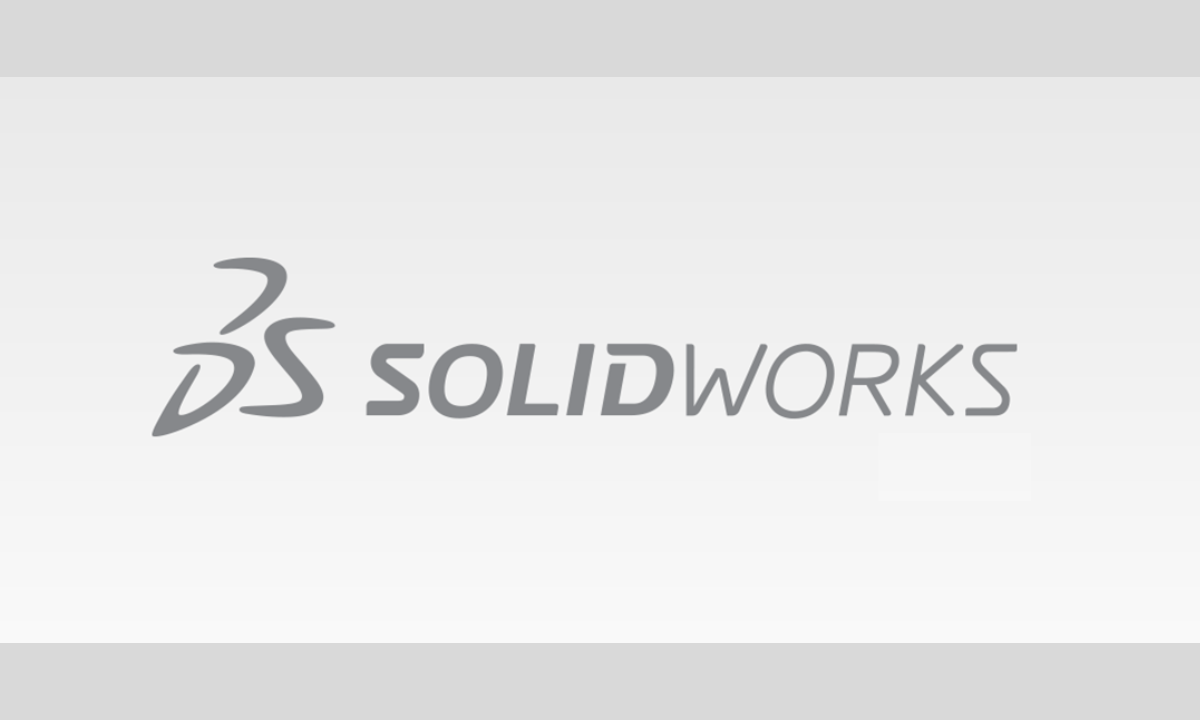
Hello friends welcome to SolidWorks In this article we will learn How to use Copy Settings Wizard in SolidWorks. If you want to learn SolidWorks from scratch then you can buy my Complete SolidWorks Course on Udemy. The SOLIDWORKS Copy Settings Wizard is a tool that saves and restores your SOLIDWORKS settings and customizations. It is extremely useful for transferring your setup to a new computer or restoring a known good configuration.
The table below summarizes the specific settings that are managed by the wizard.
| Setting Category | Description |
|---|---|
| System Options | General application settings like colors, performance, and file locations for templates. |
| Toolbar Layout | The position and visibility of toolbars. |
| Keyboard Shortcuts | All your custom keyboard commands. |
| Mouse Gestures | Your customized mouse gesture mappings. |
| Menu Customization | Customizations made to menu structures. |
| Saved Views | Custom view orientations saved in the graphics area. |
Related posts:
🛠️ How to Use the Copy Settings Wizard-:
You can access the wizard in a few ways. For the most reliable results, especially when restoring settings, it is recommended to close SOLIDWORKS first.
-
From Windows Start Menu: Go to Start > SOLIDWORKS Tools 20XX > Copy Settings Wizard (or SOLIDWORKS Settings Wizard for 2023 and newer).
-
From Within SOLIDWORKS: Go to the Tools menu and select Copy Settings Wizard.
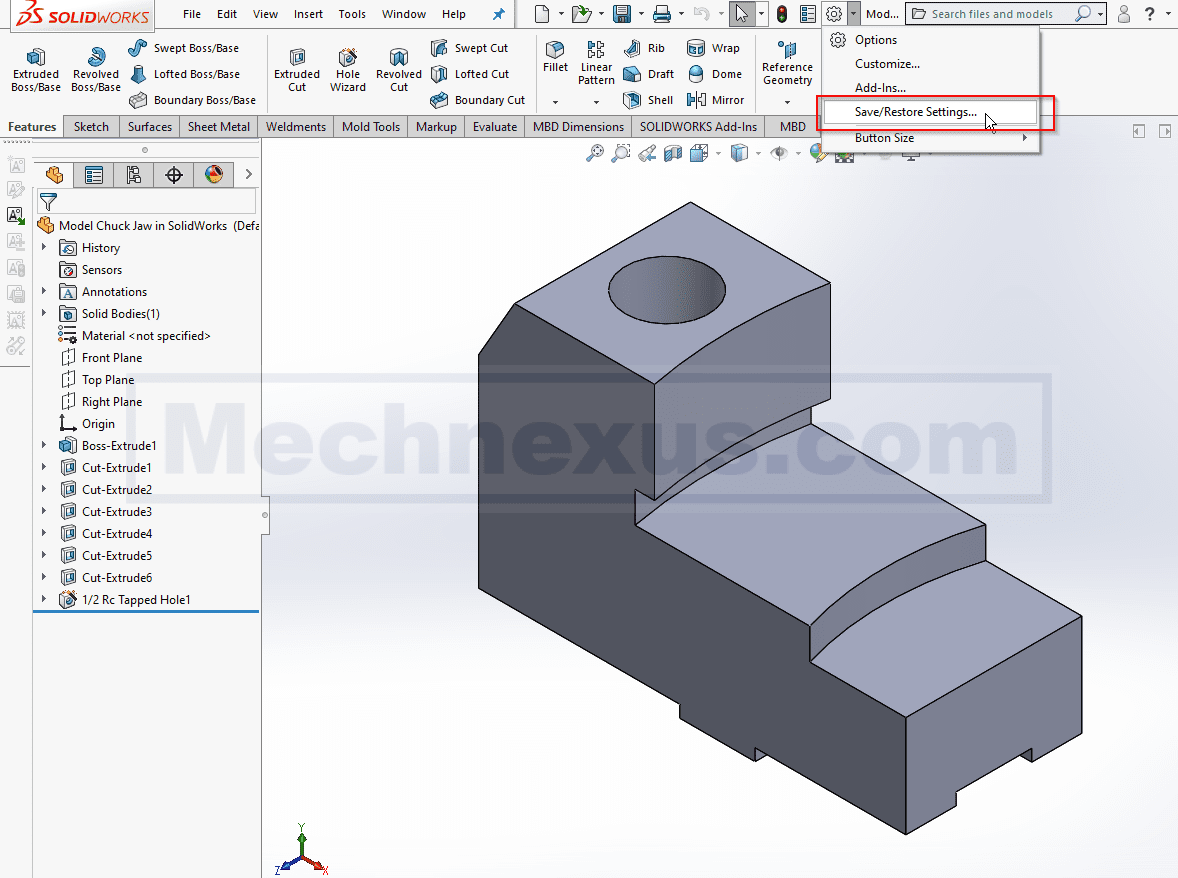
Once launched, the process is straightforward:
Saving Your Settings-:
-
In the wizard, select the “Save Settings” option and click Next.
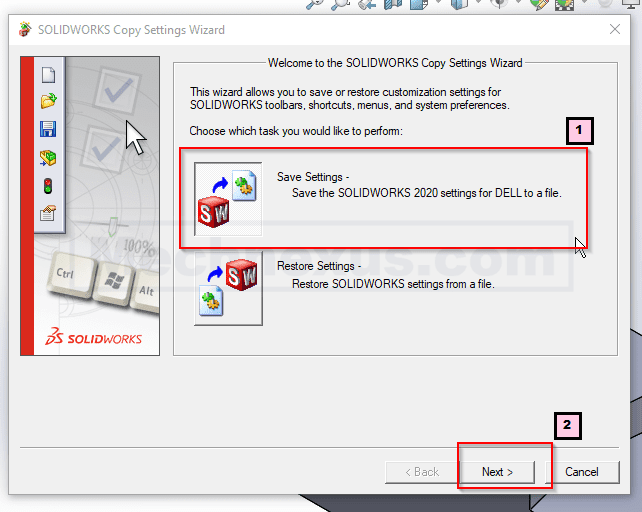
-
Choose which categories of settings you want to save (selecting all is standard practice). Click Browse to choose where to save the file.
-
Click Finish. The wizard will create a single file with the .sldreg extension containing all your selected settings.
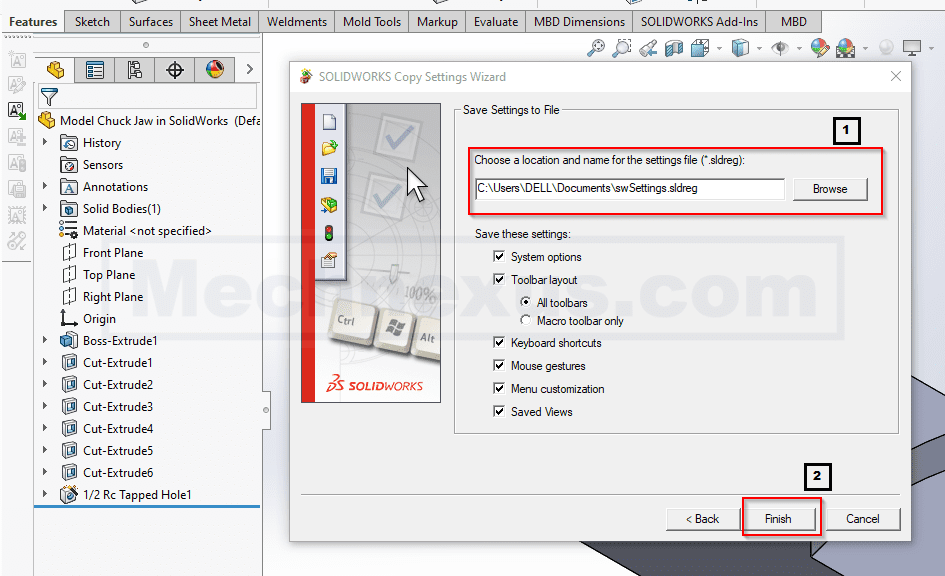
Related Post:
- Ultimate Guide to Landing Your First Mechanical Engineering Job
- From Mechanical Design Engineer to Engineering Manager: Making the Leap
- How to Negotiate Your Engineering Salary Like a Pro
Restoring Your Settings-:
-
In the wizard, select the “Restore Settings” option and click Next.
-
Click Browse to locate and select your previously saved
.sldregfile. -
Choose which setting categories you want to restore (you can restore all or just a few). Click Next.
-
Select “Current user” to apply the settings to your Windows profile, then click Next and Finish to complete the restoration.
💡 Important Notes and Best Practices-:
-
New in SOLIDWORKS 2023: The tool is now called “SOLIDWORKS Settings Wizard” and includes a new “Reset Settings” option that can return SOLIDWORKS to its default state, with or without creating a backup first.
-
Close SOLIDWORKS for Restoring: While you can run the wizard from inside SOLIDWORKS, some customizations may not be fully restored until the application is closed and reopened. For a guaranteed result, close SOLIDWORKS before using the wizard from the Start menu.
-
What Isn’t Saved: The Copy Settings Wizard does not save document properties (like custom sheet formats), macros, or any of your actual design data or part files.
-
Use Descriptive File Names: When saving your settings, use a filename that includes the SOLIDWORKS version (e.g.,
MySettings_SW2025.sldreg) to avoid confusion later. -
Troubleshooting with Selective Restoration: If you are experiencing issues, you can use the Restore function to reset only a specific category of settings (like System Options) instead of your entire configuration, which can help isolate the problem.
I hope this helps you effectively manage your SOLIDWORKS environment.
Related posts:
“Thank you for reading! If you found this article insightful and valuable, consider sharing it with your friends and followers on social media. Your share can help others discover this content too. Let’s spread knowledge together. Your support is greatly appreciated!”