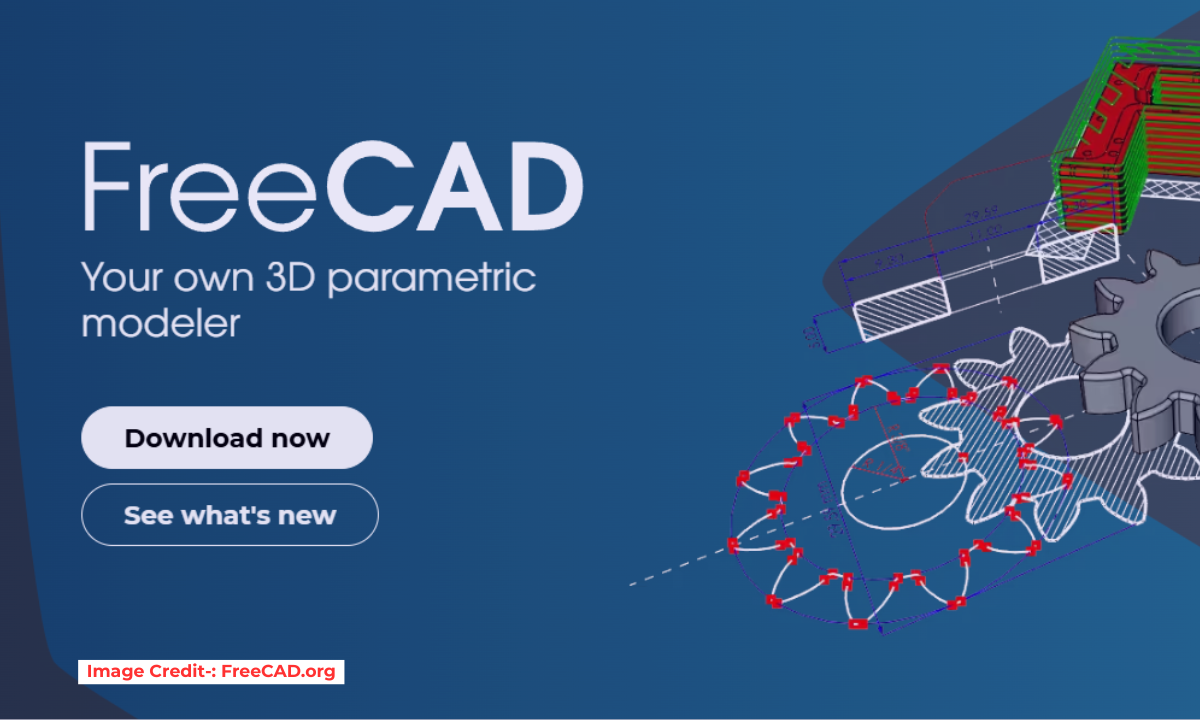
Part Design Clone creates a linked copy of a selected object which will follow any future edits to the original object (except placement).Most types of objects are accepted, as long as they are single solids. If you need to clone multiple objects (i.e., bodies) or a Part Container, you may use Draft Workbench’s clone. Let’s break down the Clone Feature in FreeCAD’s Part Design workbench. It’s a powerful and fundamental tool, but its behavior can be a bit subtle.
What is a Clone in FreeCAD Part Design Workbench ?
A Clone is a copy of an object that is parametrically linked to the original. This means:
It’s a Copy: It creates a new, independent object in your document.
It’s Parametric: If you change the original object (the one you cloned), the clone will automatically update to reflect those changes.
It’s Not a Simple Duplicate: It’s more like a live, dynamic instance of the original.
What is Clone Feature Used For? (Common Use Cases)-:
Creating Identical, Linked Components: The classic example is creating multiple identical bolts or gears for an assembly. If you need to change the design, you only modify the original, and all clones update instantly.
Scaling an Object: The easiest way to scale a complex Body is to create a clone of it and adjust the clone’s
Scaleproperty. You cannot scale a Part Design Body directly.Creating a Reference for Further Modeling: You can use the geometry of a clone as a base for sketches or other operations without risking accidentally modifying the original “master” part.
Assembly Context: While FreeCAD’s dedicated assembly workbenches (like A2plus or Assembly3) have their own constraints and techniques, a simple clone can be used to instance a part multiple times in an early-stage assembly layout.
How to use Clone Feature in Part Design Workbench-:
Switch to the Part Design Workbench.
️ Select the object you want to clone in the Model tree. This can be a single Body, a Part Container, or any solid object (even from the Part workbench).
Go to the Menu:
Part Design->Create a clone.A new object named
Clone_of_<OriginalObjectName>will appear in the tree.
Important Note: The Clone tool is located in the Part Design menu, but the resulting Clone object is actually a base-level object (from the Part workbench). You will find it outside of any Body in the tree view.
Properties of Clone object in FreeCAD Part Design Workbench-:
Base Feature: sets the original object the clone is based on. To replace, press the Three dot button to get a list of available objects.
Placement: defines the orientation and position of the Clone in the 3D space.
Label: label given to the Clone object. Change to suit your needs.
Limitations of Clone Feature in Part Design Workbench-:
- Only a single object can be used for a Part Design Clone.
- Only objects that consist of a single solid are supported. Hence, compounds like Part container, Part Compound or Draft OrthoArray are not supported.
Clone vs. Other “Copy” Features-:
It’s crucial to understand how Clone differs from other similar tools:
| Feature | Description | Parametric Link? | Independent Placement? | Can be Scaled? | Inside a Body? |
|---|---|---|---|---|---|
| Clone | A linked, live copy of an object. | Yes | Yes | Yes | No |
Simple Copy (Ctrl+C/Ctrl+V) | A one-time duplicate. | No | Yes | No | No |
Drag & Drop with Ctrl | A one-time duplicate. | No | Yes | No | No |
| Draft Array | Creates a pattern (linear, polar) of clones. | Yes (to original) | Yes (via array) | Yes (on each clone) | No |
| PartDesign MultiTransform | Creates a pattern within a single Body. | N/A (it’s a feature) | Defined by the pattern | No | Yes |
“Thank you for reading! If you found this article insightful and valuable, consider sharing it with your friends and followers on social media. Your share can help others discover this content too. Let’s spread knowledge together. Your support is greatly appreciated!”

