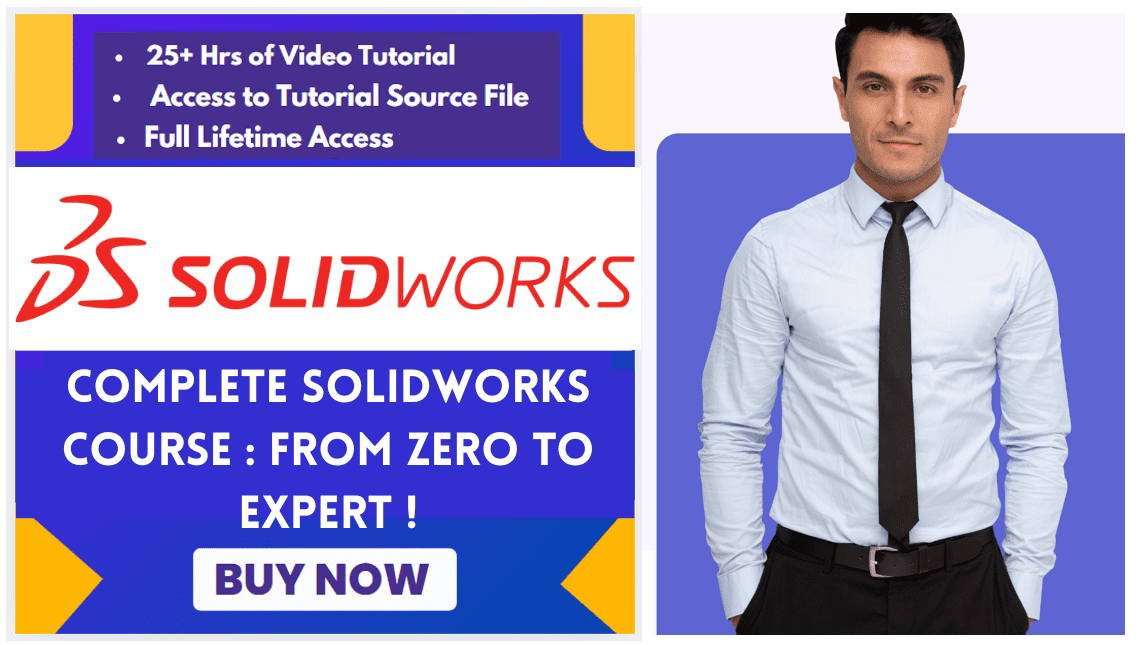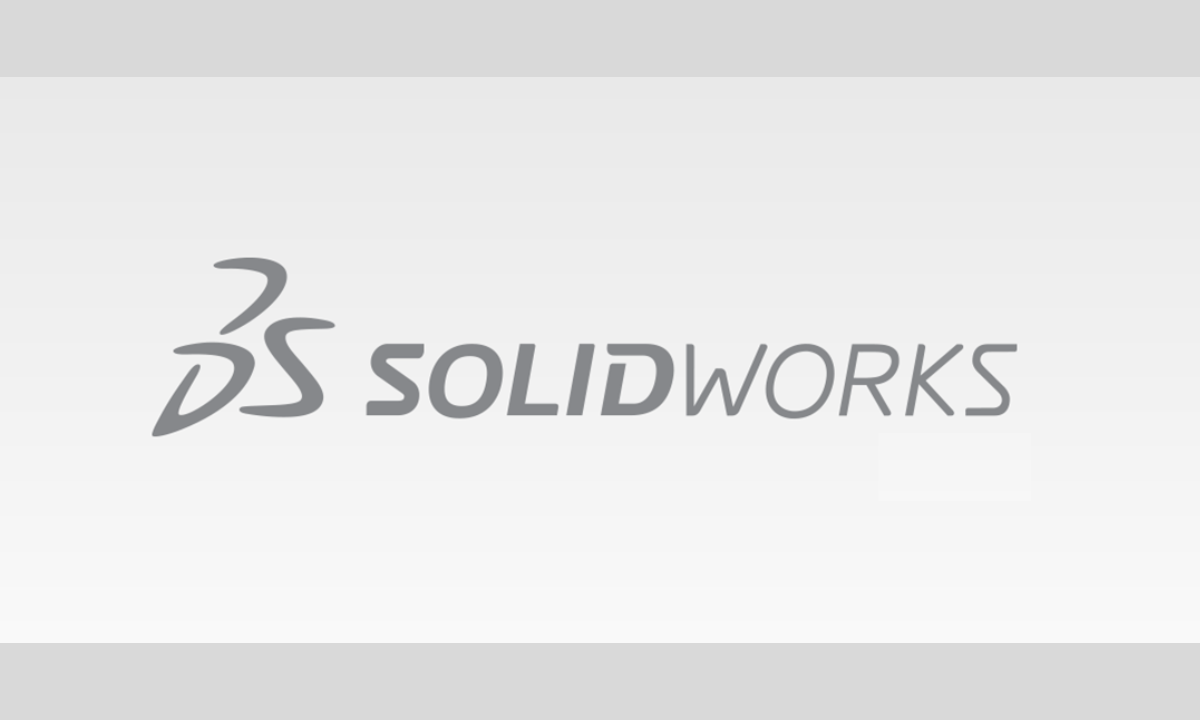
Hello friends welcome to SolidWorks Tutorial In this tutorial we will Understand Displaying Scrollbars in SolidWorks. If you want to learn SolidWorks from scratch then you can buy my Complete SolidWorks Course : From Zero to Expert ! on Udemy. You can enable scrollbars in SOLIDWORKS through the system options, but you must first close all open documents before the setting can be changed.
Related Post:
- Ultimate Guide to Landing Your First Mechanical Engineering Job
- From Mechanical Design Engineer to Engineering Manager: Making the Leap
- How to Negotiate Your Engineering Salary Like a Pro
The table below shows the specific options available:
| Option | Description | Document Types Affected |
|---|---|---|
| Display scroll bars for parts and assemblies in graphics views | Enables or disables scrollbars in the graphics area. | Parts and Assemblies |
| Display scroll bars for drawings in graphics view | Enables or disables scrollbars in the graphics area. | Engineering Drawings |
📝 How to Enable Scrollbars-:
Follow these steps to turn on the scrollbars:
-
Close All Documents: The option is unavailable if any SOLIDWORKS parts, assemblies, or drawings are open. Close all files before proceeding.
-
Open System Options: Click the Options (gear icon) button, or go to Tools > Options from the menu.
-
Navigate to Display Settings: In the System Options tab, select the Display category.
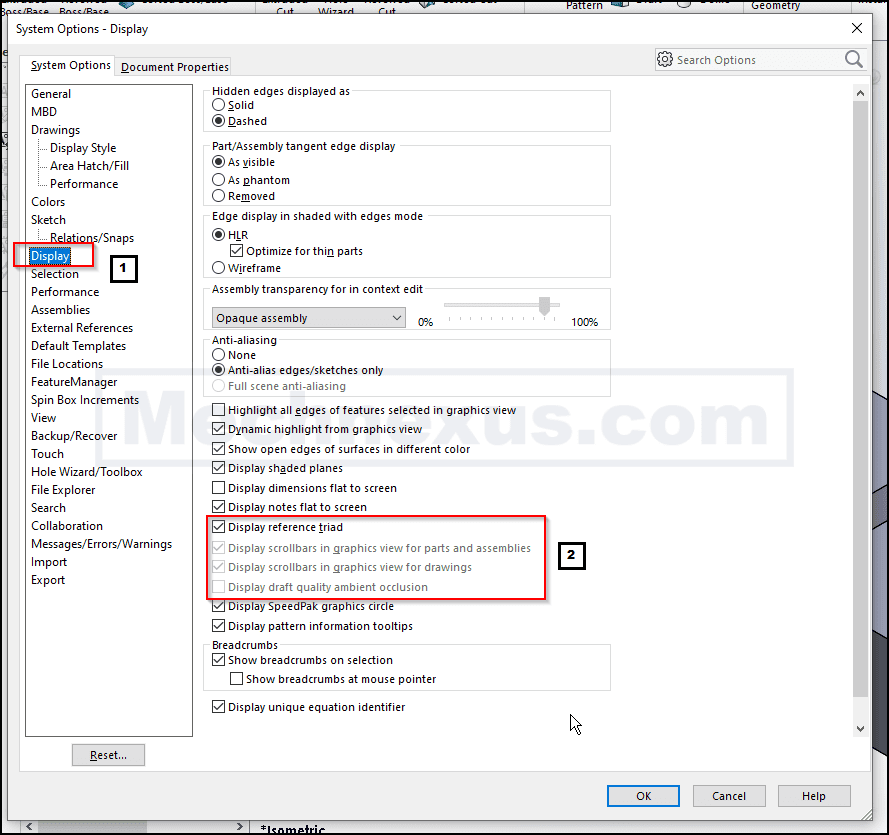
-
Enable Scrollbars: In the list of options, select the checkboxes for the scrollbar options you need:
-
Display scroll bars for parts and assemblies in graphics views: For parts and assemblies.
-
Display scroll bars for drawings in graphics view: For drawings.
-
-
Confirm: Click OK to apply the changes.
The scrollbars will now appear in the lower and right edges of the graphics window for the selected document types, allowing you to pan your view.
Related posts:
- Backflip’s new AI-based plug-in for SolidWorks
- 5 Soft Skills Every Successful Mechanical Engineer Needs
- Demystifying GD&T: Position Tolerance Explained
💡 Navigation Tip-:
If you prefer a clean interface without scrollbars, remember you can always pan the view by holding the Ctrl key and dragging with your mouse’s middle button (scroll wheel).
I hope these steps help you enable scrollbars in your SOLIDWORKS interface. If you would like to explore other display customizations, feel free to ask!
“Thank you for reading! If you found this article insightful and valuable, consider sharing it with your friends and followers on social media. Your share can help others discover this content too. Let’s spread knowledge together. Your support is greatly appreciated!”