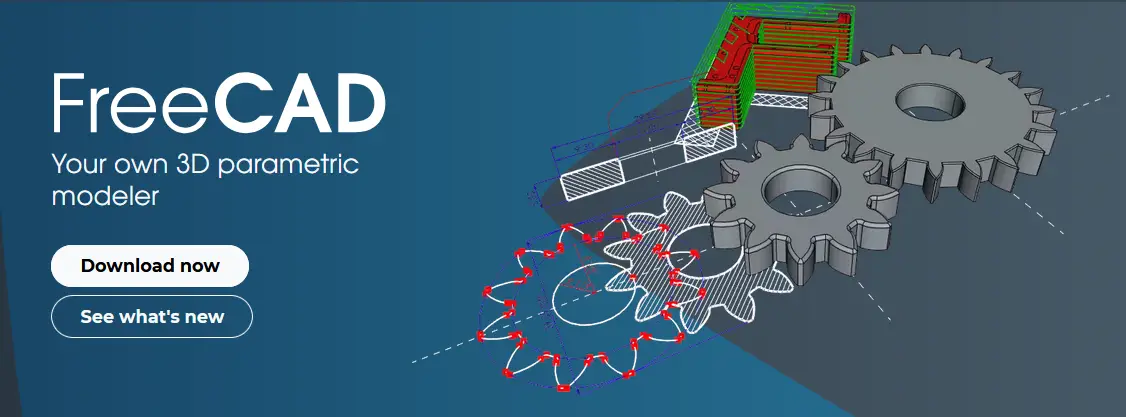
Hello friends welcome to FreeCAD tutorial in our previous tutorial we have learned FreeCAD Part Modeling Tutorial 96. In this tutorial we will do modeling in FreeCAD with the help of Part design workbench of FreeCAD. You can also download my source file of the tutorial at https://mechnexus.com/mechnexus-youtube-tutorial-source-file/ so let’s start our tutorial.

Step by Step Guide to Convert below drawing into 3D Model -:
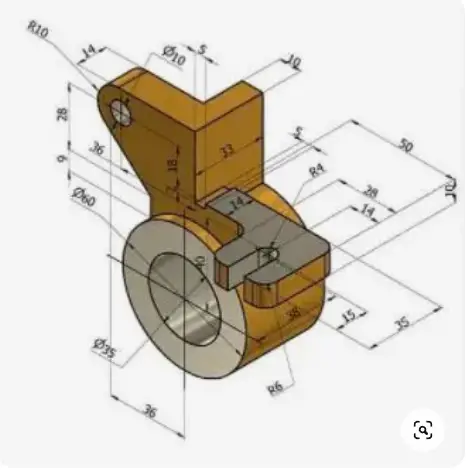
 Select the front plane and create below sketch.
Select the front plane and create below sketch.
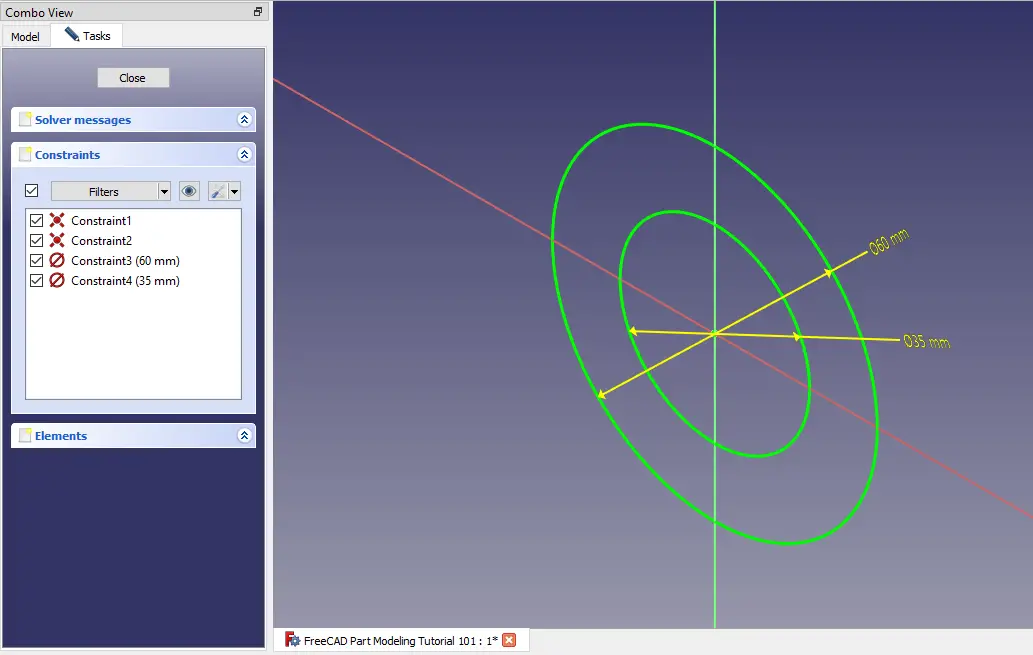 Now create the Pad of 38mm as shown in below image.
Now create the Pad of 38mm as shown in below image.
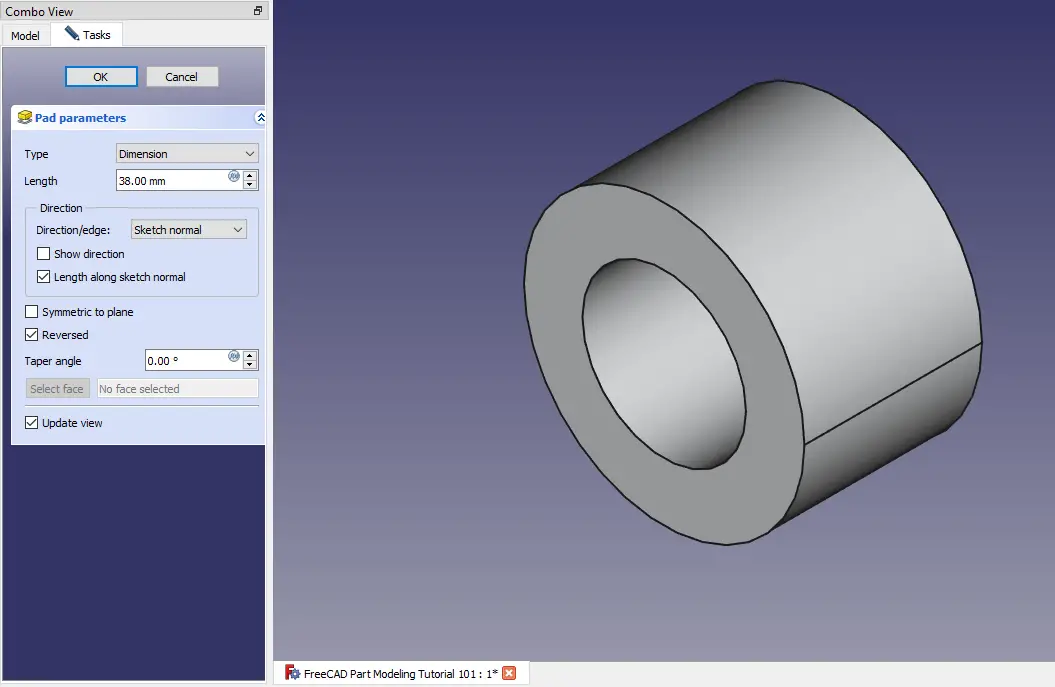 Now create the datum plane at the distance of -5mm as shown in below image.
Now create the datum plane at the distance of -5mm as shown in below image.
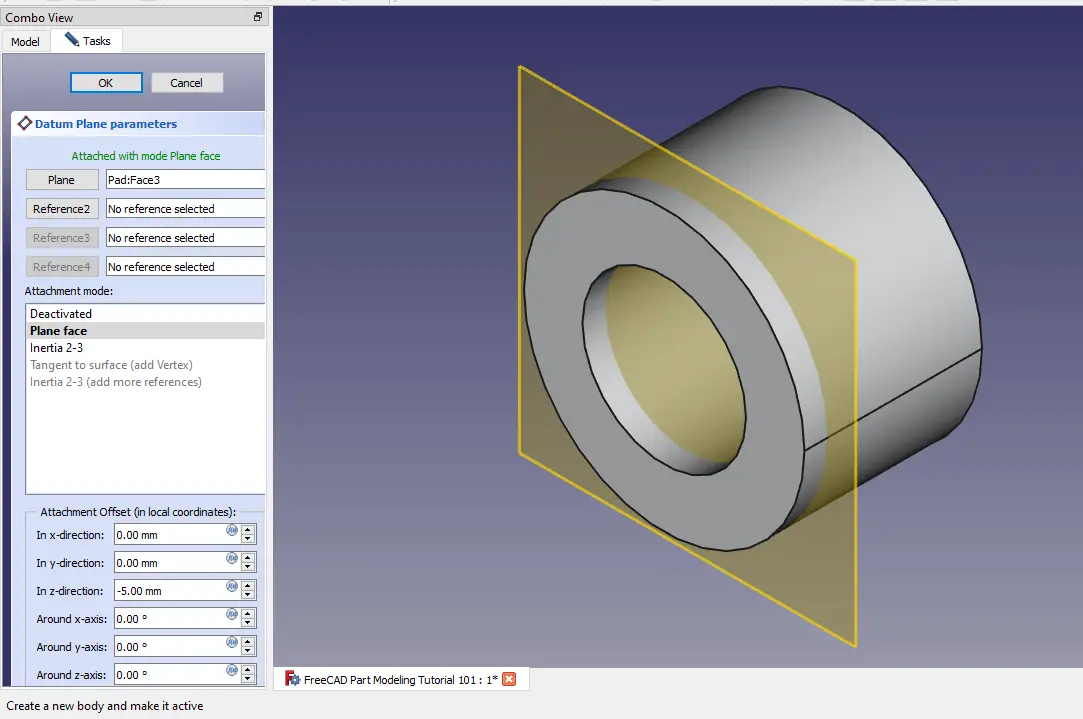 Now on Datum Plane create the below sketch.
Now on Datum Plane create the below sketch.
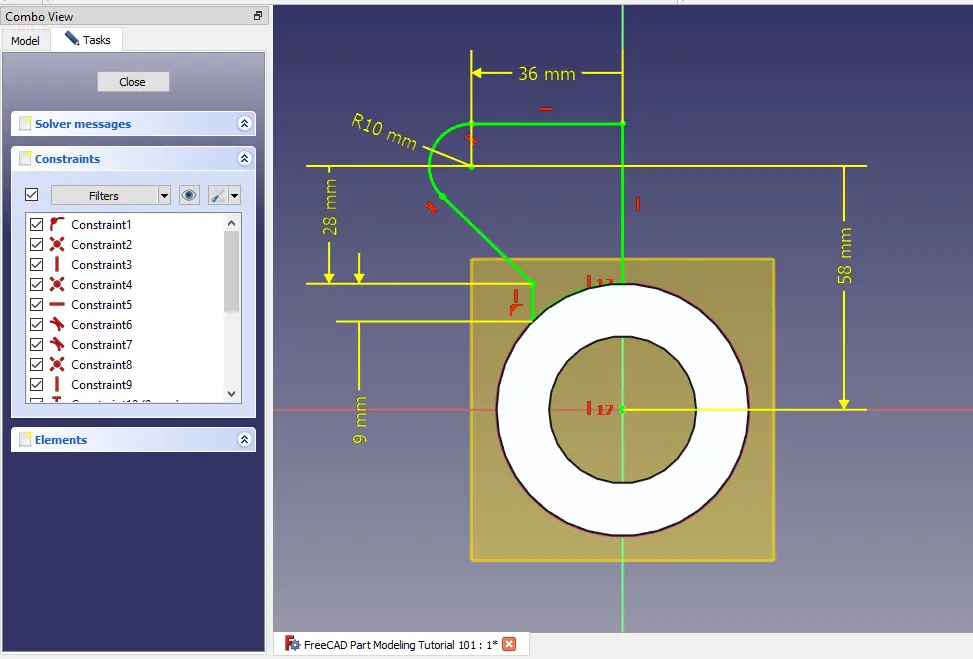 Now extrude the above profile to distance of 3mm as shown in below image.
Now extrude the above profile to distance of 3mm as shown in below image.
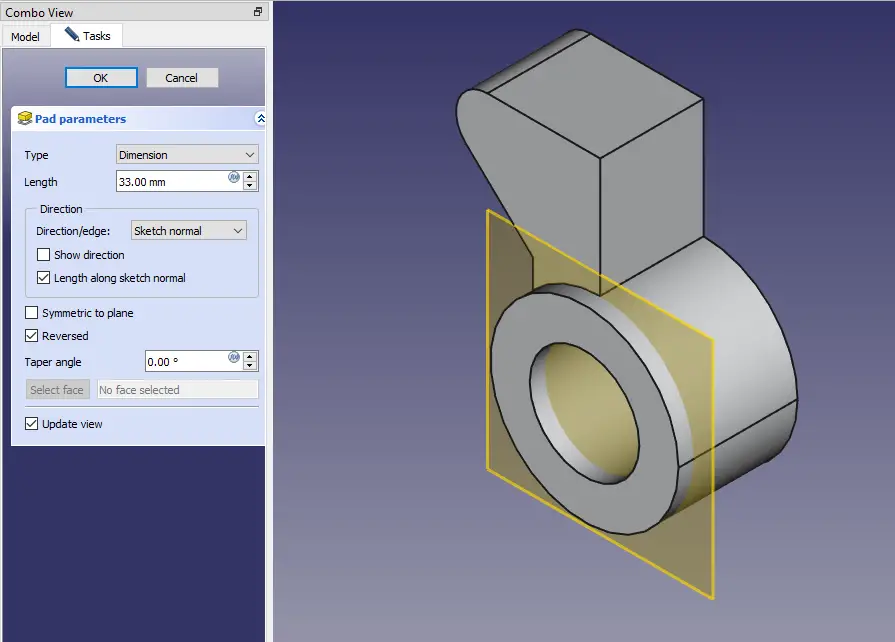 Now select the top face and create the below sketch.
Now select the top face and create the below sketch.
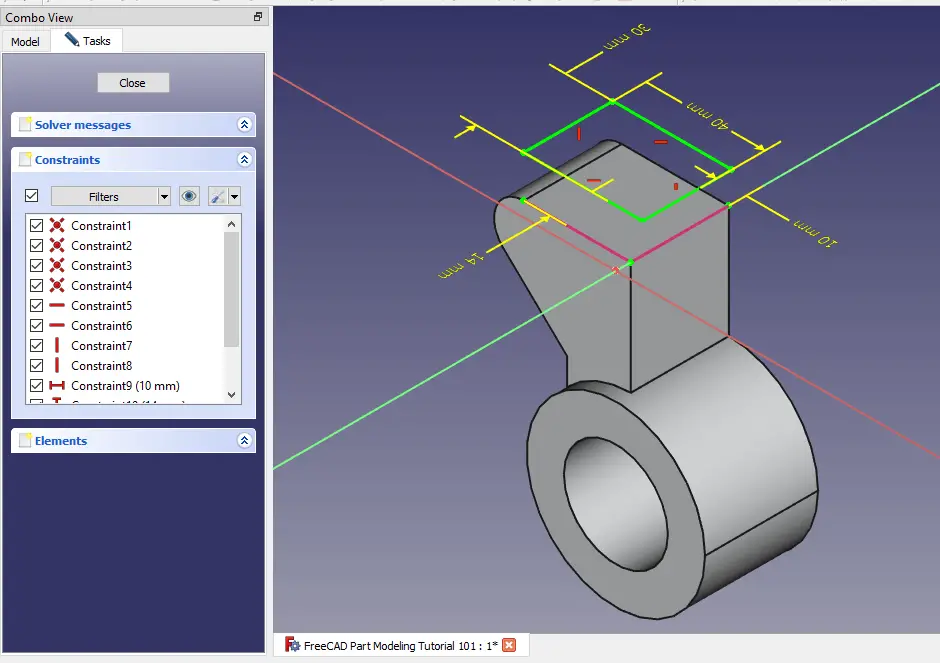 Now create the cut as shown in below image set end condition up to face.
Now create the cut as shown in below image set end condition up to face.
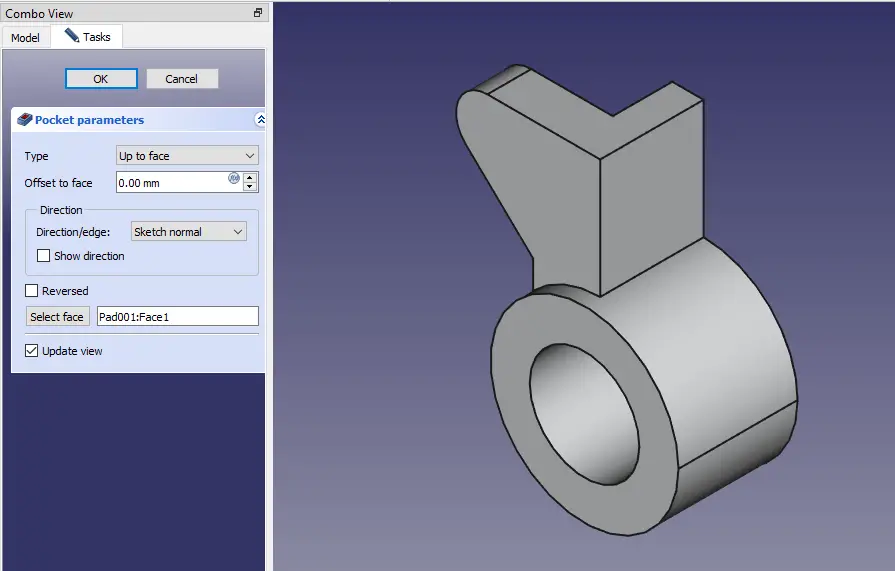 Select the top and create the Datum Plane at distance of -28mm as shown in below image.
Select the top and create the Datum Plane at distance of -28mm as shown in below image.
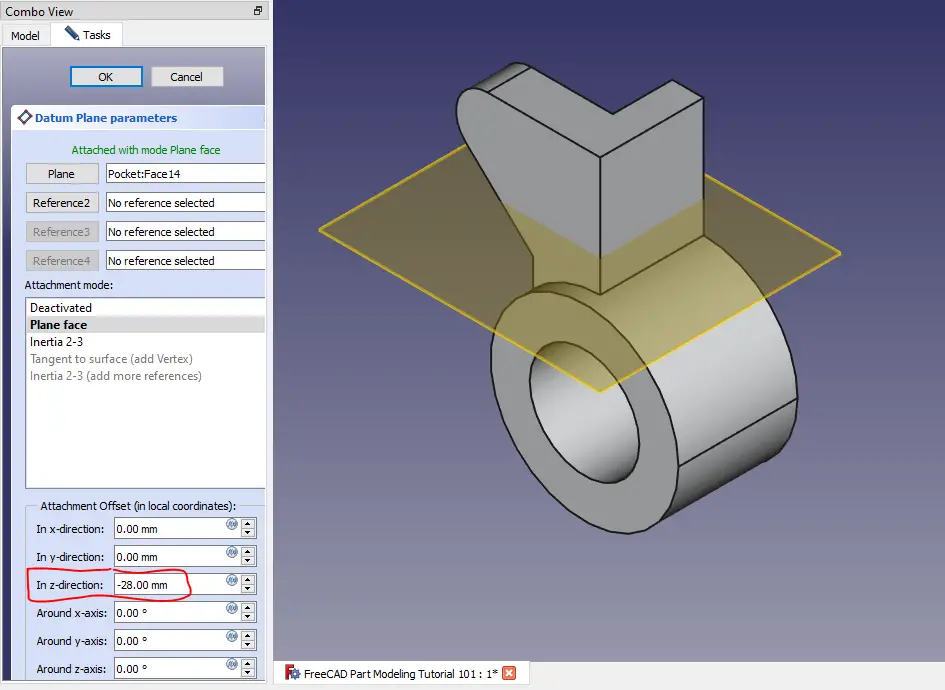 Noe select the datum plane and create the below sketch.
Noe select the datum plane and create the below sketch.
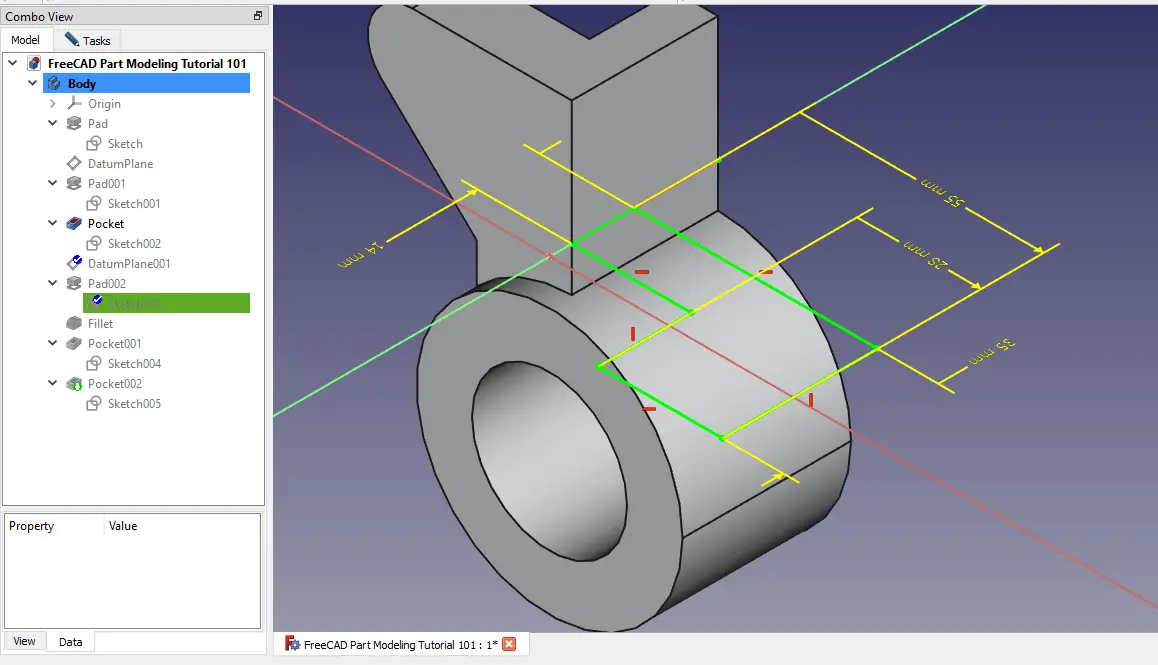 Now extrude the above sketch to distance of 10mm as shown in below image.
Now extrude the above sketch to distance of 10mm as shown in below image.
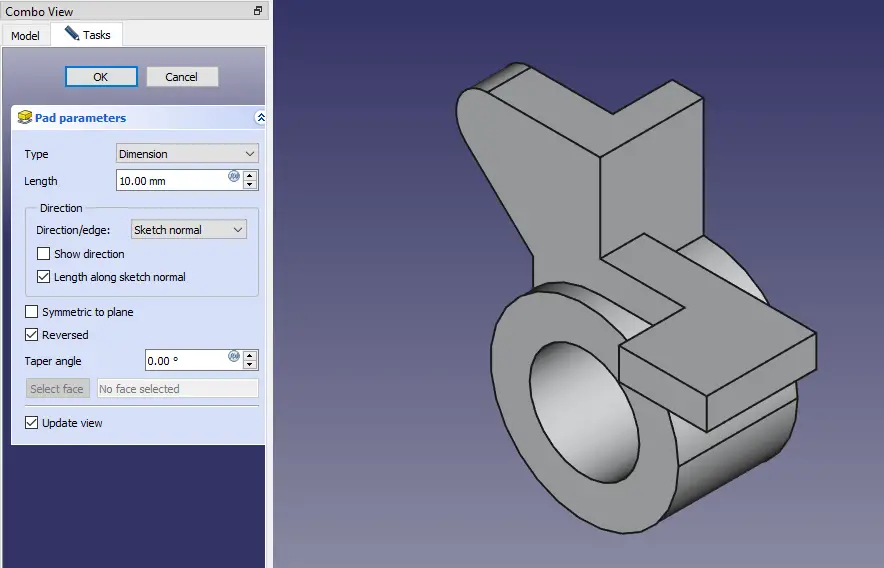 Now create the fillet of 6mm as shown in below image.
Now create the fillet of 6mm as shown in below image.
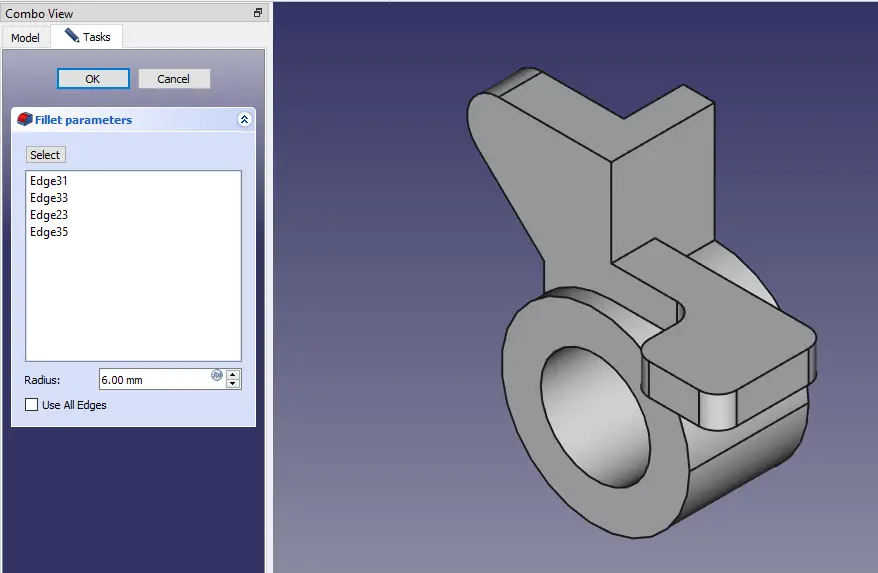 Now select the top face and create below sketch for cut.
Now select the top face and create below sketch for cut.
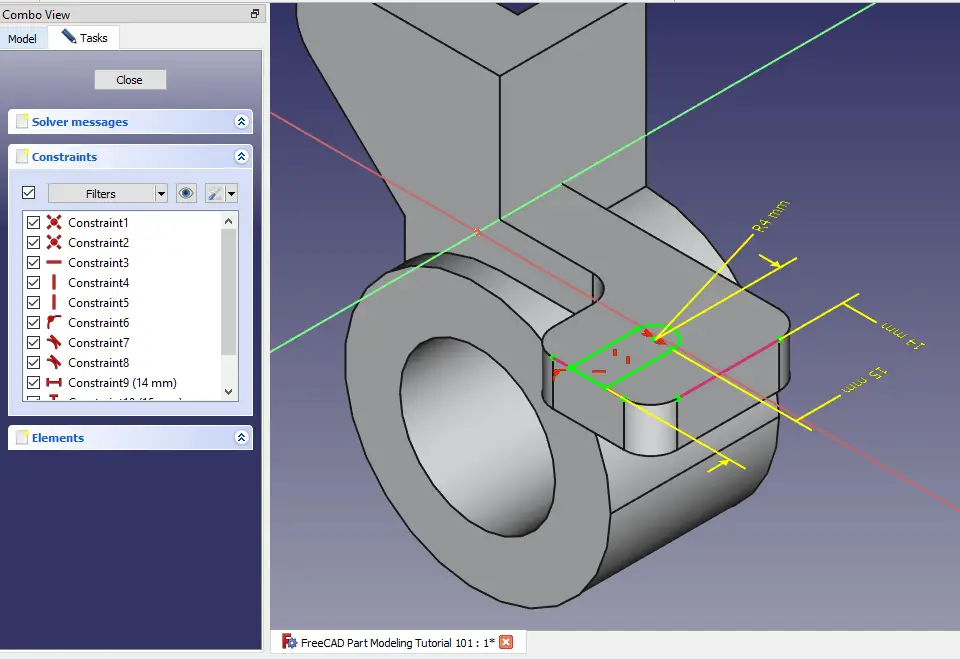 Now create the cut as shown in below image.
Now create the cut as shown in below image.
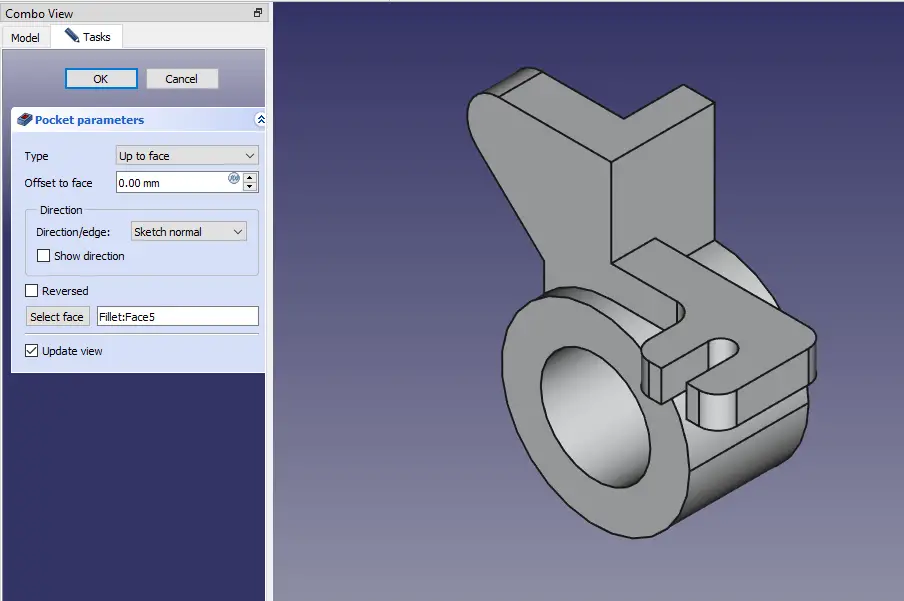 Project the radius and create the hole sketch of diameter 10mm as shown in below image.
Project the radius and create the hole sketch of diameter 10mm as shown in below image.
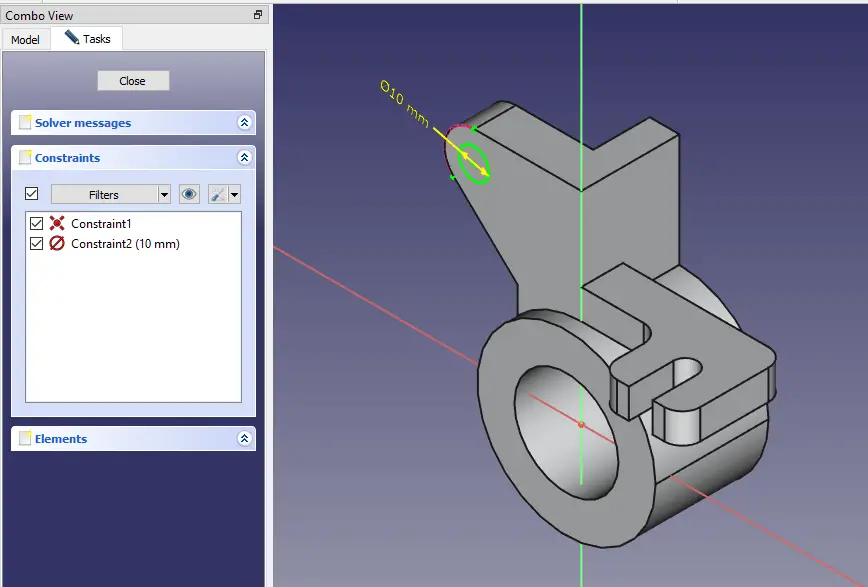 Create the cut as shown in below image.
Create the cut as shown in below image.
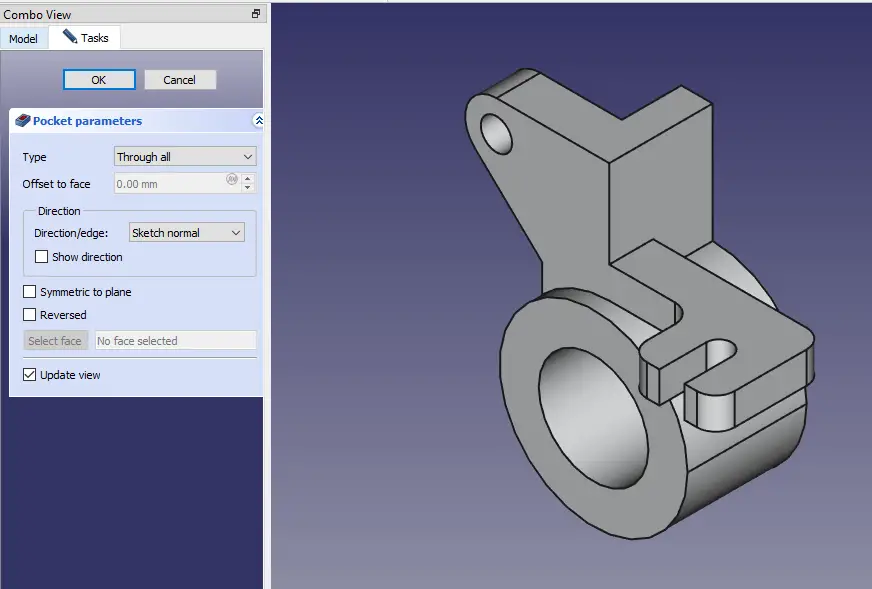
“Thank you for reading! If you found this article insightful and valuable, consider sharing it with your friends and followers on social media. Your share can help others discover this content too. Let’s spread knowledge together. Your support is greatly appreciated!”


