
In our previous tutorial we have did FreeCAD Part Modeling Tutorial 47. In this Tutorial I have explained How to convert below 2D drawing into 3D model. This Tutorial is designed for beginner user to understand part design Workbench in FreeCAD and basic modeling approach in FreeCAD. You can also download my source file of the tutorial at https://mechnexus.com/mechnexus-youtube-tutorial-source-file/ so let’s start our tutorial.
Also Read-:
| Let’s Understand the Scenegraph in FreeCAD |
| Introduction to FreeCAD: A Beginner’s Guide |
| Exploring FreeCAD Macros and Python Scripting |
Step by Step Guide to Convert below drawing into 3D Model -:
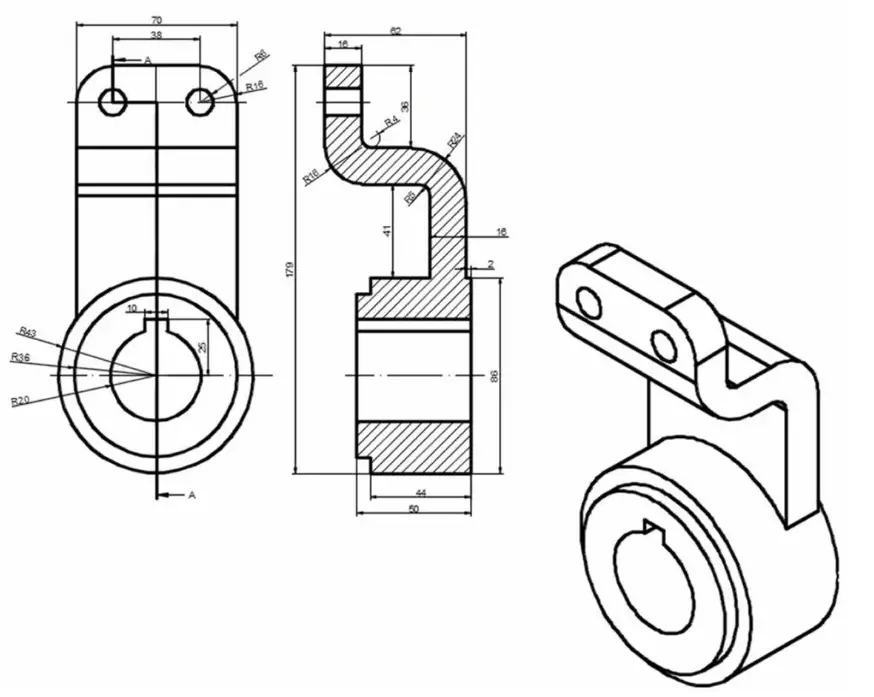
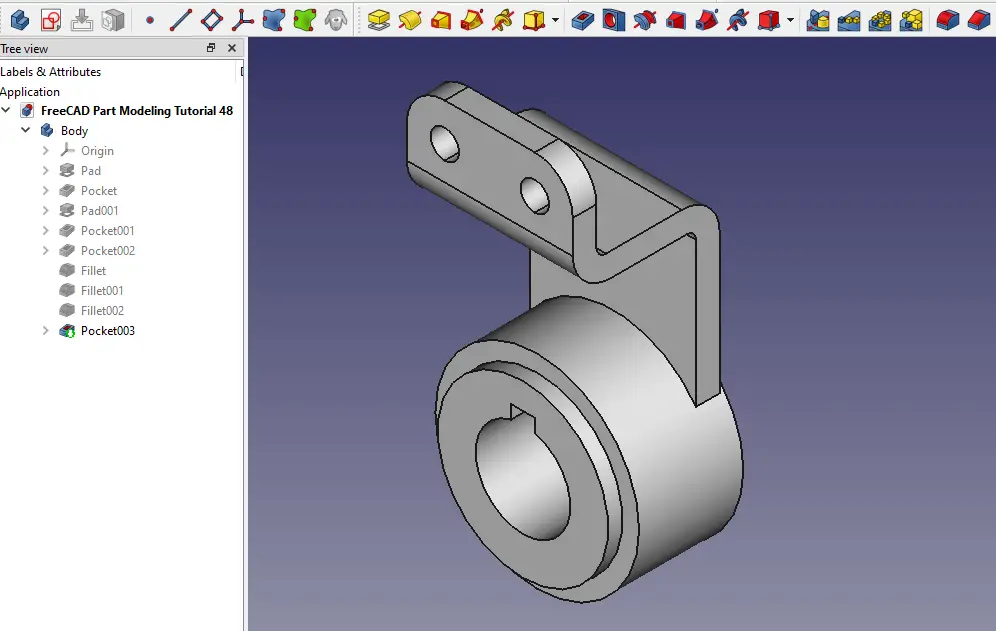
STEP 01-: Select the right plane and create the sketch as shown in below image.
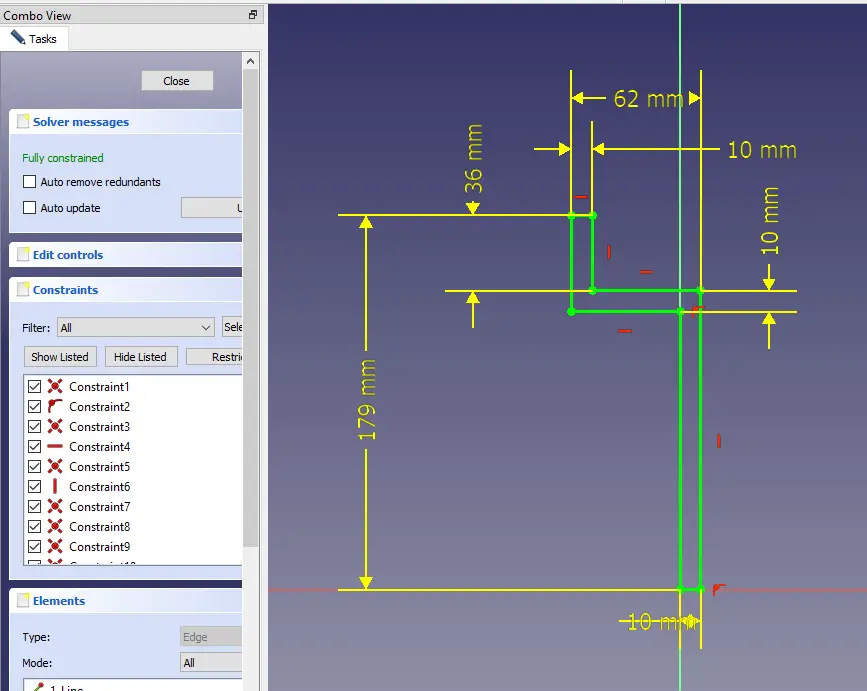
STEP 02-: once the sketch fully constrained extrude it to 70mm and keep it symmetric to plane.
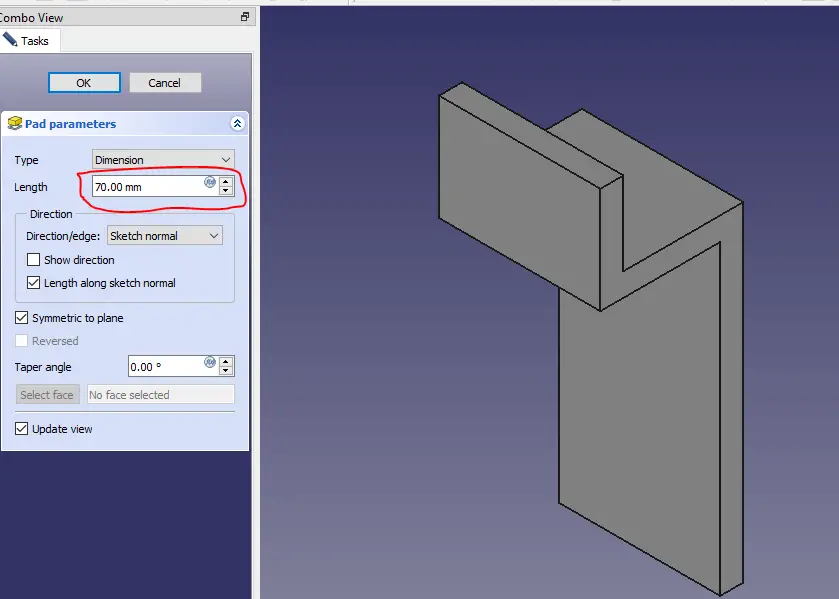
STEP 03-: Now select the face and create the sketch as shown in below image.
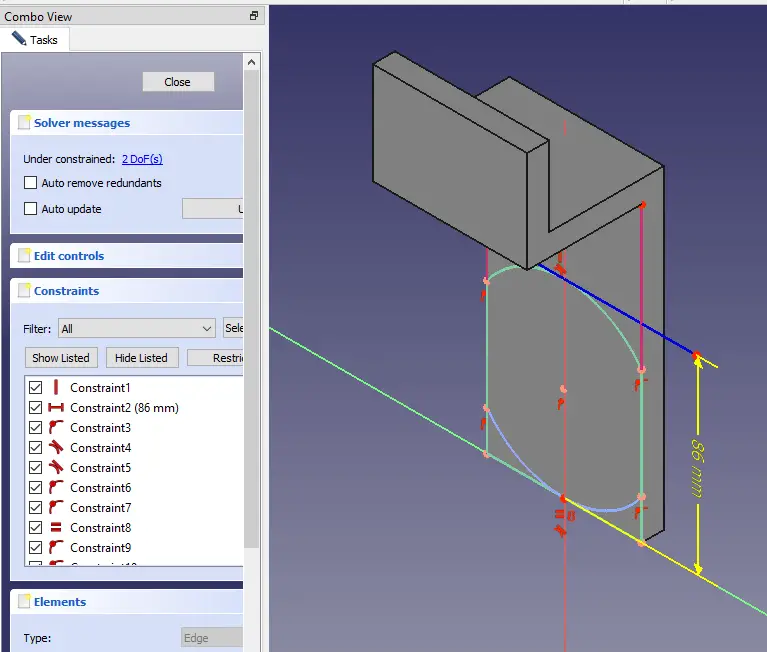
STEP 04-: Now remove the material with the help of pocket tool.
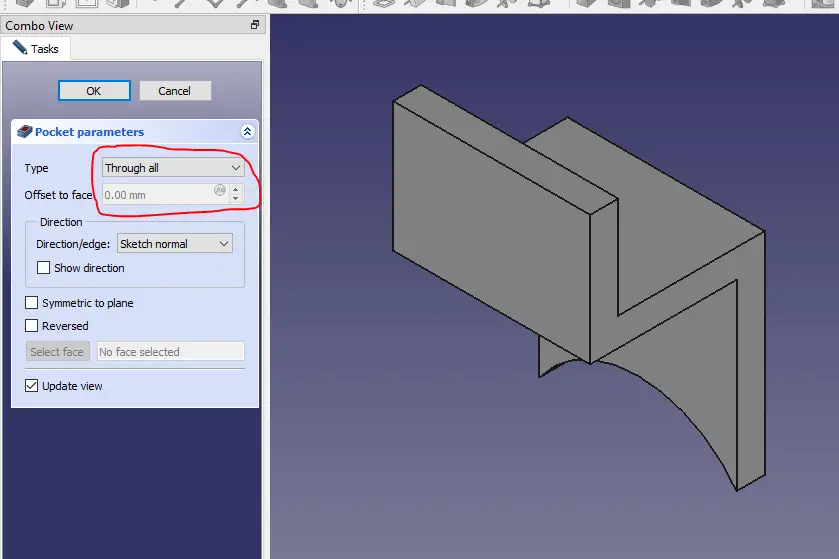
STEP 05-: Now first project arc and then create a circle which will be concentric and equal to projected arc.
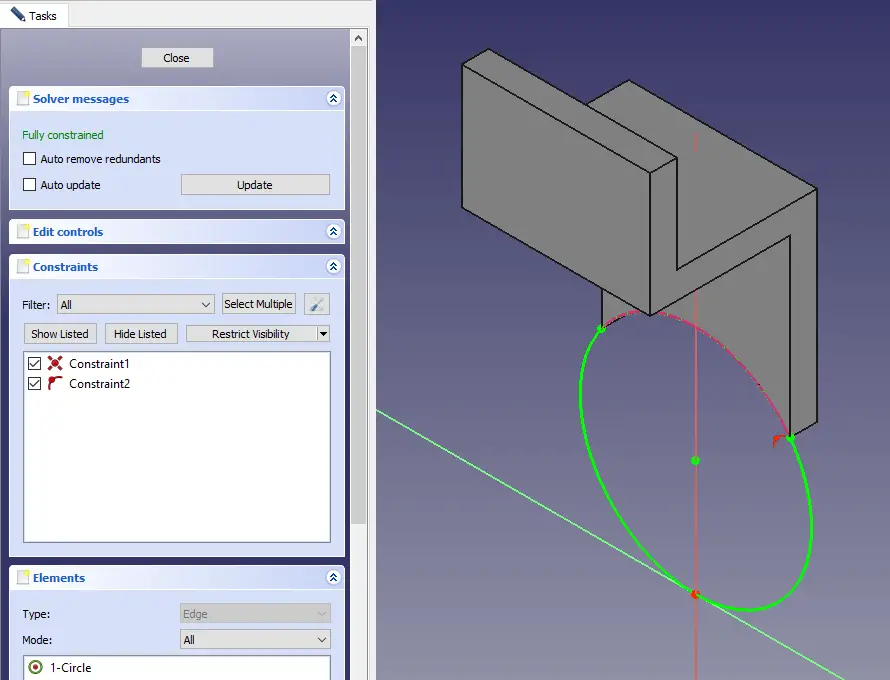
STEP 06-: Now extrude the circle in two direction and give dimension as shown in below image.
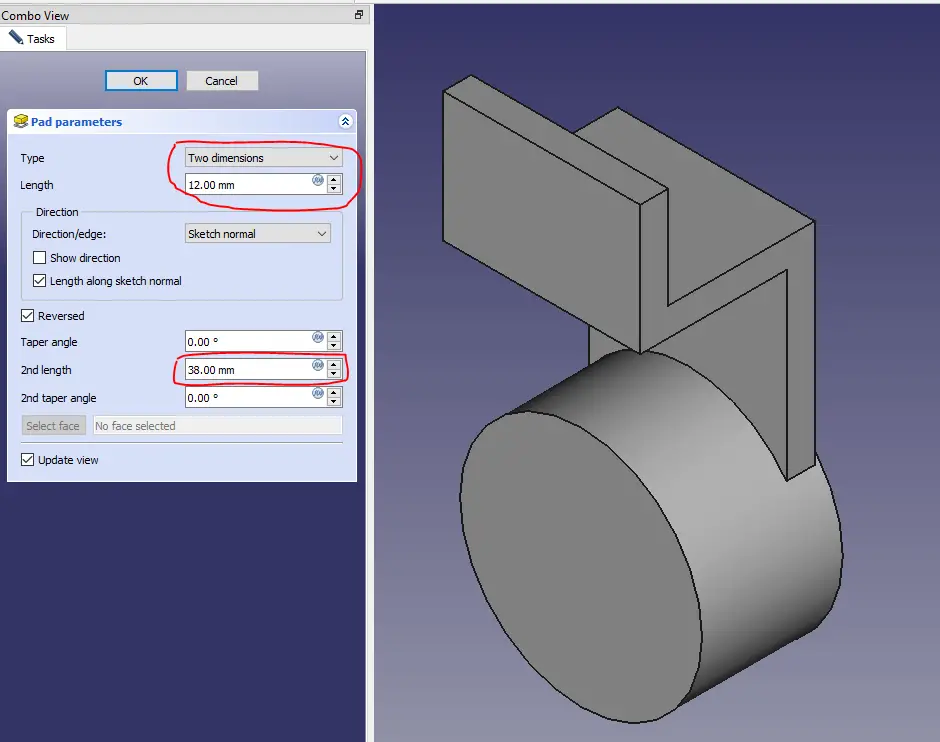
STEP 07-: Now Select the face and create sketch as shown in below image.
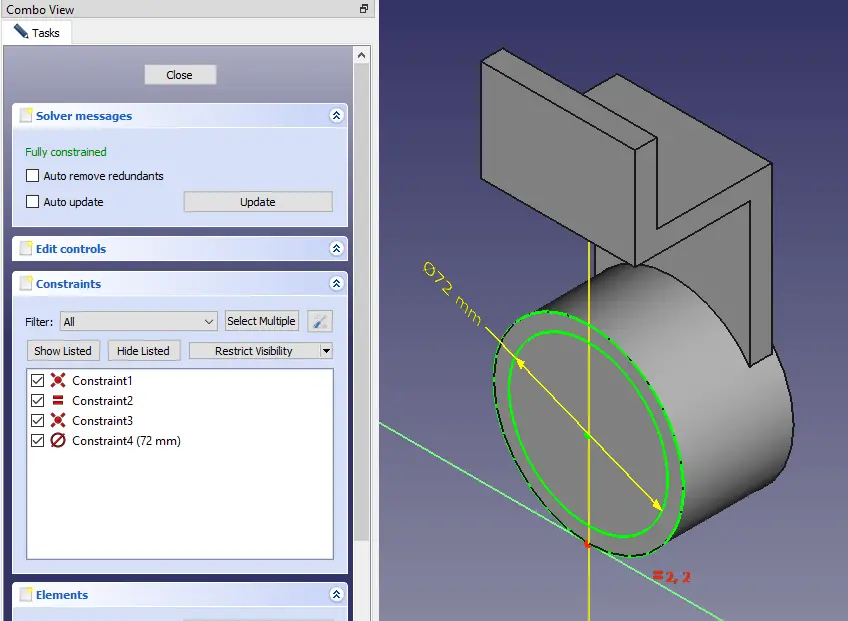
STEP 08-: Use the Pad tool and extrude it to 6mm.
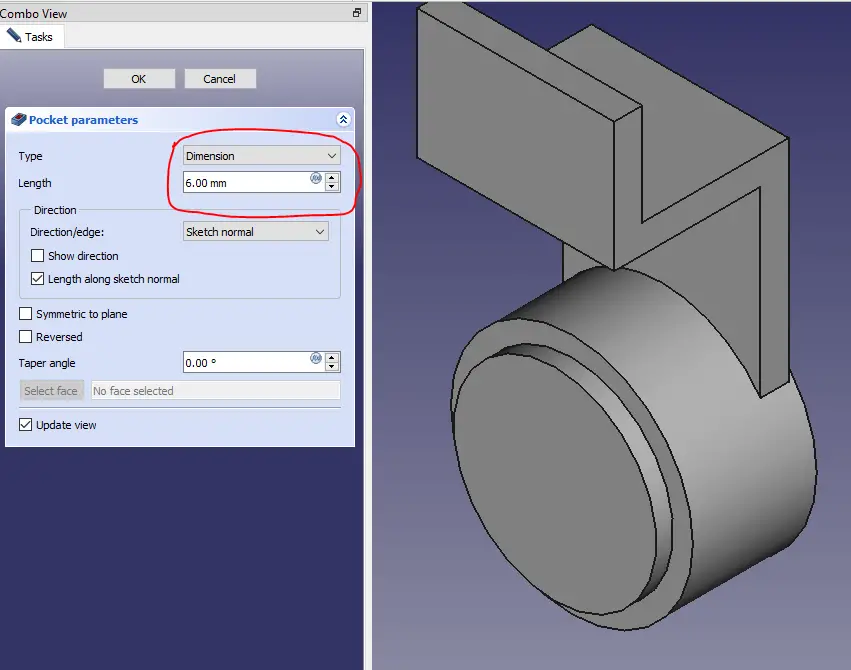
STEP 09-: Now select the face and create the sketch as shown in below image.
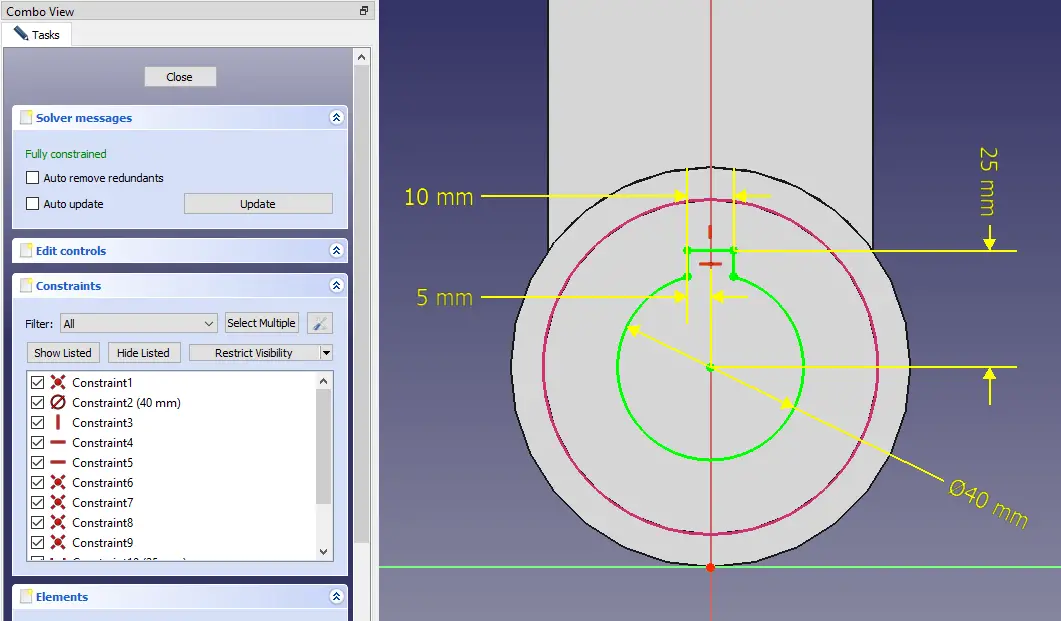
STEP 10-: Select the edge and give fillet.
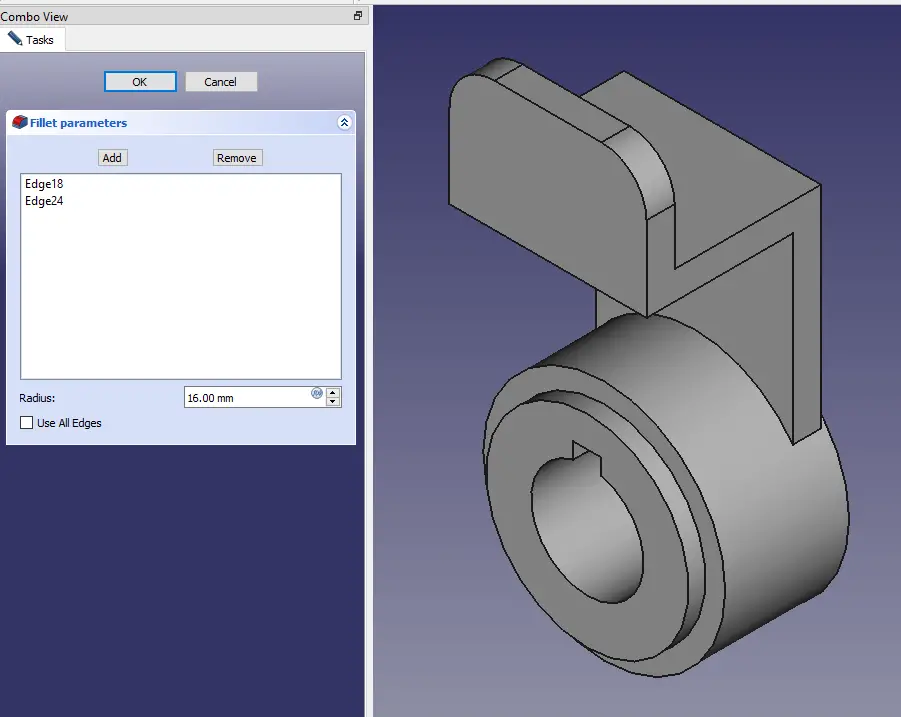
STEP 11-: Select the edge and give fillet.
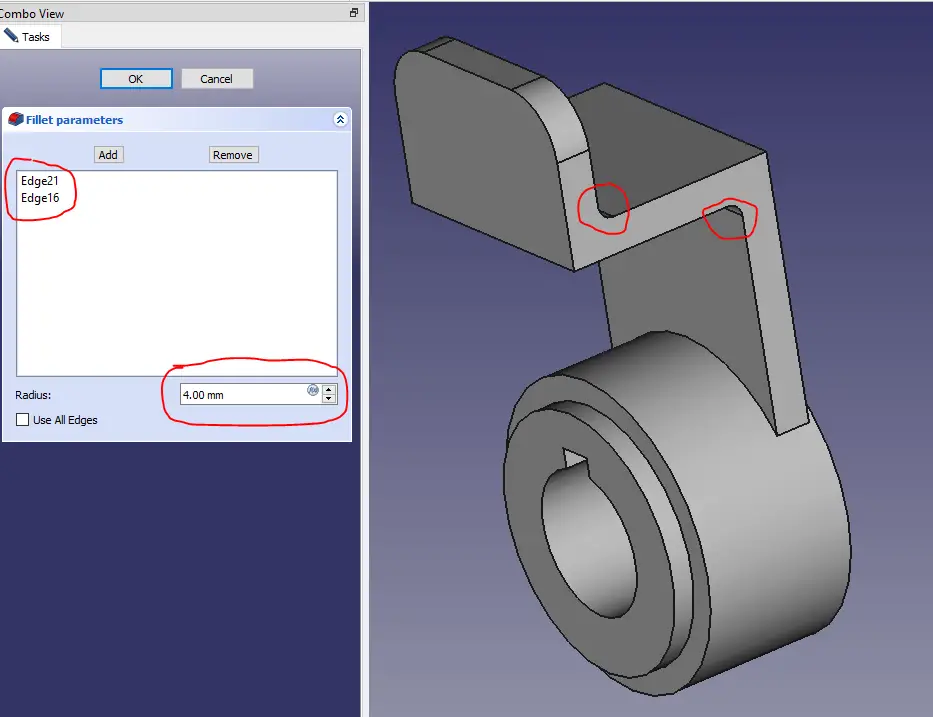
STEP 12-: Select the edge and give fillet.
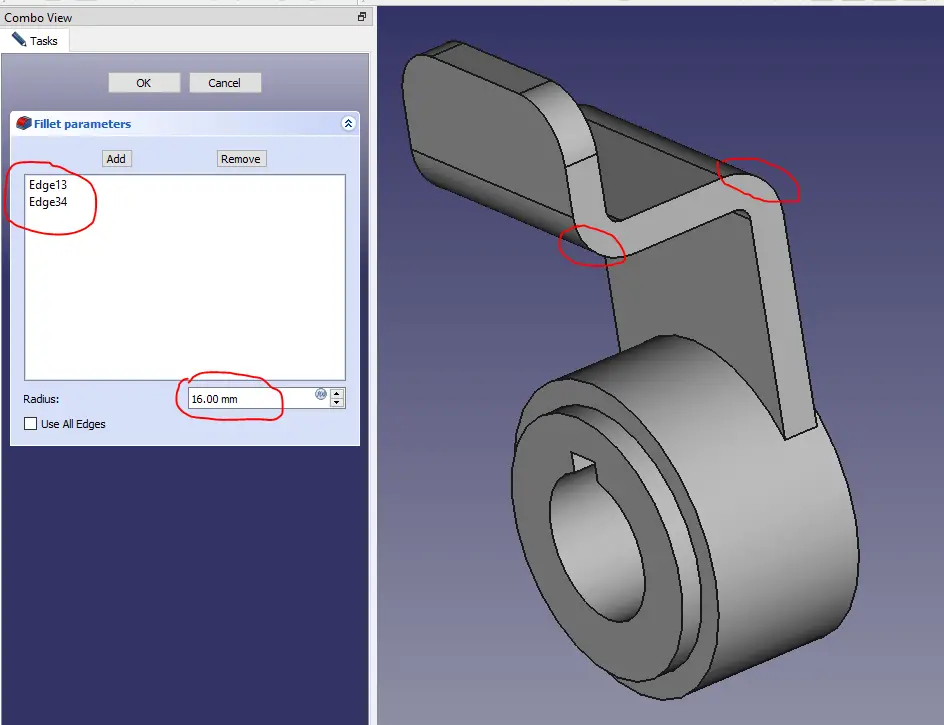
STEP 13-: Project the arc and create the circle you can also use hole feature to create this hole.
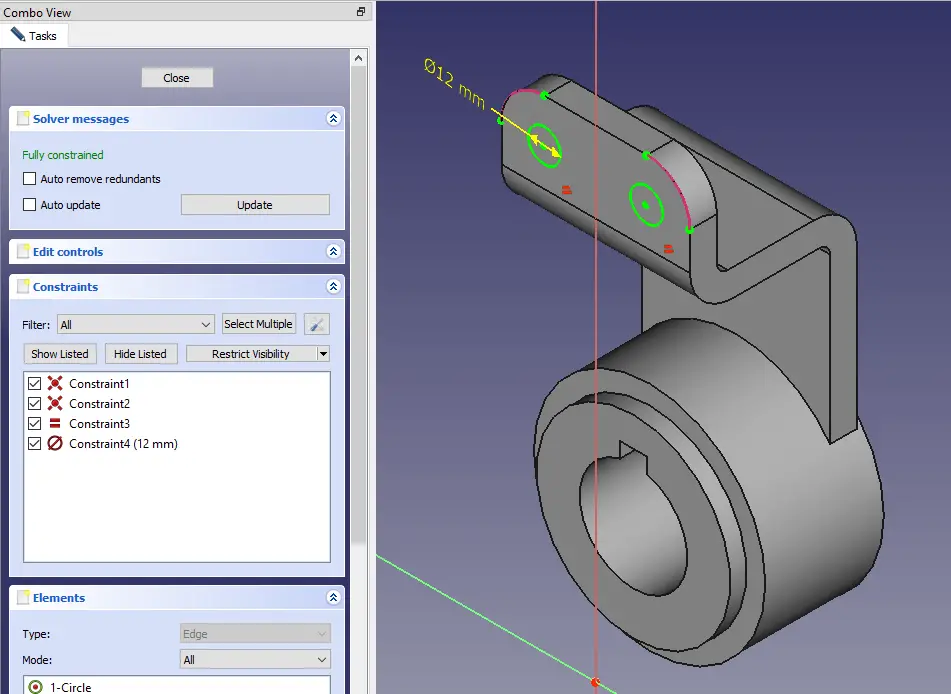
STEP 14-: Create hole with the help of pocket tool.
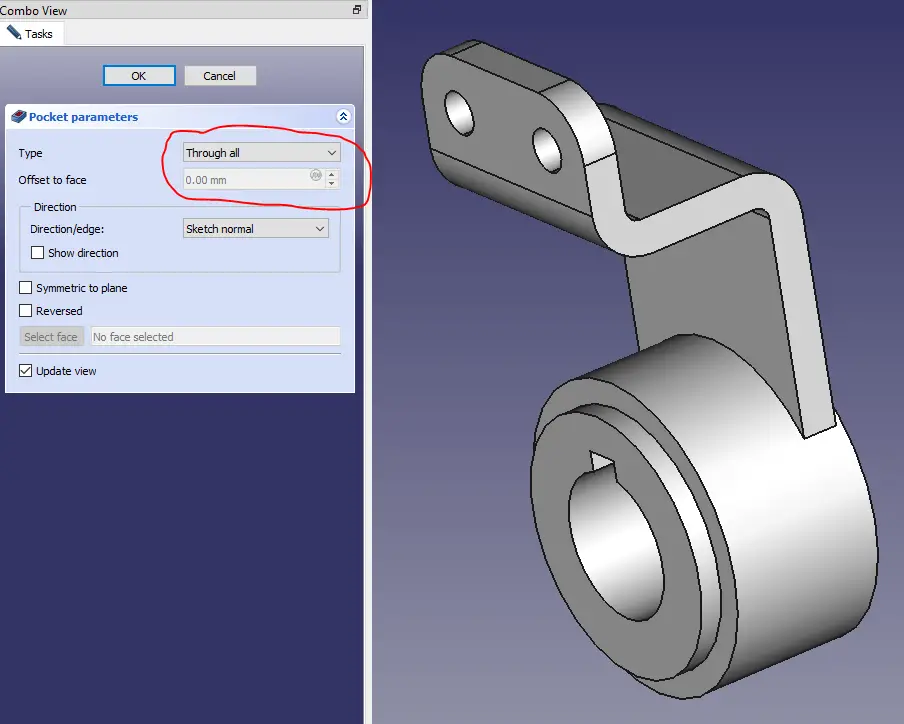
“Thank you for reading! If you found this article insightful and valuable, consider sharing it with your friends and followers on social media. Your share can help others discover this content too. Let’s spread knowledge together. Your support is greatly appreciated!”



