
Hello Friends welcome to FreeCAD Tutorial in our previous tutorial we have learned how to copy and arrange Shapes in FreeCAD. In this Tutorial we will do FreeCAD Part Modeling Tutorial 57 with the help of FreeCAD part design workbench.
Also Read-:
| Model Involute Gear in FreeCAD |
| How to Easily Array Body in FreeCAD |
| How to Clone and Rotate Body in FreeCAD |
Step by Step Guide to Convert below drawing into 3D Model -:
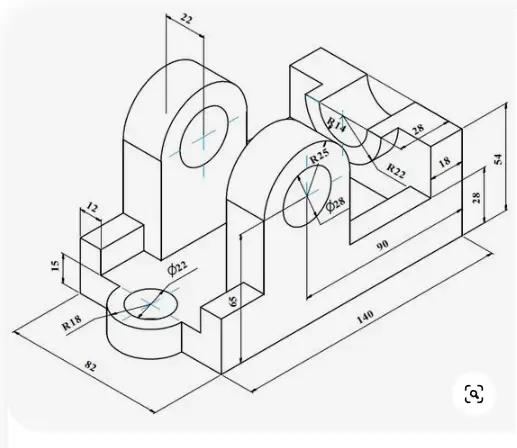
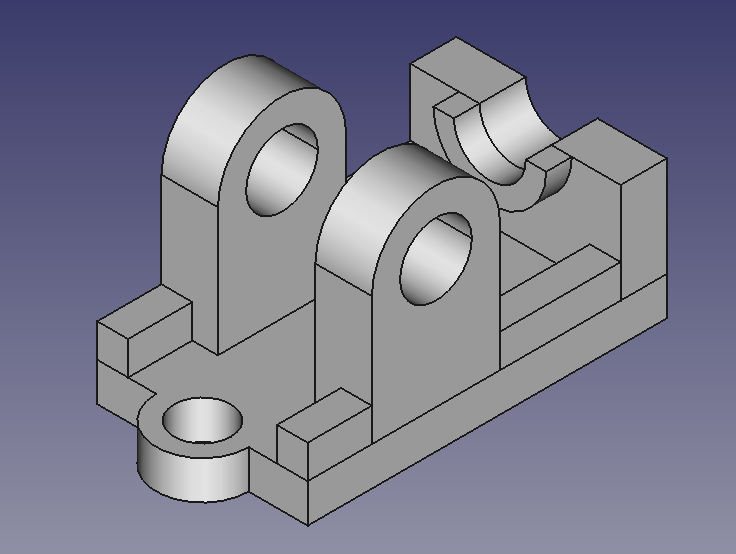
Select the XY plane and create the below sketch profile.
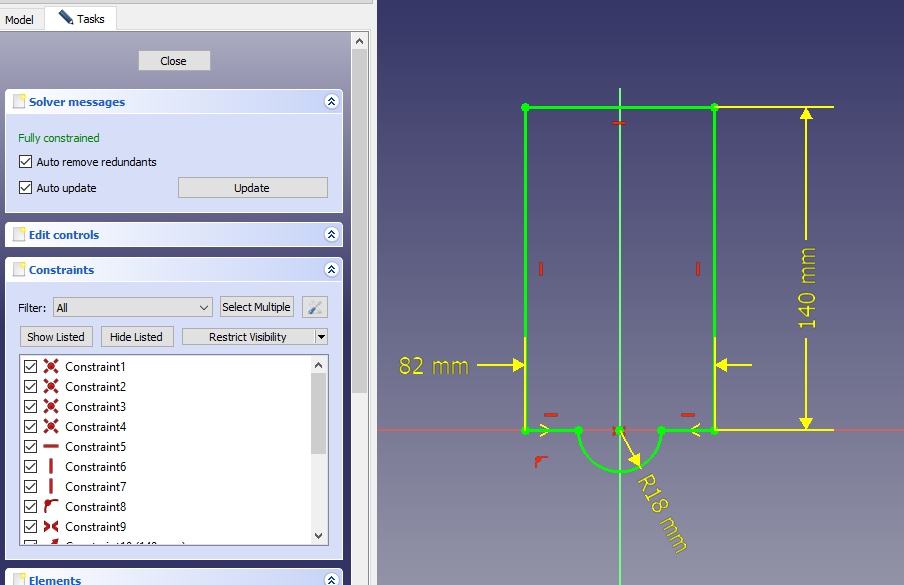
Now create the Pad of 15mm as shown in below image.
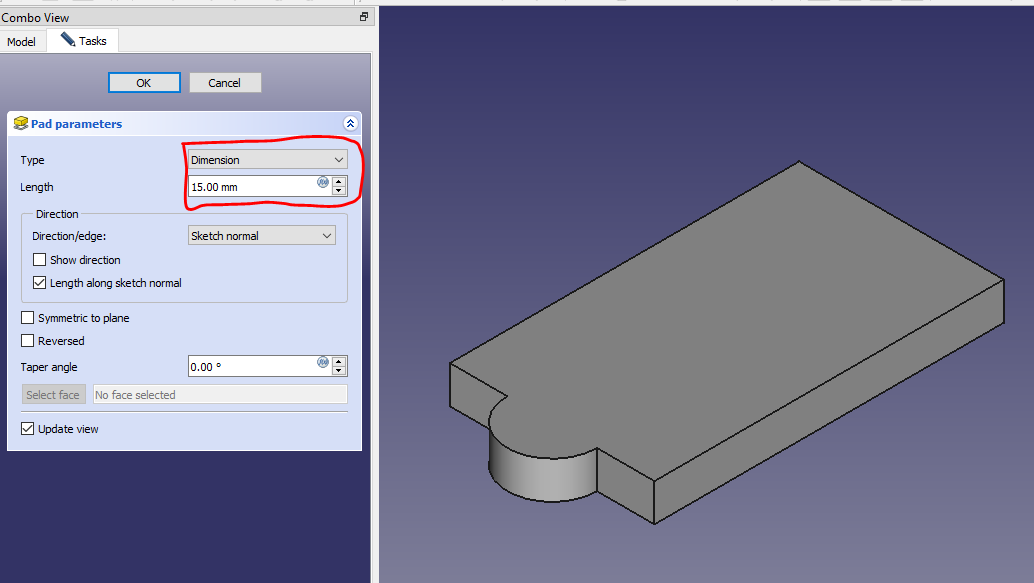
Now select the back face and create a rectangle.
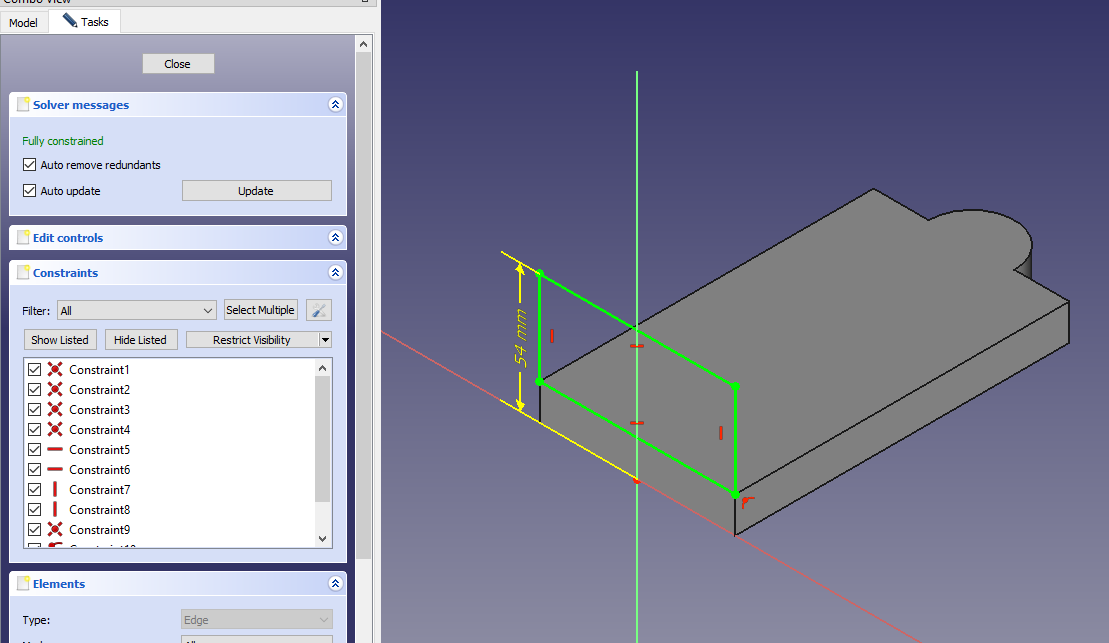
Now create the Pad of 18mm as shown in below image.
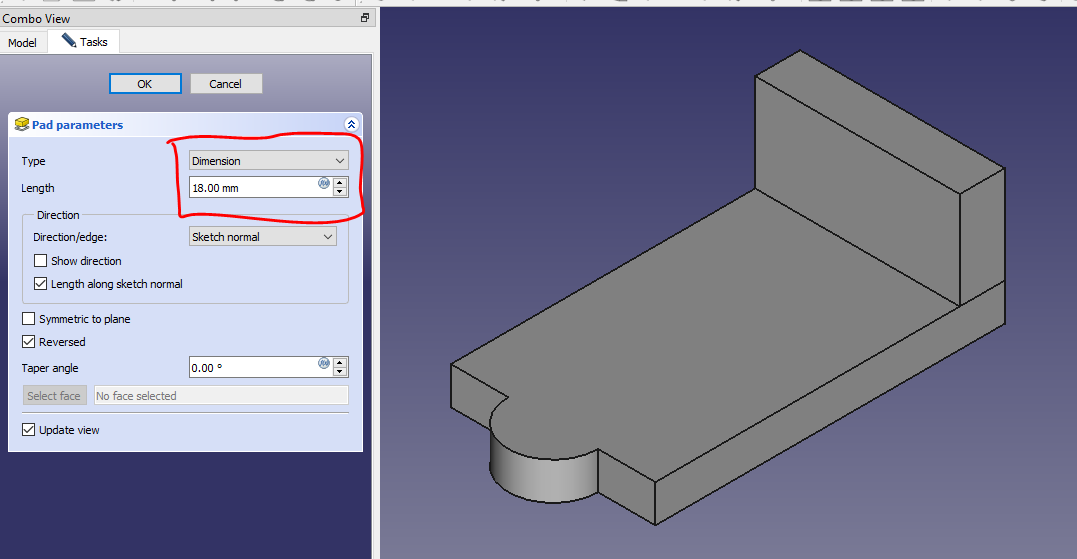
Now select the face and create a radius of 14 mm as shown in below image.
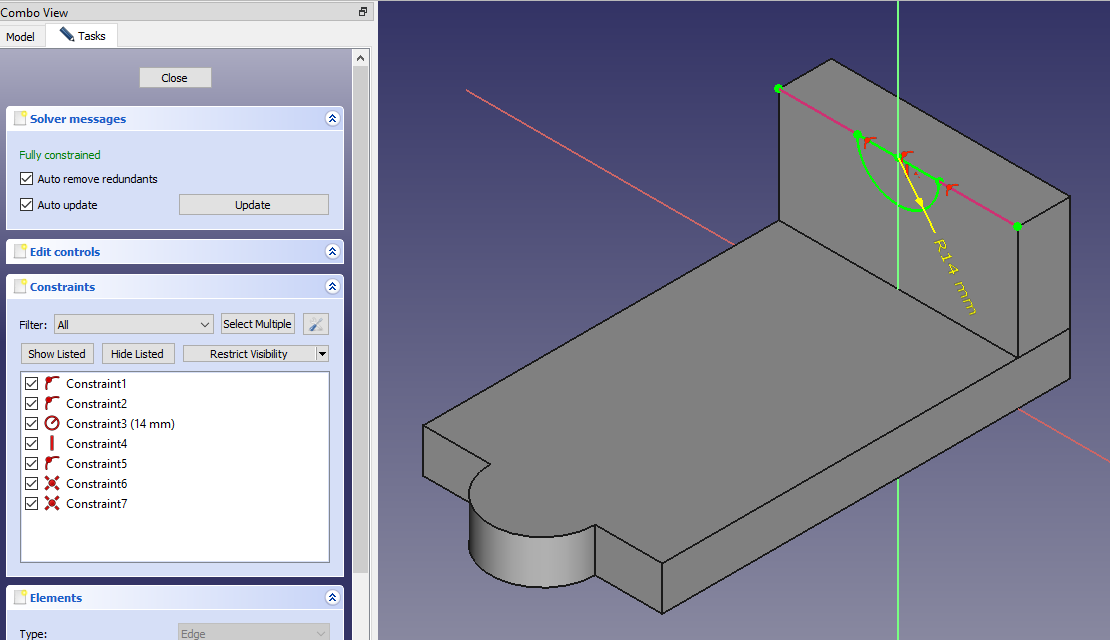
Now remove the material as shown in below image.
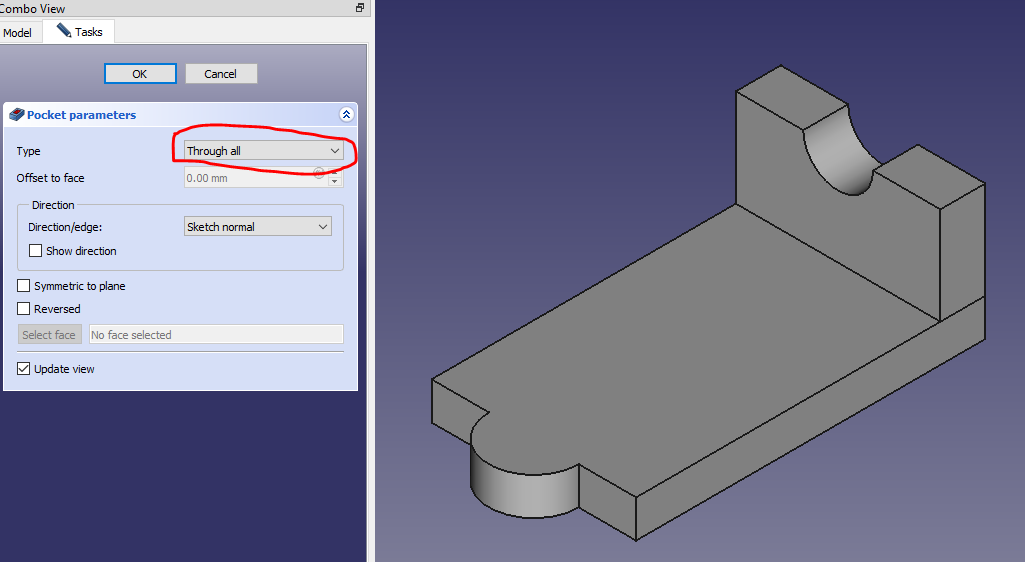
Now select the face and create below profile as shown in the image.
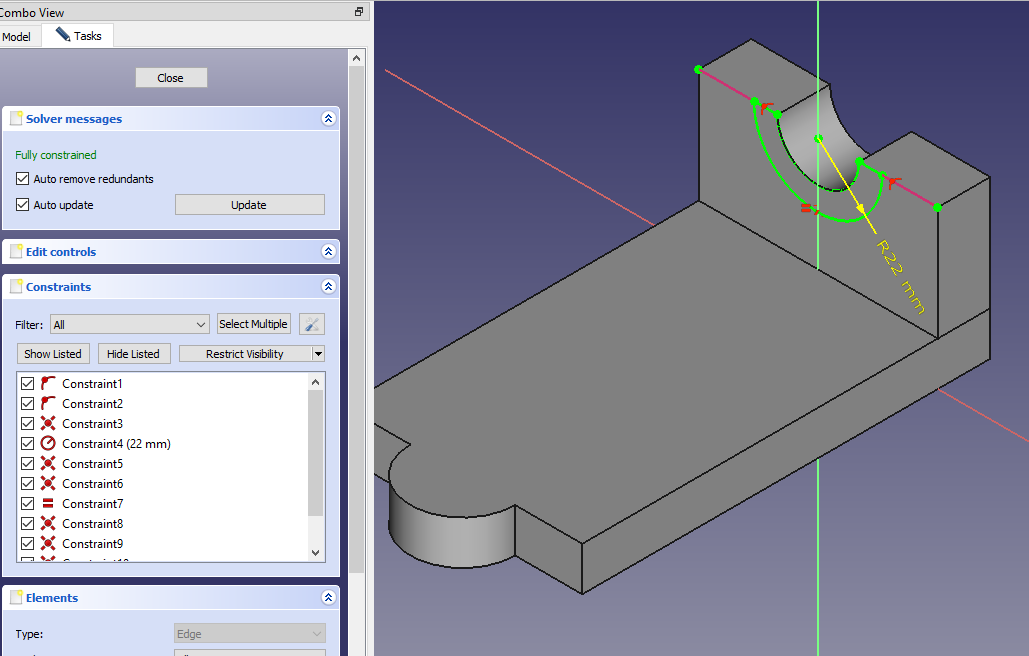
Now create the pad of 10mm as shown in below image.
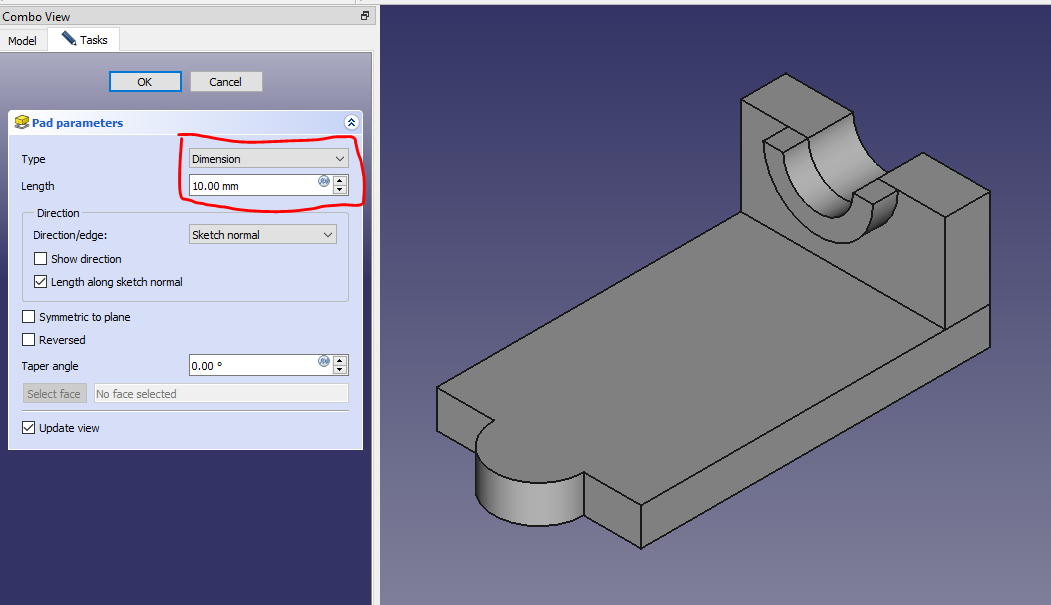
Now select the face and create below profile as shown in below image.
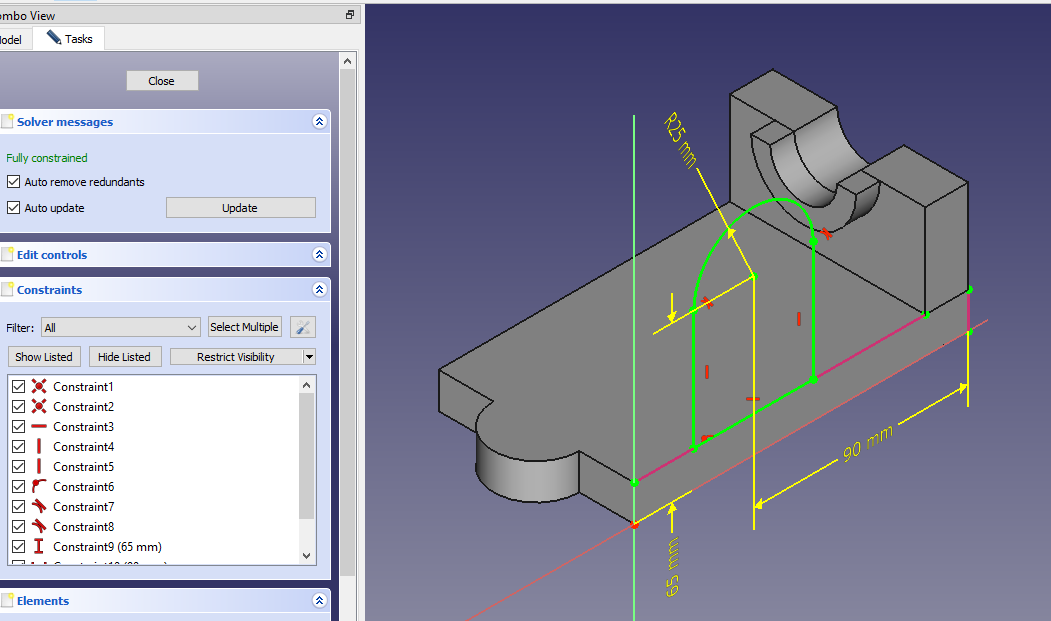
Now create a pad of 22 mm as shown in below image.
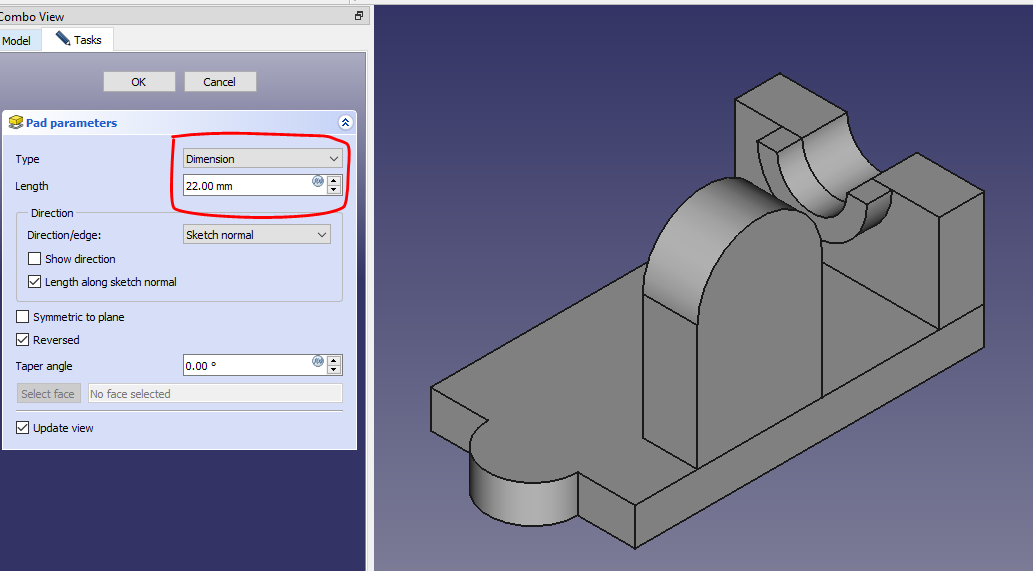
Now mirror the feature with respect to YZ Plane.
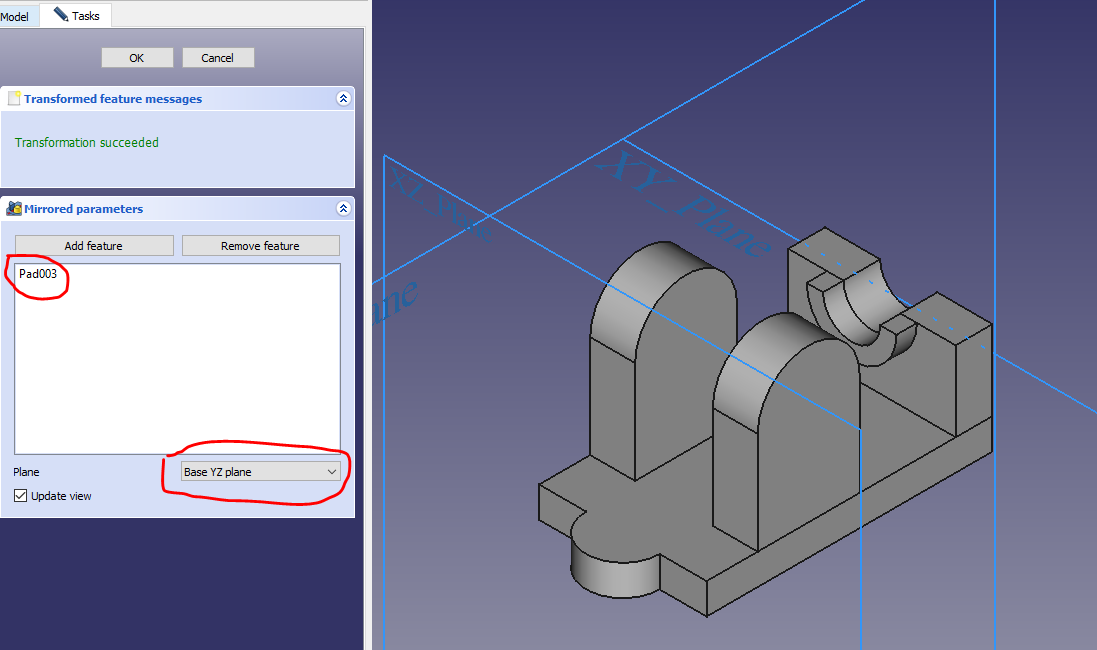
Now create below profile as shown in below image.
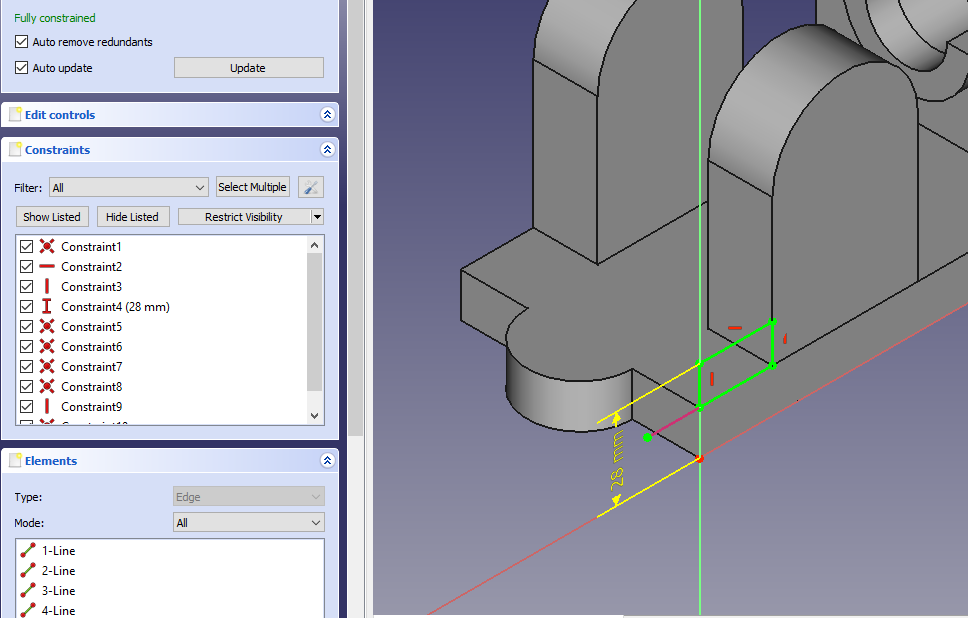
Now Create the pad of 12mm as shown in below image with respect to YZ Plane.
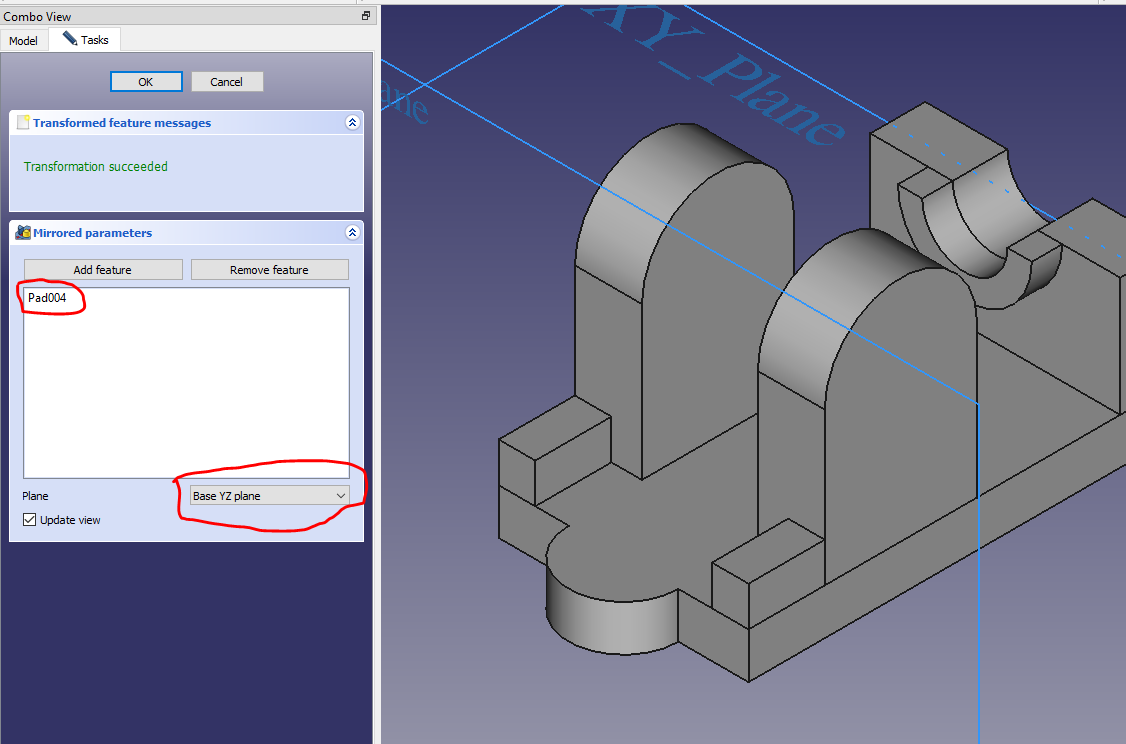
Now select the face and create below rectangular profile as shown in below image.
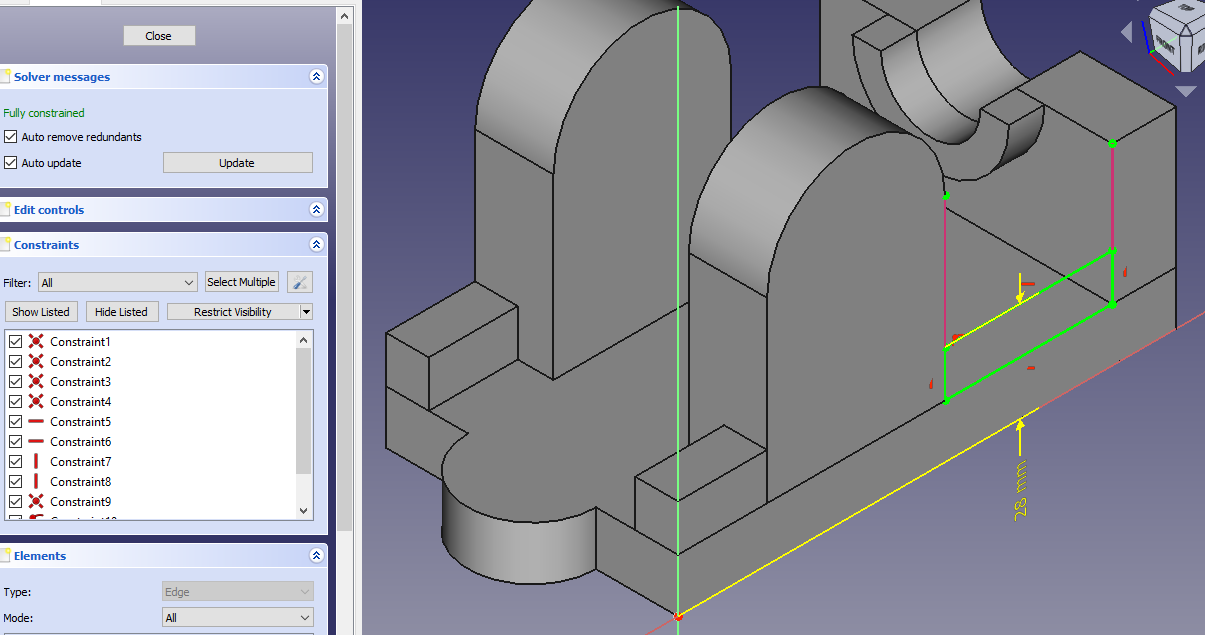
Now create the pad of 12mm as shown in below image.
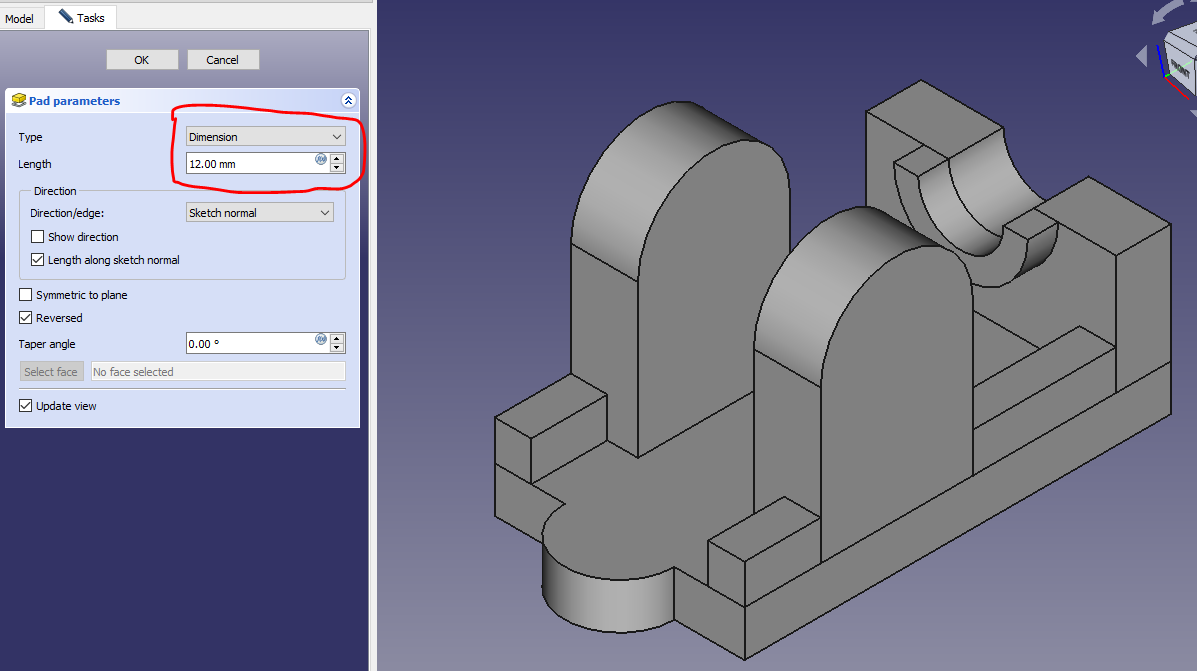
Now mirror the feature as shown in below image.

Now create the diameter of 28mm as shown in below image.
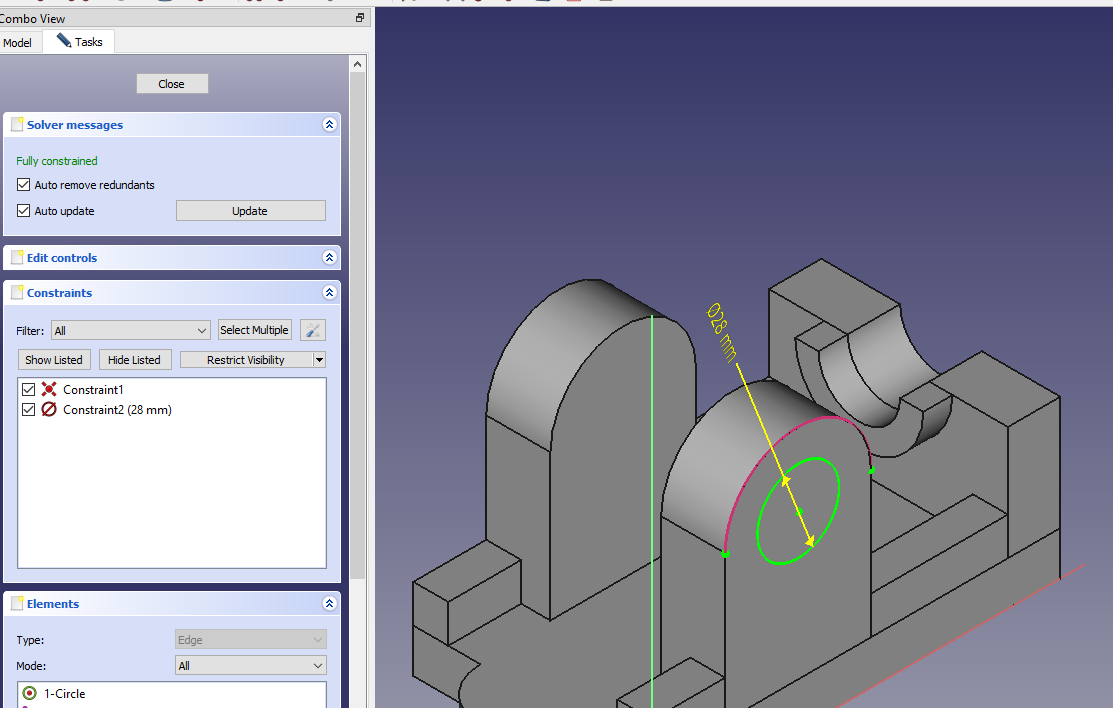
Now create the cut as shown in below image.
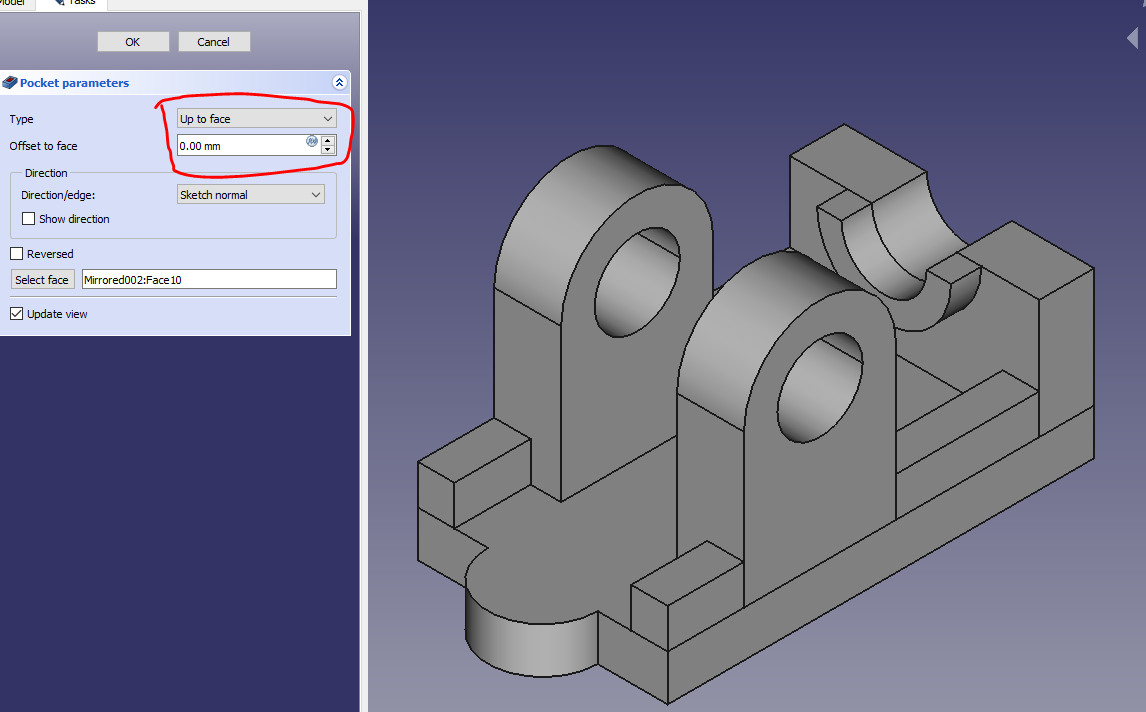
Now select the face and create diameter of 22mm as shown in below image.
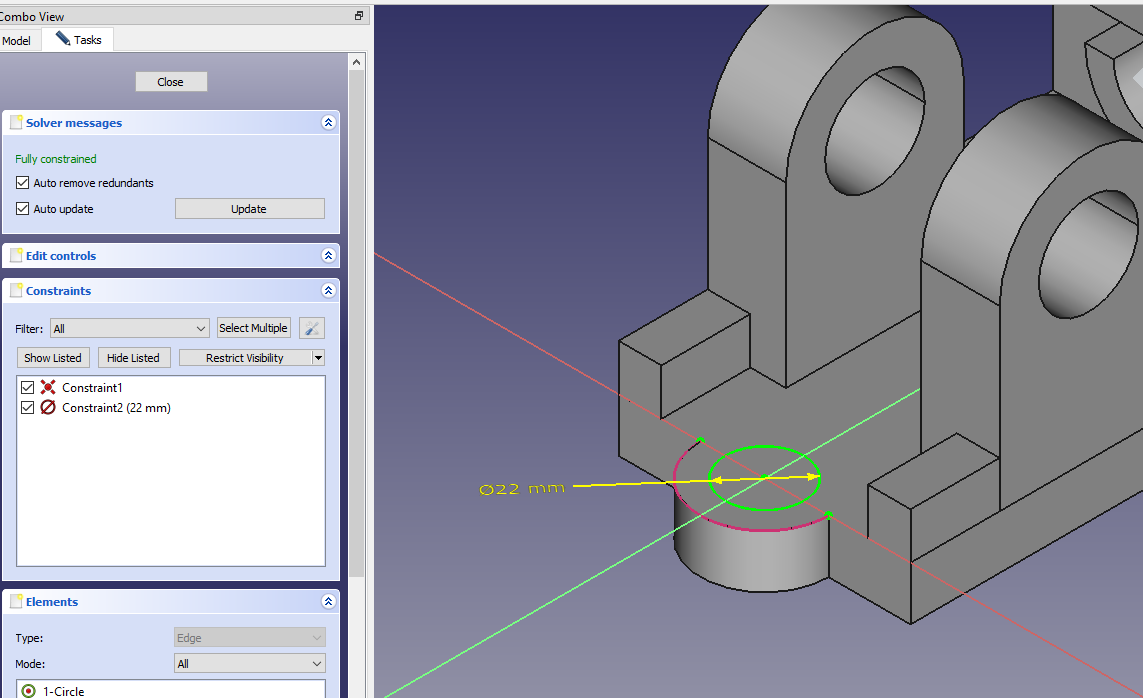
Now remove the material of drawn circle above.
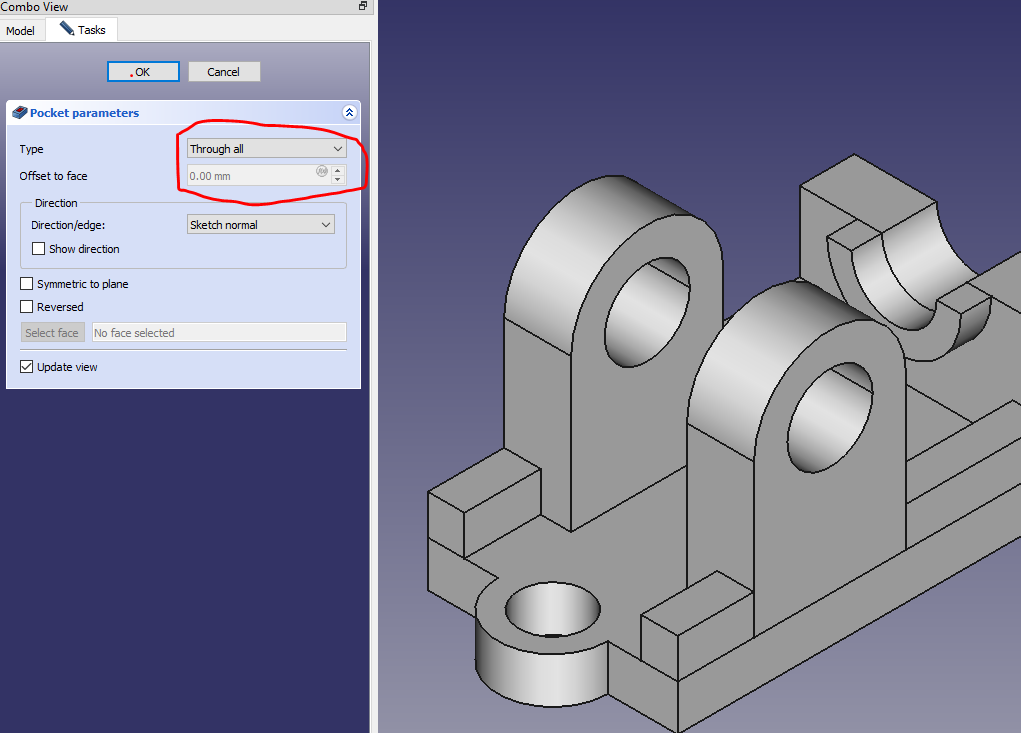
Here our Tutorial completed.
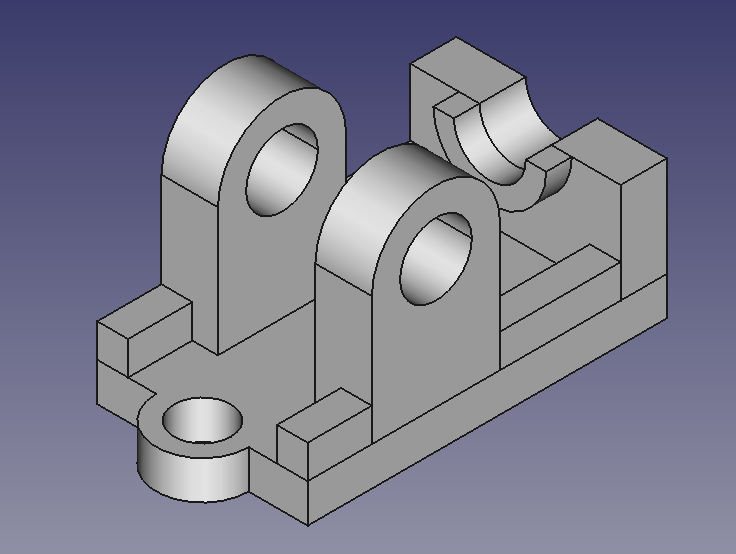
“Thank you for reading! If you found this article insightful and valuable, consider sharing it with your friends and followers on social media. Your share can help others discover this content too. Let’s spread knowledge together. Your support is greatly appreciated!”



