
Hello Friends welcome to FreeCAD part modeling tutorial In this tutorial we will use FreeCAD Part Design Workbench to model our part. You can also download my source file of the tutorial at https://mechnexus.com/mechnexus-youtube-tutorial-source-file/ so let’s start our tutorial.
Also Read-:
| Let’s Explore the FreeCAD user Interface |
| List of Supported File Formats in FreeCAD |
| Beginner Guide to Computer Aided Design |
Step by Step Guide to Convert below drawing into 3D Model -:
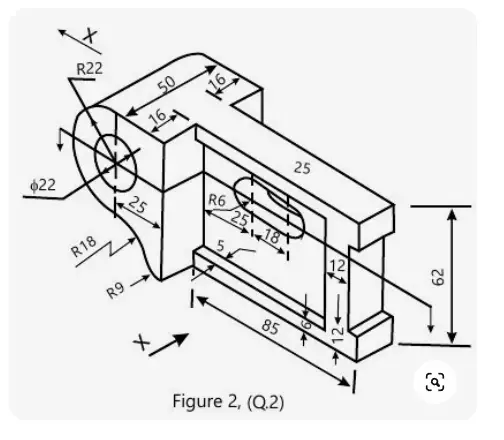
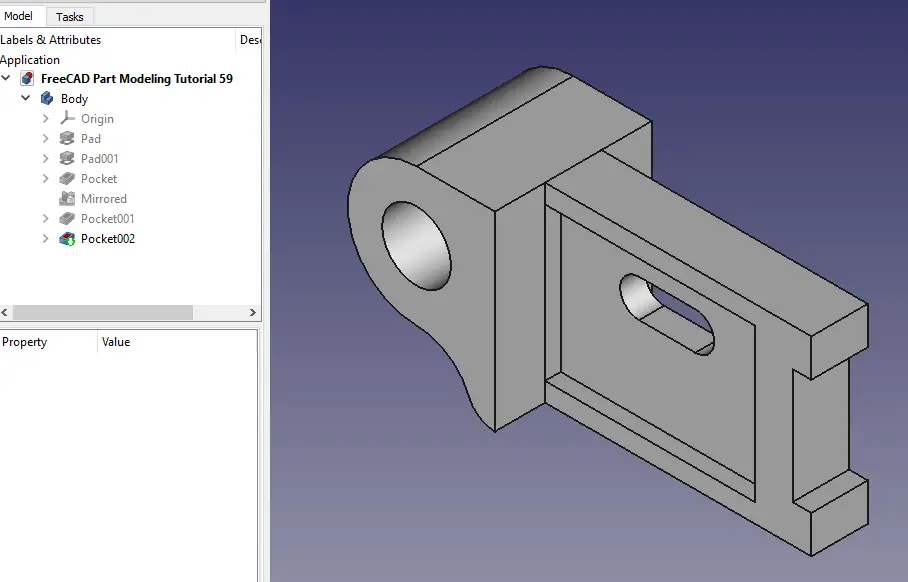
Select the XZ plane and create below profile.
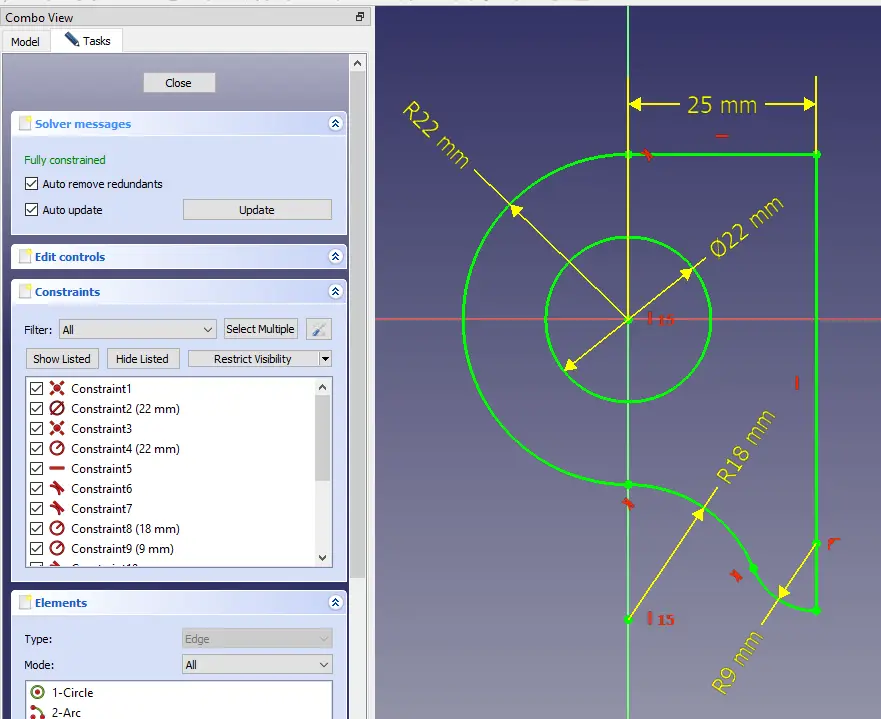
Now extrude the above profile to 50mm and keep to symmetric to plane.
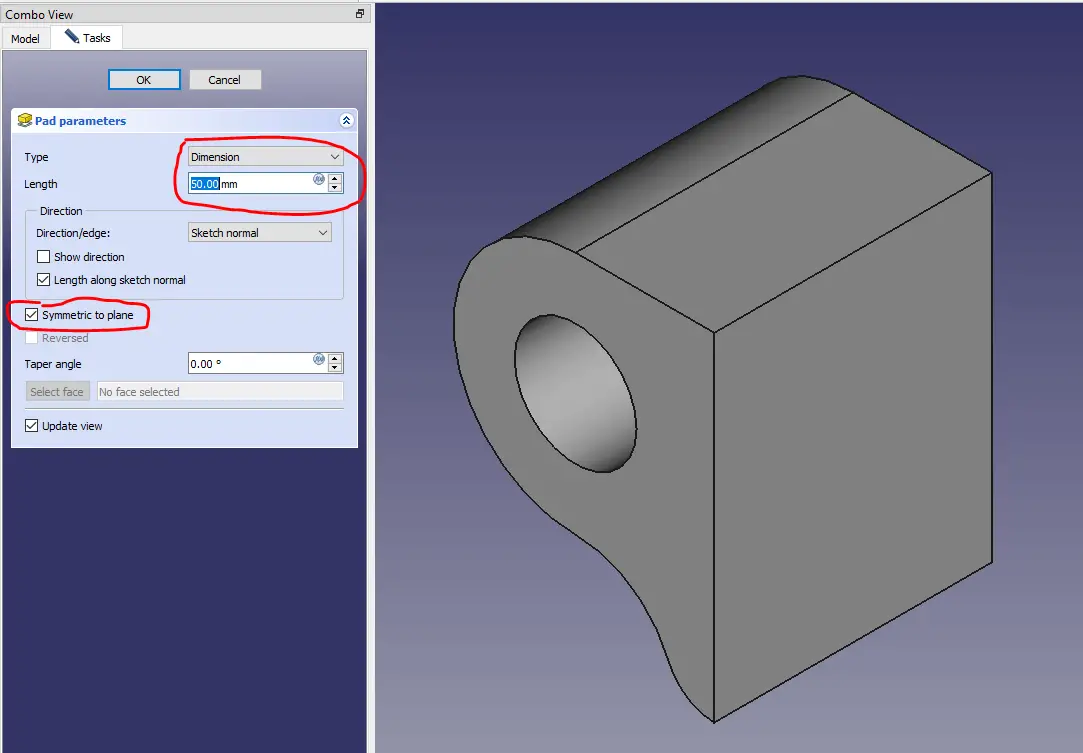
Now again select mid plane and create below profile
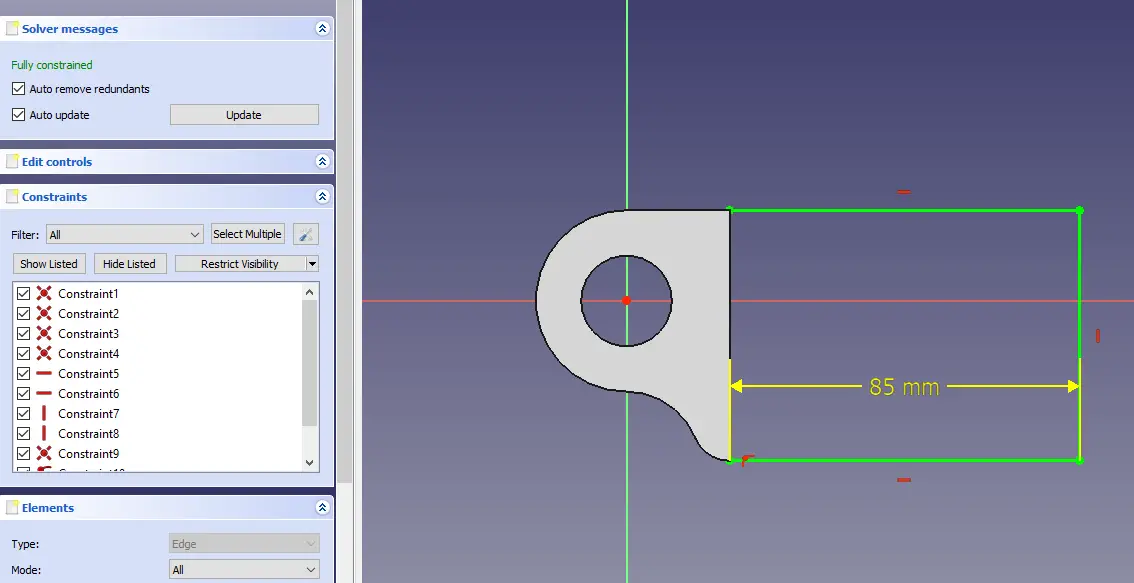
Now extrude above profile to 18mm and keep it symmetric to plane.
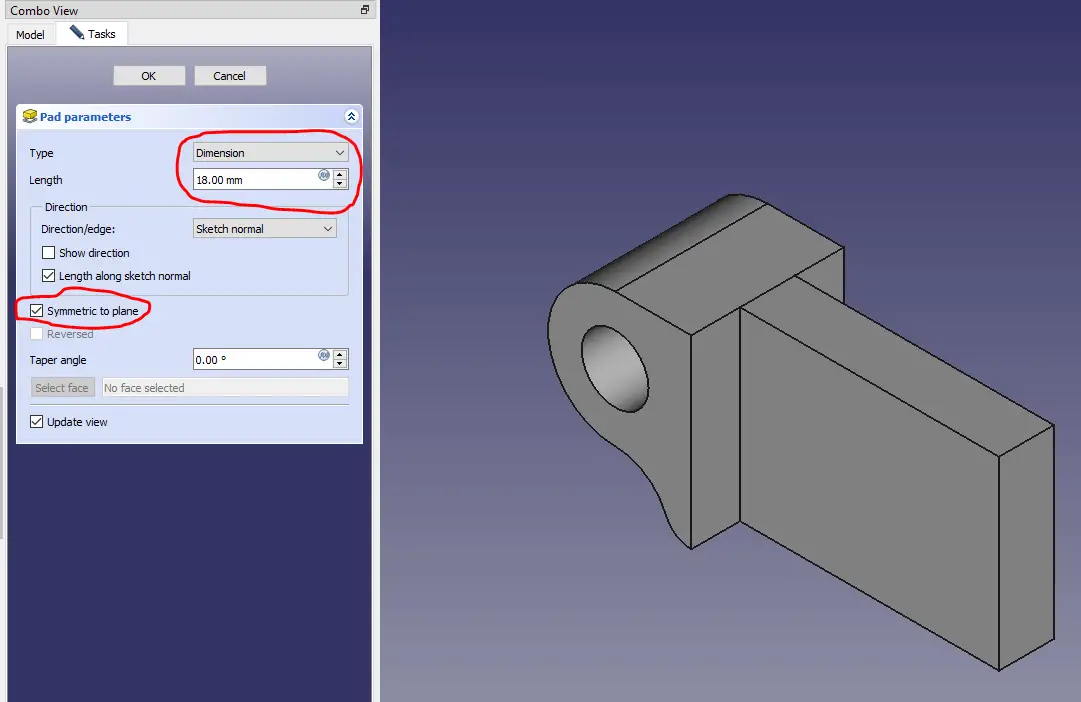
Now Select the face and create the rectangle as shown in below image.
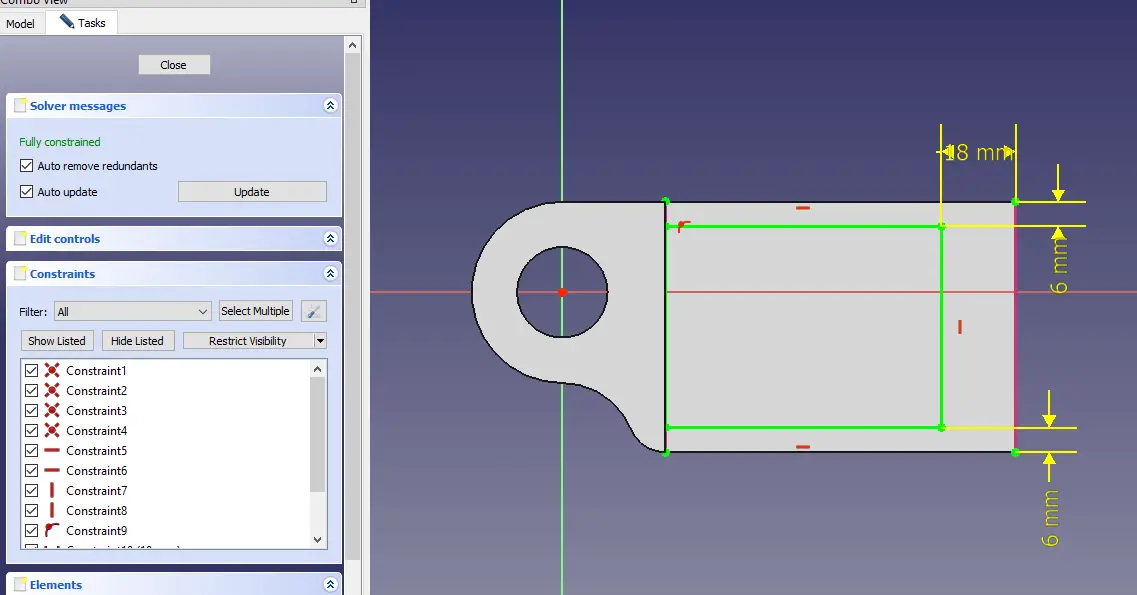
Now create a Cut of 5mm as shown in below image.
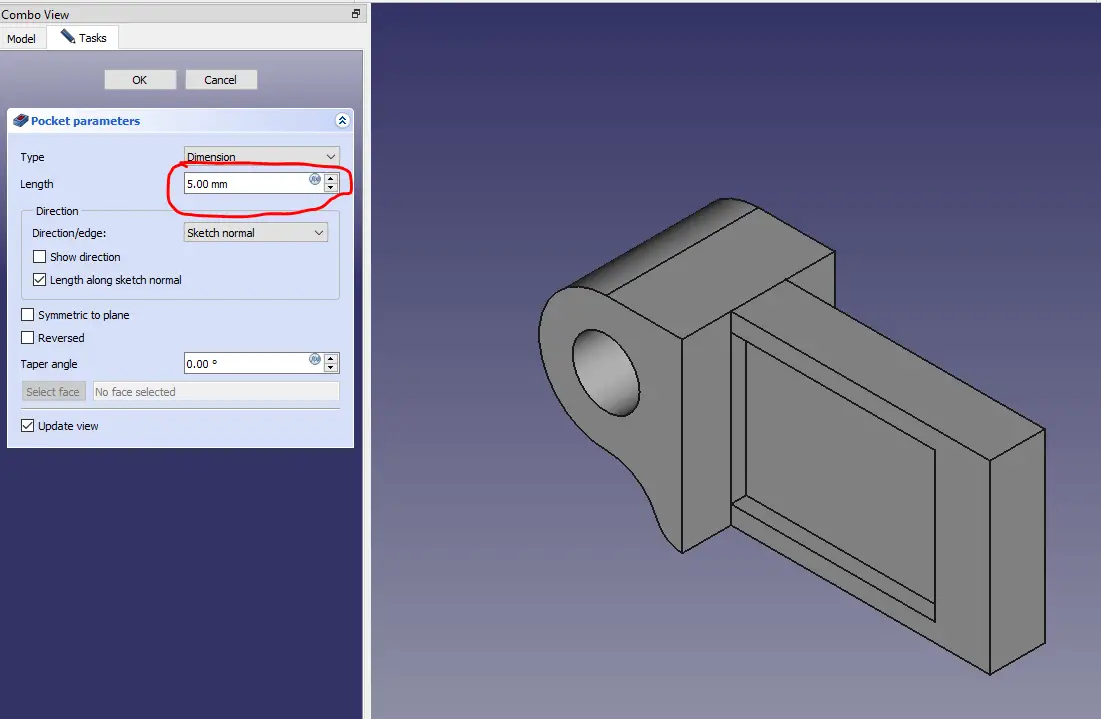
Now use mirror tool to mirror the feature as shown in below image
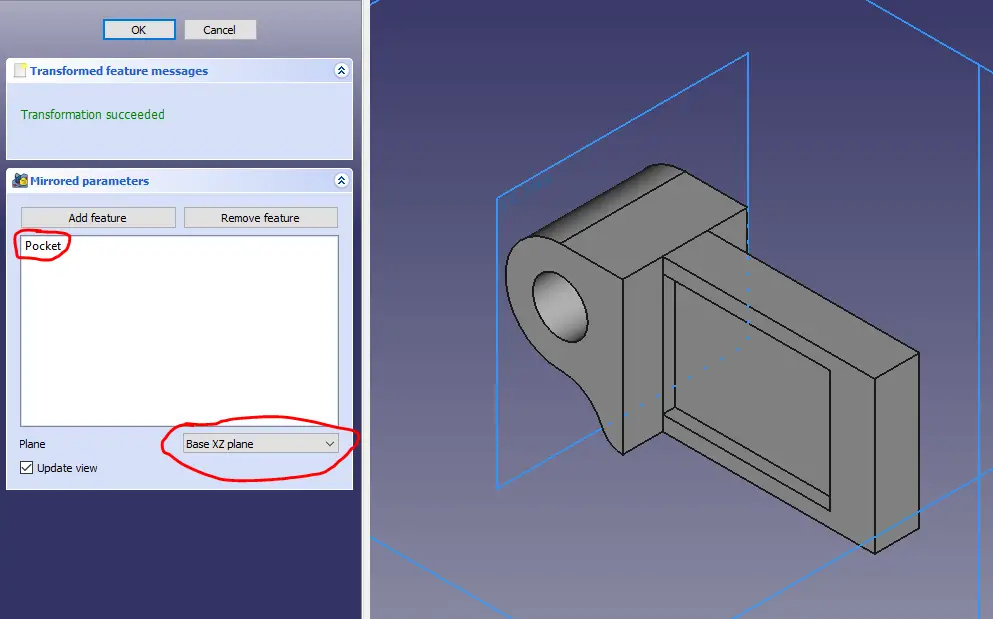
Now select the face and create rectangle as shown in below image.
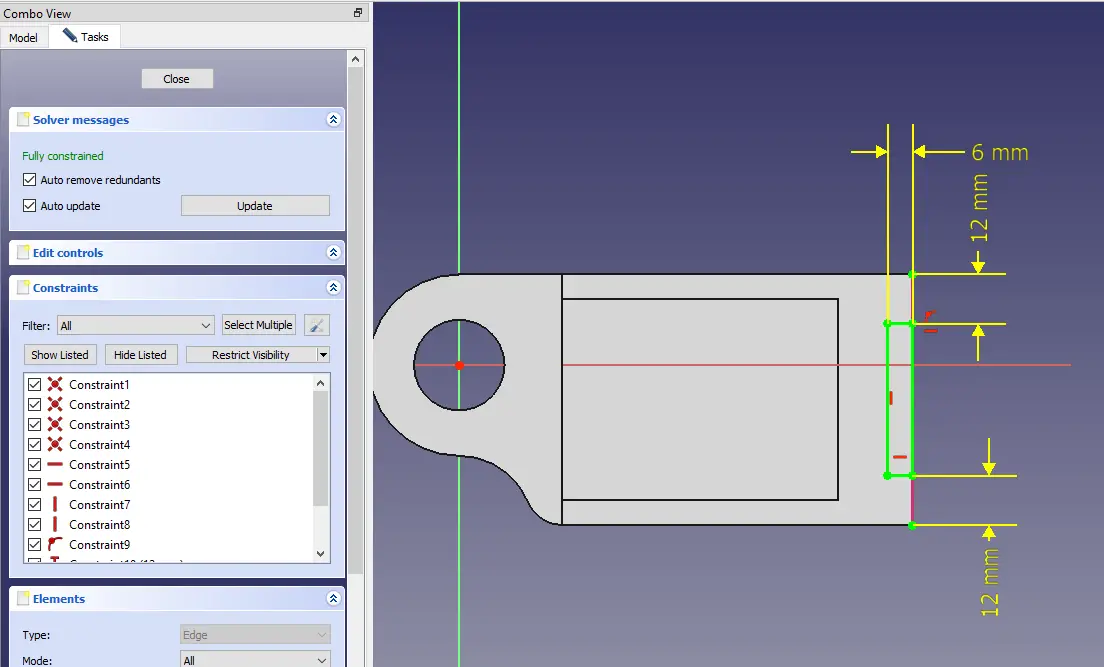
Now remove the material as shown in below image.
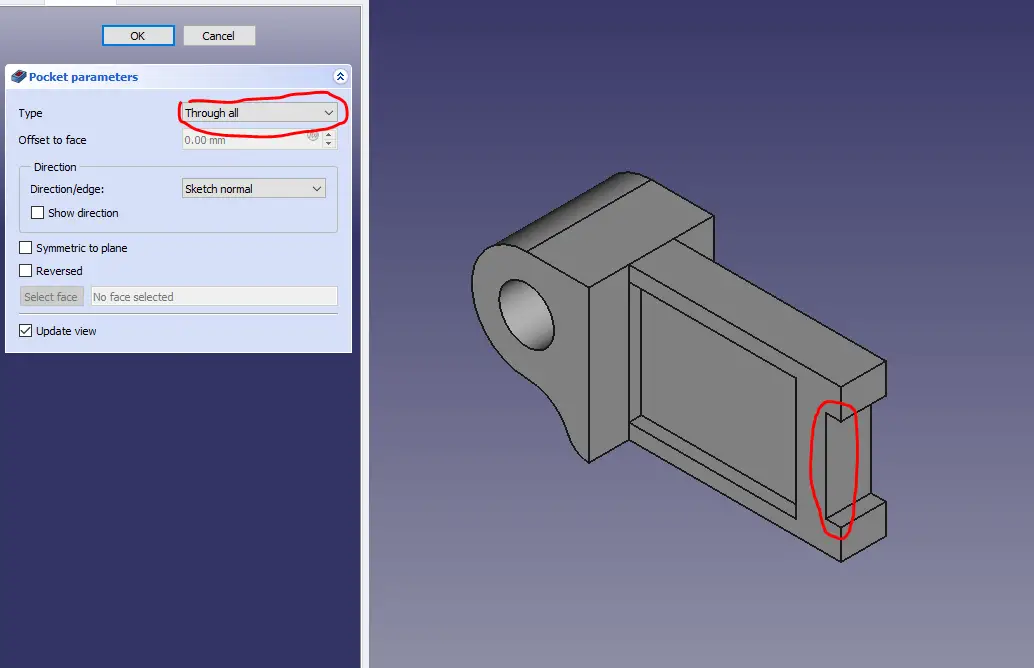
Now Select the face and create a slot sketch as shown in below image.
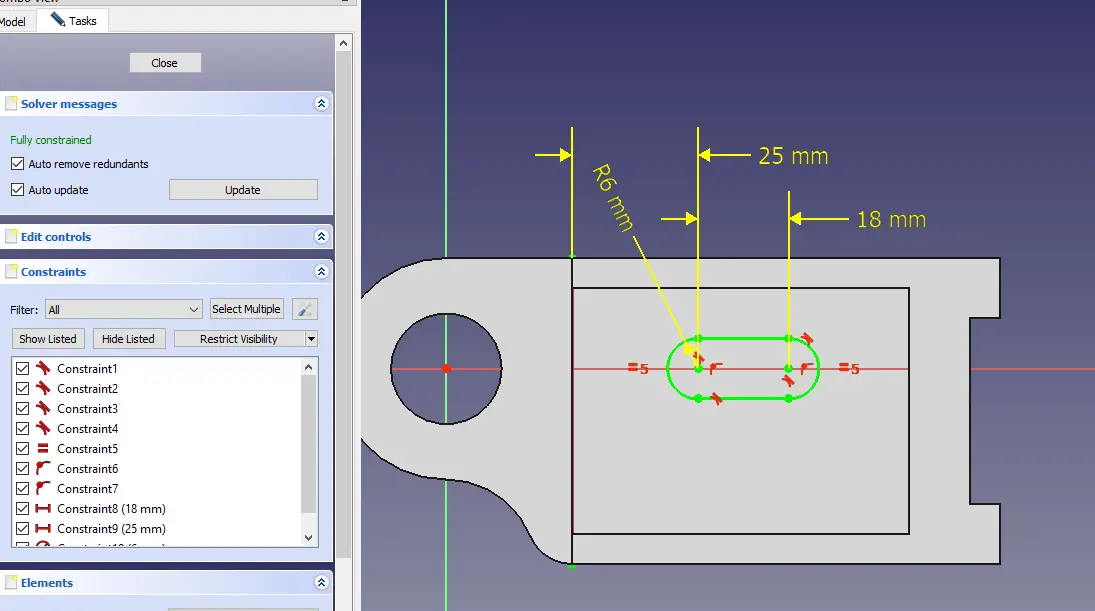
Remove the material as show in below image.
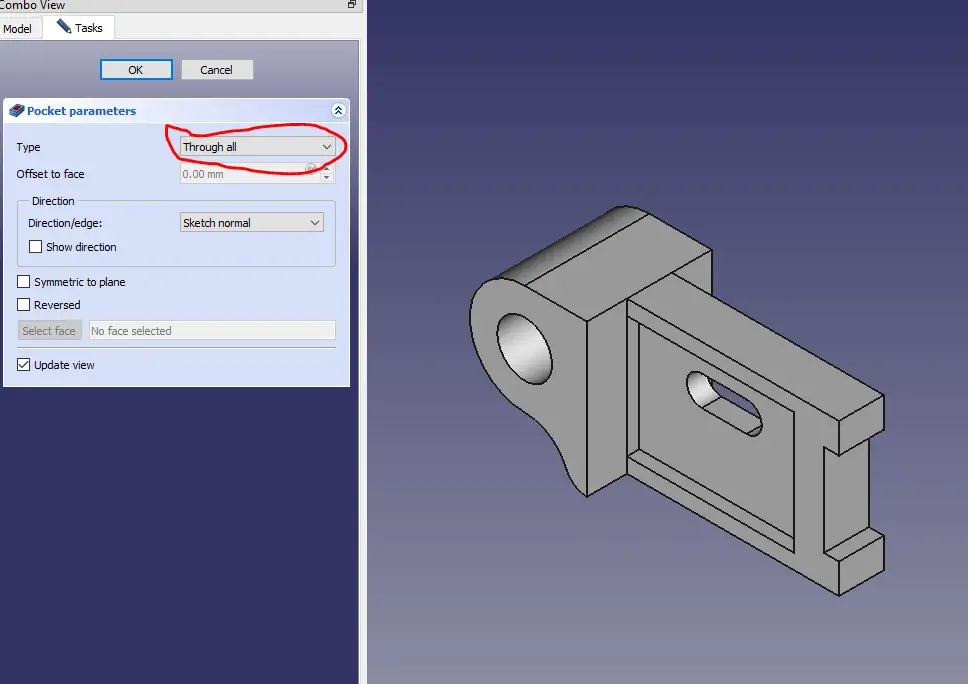
Here it complete our Model.
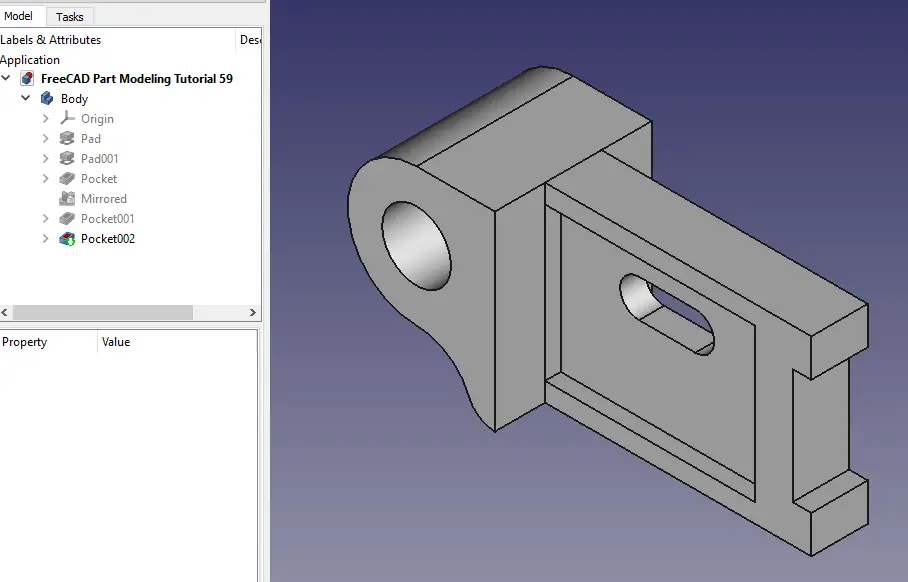
“Thank you for reading! If you found this article insightful and valuable, consider sharing it with your friends and followers on social media. Your share can help others discover this content too. Let’s spread knowledge together. Your support is greatly appreciated!”



