
Hello Friends welcome to FreeCAD tutorial in our previous article we have learned How to change unit system in FreeCAD. In this tutorial we will do FreeCAD part Modeling tutorial 60 with the help of Part Design Workbench.
Also Read-:
| Let’s Understand the Scenegraph in FreeCAD |
| Introduction to FreeCAD: A Beginner’s Guide |
| Exploring FreeCAD Macros and Python Scripting |
Step by Step Guide to Convert below drawing into 3D Model -:
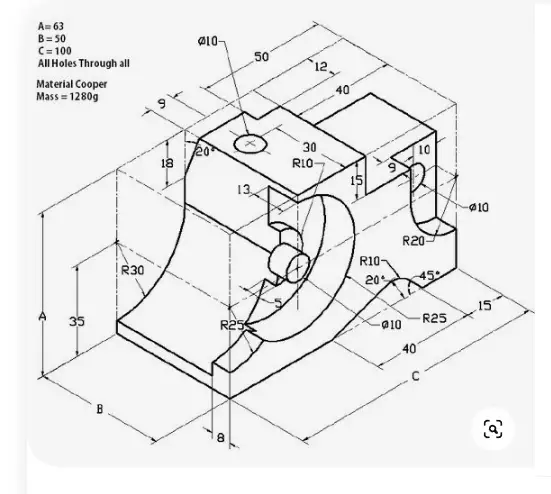
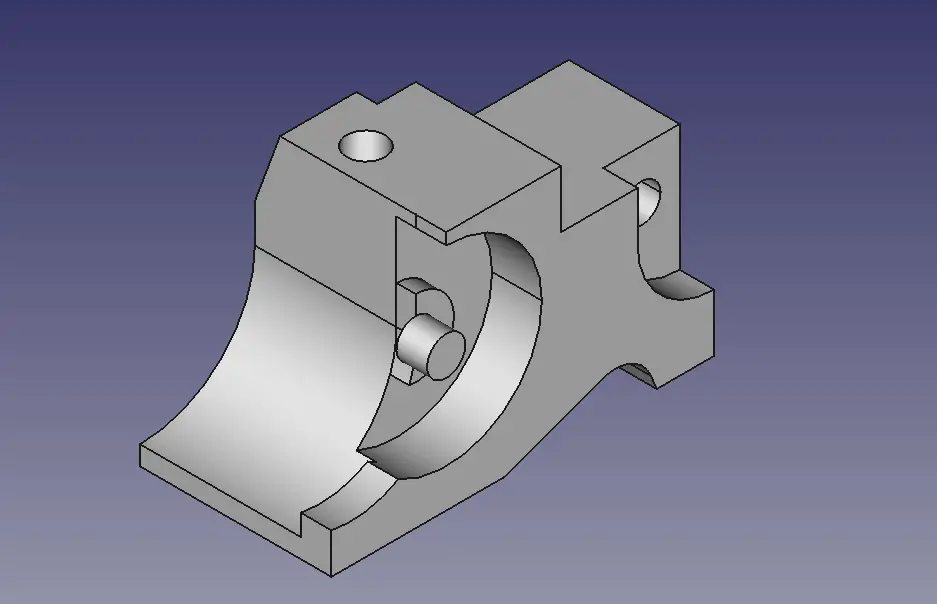
Create rectangle as shown in below image.

Extrude at length of 50mm as shown in below image.
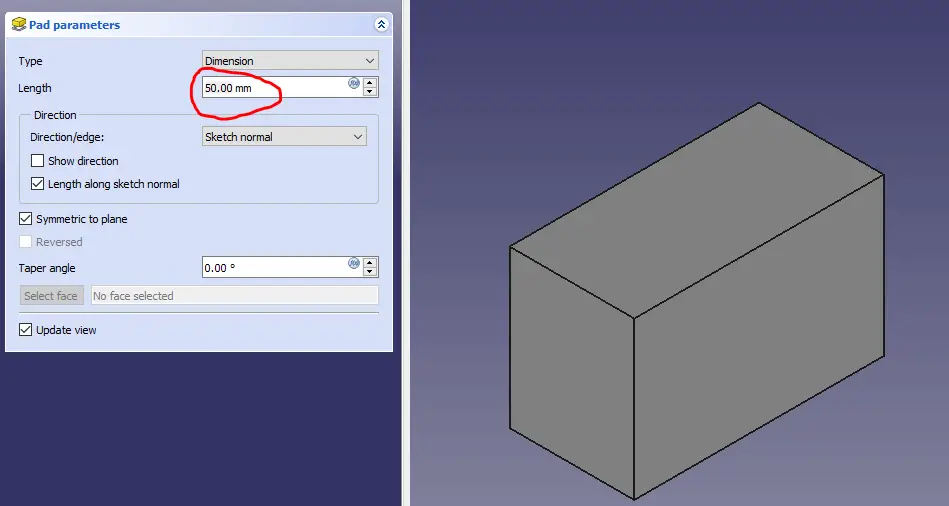
Create the Profile as shown in below image on back face of extruded feature.
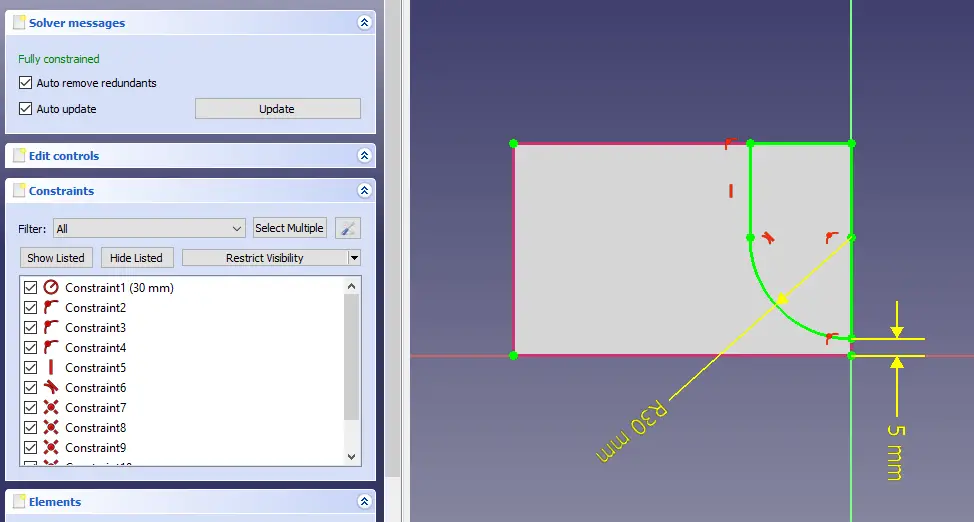
Remove the material at length of 42mm as shown in below image.
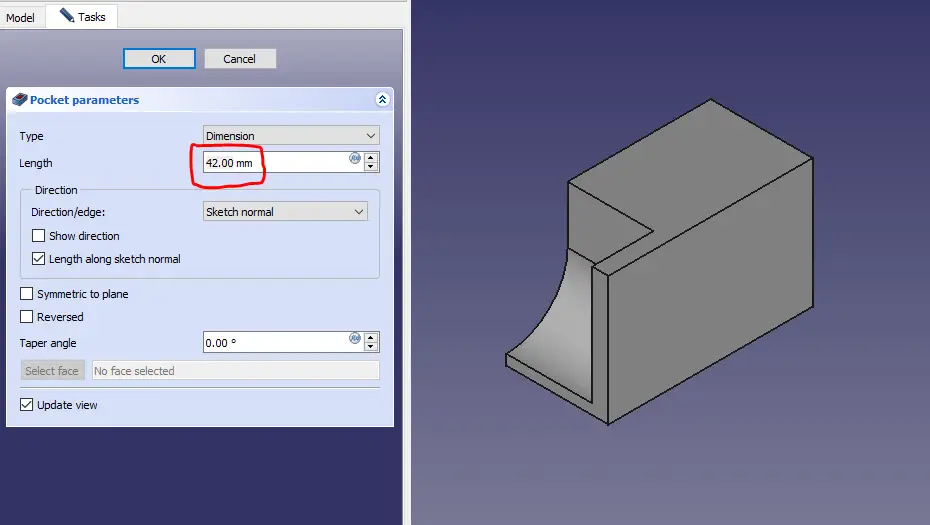
Create sketch on face as shown in below image.
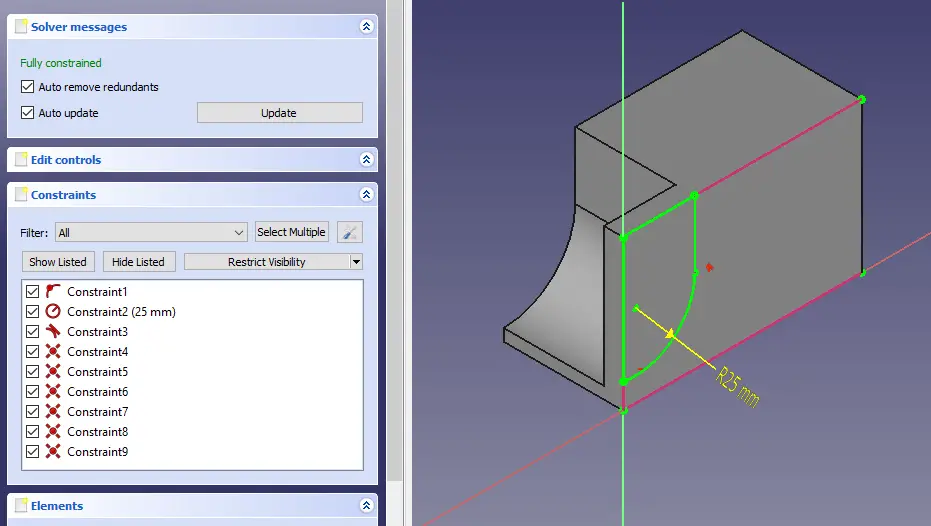
Remove the material as shown in below image.
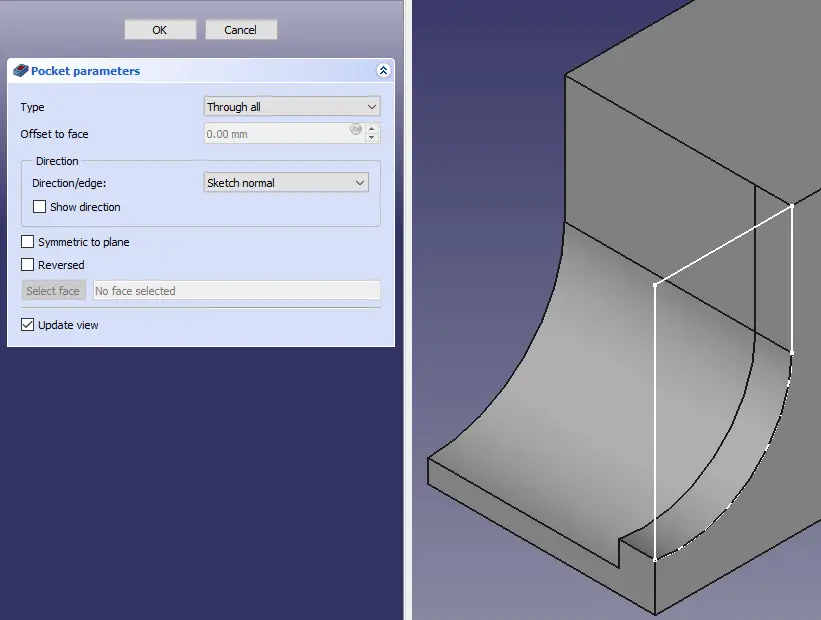
Create sketch on face as shown in below image.
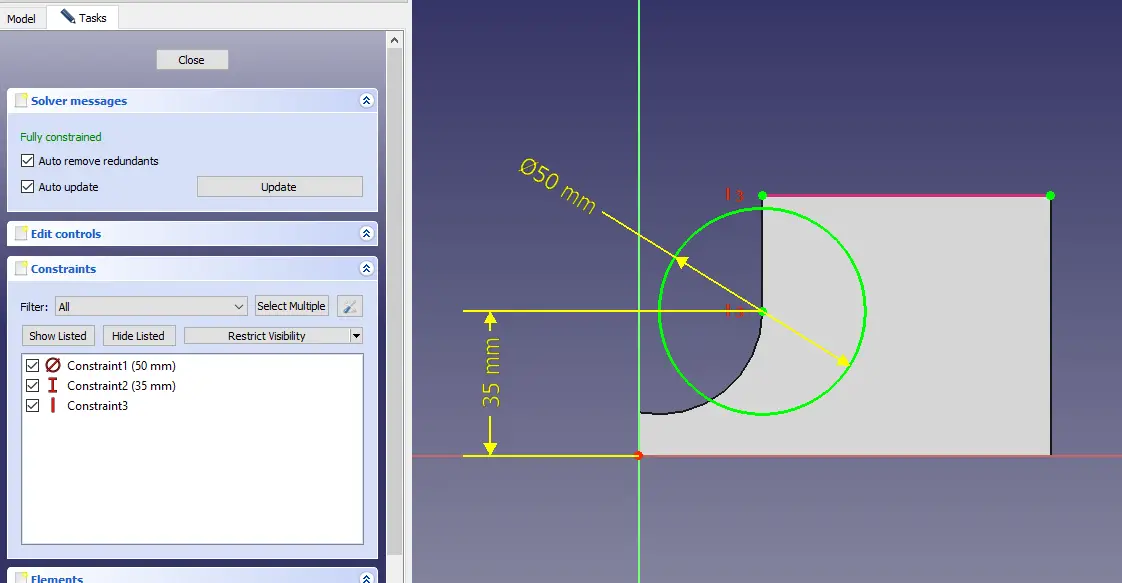
Remove the material at distance of 13 mm as shown in below image.
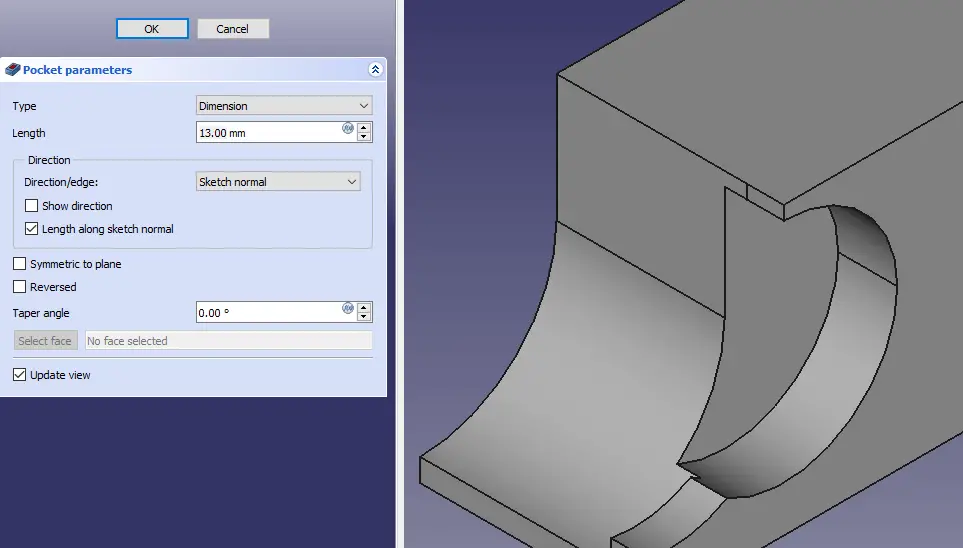
Create below profile as shown in below image.
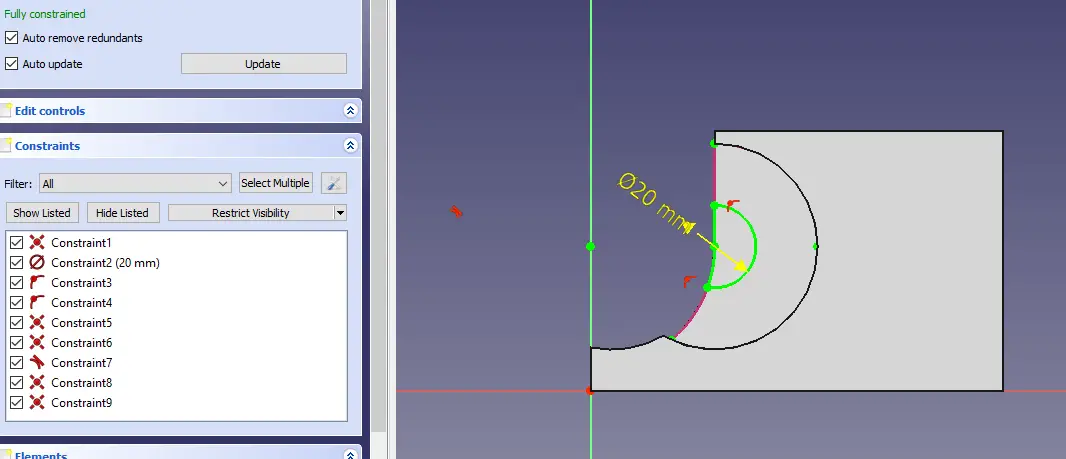
Create the pad of 5 mm as shown in below image.
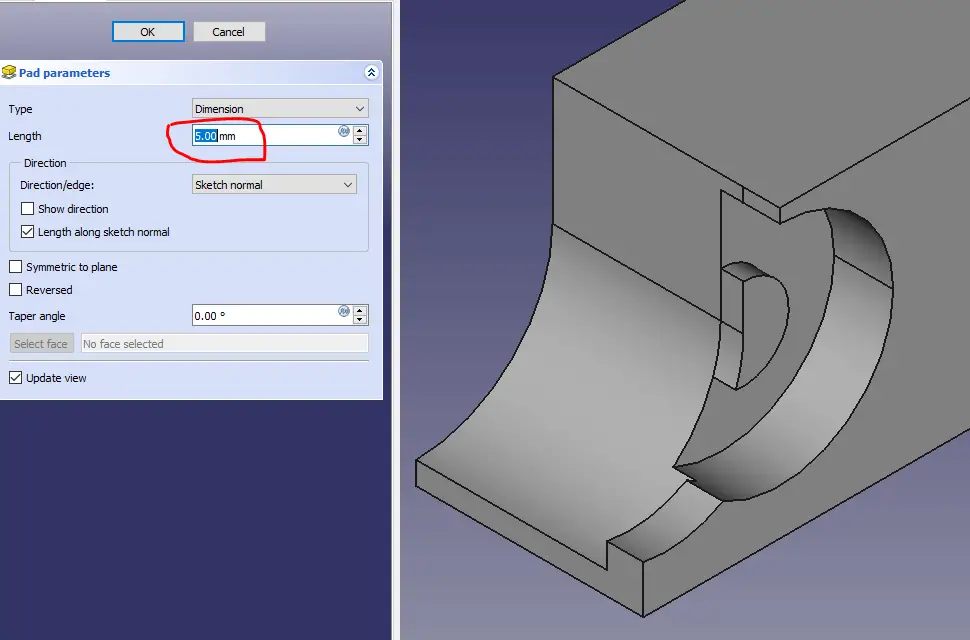
Create the below profile on created Pad.
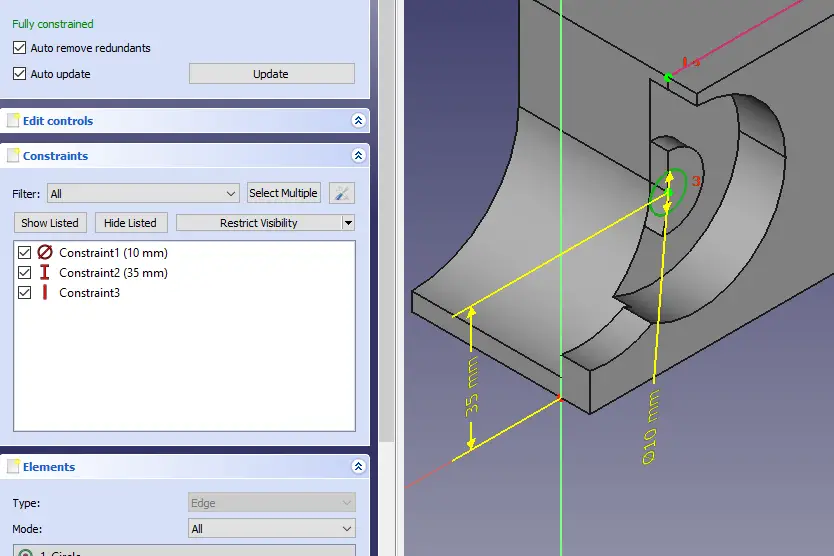
Extrude the the above profile up to face as shown in below image.
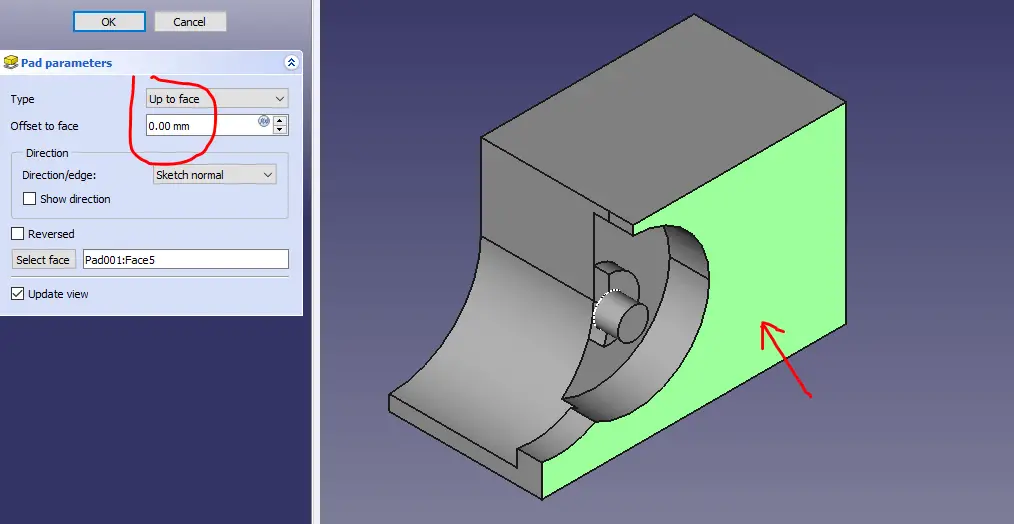
Create the profile as shown in below image
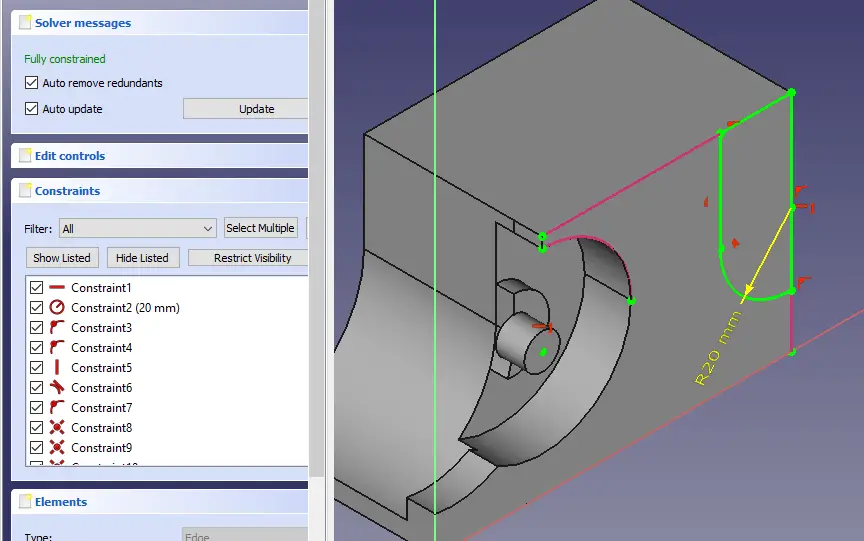
Make extrude cut of 9mm.
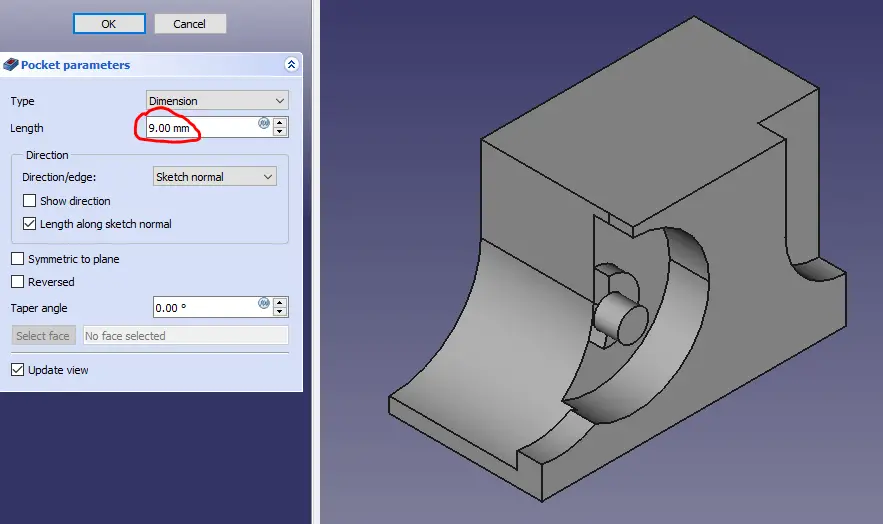
Create sketch as shown in below image
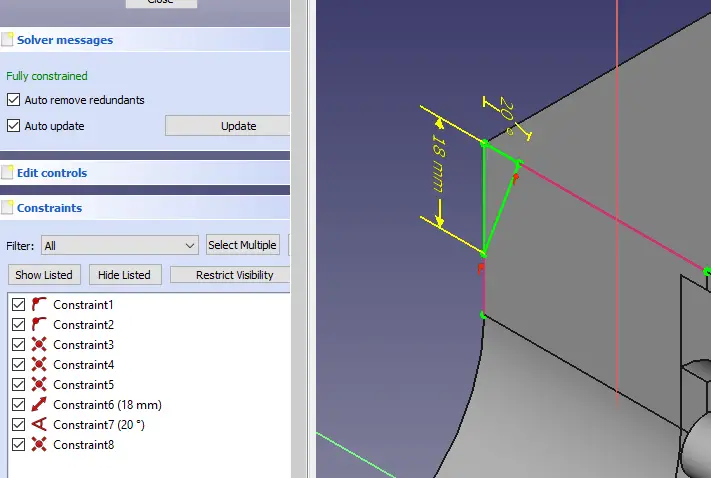
Remove the material Through all as shown in below image.
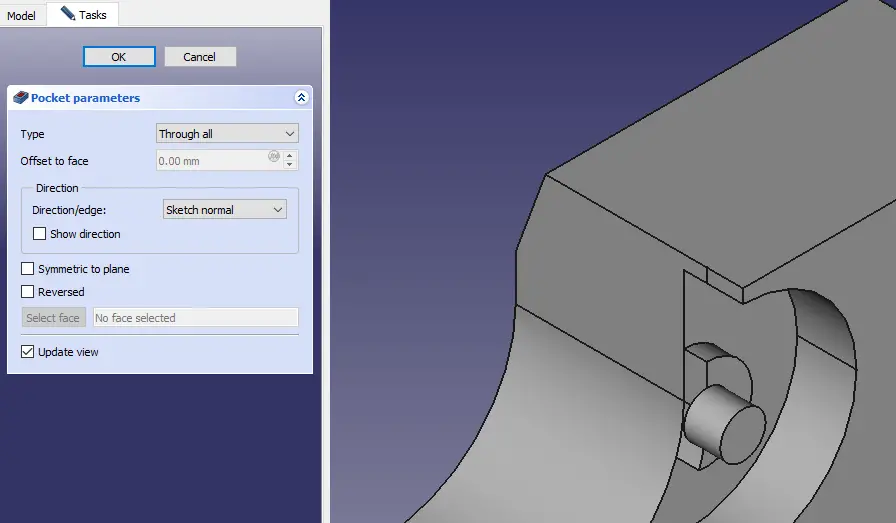
Create rectangle on face as shown in below image.
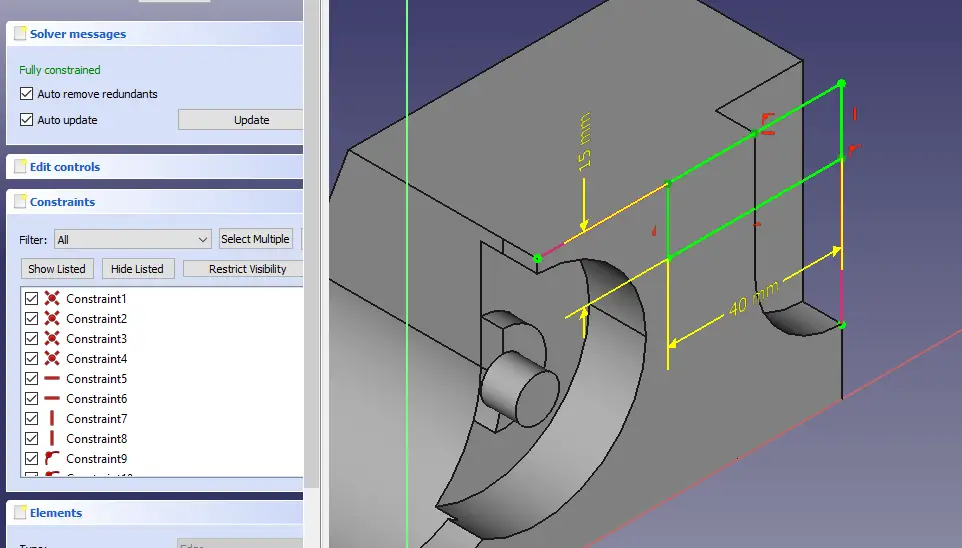
Remove that material as shown in below image.
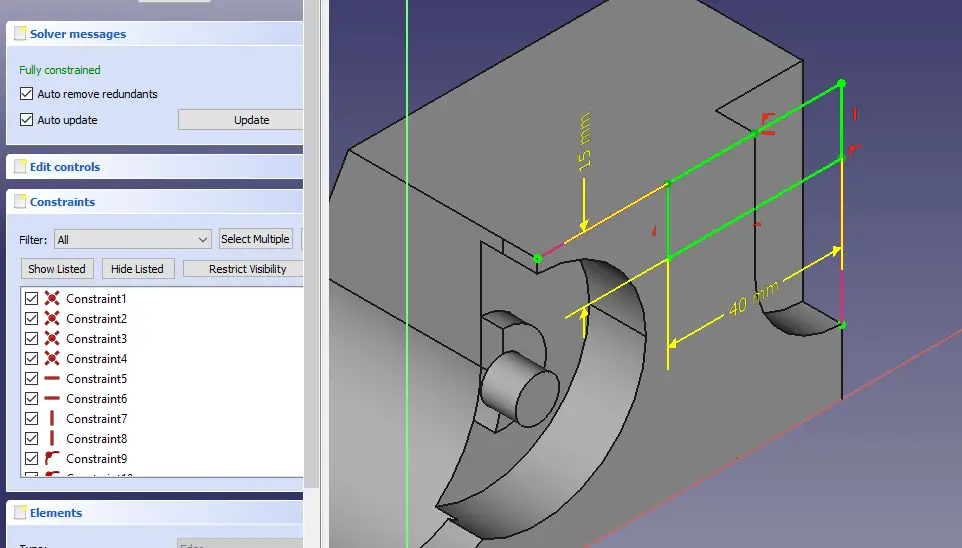
Create rectangle on top face as shown in below image.
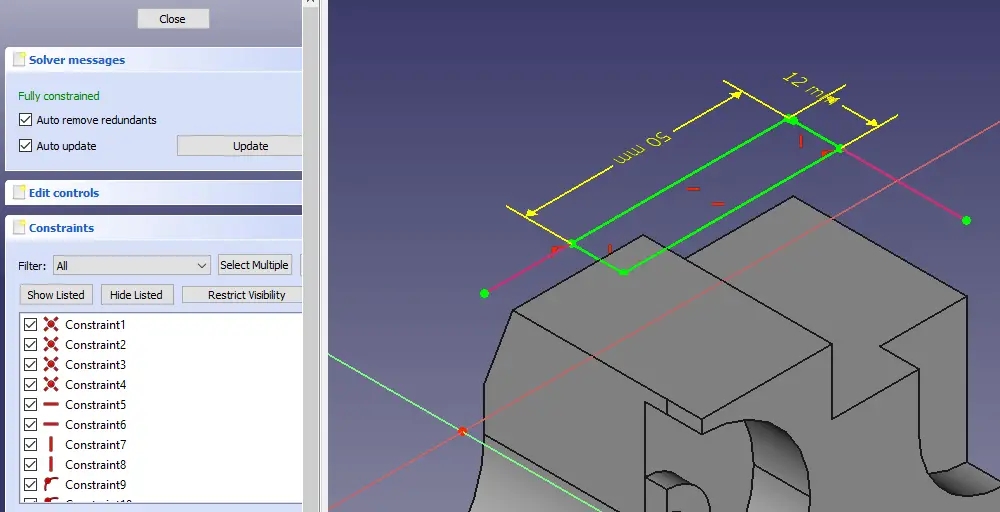
Remove the material as shown in below image.
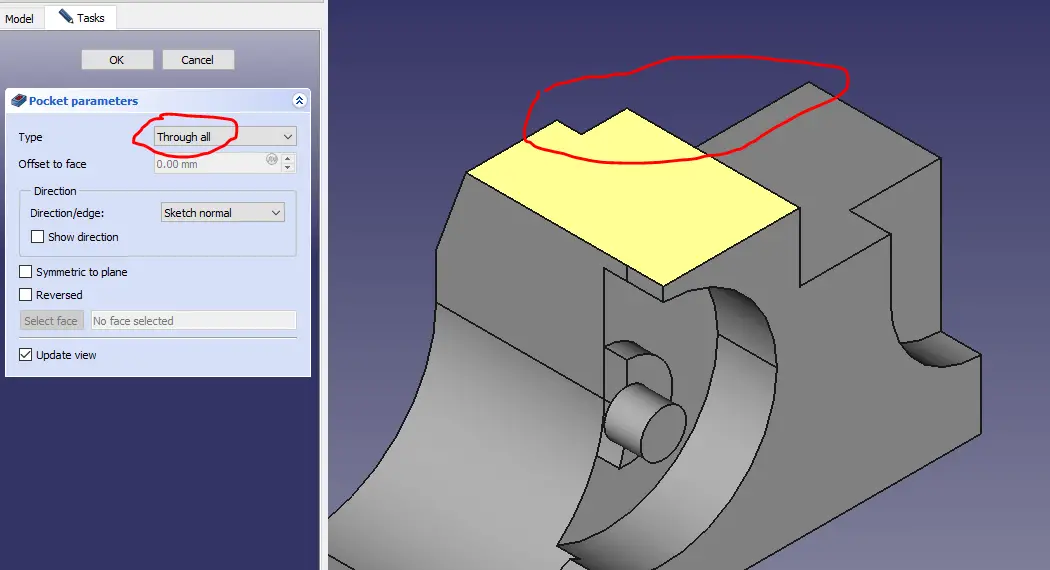
Now create the below profile as shown in below image.
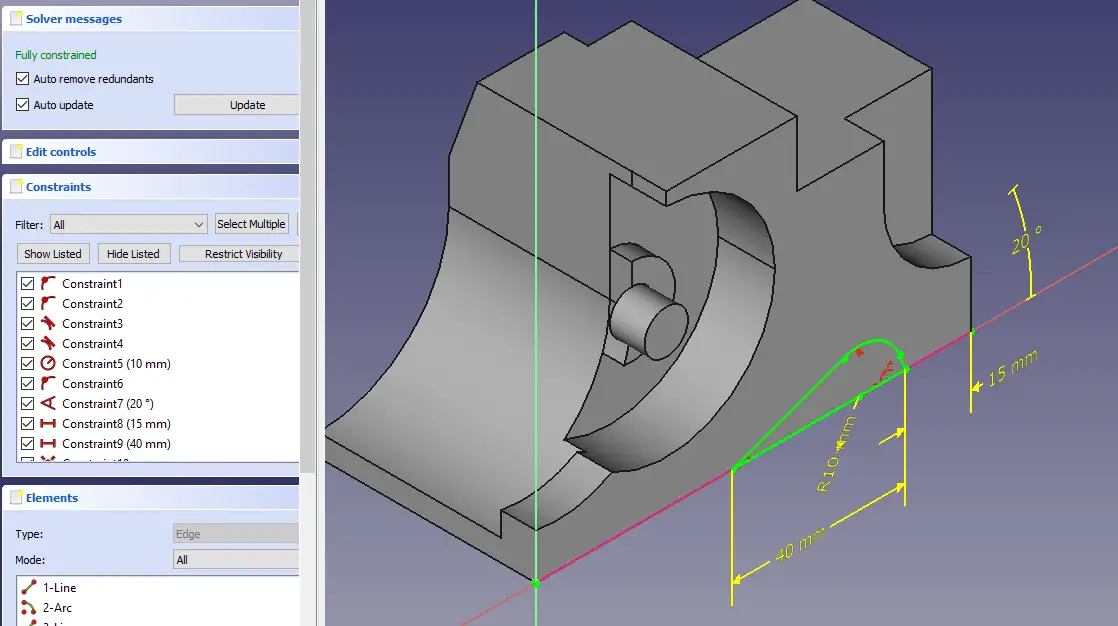
Remove he material Through all. as shown in below image.
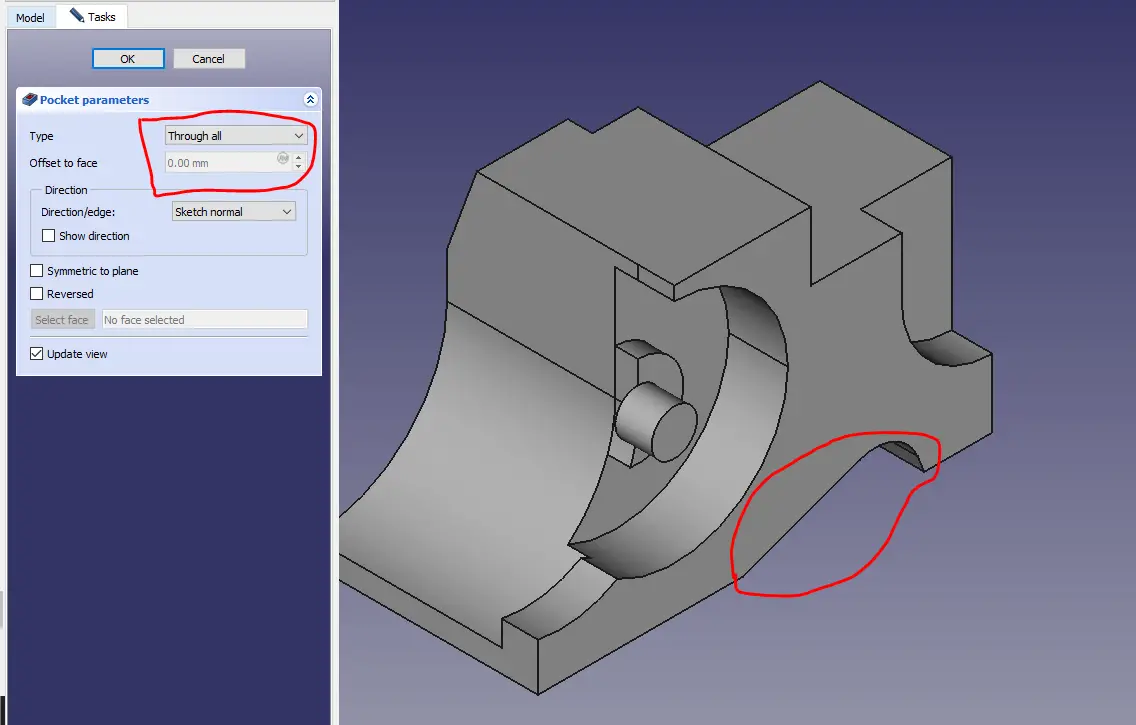
Create the circle of 10mm with shown dimension in below image.
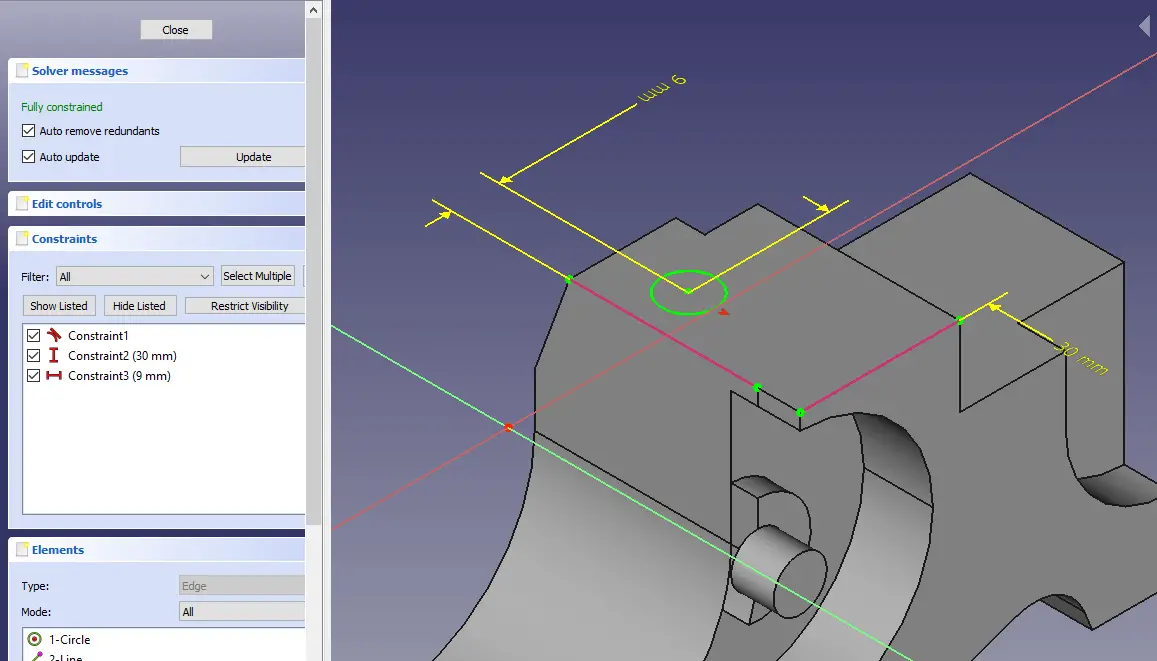
Create a hole as shown in below image.
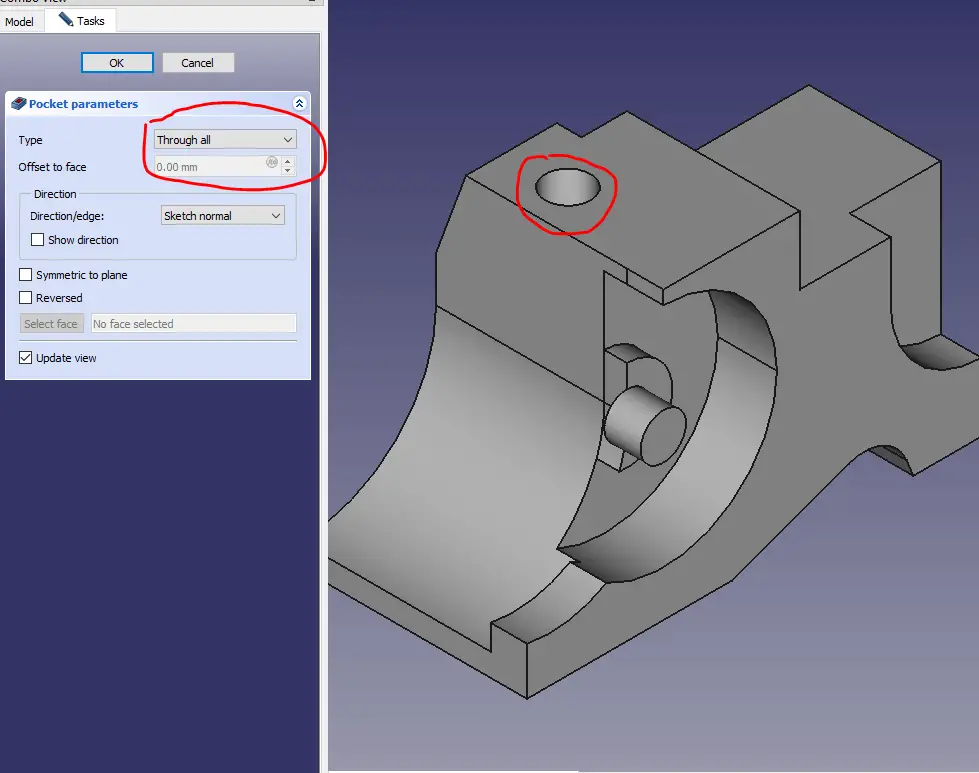
Project the arc and create profile as shown in below image.
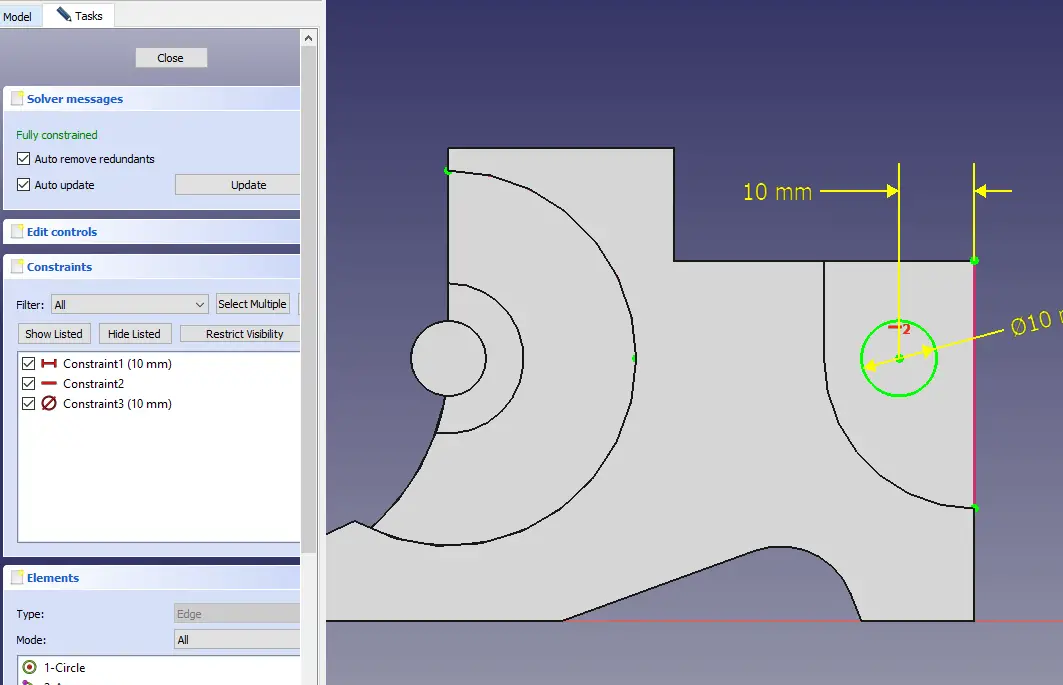
This complete our model I hope you have liked this tutorial .
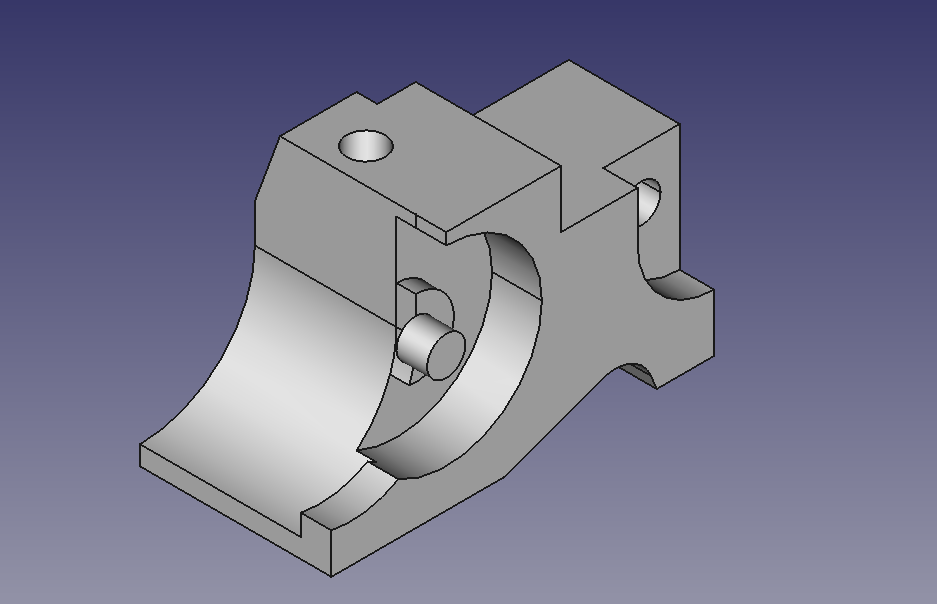
“Thank you for reading! If you found this article insightful and valuable, consider sharing it with your friends and followers on social media. Your share can help others discover this content too. Let’s spread knowledge together. Your support is greatly appreciated!”



