
Long waited FreeCAD Release Candidate 1.0is out. In this article we will learn if you are a Windows user then how you can Run FreeCAD 1.0 on your System. You can read FreeCAD official blog post on Release of FreeCAD1.0. If you are interested to know more about what is new in FreeCAD1.0 visit FreeCAD Release Note.
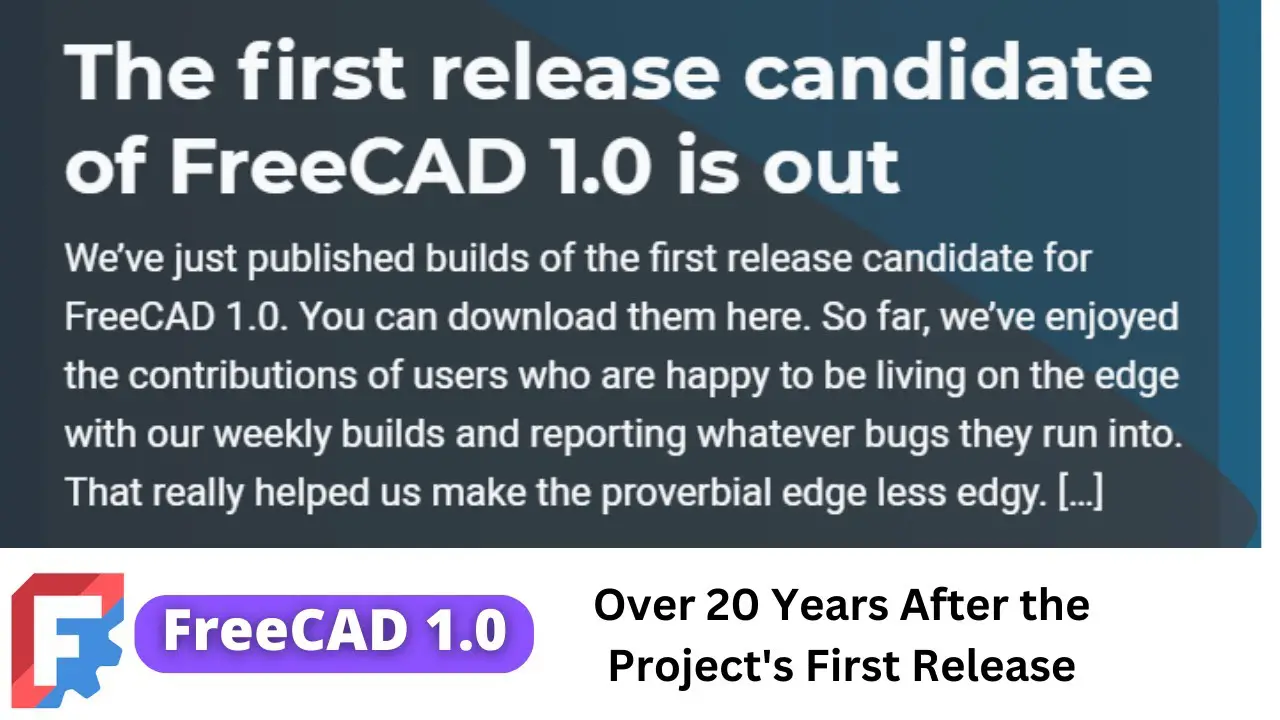
To Download the FreeCAD 1.0 visit the below Git hub Page. https://github.com/FreeCAD/FreeCAD/releases/tag/1.0rc2 and download the FreeCAD build for Windows. As Shown in the below image.
Related Posts-:
- Master FreeCAD: Top Free Learning Resources to Enhance Your Skills
- Automate FreeCAD with Python Scripting. Make Custom Tools and Workflows
- Exploring the Future of FreeCAD: Innovations and Trends to Watch
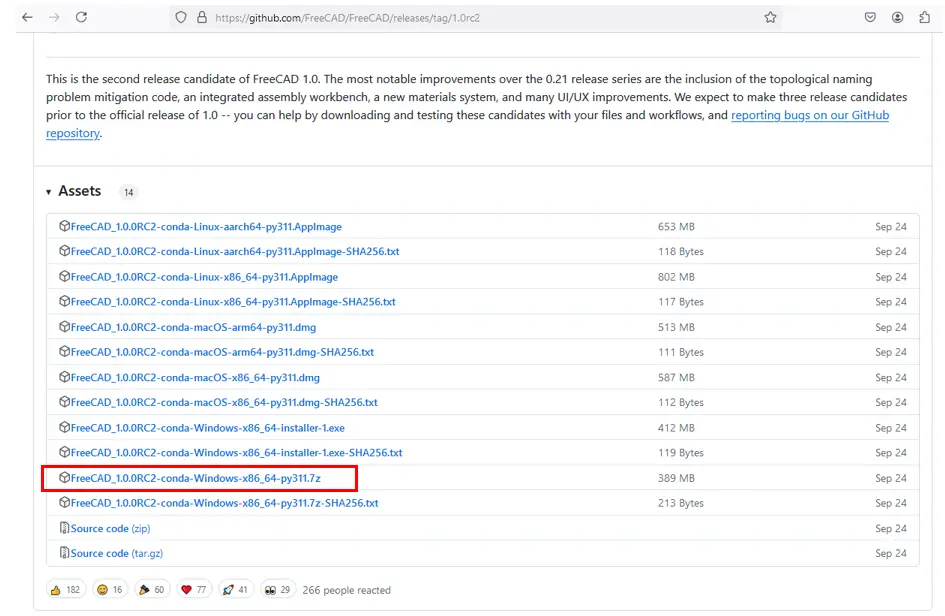
As build for windows is a 7z zip file so you need to download the 7zip software from official website https://7-zip.org/download.html 7-Zip is free software with open source. The most of the code is under the GNU LGPL license.
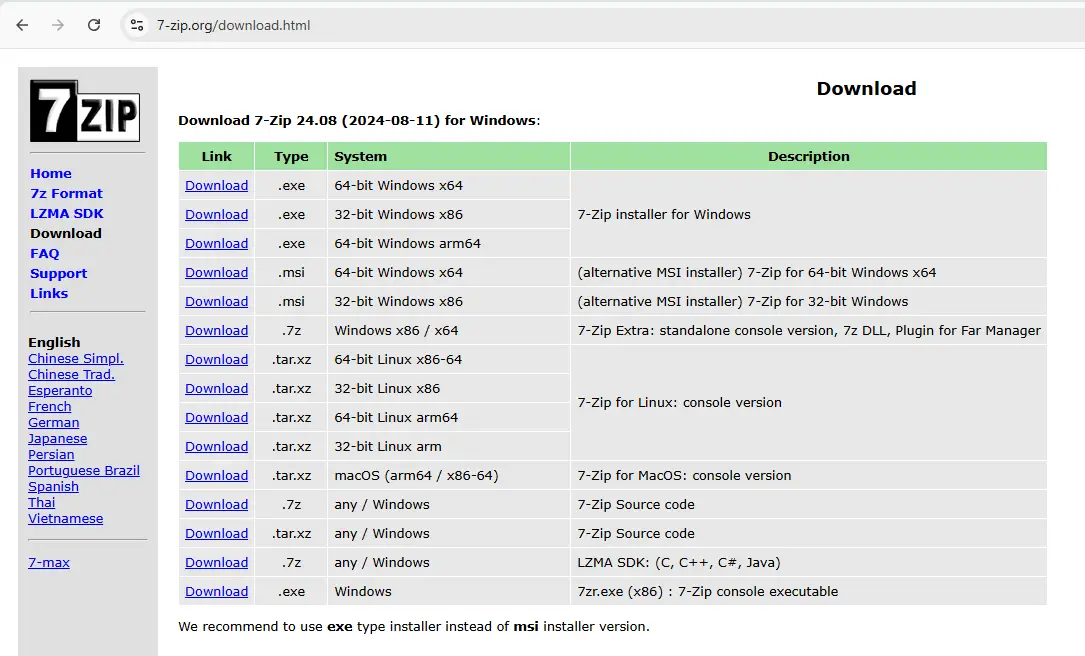
Once 7z installed on your system download build for windows and extract it. once you unzip you will get folder like below image. now open the bin Folder as highlighted in below image.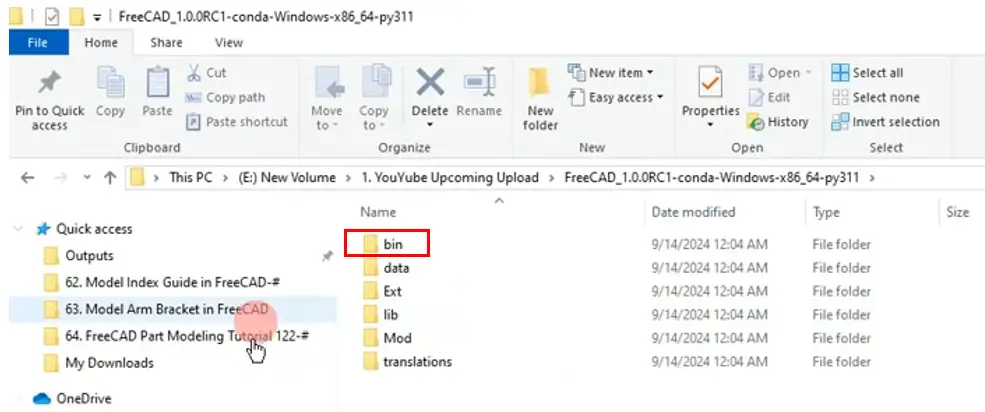
Once you open the bin folder and scroll down to find FreeCAD application file as shown in below image all you have to do Run FreeCAD application as Administrator.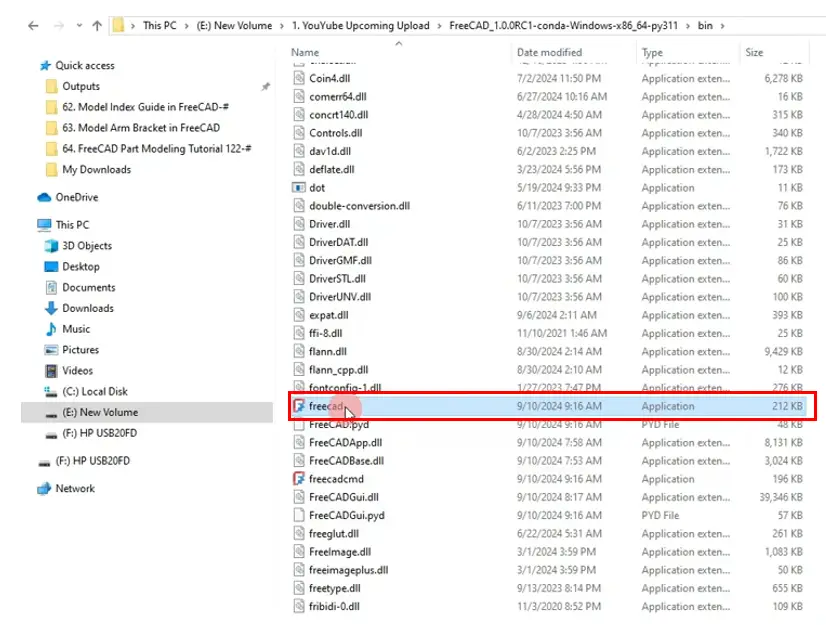
Once you Run it FreeCAD get launched As shown in the below image. Every time you have to launch FreeCAD in same way. You can also pin FreeCAD application to task pane to save your time.
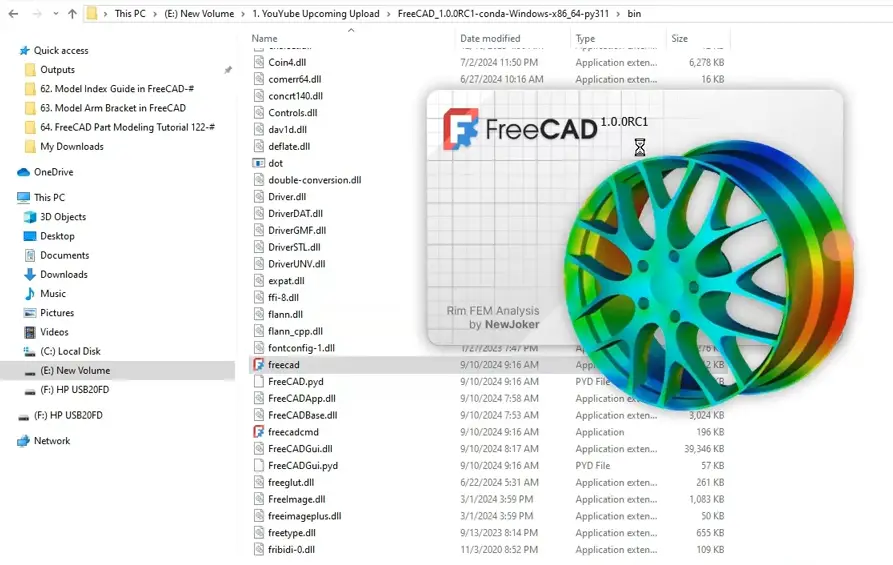
“Thank you for reading! If you found this article insightful and valuable, consider sharing it with your friends and followers on social media. Your share can help others discover this content too. Let’s spread knowledge together. Your support is greatly appreciated!”

