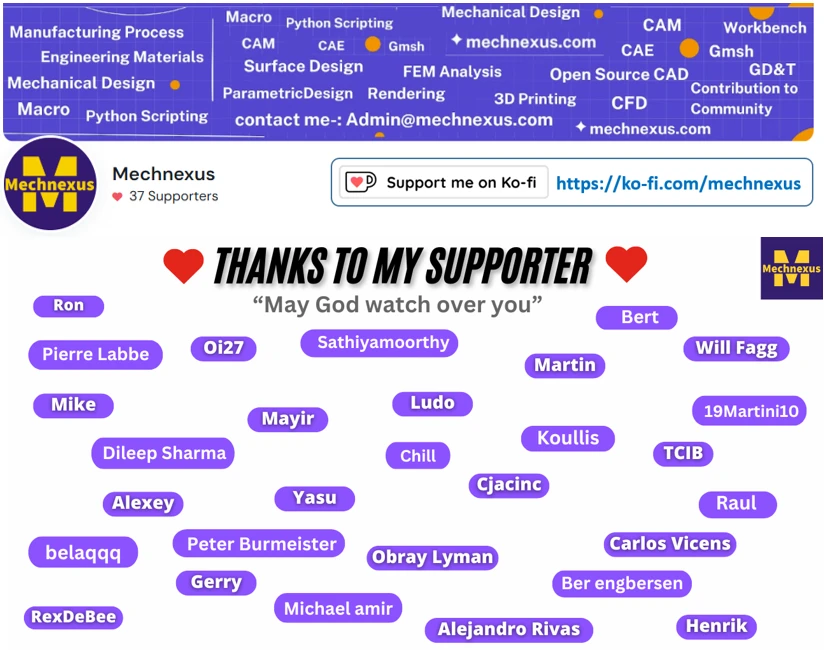Hello friends welcome to SolidWorks Tutorial In this tutorial we will learn How to use Sweep Features in SolidWorks. If you want to learn SolidWorks from scratch then you can buy my Complete SolidWorks Course : From Zero to Expert! on Udemy.SolidWorks Complete Course on Udemy.
The Sweep feature creates a 3D shape by moving a profile (sketch) along a path. It’s ideal for creating pipes, wires, and other path-based geometries. Sweep features in SolidWorks are an essential tool for creating complex 3D shapes with ease and precision. This feature allows users to create a profile sketch and then sweep it along a path to form a solid object. By adjusting parameters such as the sweep path, sweep orientation, and sweep options, designers can easily manipulate the shape and dimensions of their model to achieve desired outcomes.
Additionally, SolidWorks offers various sweep options such as guide curves, twist along path, and scaling factors to further enhance the customization capabilities of this tool. The ability to use multiple sketches for the profile and path further expands the possibilities for creating intricate designs. Overall, Sweep features in SolidWorks provide users with a powerful tool to efficiently design complex geometries while maintaining accuracy and control over their models.

Steps to use the Sweep Feature in SolidWorks-:
For sweep we create path in this tutorial we will take example of spring and for a spring we require pitch and revolution to create it click on Helix and Spiral (step 1) and then select top plane (step 2) and create outer diameter of spring 100mm as shown in below image.

Now exit from Sketch and Set Pitch and revolution as shown in below image. never forget to keep angle 0 degree.

Now I have selected right plane which is perpendicular to path and created diameter of 20mm as shown in below image.

Now click on Swept Boss/Base and define profile and path as shown in below image. Our spring is created with Sweep Features in SolidWorks.

“Thank you for reading! If you found this article insightful and valuable, consider sharing it with your friends and followers on social media. Your share can help others discover this content too. Let’s spread knowledge together. Your support is greatly appreciated!”