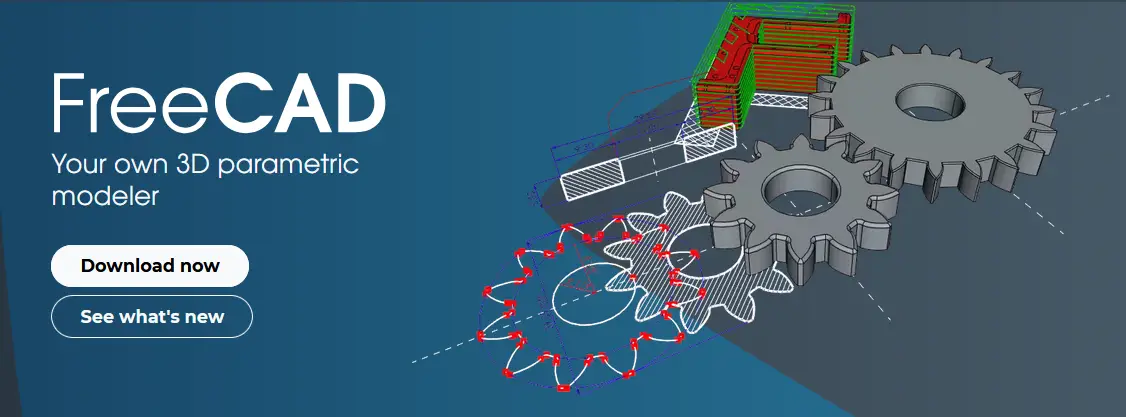
Hello friends welcome to FreeCAD tutorial in our previous tutorial we have learned FreeCAD Part Modeling Tutorial 123. In this tutorial we will do modeling in FreeCAD with the help of Part design workbench of FreeCAD. You can also download my source file of the tutorial at https://mechnexus.com/mechnexus-youtube-tutorial-source-file/ so let’s start our tutorial.
Also Read-:
| Enhance Your Design Skills: Essential FreeCAD Tips for Better Creations |
| Exploring the Future of FreeCAD: Innovations and Trends to Watch |
| Mastering FreeCAD: Insider Secrets from an Industry Expert |

This part modeling tutorial is made with FreeCAD 1.0 version if you have not install it download and Run FreeCAD 1.0 from FreeCAD.org.
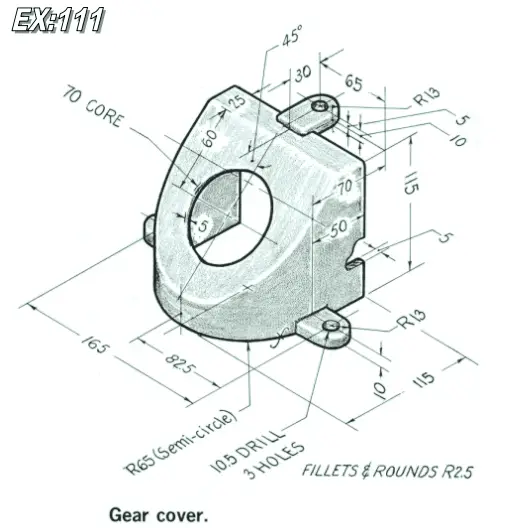
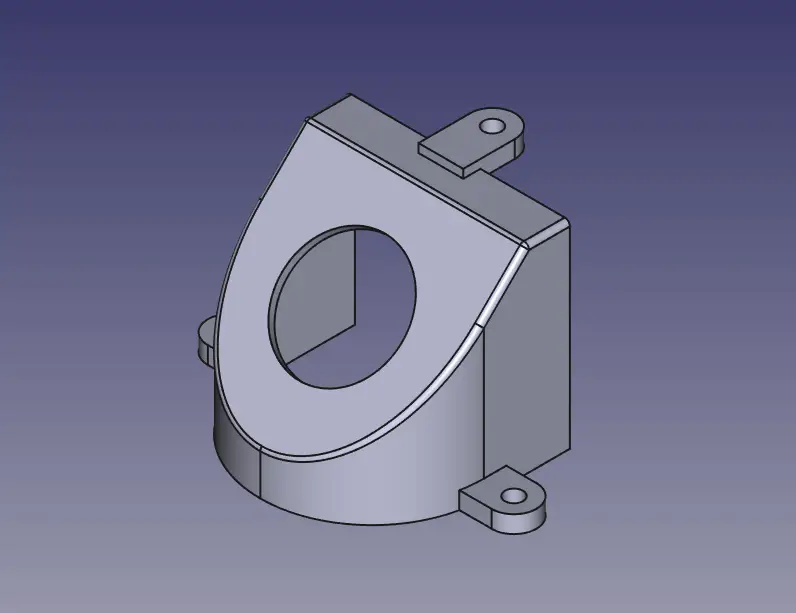 Select the right plane and create the below sketch.
Select the right plane and create the below sketch.
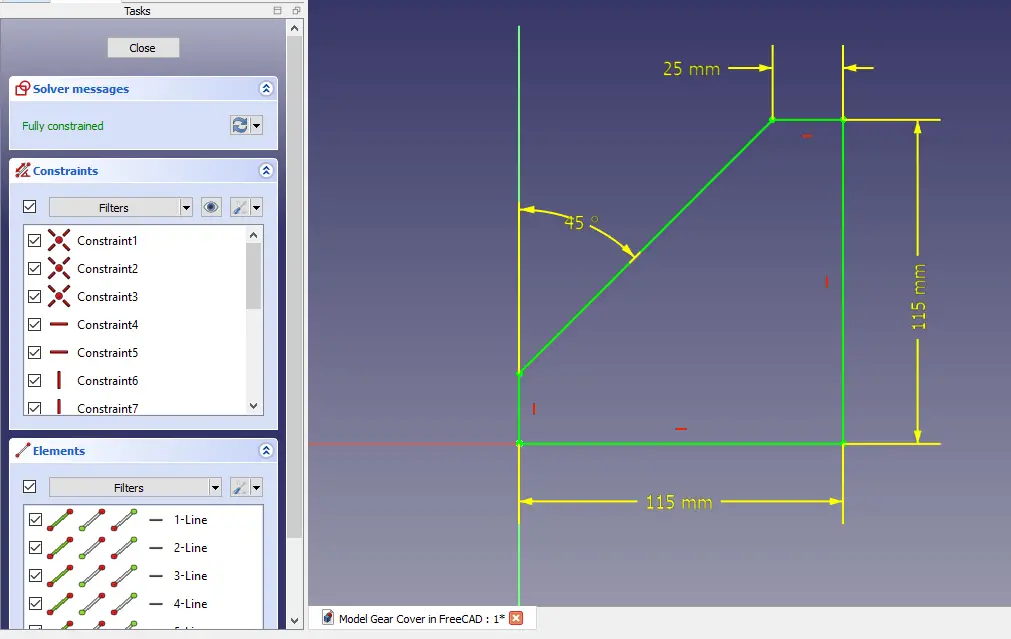 Now extrude the above sketch to the distance of 130 and make sure that keep it symmetric to plane as shown in below image.
Now extrude the above sketch to the distance of 130 and make sure that keep it symmetric to plane as shown in below image.
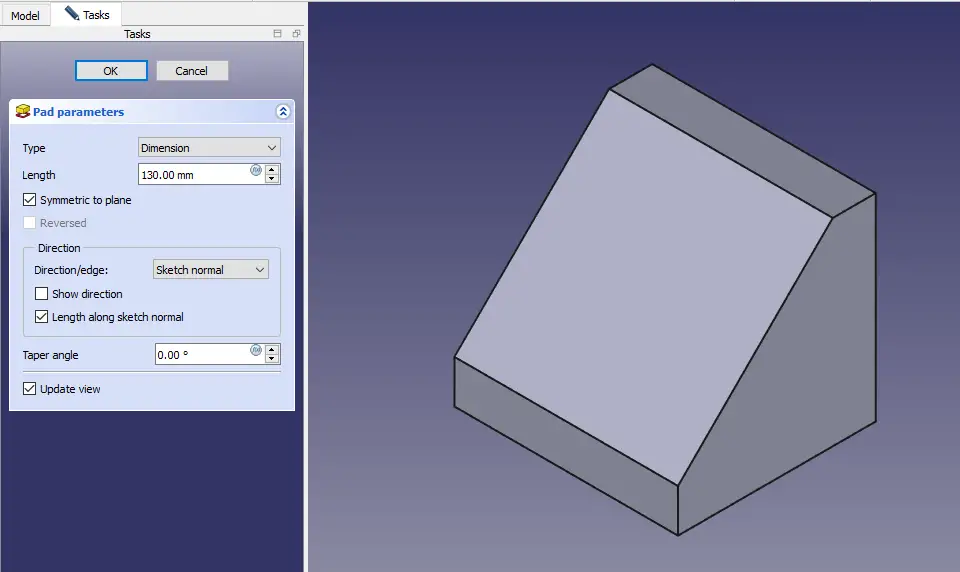 Now provide the fillet of 65 mm as shown in the below image.
Now provide the fillet of 65 mm as shown in the below image.
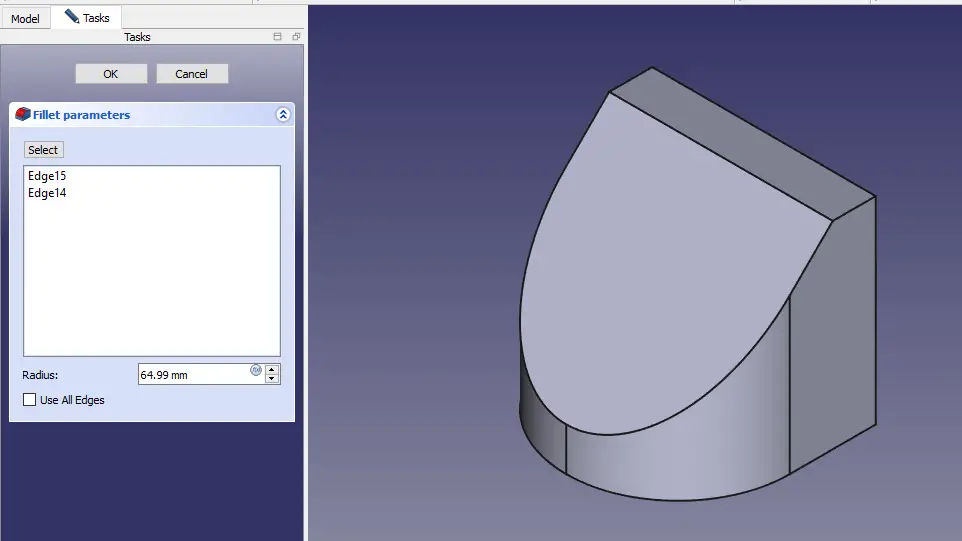 As our part is hollow so we will use shell command to remove the material to wall thickness of 5mm as shown in below image.
As our part is hollow so we will use shell command to remove the material to wall thickness of 5mm as shown in below image.
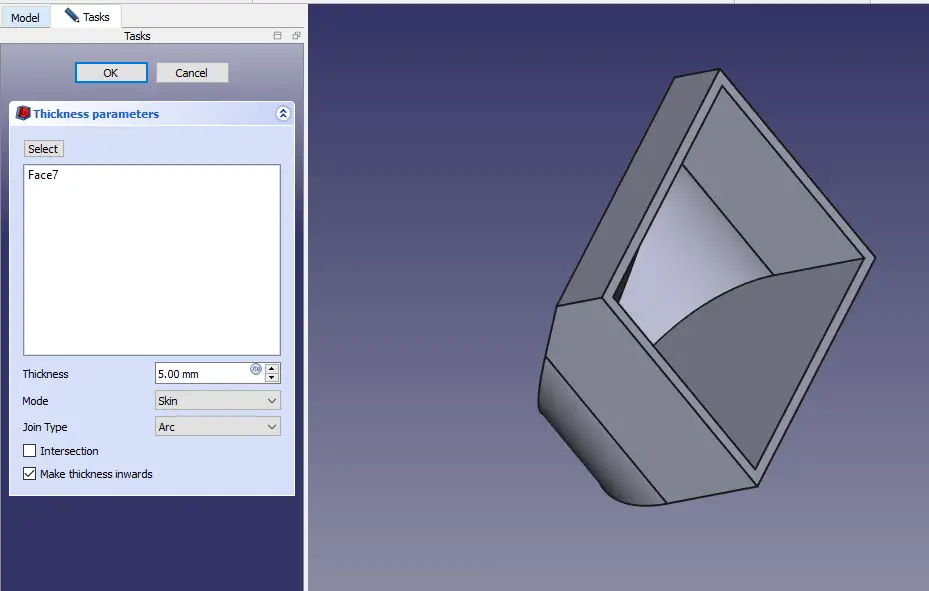 Now select the bottom face and create the below sketch.
Now select the bottom face and create the below sketch.
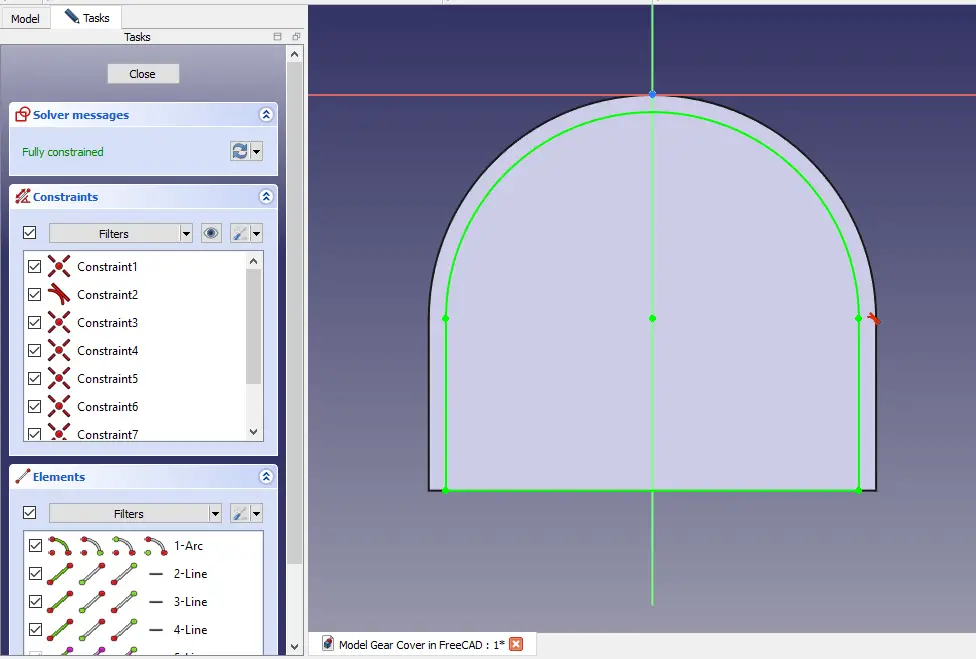 Remove the material as shown in below image.
Remove the material as shown in below image.
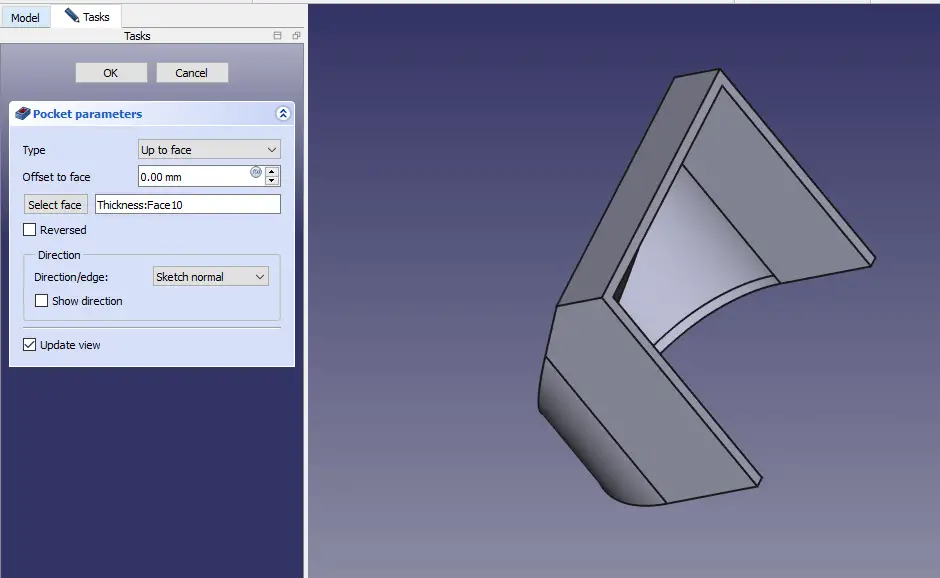 Select the top face and create the datum plane at distance of 5mm as shown in below image.
Select the top face and create the datum plane at distance of 5mm as shown in below image.
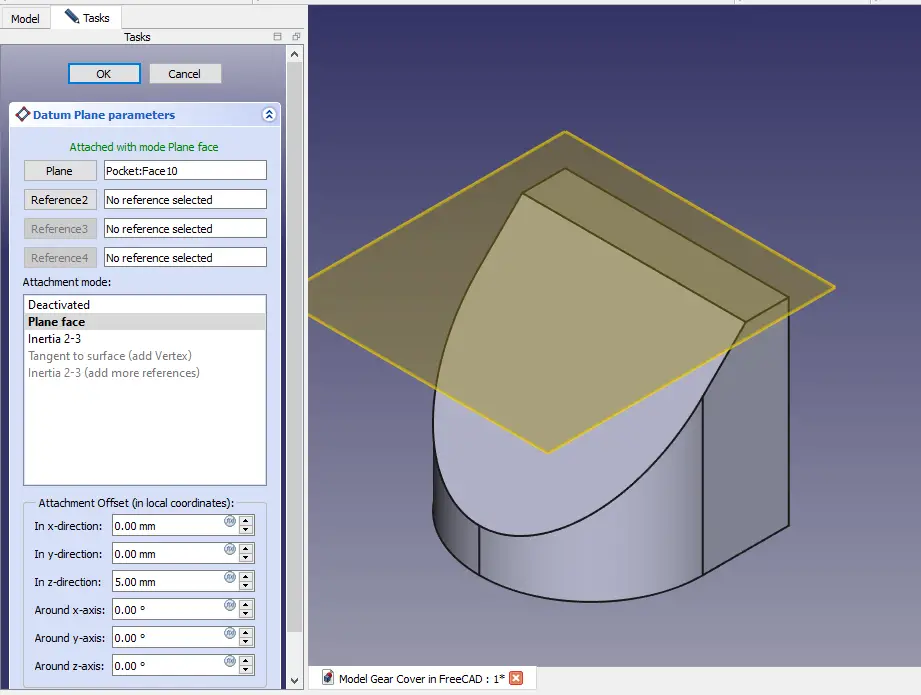 Select the datum plane and create the below sketch.
Select the datum plane and create the below sketch.
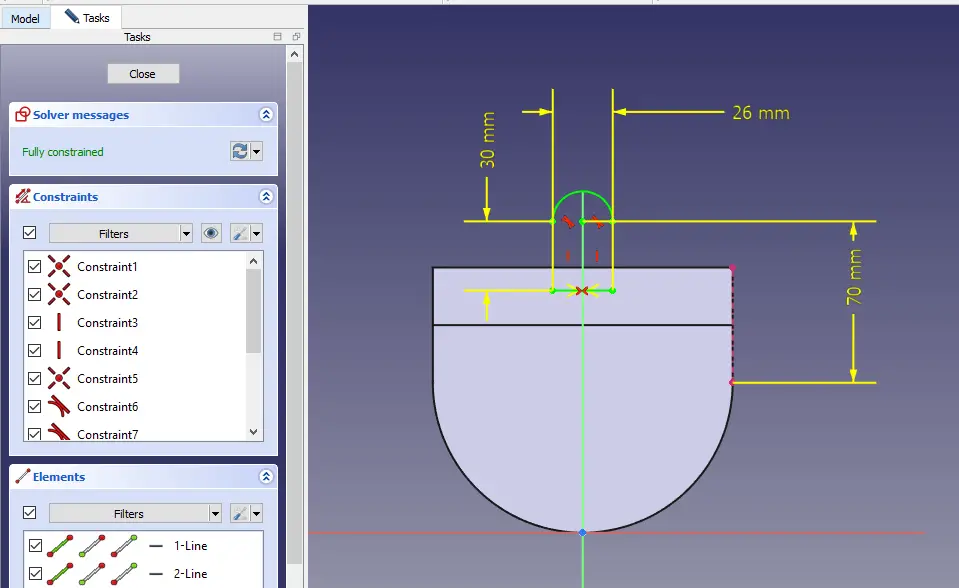 Now create the pad as shown in below image set end condition up-to face.
Now create the pad as shown in below image set end condition up-to face.
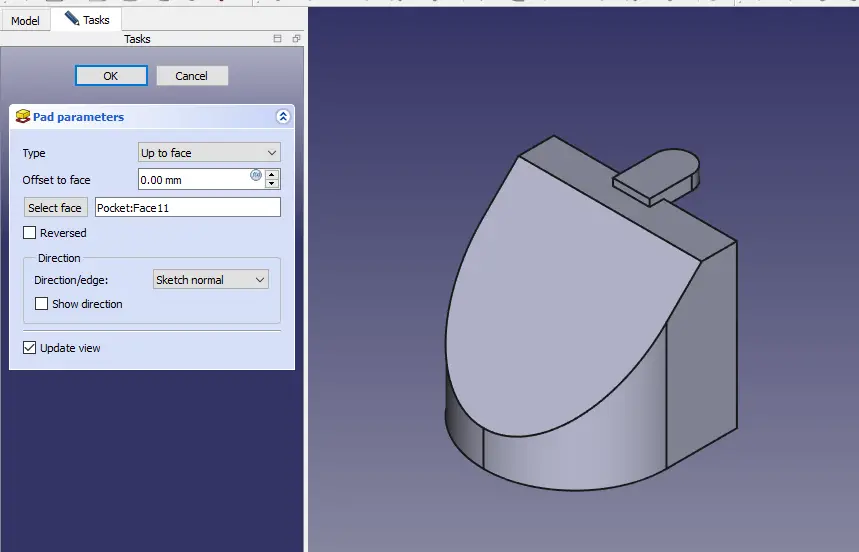 Now select the face and create below hole sketch.
Now select the face and create below hole sketch.
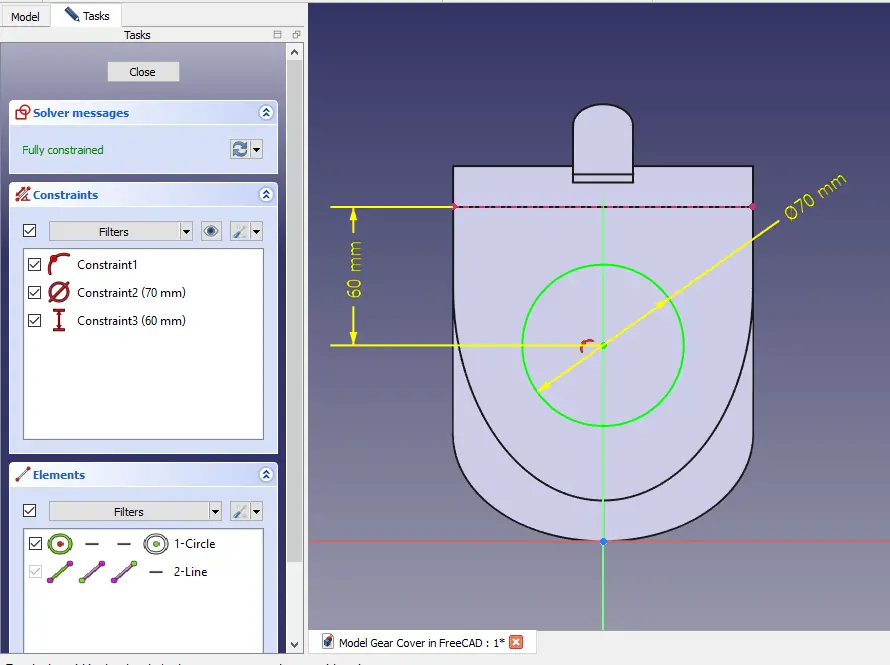 Create the hole as shown in below image.
Create the hole as shown in below image.
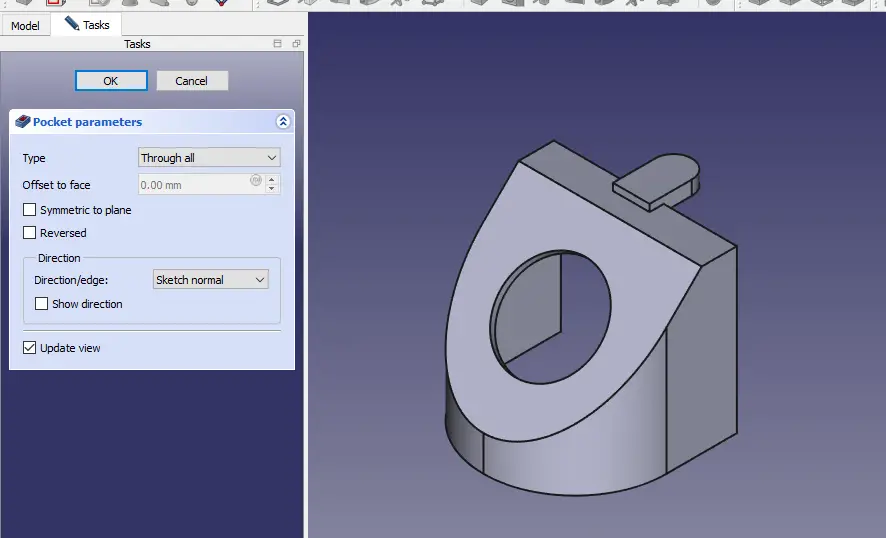 Now select the bottom face and create the below sketch.
Now select the bottom face and create the below sketch.
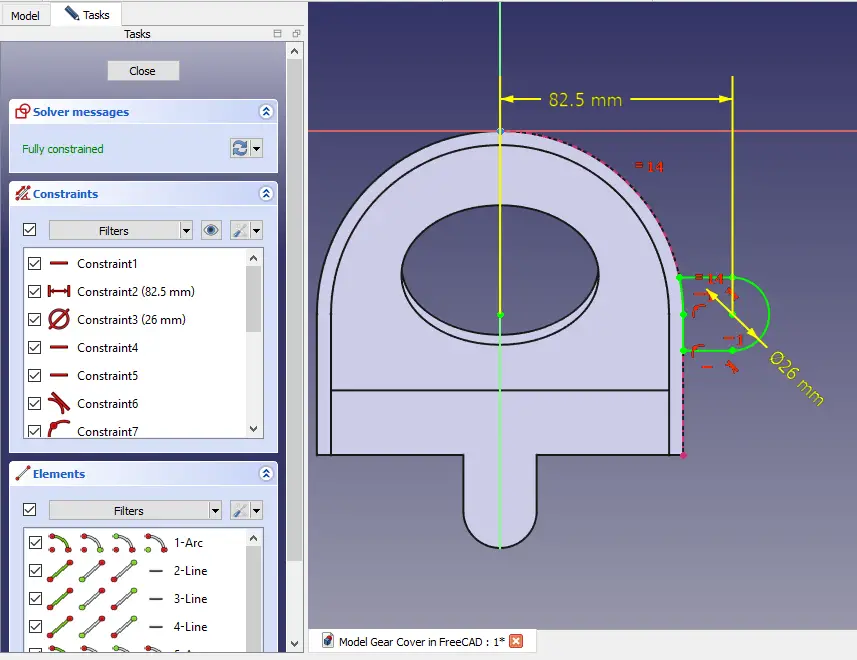 Create the pad of 10mm as shown in below image do not forget to set direction reversed.
Create the pad of 10mm as shown in below image do not forget to set direction reversed.
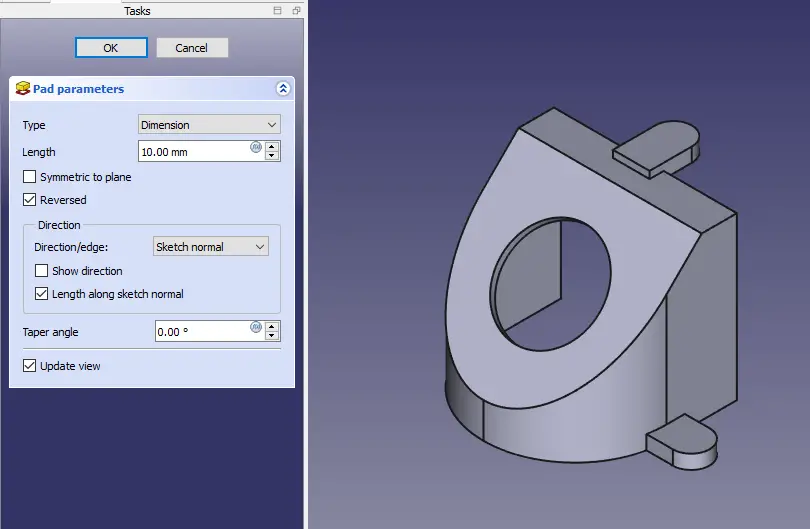 Now with the help of Mirror tool mirror the pad on other side as shown in below image.
Now with the help of Mirror tool mirror the pad on other side as shown in below image.
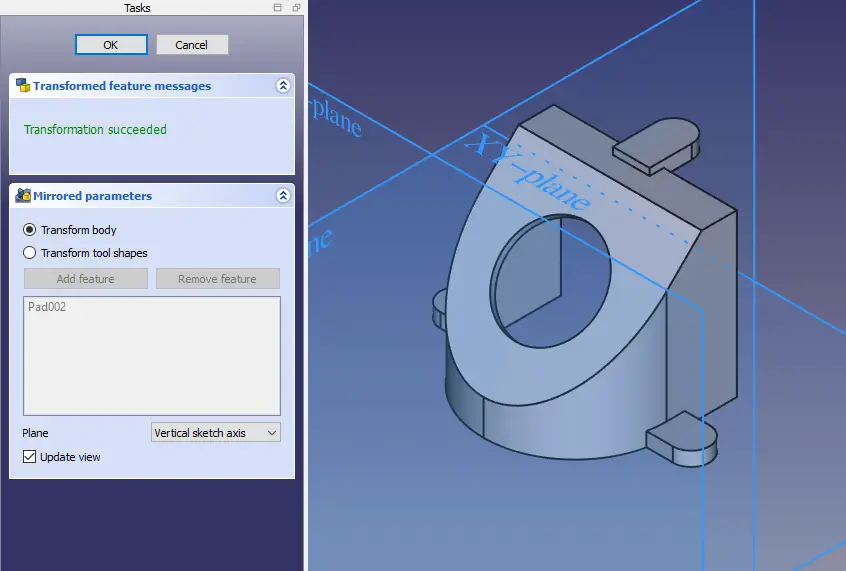 Now select the top face and create the hole sketch of 10.5 mm as shown in below image.
Now select the top face and create the hole sketch of 10.5 mm as shown in below image.
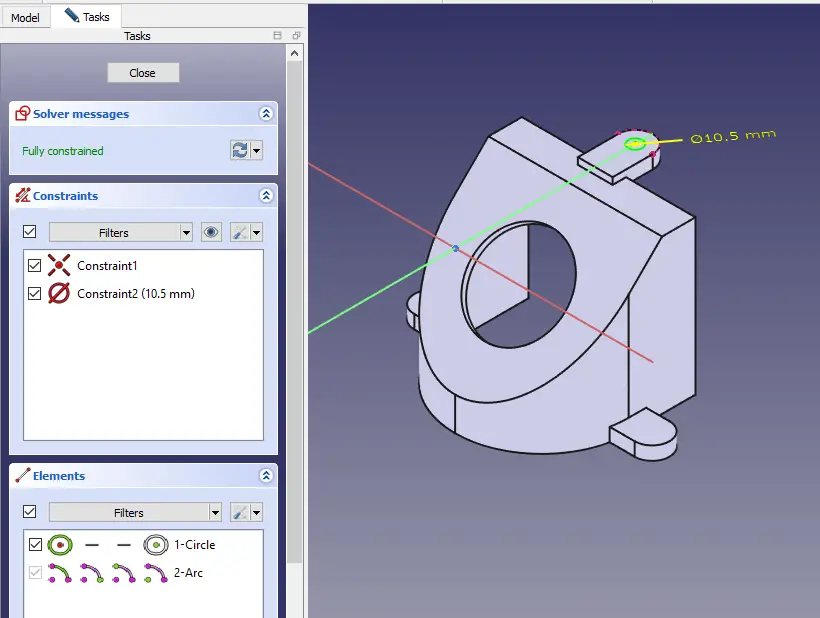 Create the hole as shown in below image.
Create the hole as shown in below image.
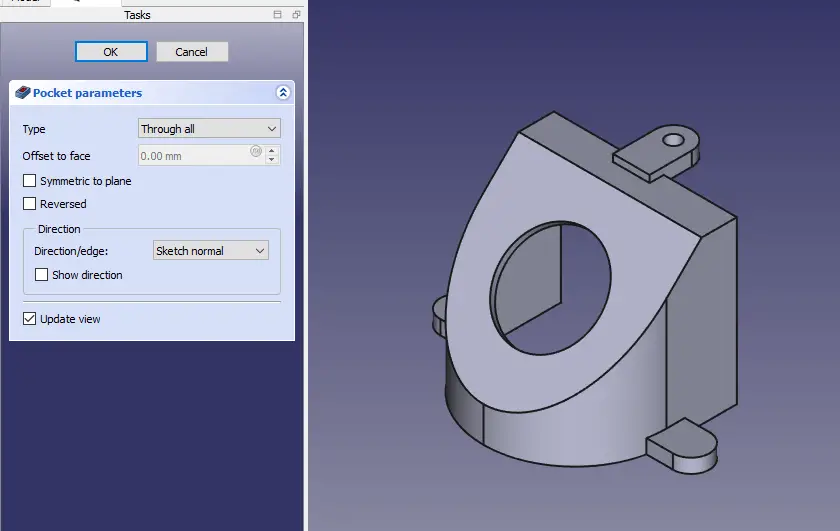 Select the face of side pad and create the hole sketch as shown in below image.
Select the face of side pad and create the hole sketch as shown in below image.
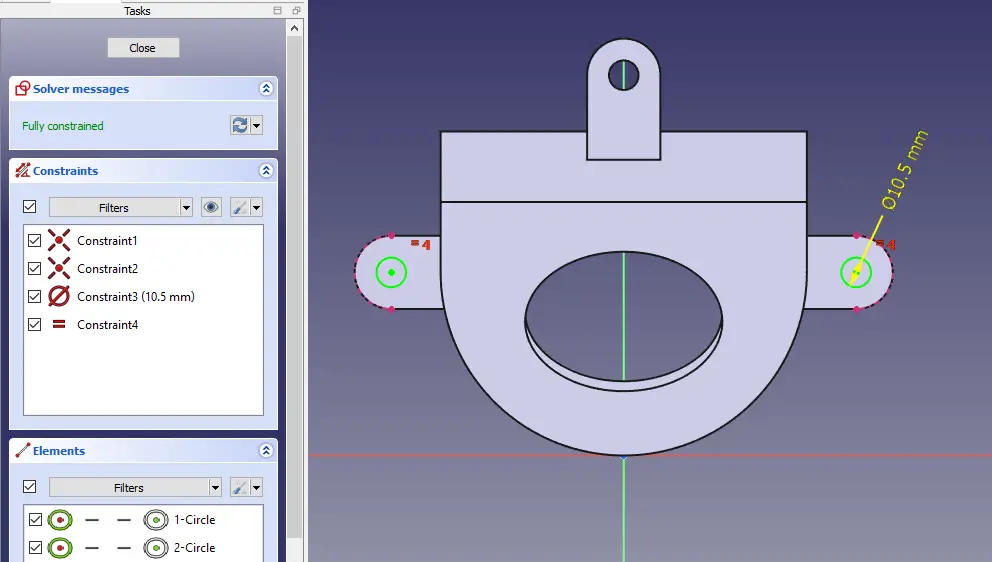 Create the hole as shown in below image.
Create the hole as shown in below image.
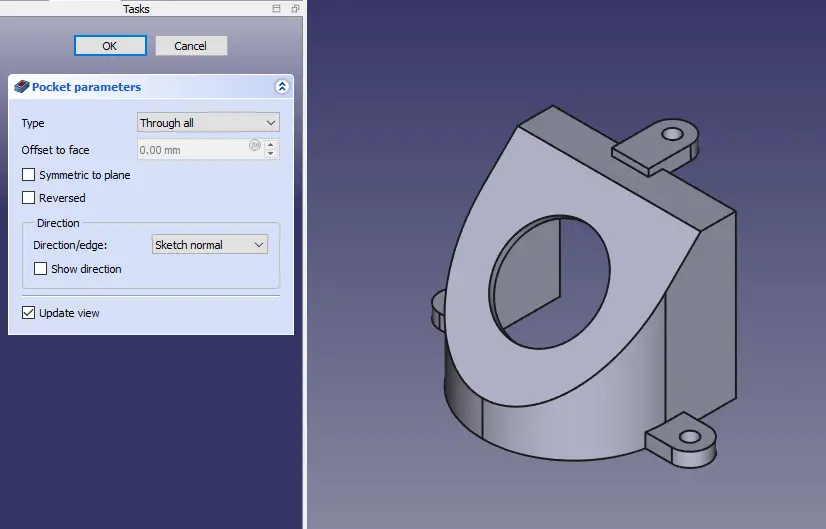 Create the fillet of 3mm as shown in below image.
Create the fillet of 3mm as shown in below image.
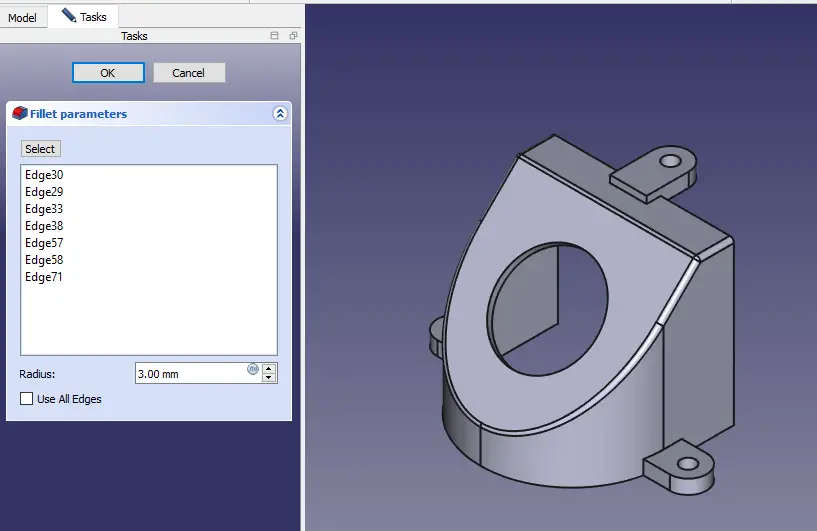
“Thank you for reading! If you found this article insightful and valuable, consider sharing it with your friends and followers on social media. Your share can help others discover this content too. Let’s spread knowledge together. Your support is greatly appreciated!”


