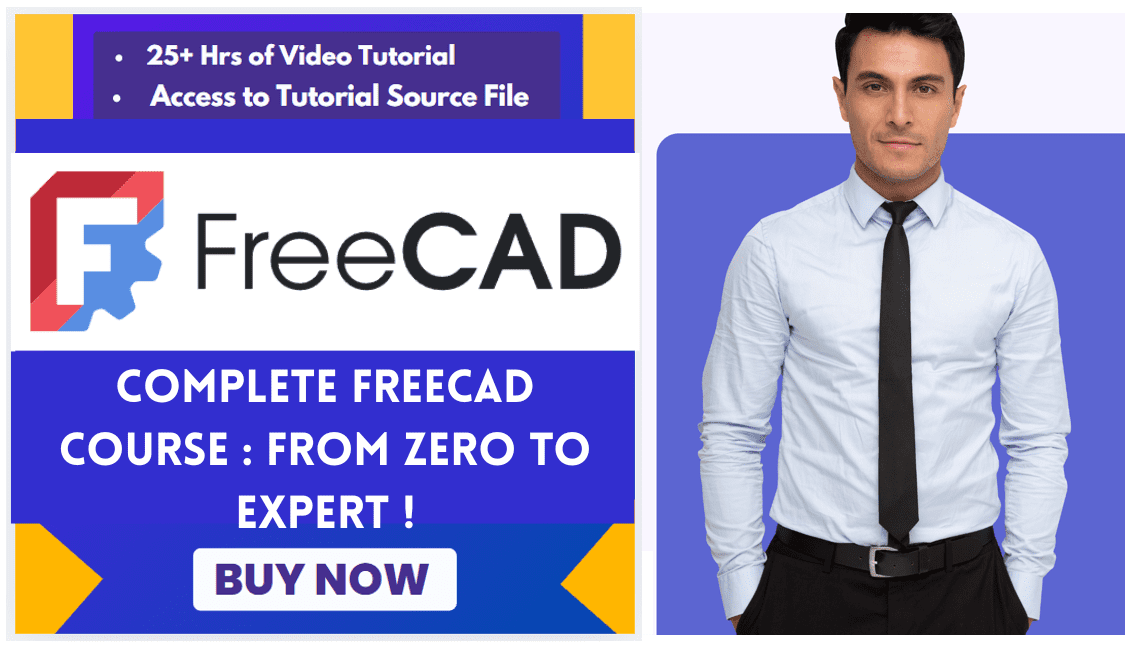Hello friends welcome to FreeCAD tutorial in our previous tutorial we have learned FreeCAD Part Modeling Tutorial 119. In this tutorial we will do modeling in FreeCAD with the help of Part design workbench of FreeCAD. You can also download my source file of the tutorial at https://mechnexus.com/mechnexus-youtube-tutorial-source-file/ so let’s start our tutorial.
Step by Step Guide to Convert below drawing into 3D Model -:
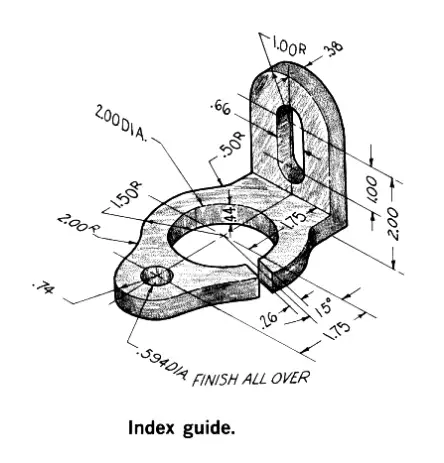
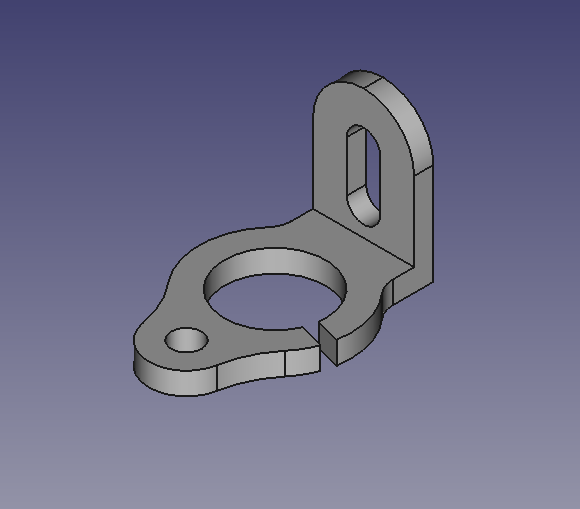 Select the top plane and create below sketch.
Select the top plane and create below sketch.
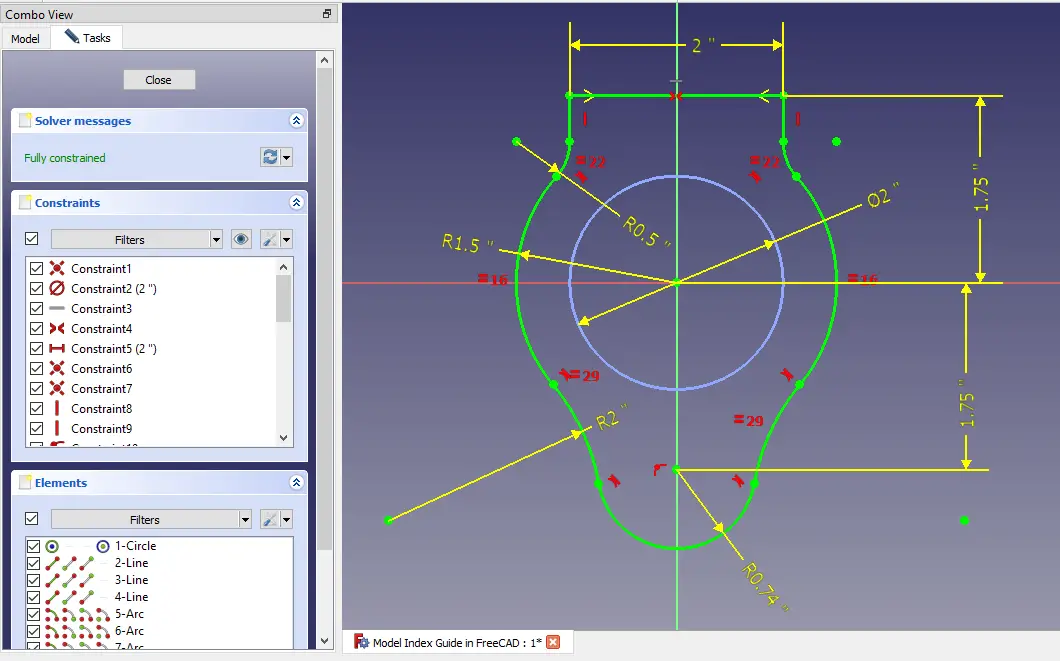 Now create the pad of 0.44 inch As shown in below image.
Now create the pad of 0.44 inch As shown in below image.
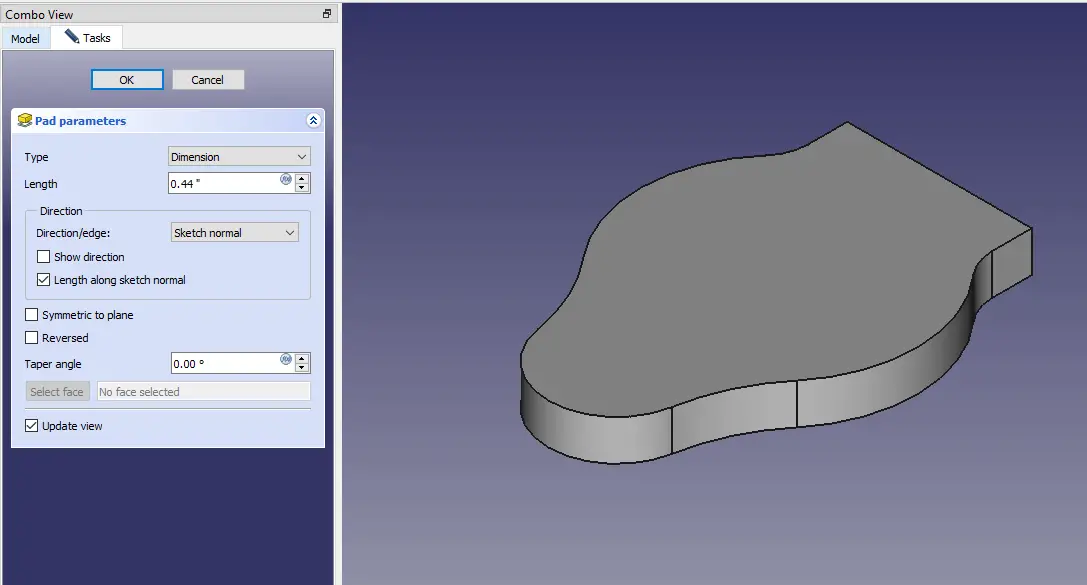 Now select the bottom face and create below sketch.
Now select the bottom face and create below sketch.
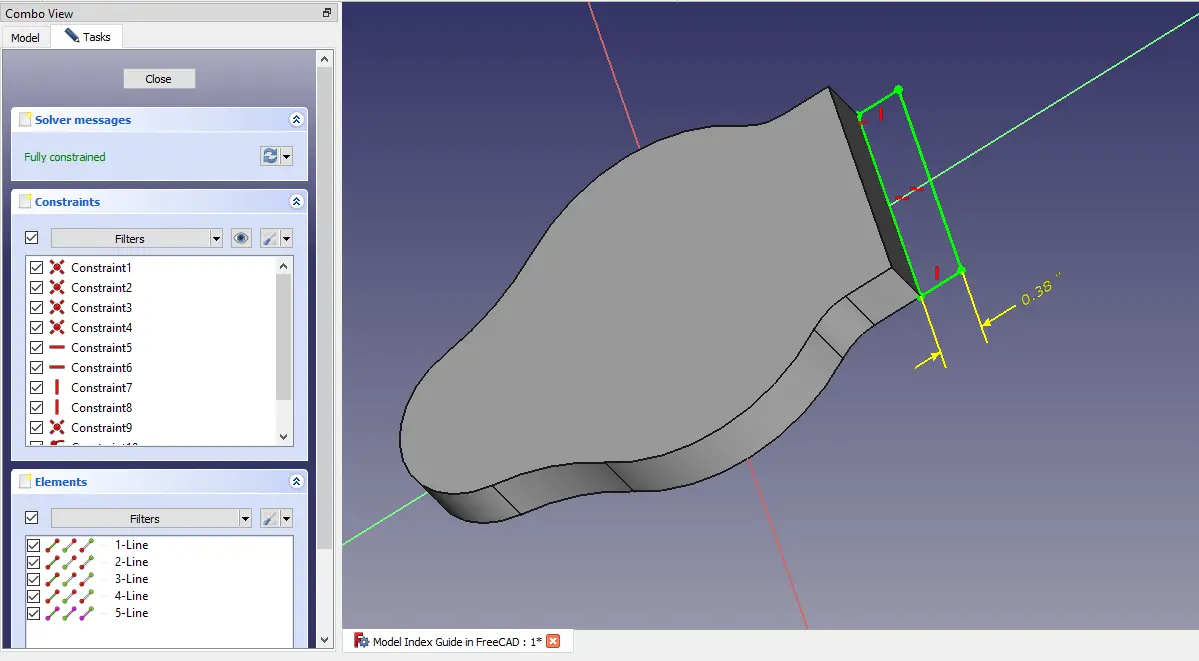 Now add the material to length of 3 inch As shown in below image.
Now add the material to length of 3 inch As shown in below image.
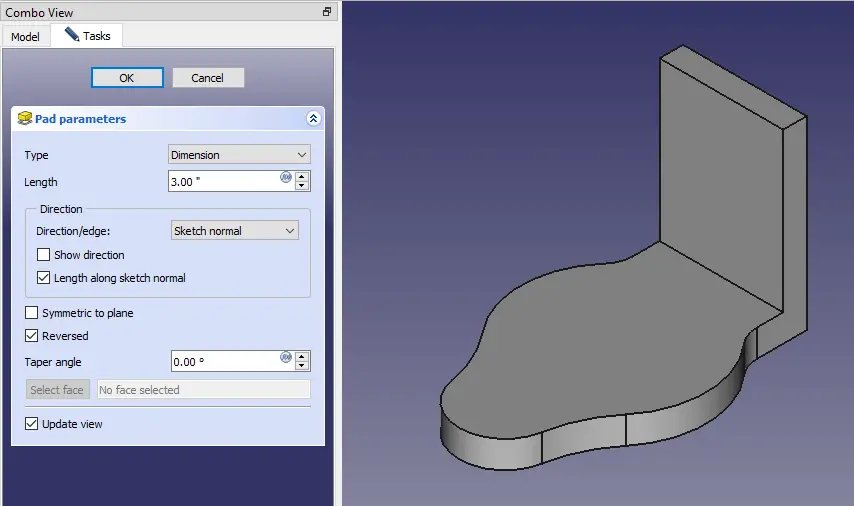 Now create the fillet of 1 inch As shown in below image.
Now create the fillet of 1 inch As shown in below image.
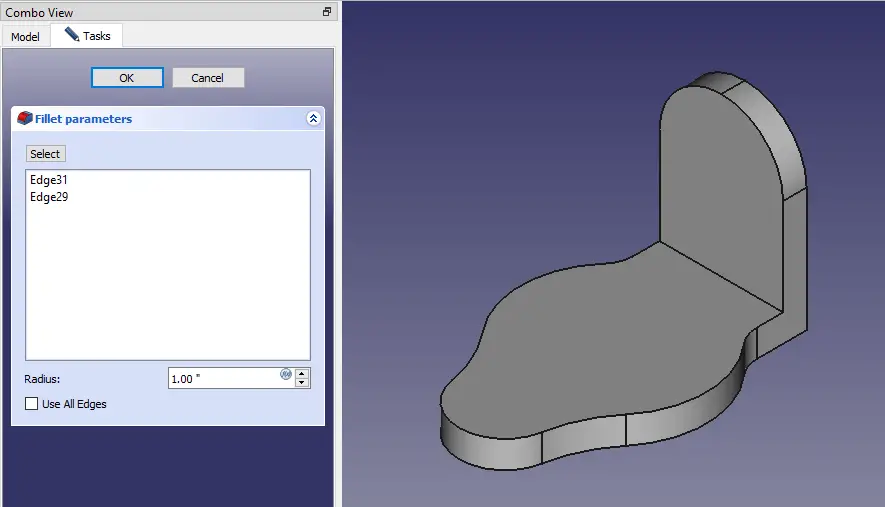 Select the top face and create circle of 2 inch diameter As shown in below image.
Select the top face and create circle of 2 inch diameter As shown in below image.
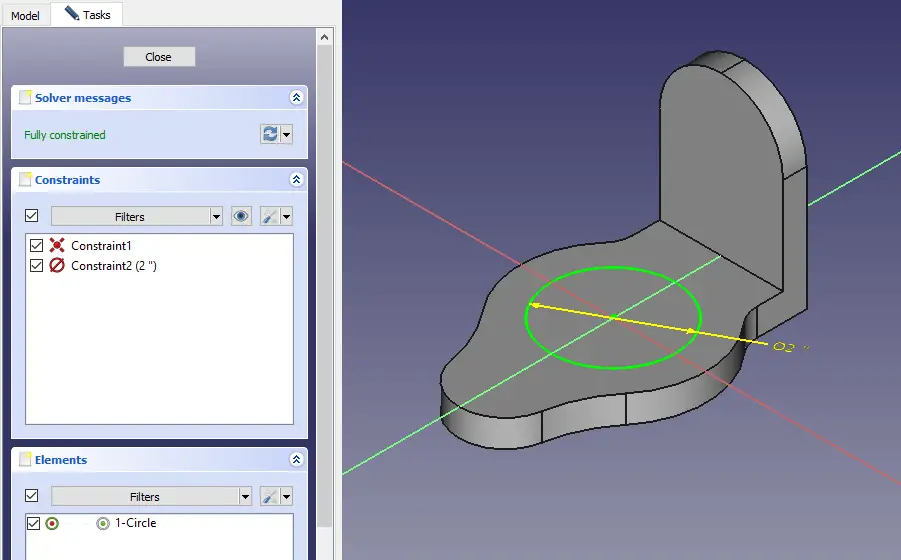 Now create the pocket As shown in below image.
Now create the pocket As shown in below image.
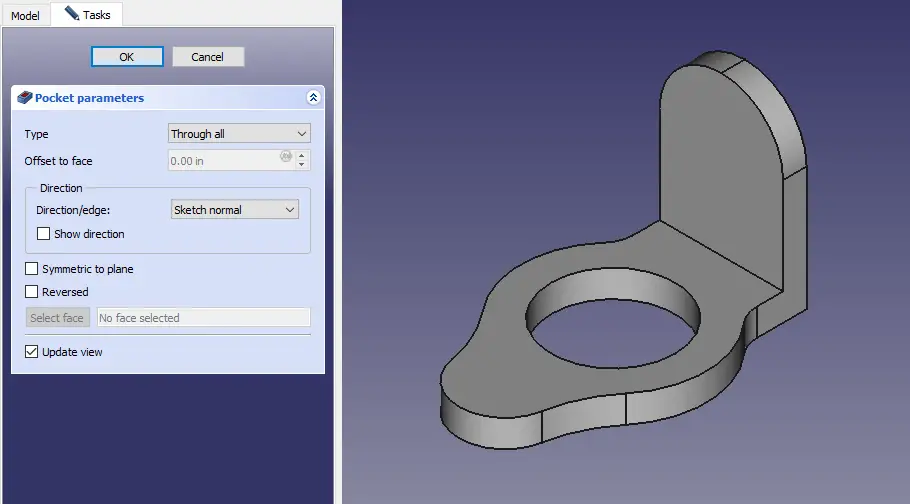 Project the radius of model and create sketch As shown in below image.
Project the radius of model and create sketch As shown in below image.
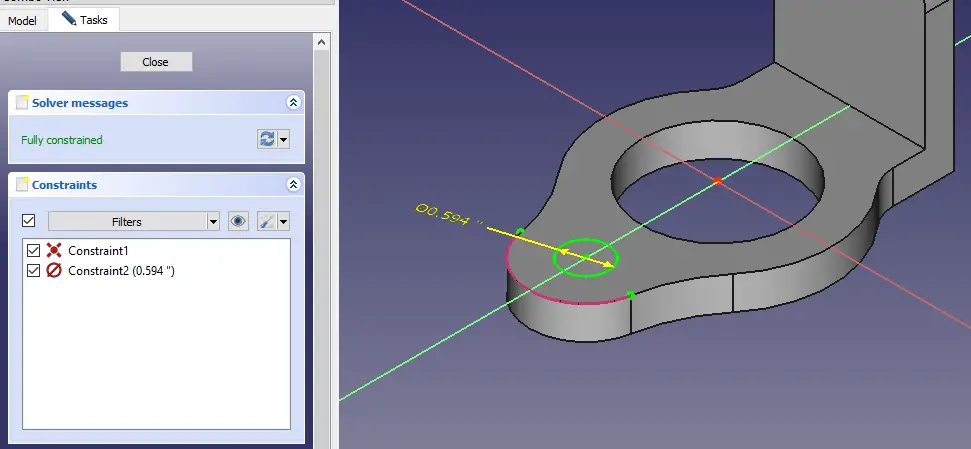 Select the face and project the radius and create below slot sketch.
Select the face and project the radius and create below slot sketch.
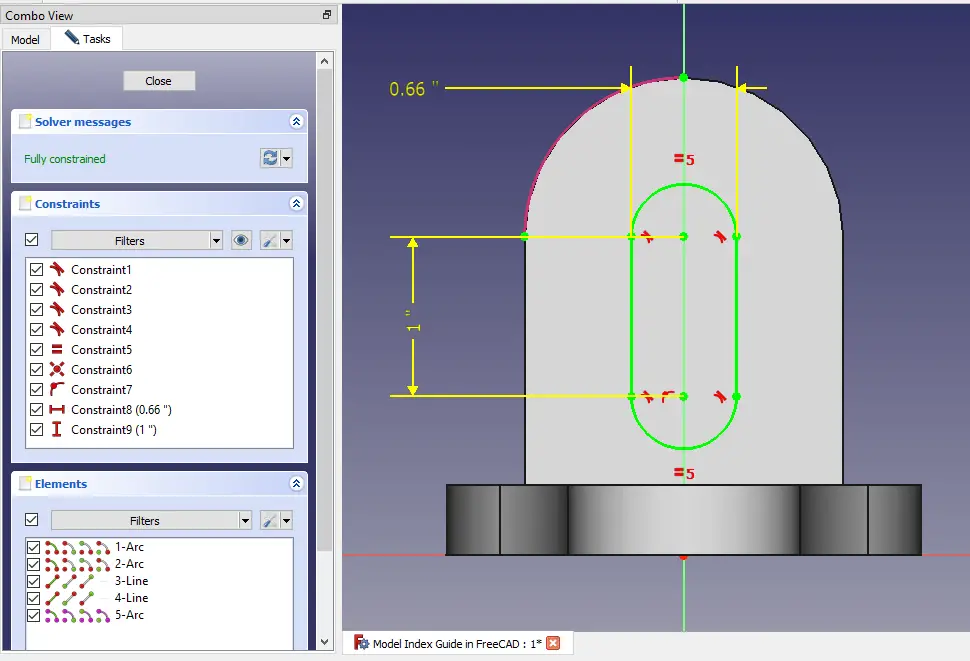 Select the top face and Create below sketch.
Select the top face and Create below sketch.
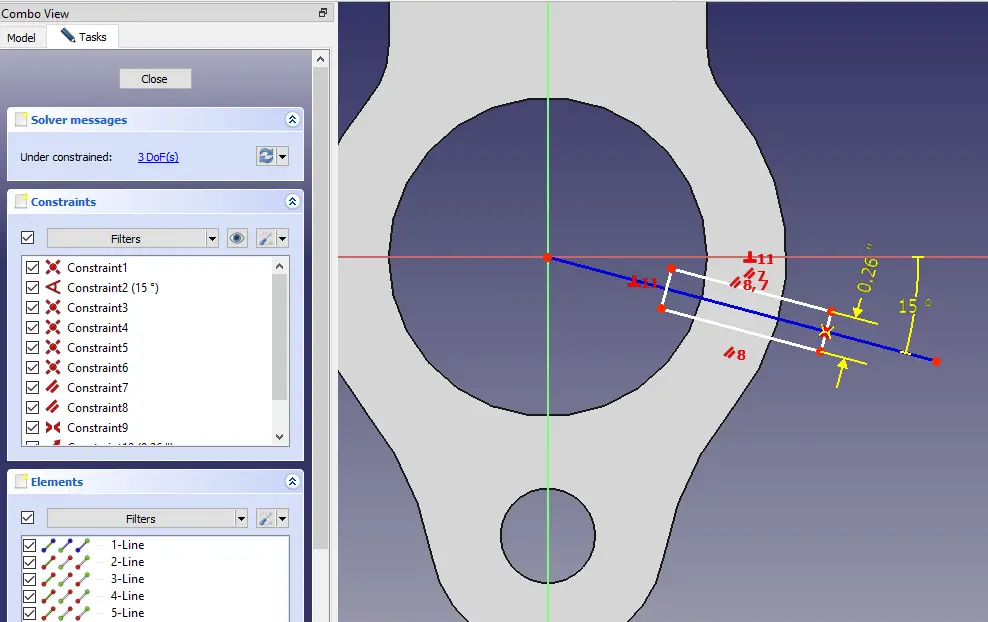 Create the cut As shown in below image.
Create the cut As shown in below image.
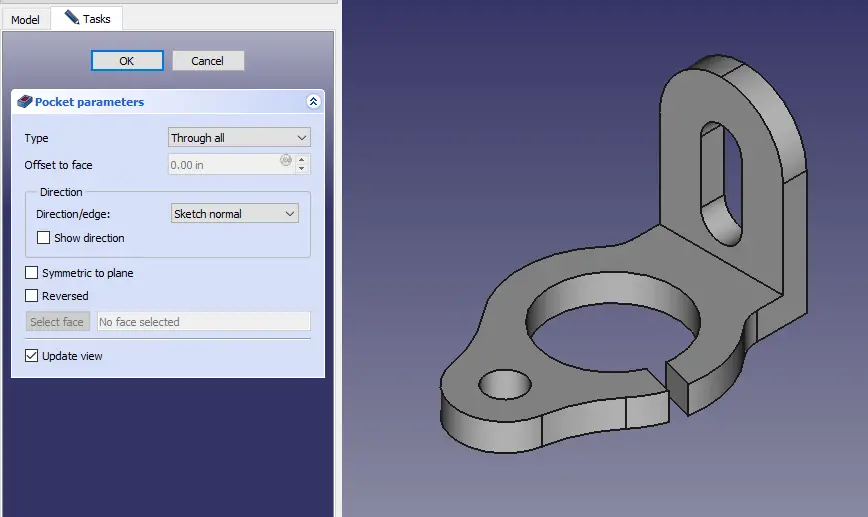
“Thank you for reading! If you found this article insightful and valuable, consider sharing it with your friends and followers on social media. Your share can help others discover this content too. Let’s spread knowledge together. Your support is greatly appreciated!”