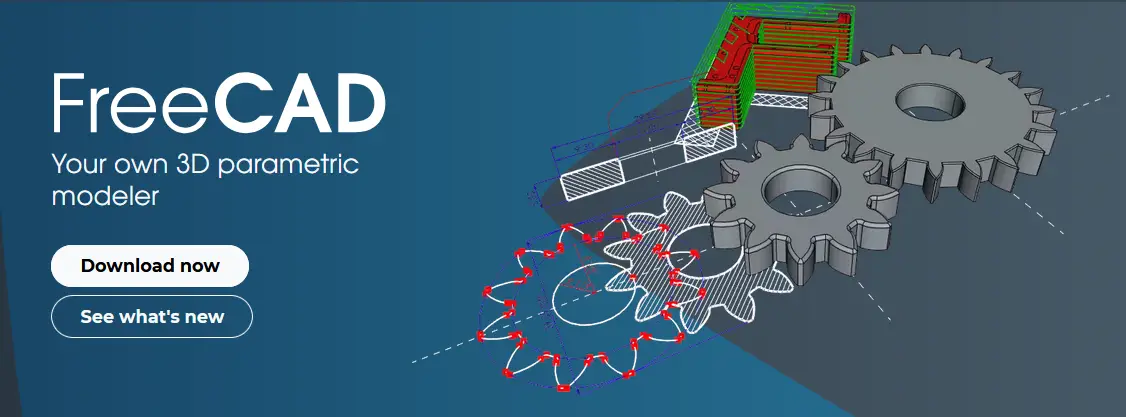
Hello friends welcome to FreeCAD tutorial in our previous tutorial we have learned Easily Save FreeCAD Drawing into SVG File. In this tutorial we will do modeling in FreeCAD with the help of Part design workbench of FreeCAD. You can also download my source file of the tutorial at https://mechnexus.com/mechnexus-youtube-tutorial-source-file/ so let’s start our tutorial.
Related posts:
- Easily Rotate Sketch in FreeCAD
- FreeCAD vs. Fusion 360: A Comprehensive Comparison to Determine the Best CAD Software
- Getting Started with FreeCAD: Your No-Cost Introduction to 3D Design
This part modeling tutorial is made with FreeCAD 1.0 version if you have not install it download and Run FreeCAD 1.0 from FreeCAD.org. If you are using Windows operating system then you can read my blog post How to Run FreeCAD 1.0 RC2 on Windows to Run FreeCAD 1.0 on Windows operating system.
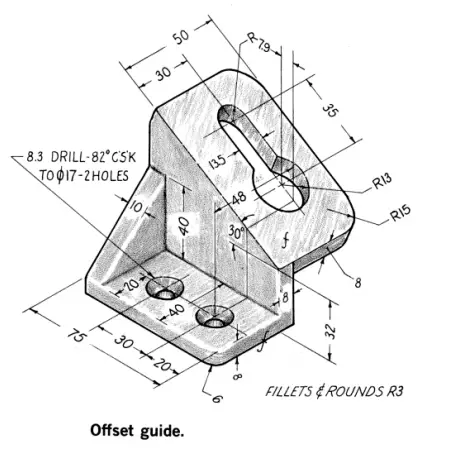
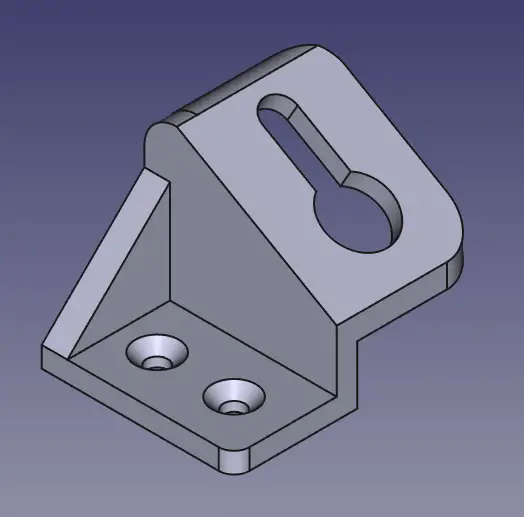
As per our 2D drawing orientation we will select top plane and create our first sketch with dimension shown in the below image.
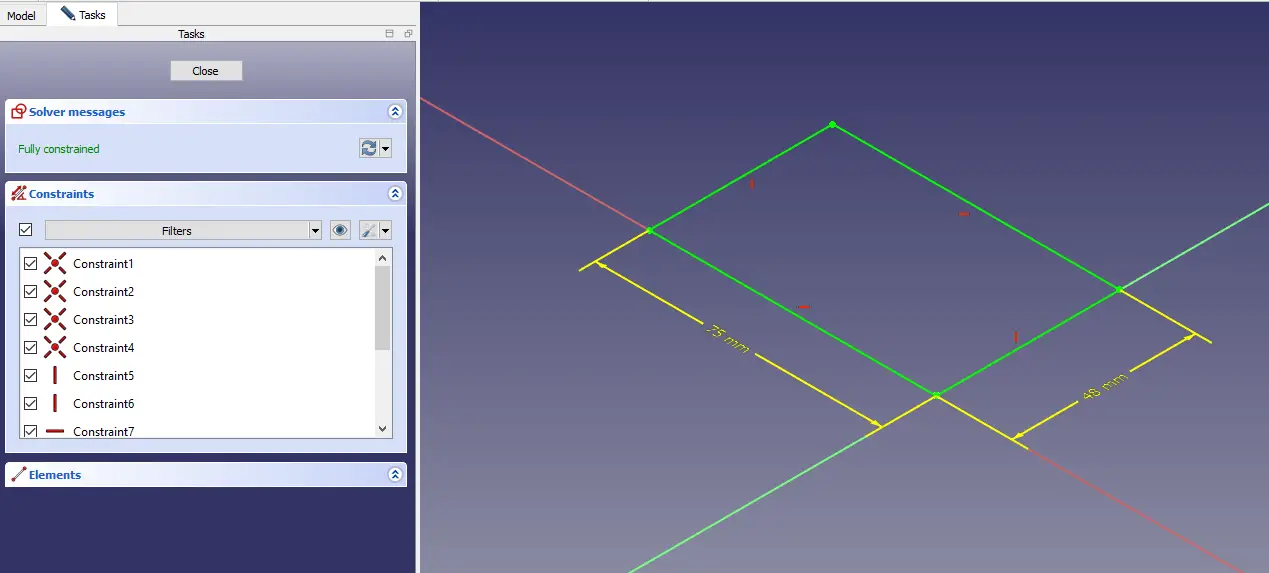 Now extrude the above sketch to the distance of 8mm as shown in below image.
Now extrude the above sketch to the distance of 8mm as shown in below image.
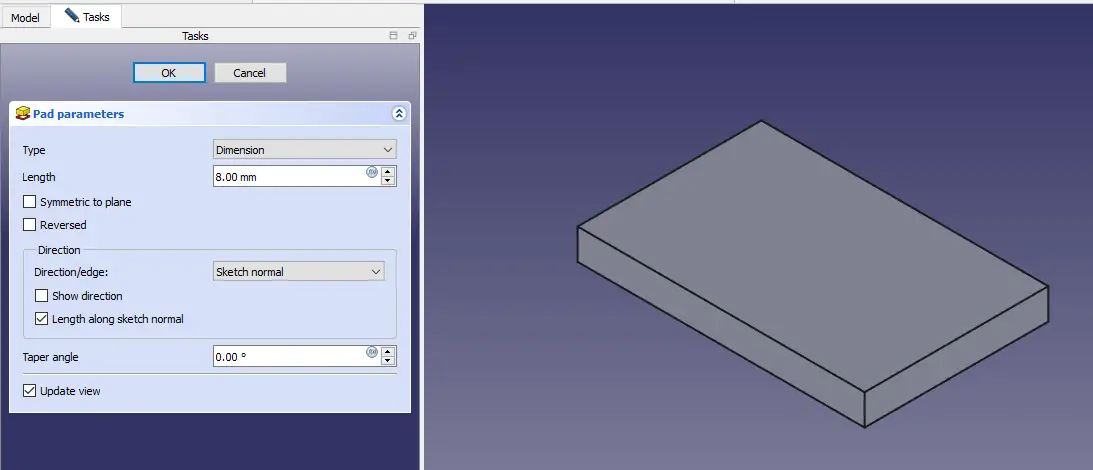 Now select the top face and create the below sketch As shown in the below image
Now select the top face and create the below sketch As shown in the below image
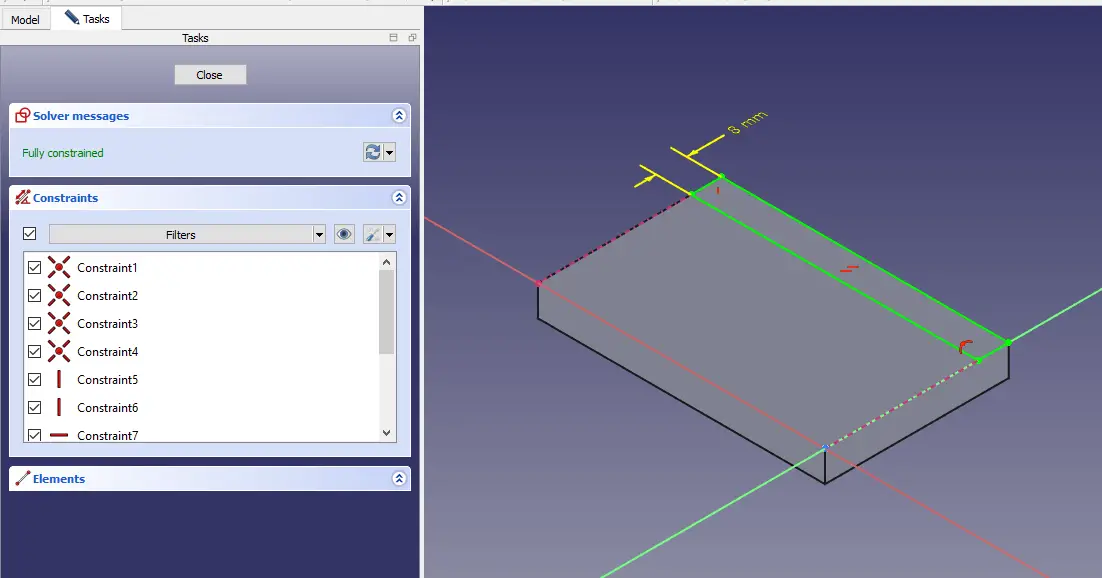
Now create the Pad of 60mm as shown in the below image.
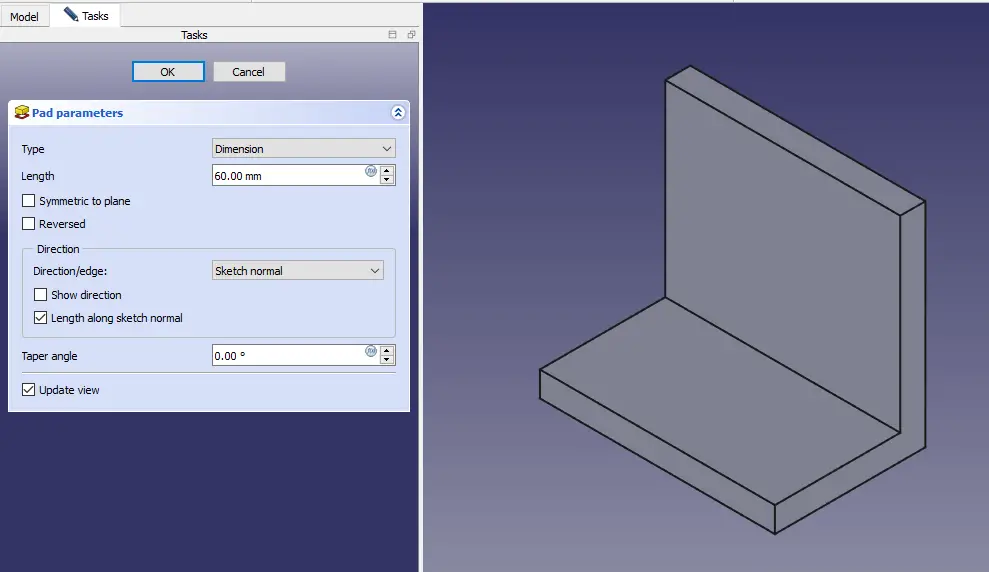 Now select the face and create below triangular profile As shown in the below image.
Now select the face and create below triangular profile As shown in the below image.
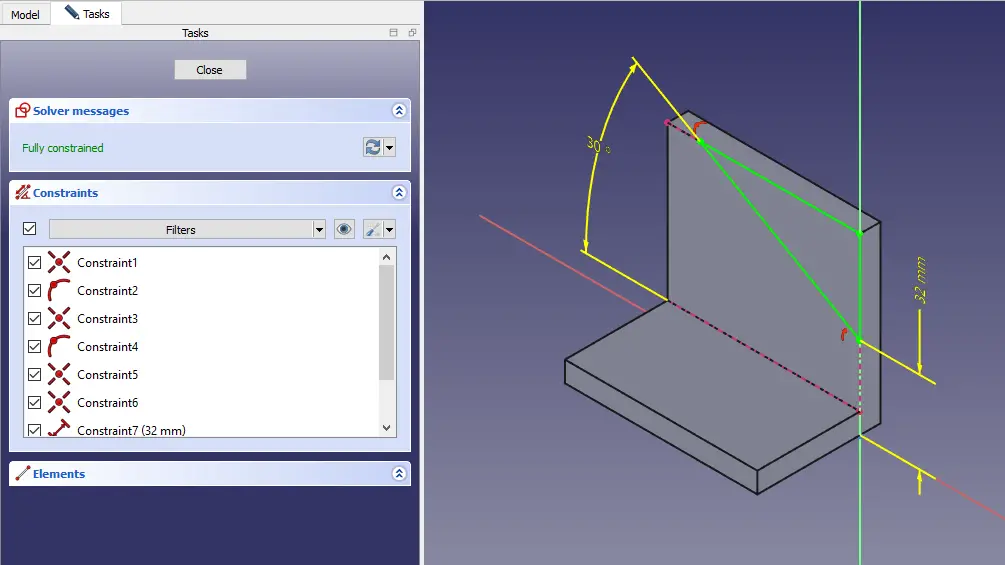 Now create the cut as shown in below image.
Now create the cut as shown in below image.
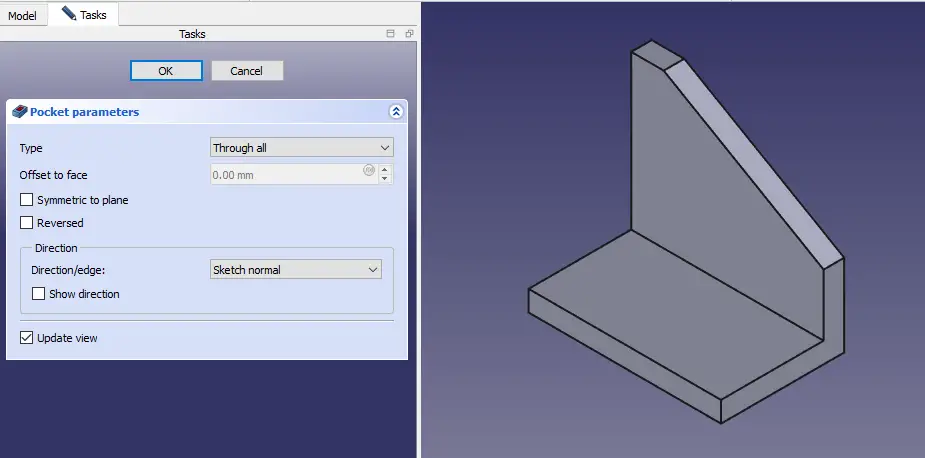 Now select the face and create the below sketch.
Now select the face and create the below sketch.
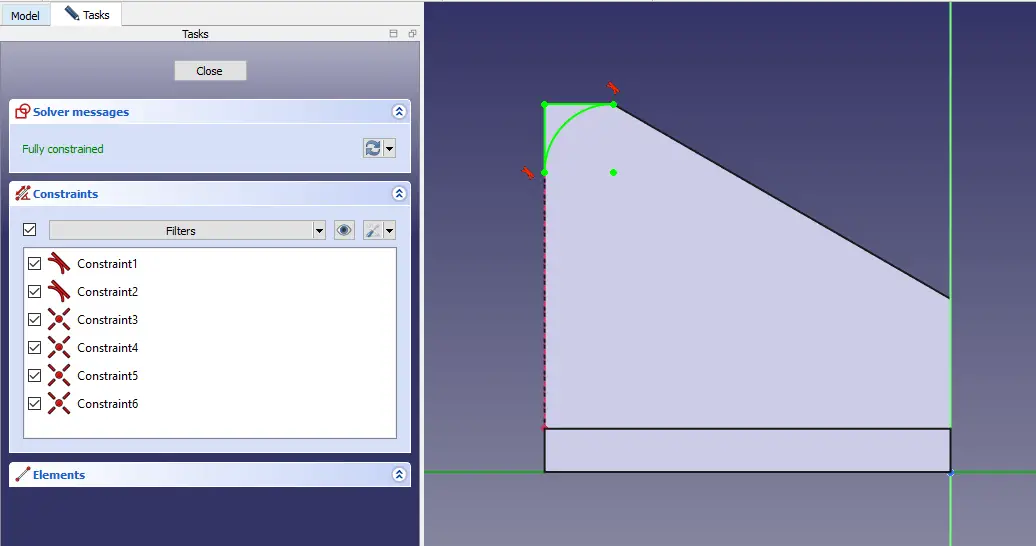 Create the cut as shown in below image.
Create the cut as shown in below image.
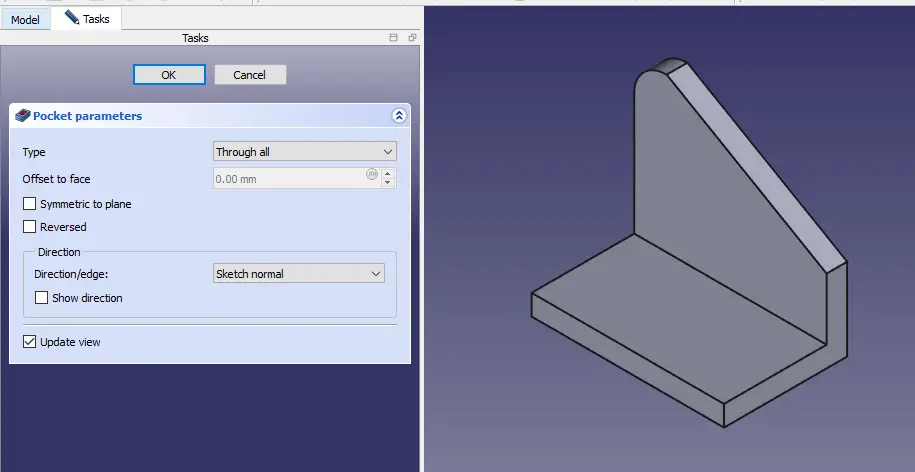 Select the back face and create the below sketch as shown in below image.
Select the back face and create the below sketch as shown in below image.
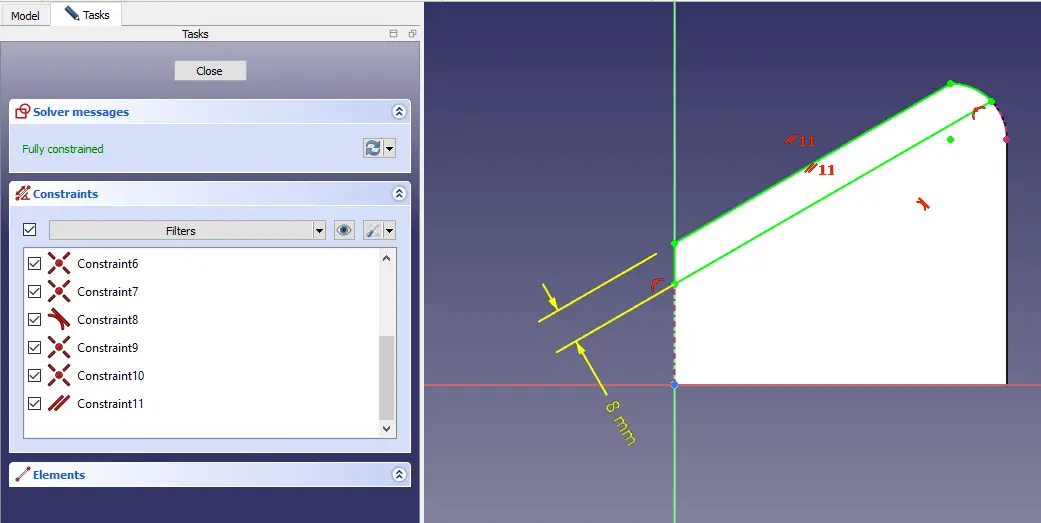 Now add the material to distance of 50mm as shown in below image.
Now add the material to distance of 50mm as shown in below image.
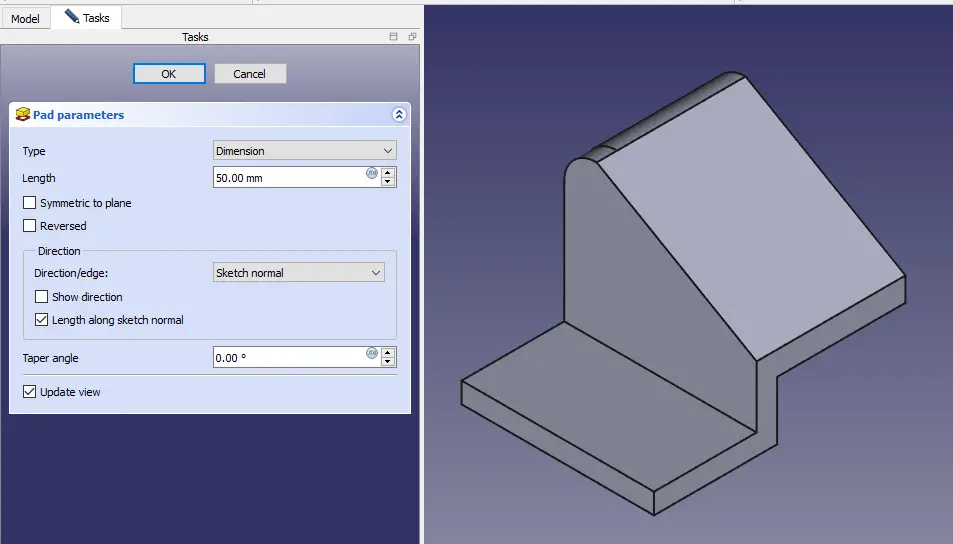 Select face and create the below triangular profile.
Select face and create the below triangular profile.
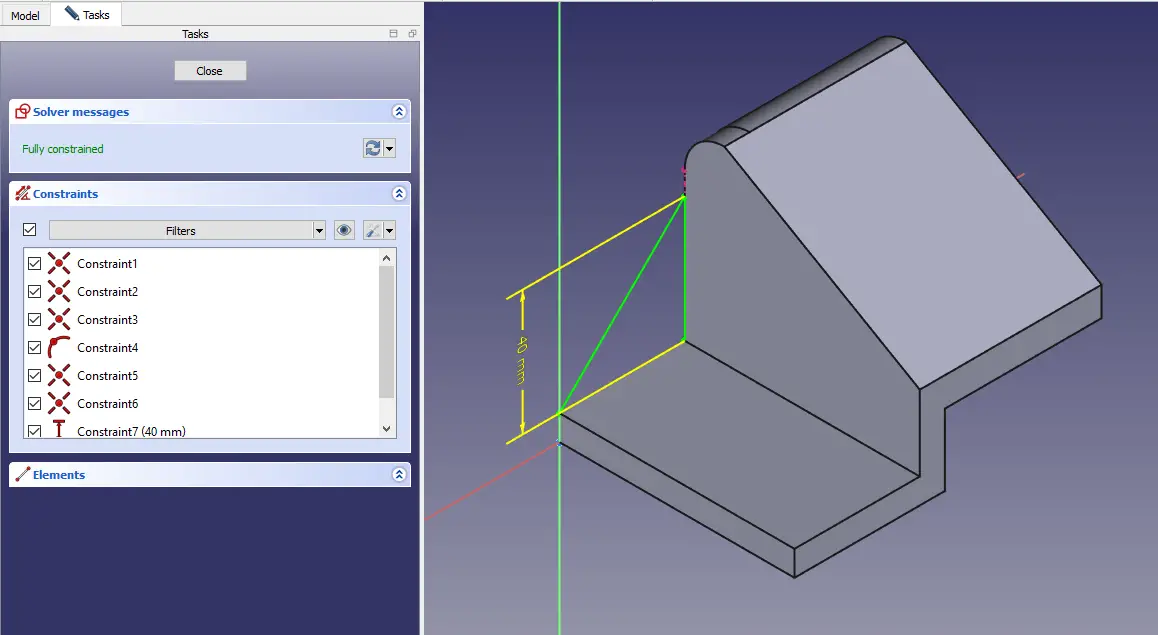 Extrude the triangular profile to distance of 10mm as shown in below image.
Extrude the triangular profile to distance of 10mm as shown in below image.
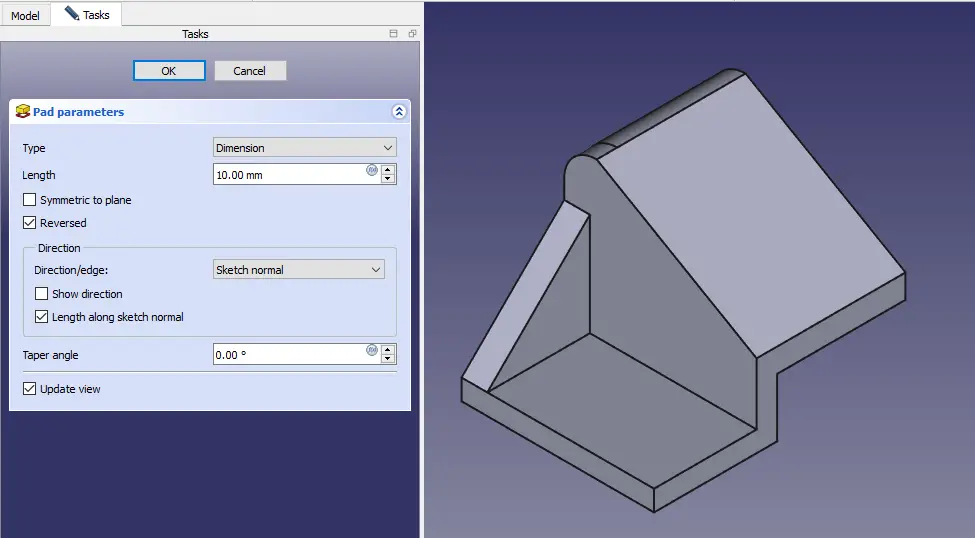 Create the fillet of 6mm as shown in below image.
Create the fillet of 6mm as shown in below image.
 Select the back face and create the below sketch.
Select the back face and create the below sketch. Create the cut as shown in below image.
Create the cut as shown in below image.
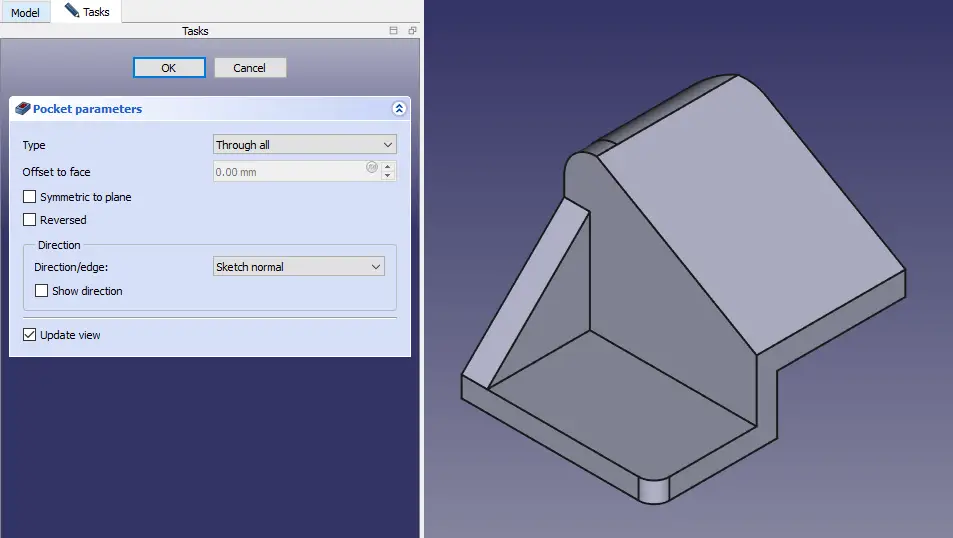 Create the fillet of 15mm as shown in below image.
Create the fillet of 15mm as shown in below image.
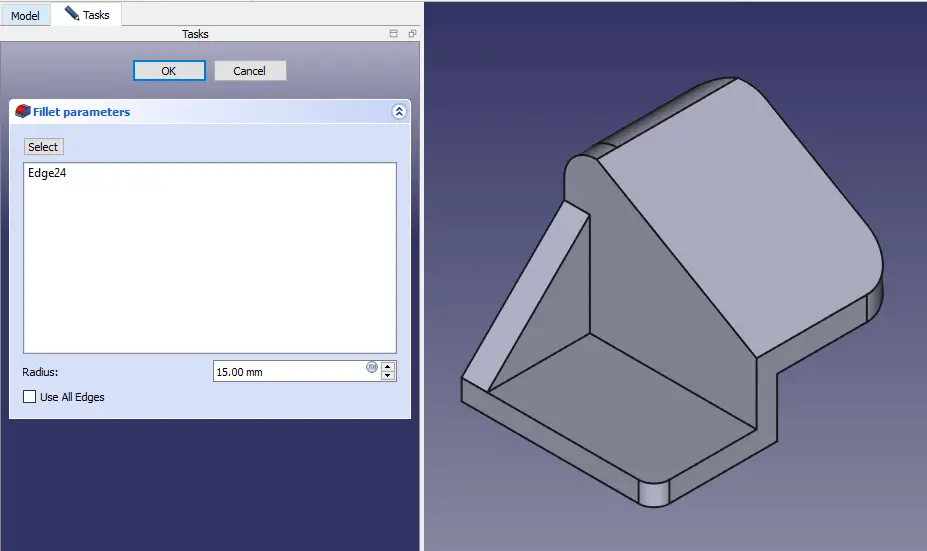 Create the hole sketch as shown in below image.
Create the hole sketch as shown in below image.
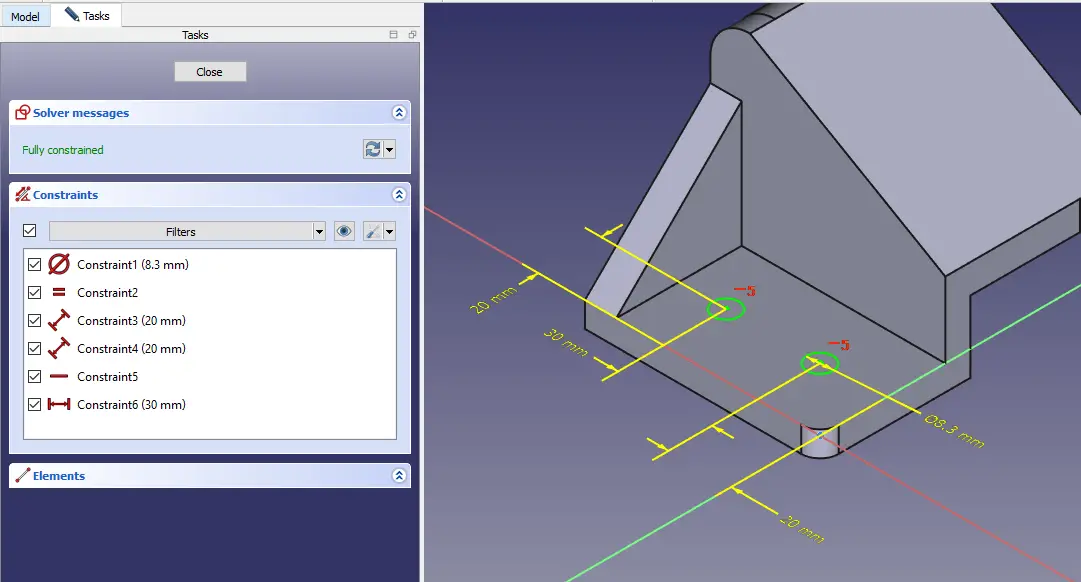 Create the Countersink hole as shown in below image.
Create the Countersink hole as shown in below image.
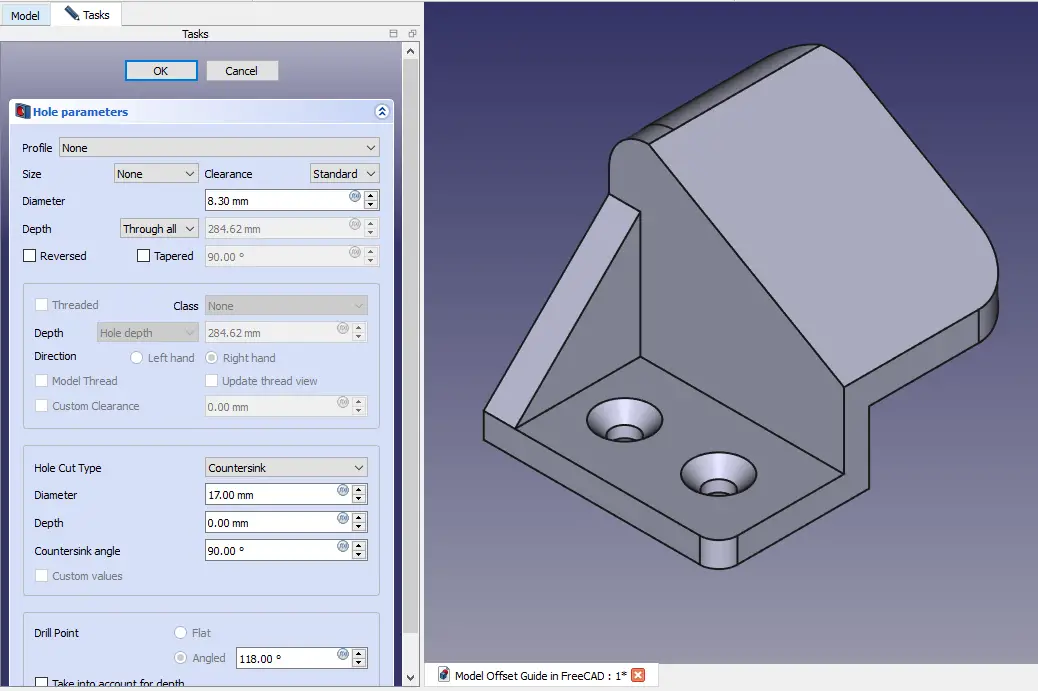 Create the cut profile as shown in below image.
Create the cut profile as shown in below image.
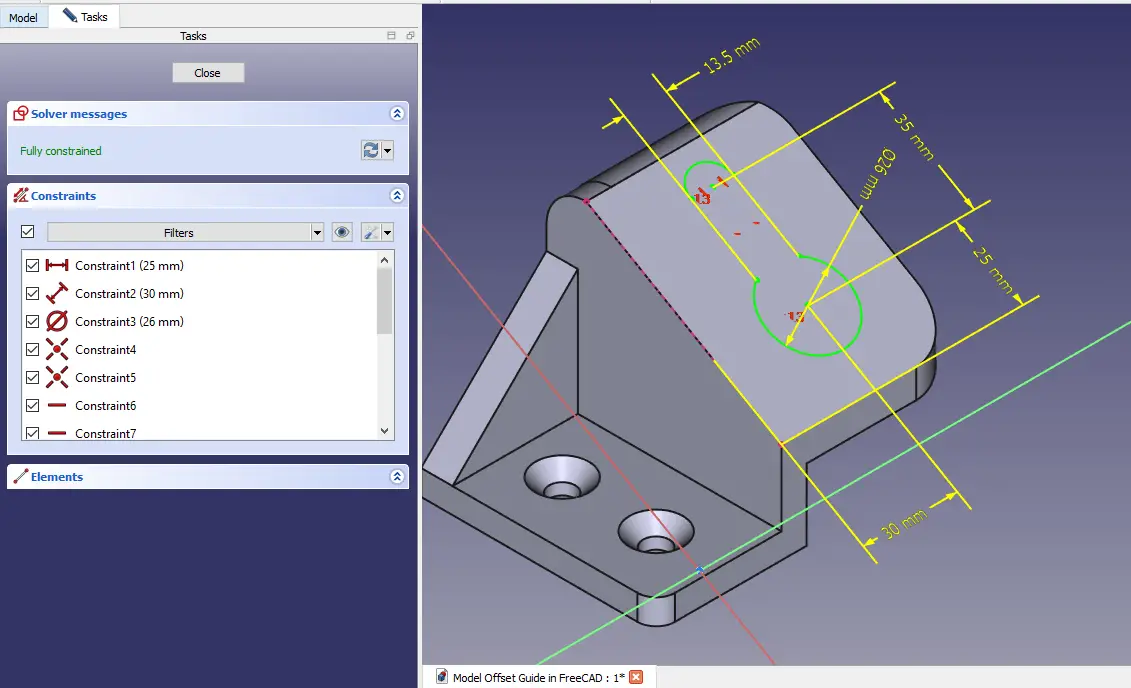 Create the cut shown in below image.
Create the cut shown in below image.
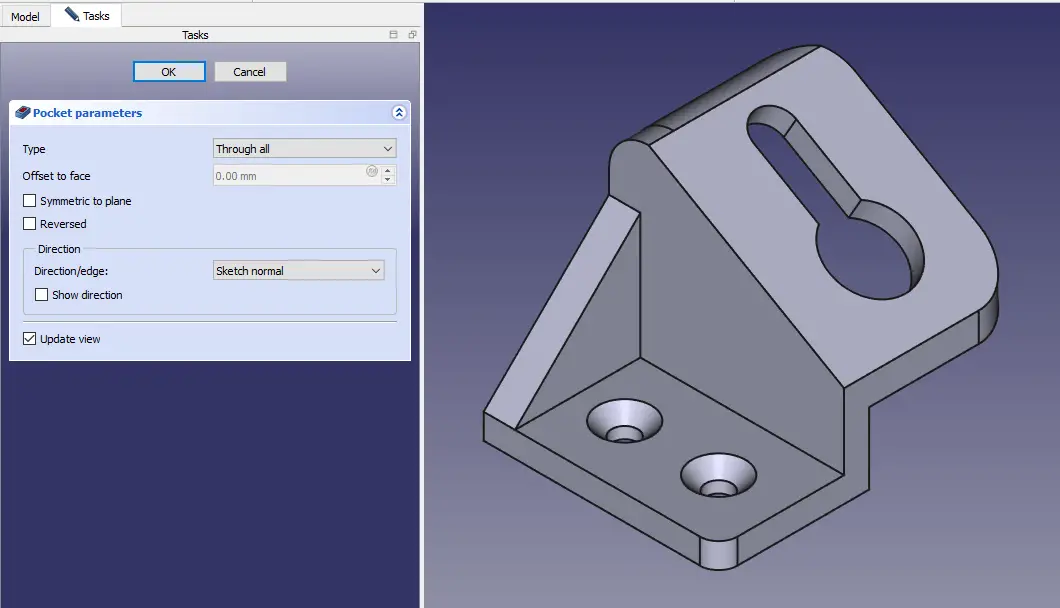
“Thank you for reading! If you found this article insightful and valuable, consider sharing it with your friends and followers on social media. Your share can help others discover this content too. Let’s spread knowledge together. Your support is greatly appreciated!”

