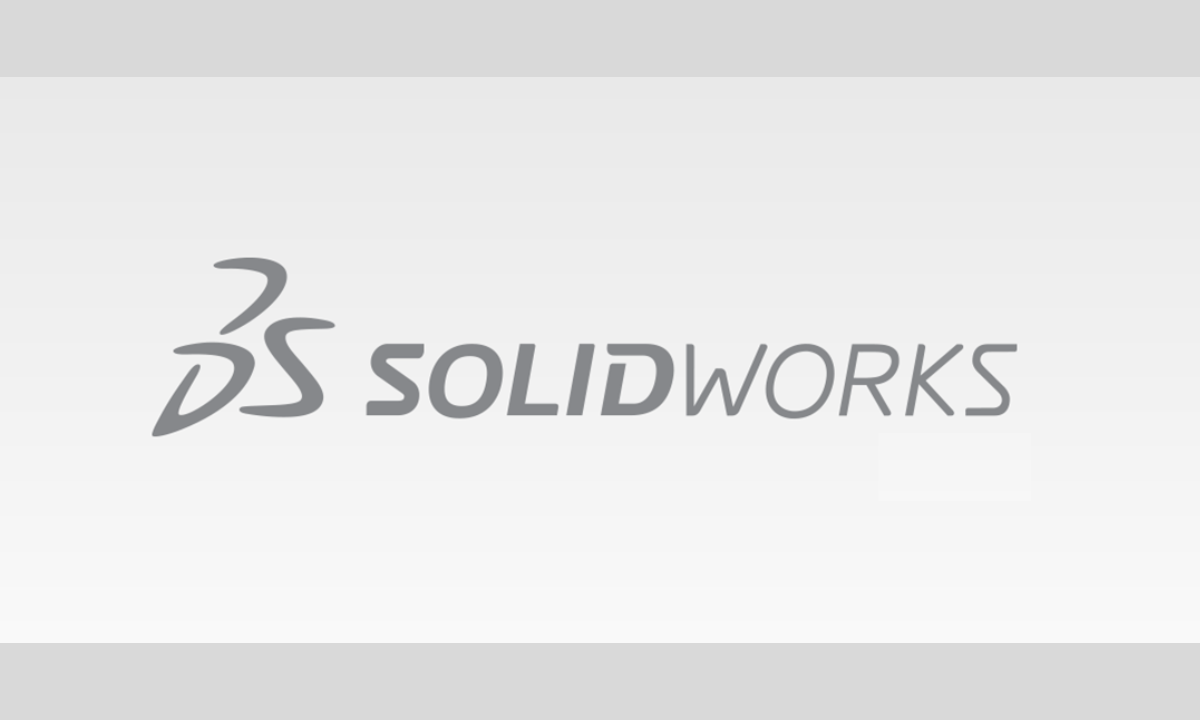
Mastering keyboard shortcuts is one of the most effective ways to accelerate your SOLIDWORKS workflow. The table below summarizes the top shortcuts that will save you the most time, from quick view changes to efficient command access.
⌨️ Top SOLIDWORKS Keyboard Shortcuts-:
| Shortcut | Function | Description & Use Case |
|---|---|---|
| S | Shortcut Bar | Opens context-sensitive toolbar at cursor for quick access to frequently used commands in sketch, part, assembly, or drawing mode. |
| Ctrl + 1 to 8 | Standard Views | Instantly switches standard model views (e.g., Ctrl+1 for Front, Ctrl+7 for Isometric). |
| Spacebar | View Orientation | Opens Orientation dialog for quick standard/custom view changes. |
| Ctrl + Q | Force Rebuild | Performs forced rebuild of all features for thorough model updates. |
| F | Zoom to Fit | Immediately zoom in/out to fit entire model on screen. |
| D | OK/Cancel Pop-up | Brings confirmation corner (OK, Cancel, Checkmark) to mouse cursor to finish commands faster. |
| Ctrl + Tab | Switch Open Documents | Cycles through all open SOLIDWORKS documents with pictorial menu for quick switching. |
| Enter | Repeat Last Command | Repeats your last-used command to save multiple trips to toolbar. |
| Ctrl + B | Rebuild | Rebuilds active model to update geometry after changes (less intensive than Ctrl+Q). |
| Q | Show Planes | Toggles visibility of all reference planes on and off for easier selection. |
💡 Tips for Mastering and Customizing Shortcuts-:
Beyond the default shortcuts, you can further optimize your workflow with customization and alternative input methods.
Customize Your ‘S’ Key Toolbar: The ‘S’ key shortcut bar is fully customizable. Right-click the bar and select “Customize,” then drag and drop your most-used commands for different environments (sketch, part, assembly, drawing). This puts your personal toolkit one key press away.
Create Your Own Keyboard Shortcuts: You can assign shortcuts to any command. Go to Tools > Customize > Keyboard. Use the search function to find a command and type your desired key combination in the “Shortcut(s)” field. SOLIDWORKS will notify you if the shortcut is already assigned.
Use Mouse Gestures: For another layer of efficiency, enable Mouse Gestures by holding the right mouse button and dragging in a direction to activate a command. The gesture wheel is also customizable via Tools > Customize > Mouse Gestures.
Learning all shortcuts at once can be overwhelming. Start with three or four that match your most repetitive tasks, and gradually incorporate more into your routine.
Hope these shortcuts make your design work faster and smoother. If you focus on a specific modeling task you’d like to optimize, feel free to ask for more targeted tips!
“Thank you for reading! If you found this article insightful and valuable, consider sharing it with your friends and followers on social media. Your share can help others discover this content too. Let’s spread knowledge together. Your support is greatly appreciated!”


