
FreeCAD is the one of the best open-source CAD modeler available in the market. FreeCAD user-interface is different than other traditional CAD modeler like SolidWorks and Autodesk Inventor. In this article we will explore the FreeCAD user-interface. It might seem complex at first, but it’s logically organized once you understand the main components.
Here’s a visual breakdown of the key areas you’ll interact with:

🏠 The Main Areas of the Interface-:
Now, let’s explore what each of these areas does:
-
Menu Bar (Top)
This is the standard menu you find in most applications. It contains File (New, Open, Save, etc.), Edit, View, Tools, and Help menus. It gives you access to all commands and settings. -
Workbench Selector (Crucial!)
This is one of the most important concepts in FreeCAD. A Workbench is a collection of tools tailored for a specific task, like part design, sketching, or architectural drawing.-
Common Workbenches:
-
Part Design: For creating complex, parametric solid parts.
-
Sketcher: For creating 2D geometries that form the base of 3D models.
-
Part: For basic CSG (Constructive Solid Geometry) operations.
-
Draft: For basic 2D drafting.
-
-
Tip: You will switch workbenches frequently as you model.
-
-
Toolbars
These change dynamically based on the active workbench. They provide quick, icon-based access to the most common commands for the task at hand. For example, the Part Design workbench will have toolbars for creating sketches, pads, pockets, etc. -
Combo View / Panels (Left Side)
This panel has several tabs that are essential for your workflow:-
Model Tab: This shows the Tree View, the hierarchical structure of your entire document. Every feature, sketch, and solid is listed here. It’s your project’s outline.
-
Tasks Tab: This area changes contextually. When you start a command (like creating a sketch), this panel will show you the options and steps for that specific task.
-
Property Editor: When you select an object in the 3D view or the tree, this panel shows all its properties. You can edit data like dimensions, placement, and colors here.
-
-
3D View (Center)
This is your main workspace where your model is displayed and manipulated.-
Navigation:
-
Rotate: Hold the middle mouse button and move the mouse.
-
Pan: Hold the middle mouse button + Shift key and move the mouse.
-
Zoom: Scroll the middle mouse wheel.
-
-
-
Status Bar (Bottom)
This bar gives you helpful information and cues. It might show coordinate positions, unit measurements, or messages about what the software expects you to do next.
Related Posts-:
- Time-Saving Benefits of FreeCAD Macros for Task Automation
- Exploring FreeCAD Macros and Python Scripting
- Master FreeCAD: Top Free Learning Resources to Enhance Your Skills
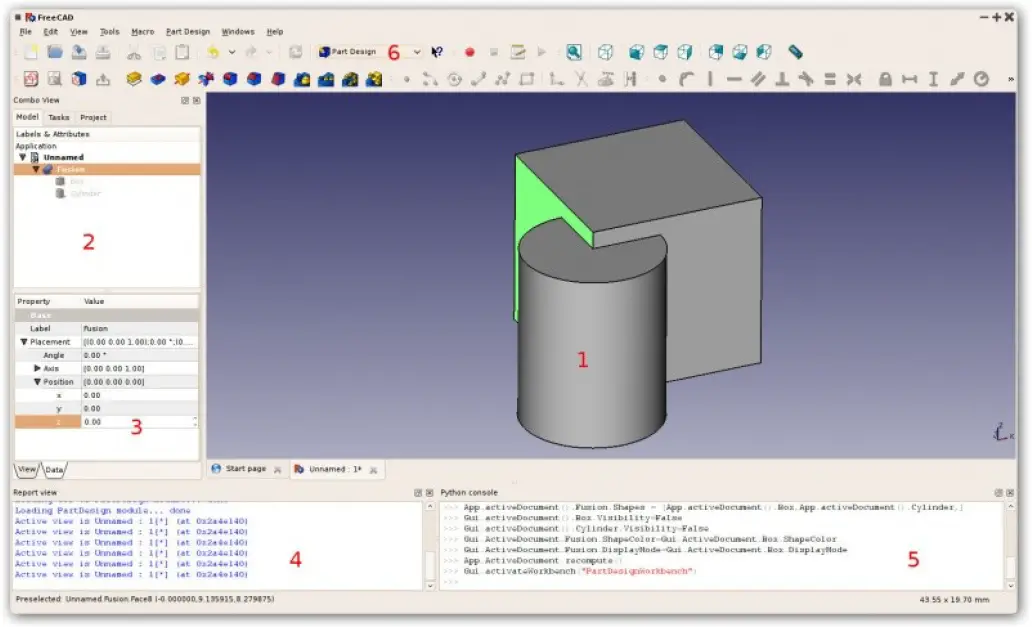
- In above image number shown 1 is shows content of your document.
- In above image number shown 2 represent tree view of your body or model. it contain hierarchy and construction history of your body. all feature comes under tree are parametric in nature.
- In above image number shown 3 represent property view of your model or body. you can easily customize the feature of your body from here.
- In above image number shown 4 represent report view which shown print message, errors and warnings. you can easily turn it off or on by right clicking on menu area.
- In above image number shown 5 represent python console where you can execute python script. in python console FreeCAD print command executed by user.
- In above image number shown 6 represent workbench selector where user can switch from one workbench to other. In FreeCAD you can use multiple workbenches to model the part.
“Thank you for reading! If you found this article insightful and valuable, consider sharing it with your friends and followers on social media. Your share can help others discover this content too. Let’s spread knowledge together. Your support is greatly appreciated!”
