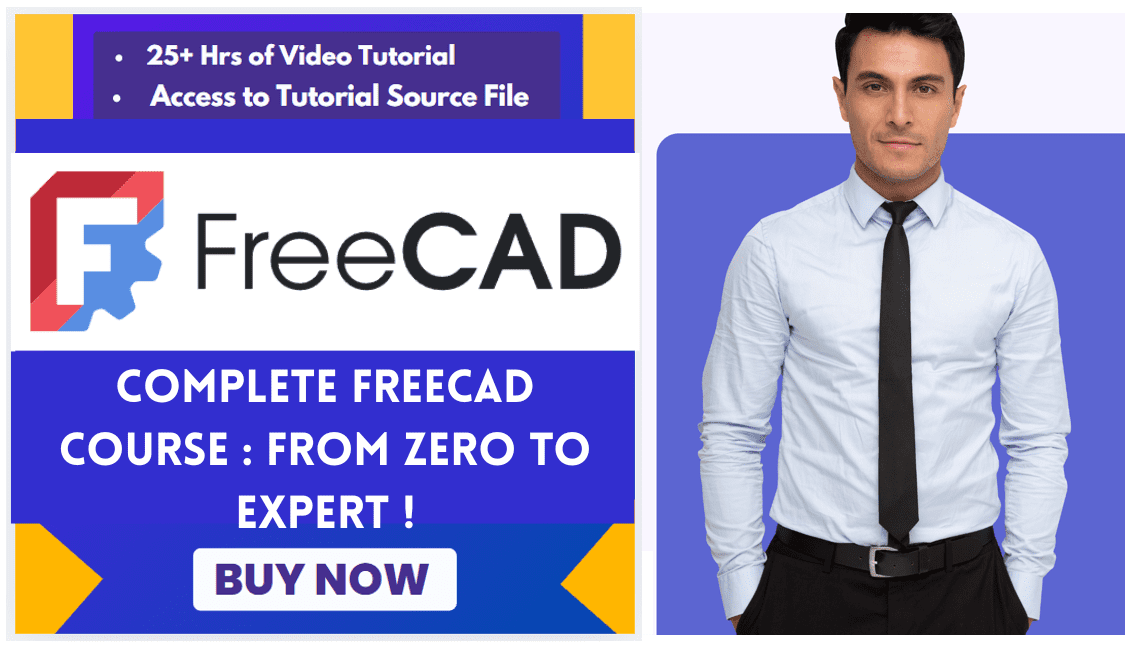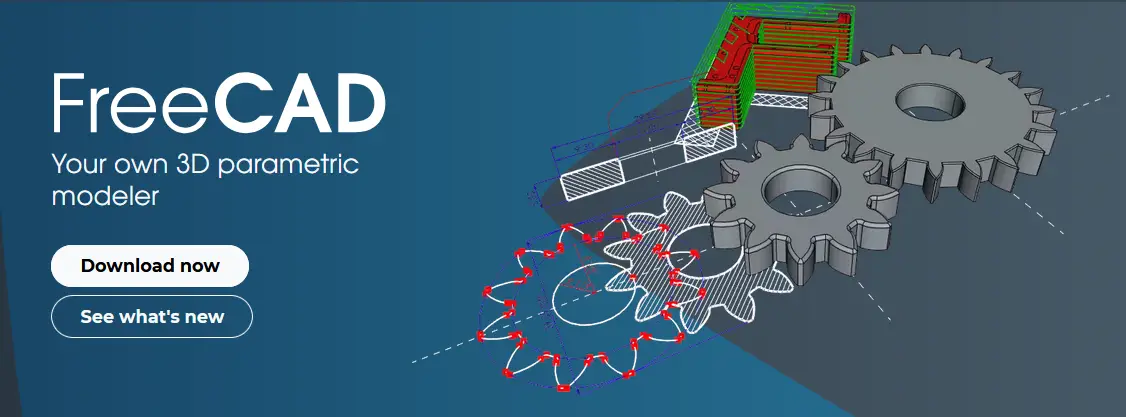
Hello friends welcome to FreeCAD tutorial in our previous tutorial we have learned FreeCAD Part Modeling Tutorial 122. In this tutorial we will do modeling in FreeCAD with the help of Part design workbench of FreeCAD. You can also download my source file of the tutorial at https://mechnexus.com/mechnexus-youtube-tutorial-source-file/ so let’s start our tutorial.
Also Read-:
| Exploring FreeCAD Macros and Python Scripting |
| FreeCAD as An Open-Source Parametric 3D Modeling Software |
| How to Import and Export Files in FreeCAD |
Step by Step Guide to Convert below drawing into 3D Model -:
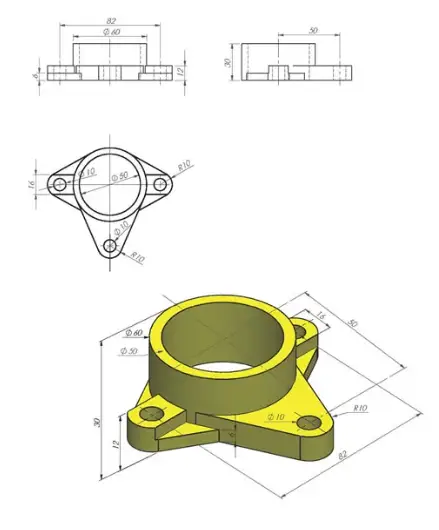

Select the top plane and create the inner and outer diameter of 50 and 60 respectively.
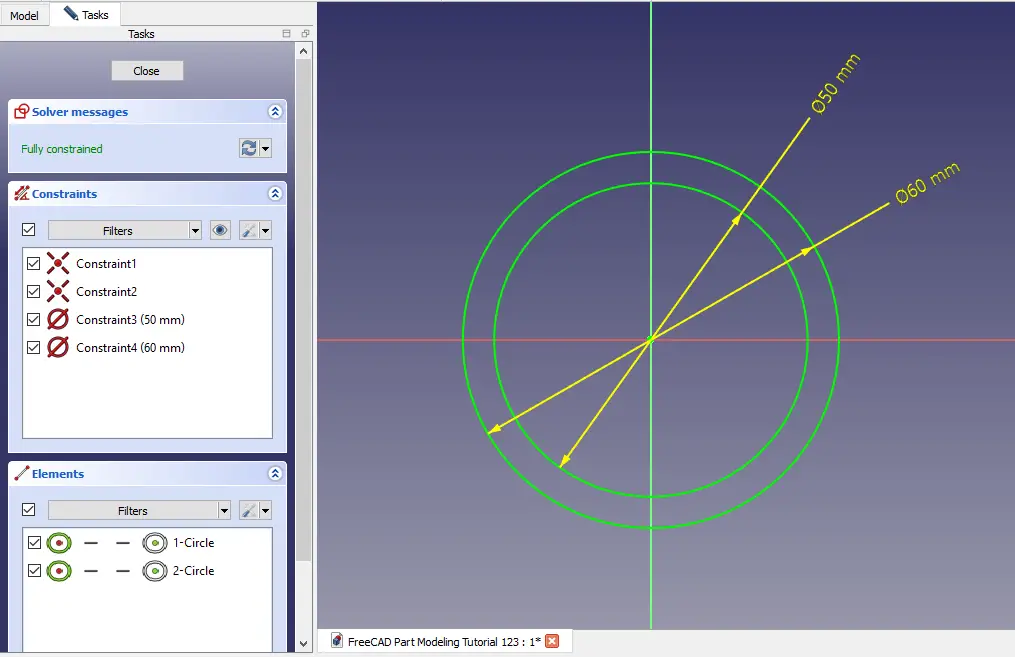 Now Extrude the above profile to distance of 30 mm as shown in below image.
Now Extrude the above profile to distance of 30 mm as shown in below image.
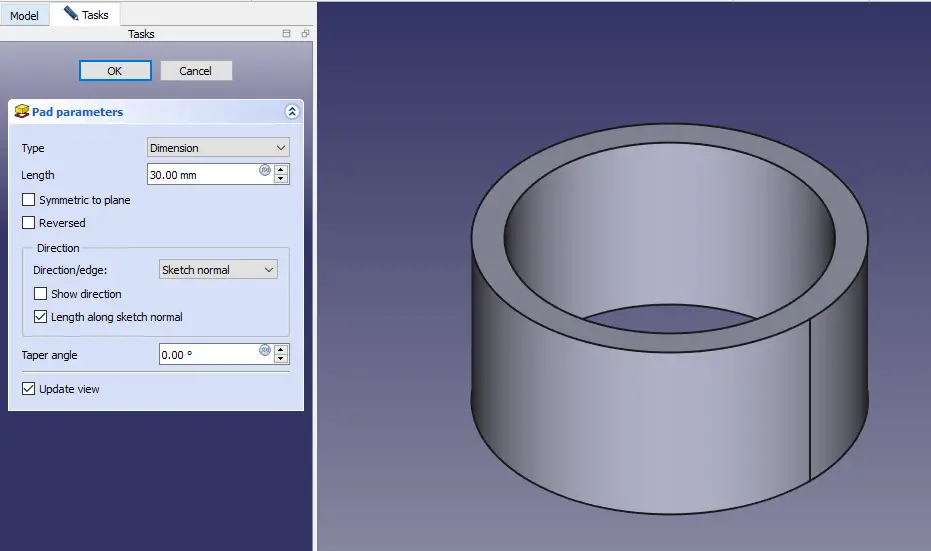 Now select the bottom face and create the below profile as shown in below image.
Now select the bottom face and create the below profile as shown in below image.
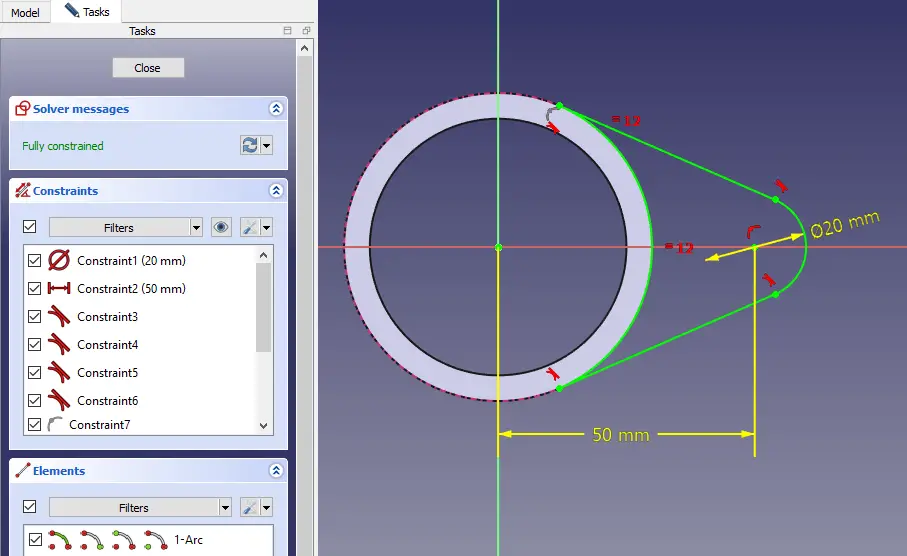 Now extrude the below profile to the distance of 12mm as shown in below image.
Now extrude the below profile to the distance of 12mm as shown in below image.
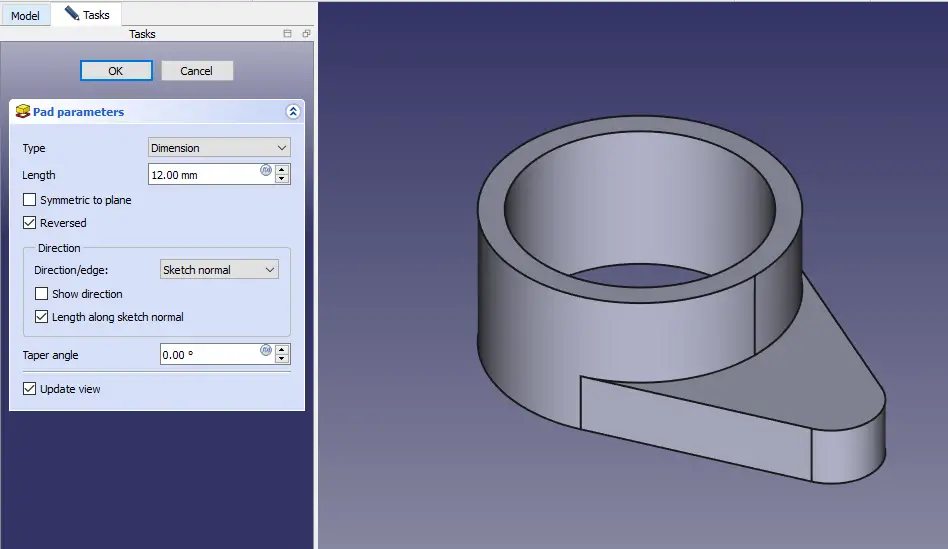 Now again select the bottom face and create the below sketch with respect to 2D drawing.
Now again select the bottom face and create the below sketch with respect to 2D drawing.
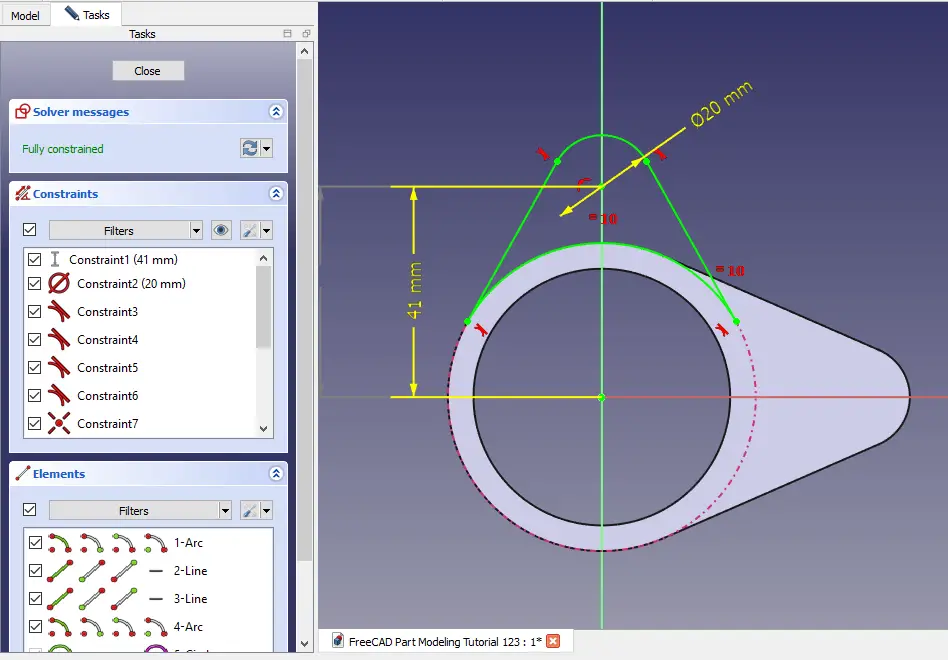 Now extrude the above sketch profile to the distance of 6mm.
Now extrude the above sketch profile to the distance of 6mm.
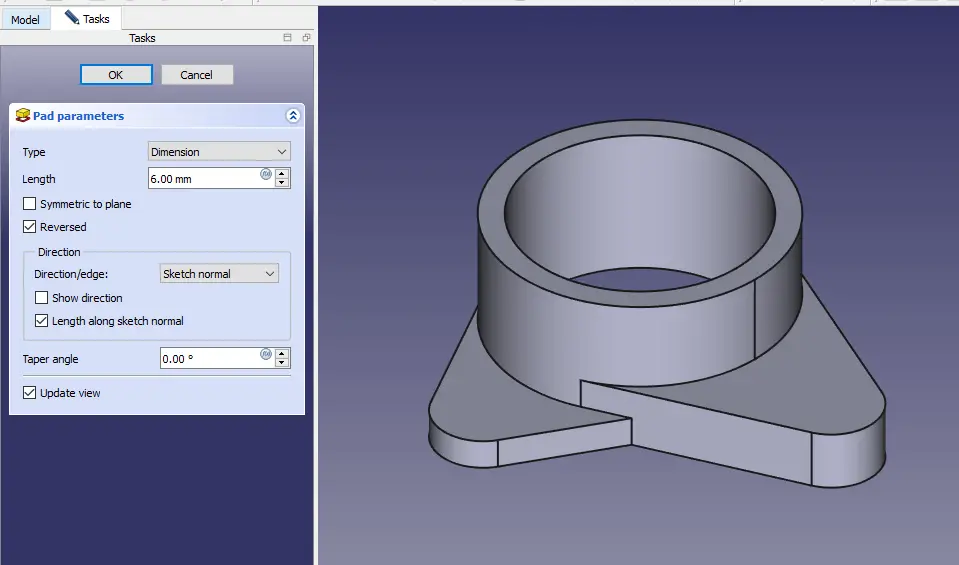 Now use the Mirror tool and mirror the profile with respect to XZ plane as shown in below image.
Now use the Mirror tool and mirror the profile with respect to XZ plane as shown in below image.
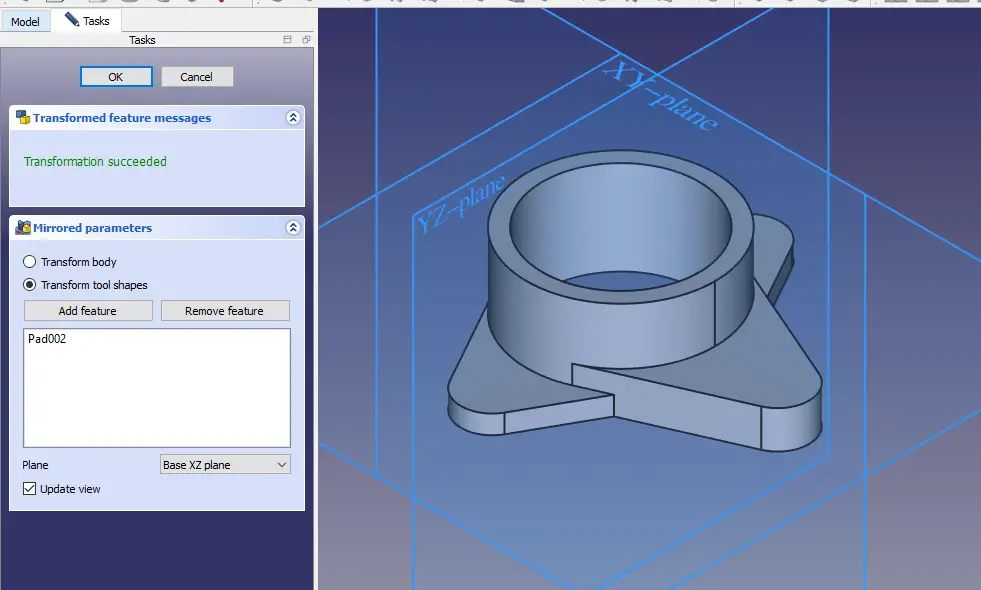 Now select the face as shown in below image and project the radius and create the below profile.
Now select the face as shown in below image and project the radius and create the below profile.
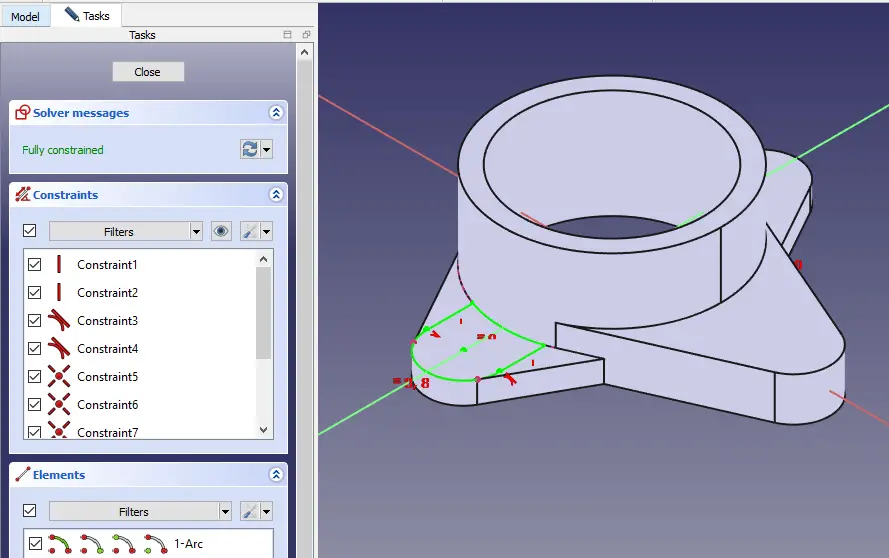 Now extrude the above profile to distance of 6mm. as shown in below image.
Now extrude the above profile to distance of 6mm. as shown in below image.
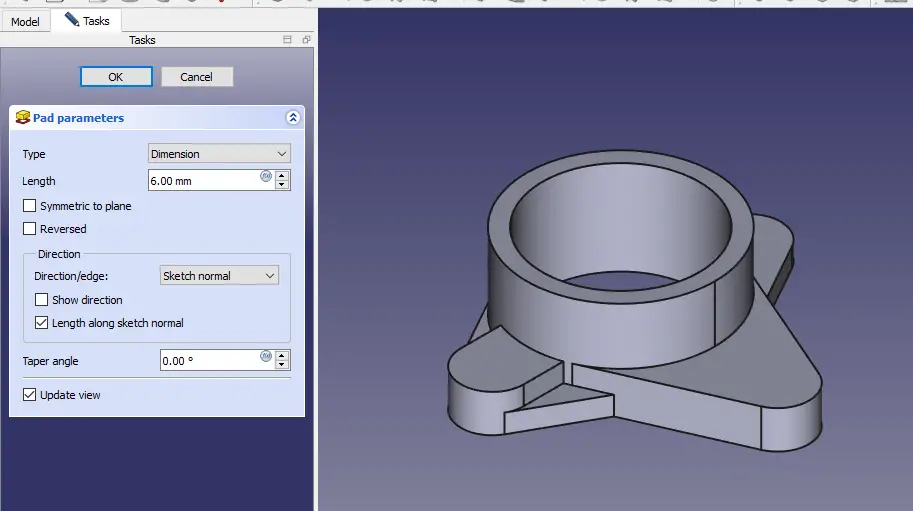 Now mirror the profile with respect to XZ plane as shown in below image.
Now mirror the profile with respect to XZ plane as shown in below image.
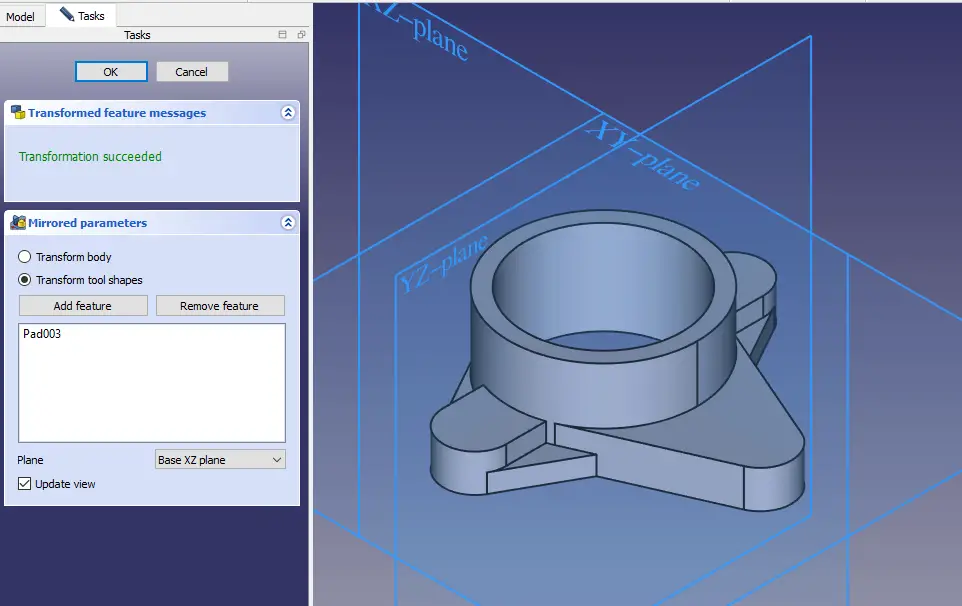 Now select the face and create the hole of 10mm as shown in below image.
Now select the face and create the hole of 10mm as shown in below image.
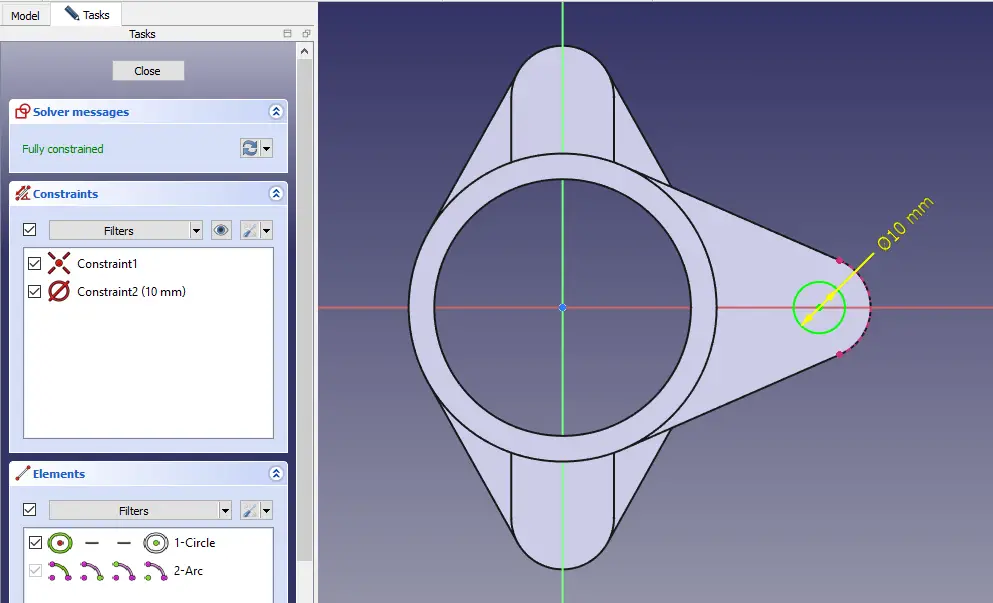 Now create the through all hole as shown in below image.
Now create the through all hole as shown in below image.
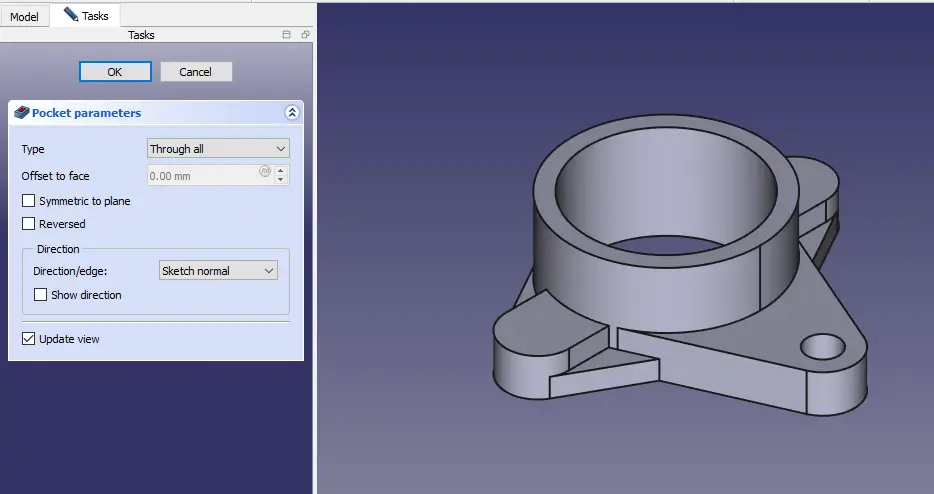 Now select the face and again create hole of 10mm on both side as shown in below image.
Now select the face and again create hole of 10mm on both side as shown in below image.
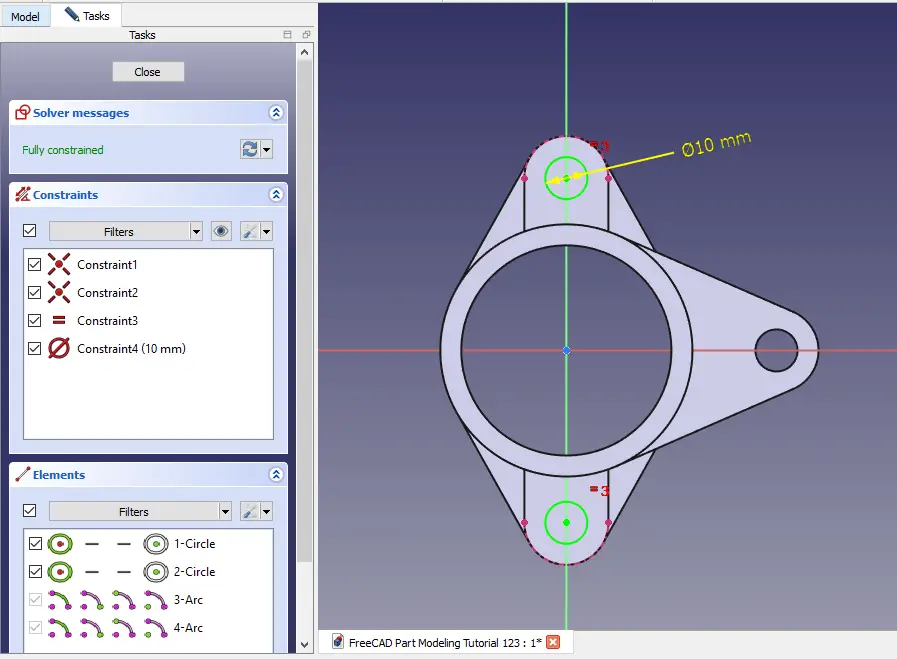 Now create the hole and set end condition through all as shown in below image.
Now create the hole and set end condition through all as shown in below image.
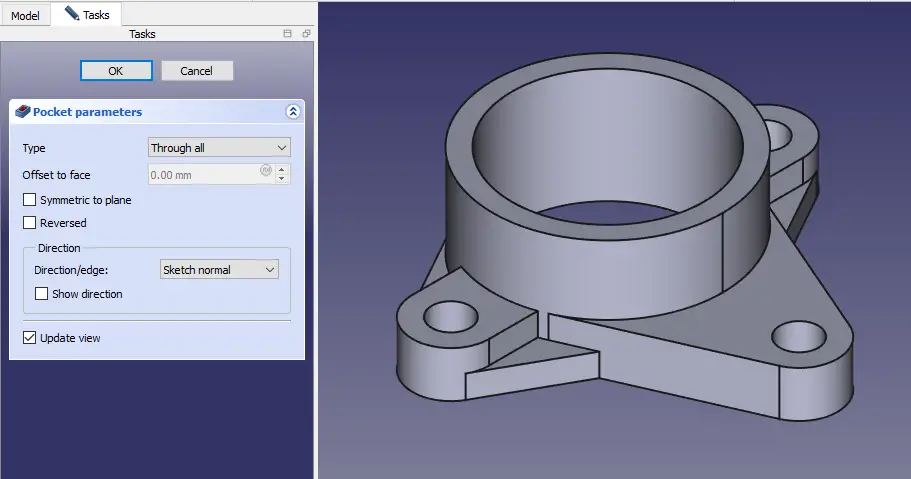
“Thank you for reading! If you found this article insightful and valuable, consider sharing it with your friends and followers on social media. Your share can help others discover this content too. Let’s spread knowledge together. Your support is greatly appreciated!”