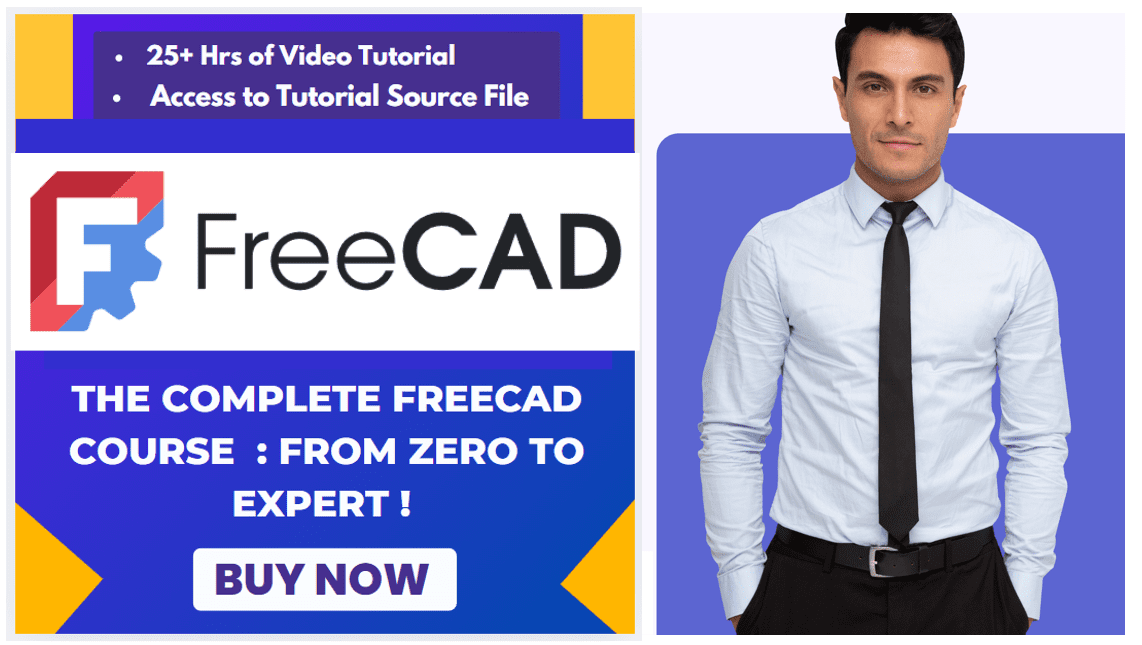Hello friends welcome to FreeCAD tutorial in our previous tutorial we have learned FreeCAD Part Modeling Tutorial 149. In this tutorial we will do modeling in FreeCAD with the help of Part design workbench of FreeCAD. You can also download my source file of the tutorial at https://mechnexus.com/mechnexus-youtube-tutorial-source-file/ so let’s start our tutorial.
Also Read-:
Step by Step Guide to Convert below drawing into 3D Model -: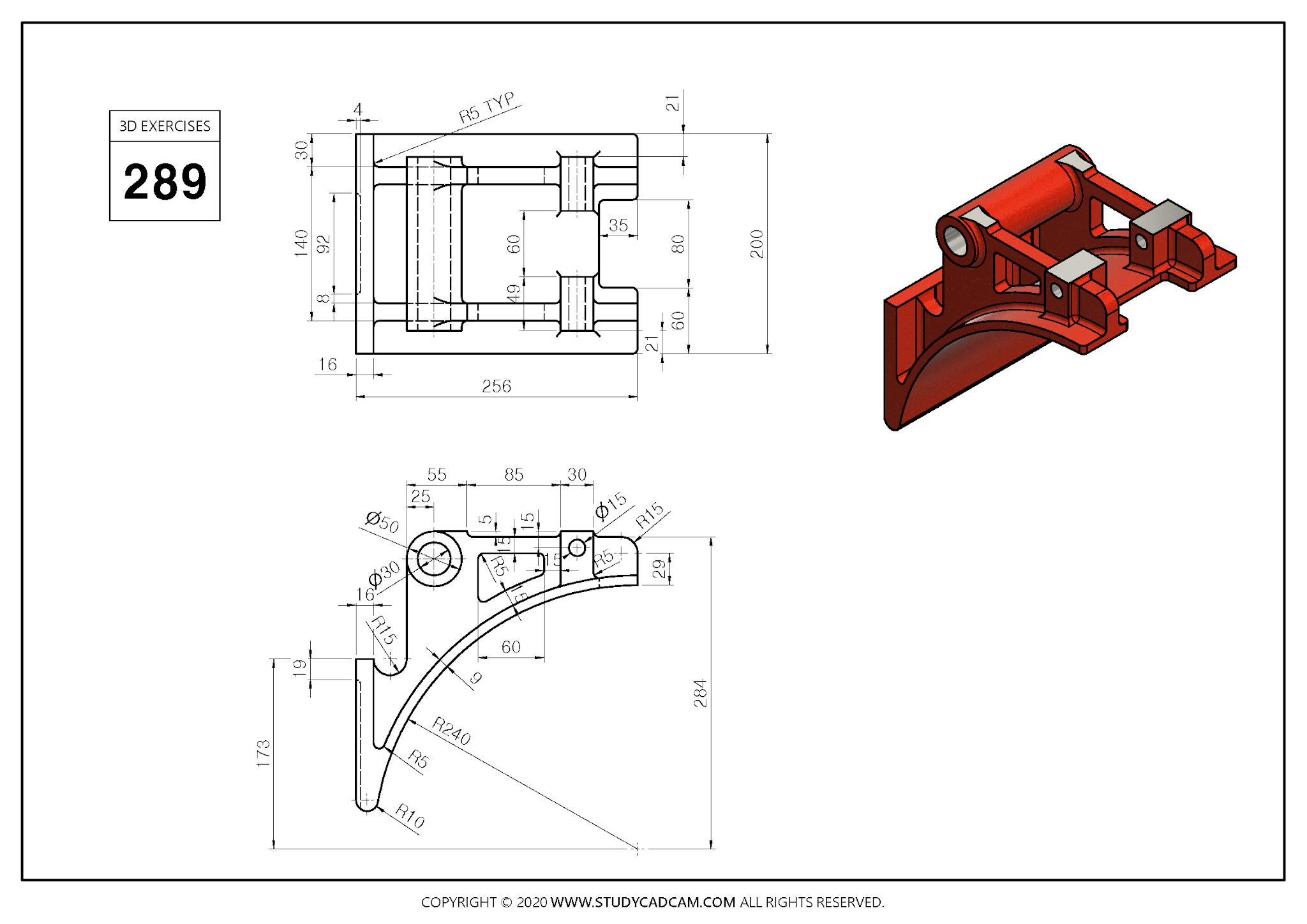
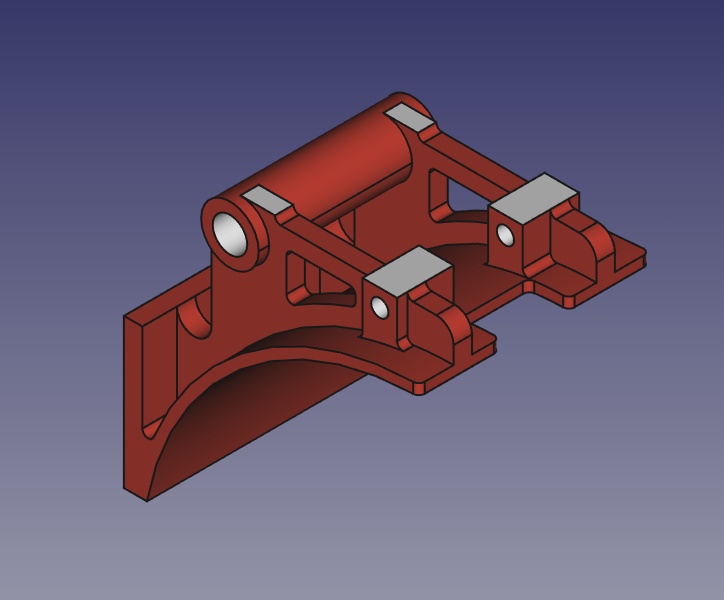
Select the front and create the below sketch.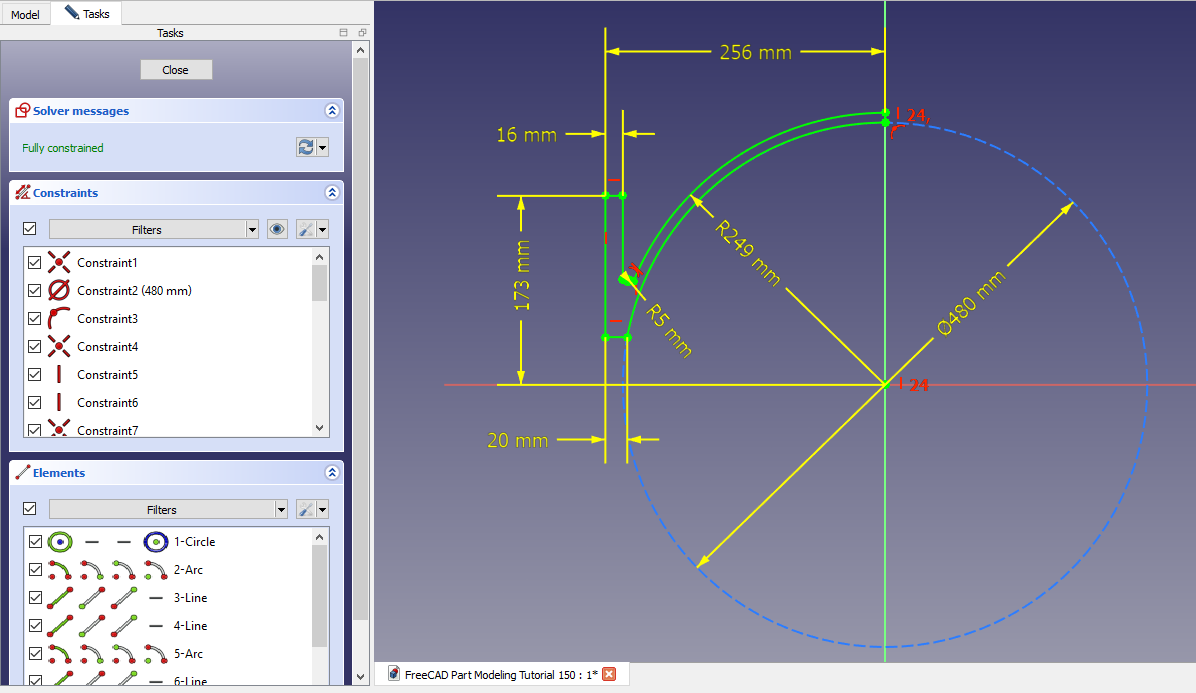
Create the extrusion of 200 mm as shown in FreeCAD.
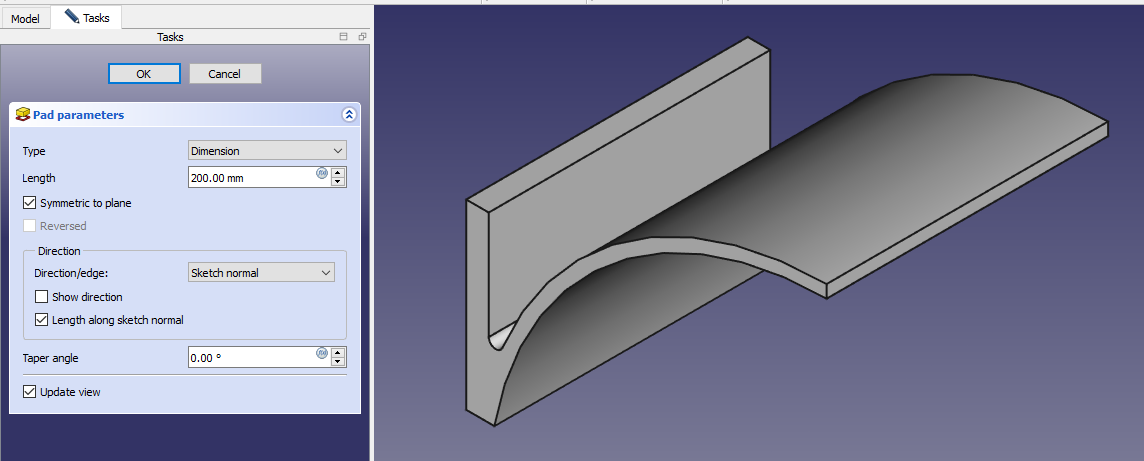
Create the datum plane at distance of 70 mm as shown in below.

Create the below sketch as shown in below image.
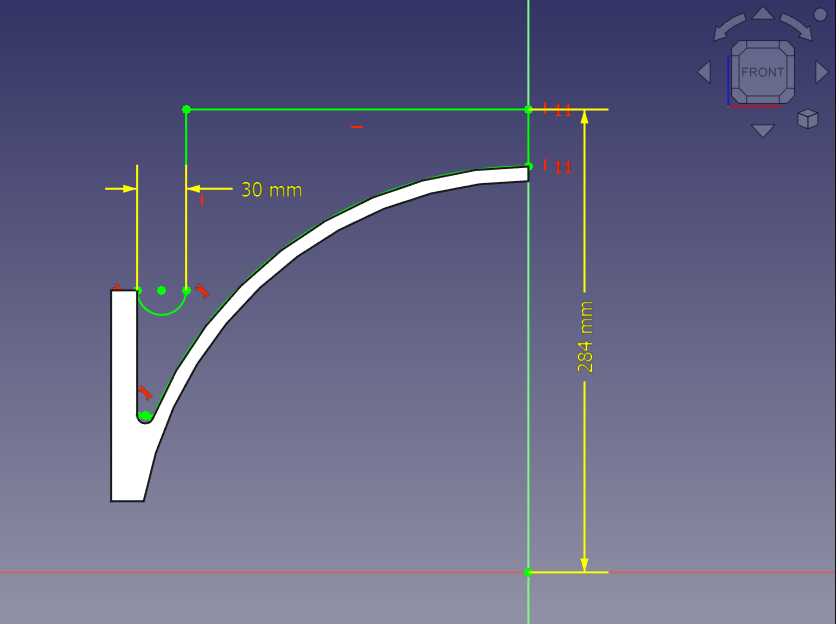
Create the pad of 16mm as shown in below image.
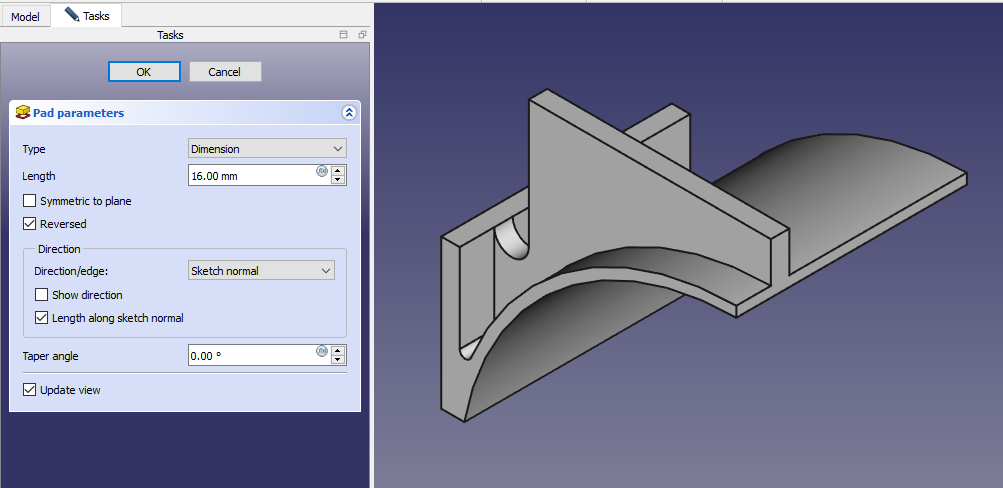
Create the fillet of 25mm As shown in below image.

Create the mirror As shown in below image.

Create the datum plane at distance at 9mm As shown in below image.
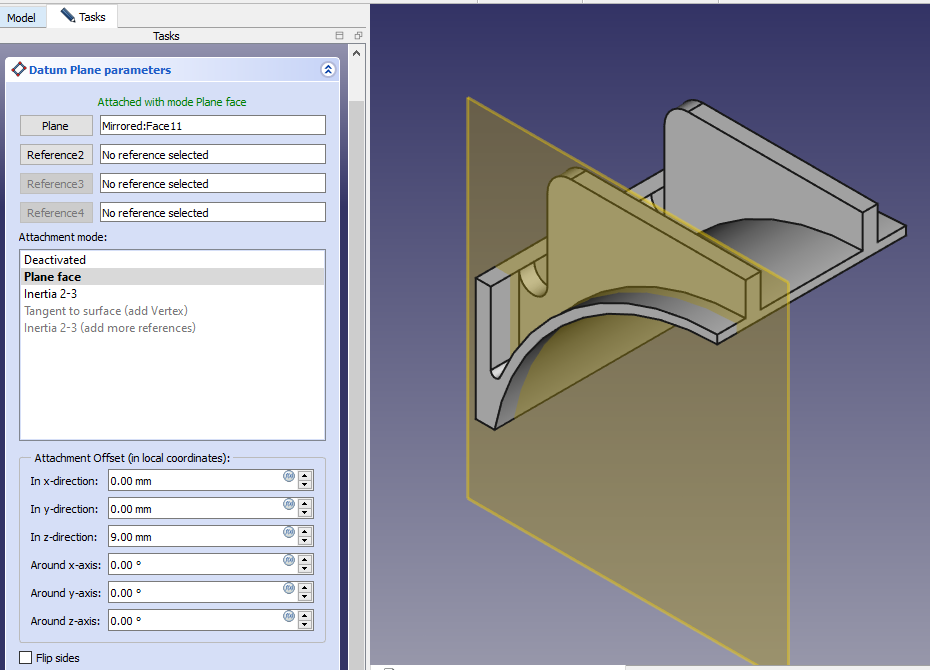 Now Create the Circle As shown in below image.
Now Create the Circle As shown in below image.
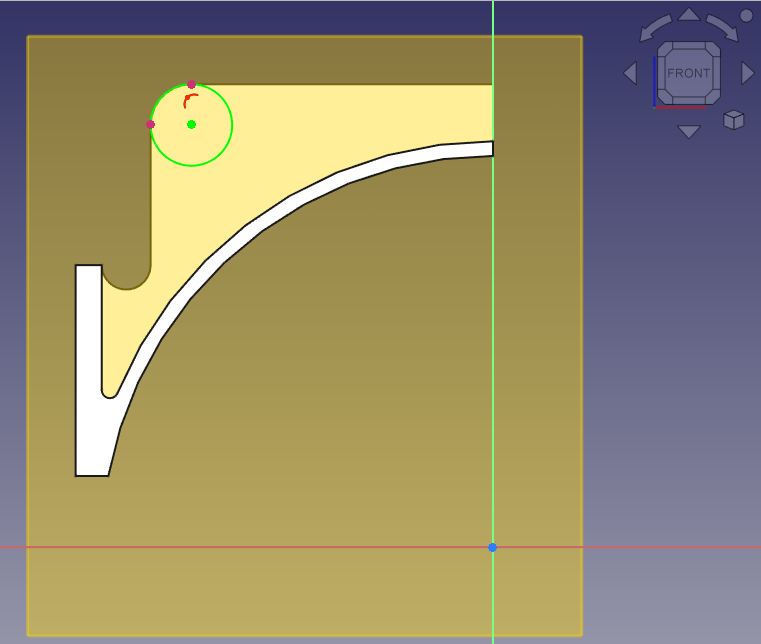 Create the Pad As shown in below image.
Create the Pad As shown in below image.
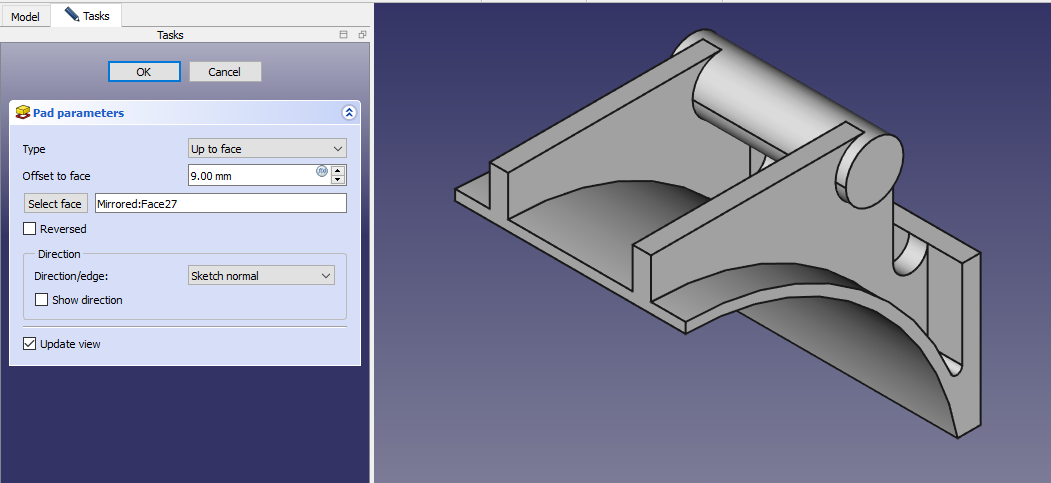 Select the face and create the below sketch.
Select the face and create the below sketch.
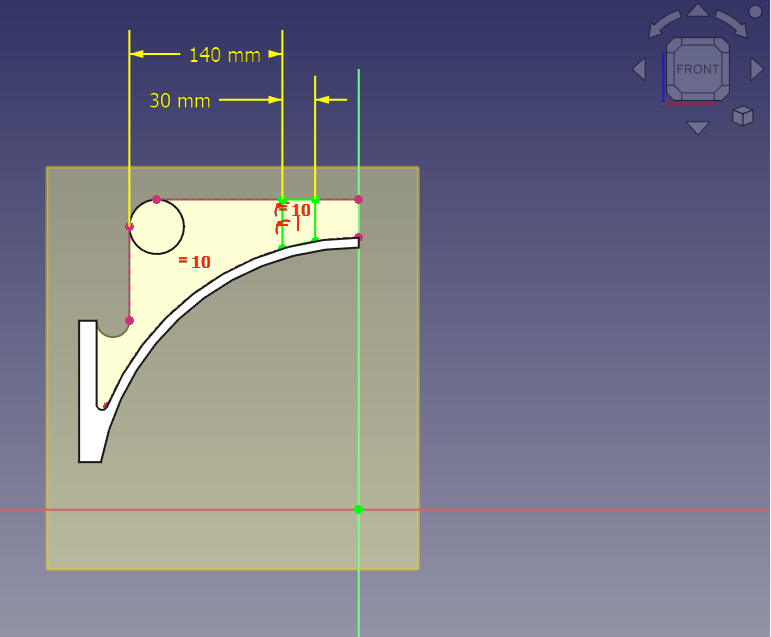 Create the Pad as shown in below image.
Create the Pad as shown in below image.
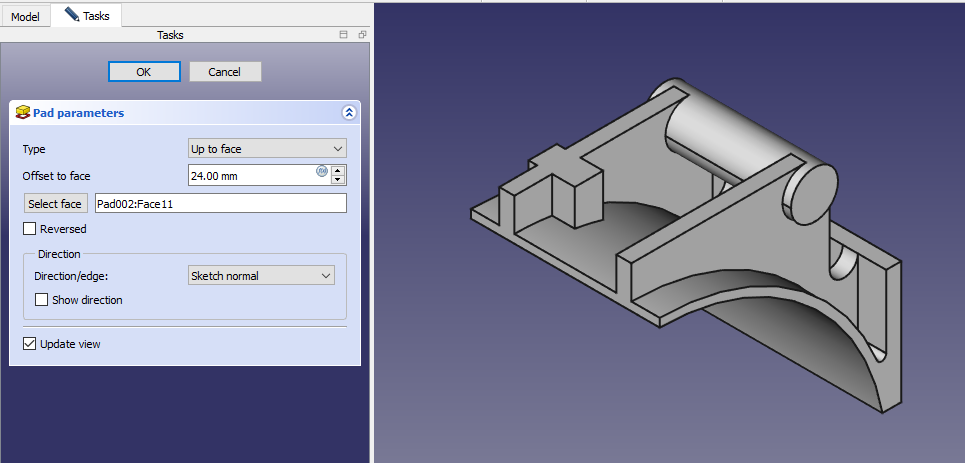 Create the mirror feature as shown in below image.
Create the mirror feature as shown in below image.
 Now select the face and create circle of 30mm As shown in below image.
Now select the face and create circle of 30mm As shown in below image.
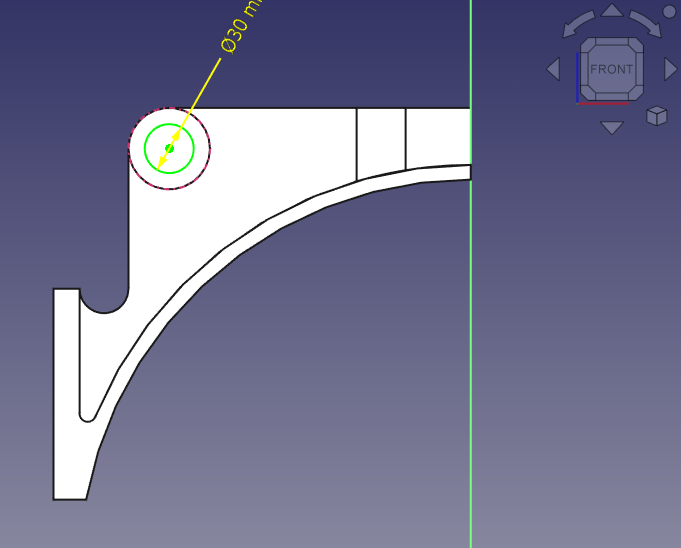 Now create the hole As shown in below image.
Now create the hole As shown in below image.
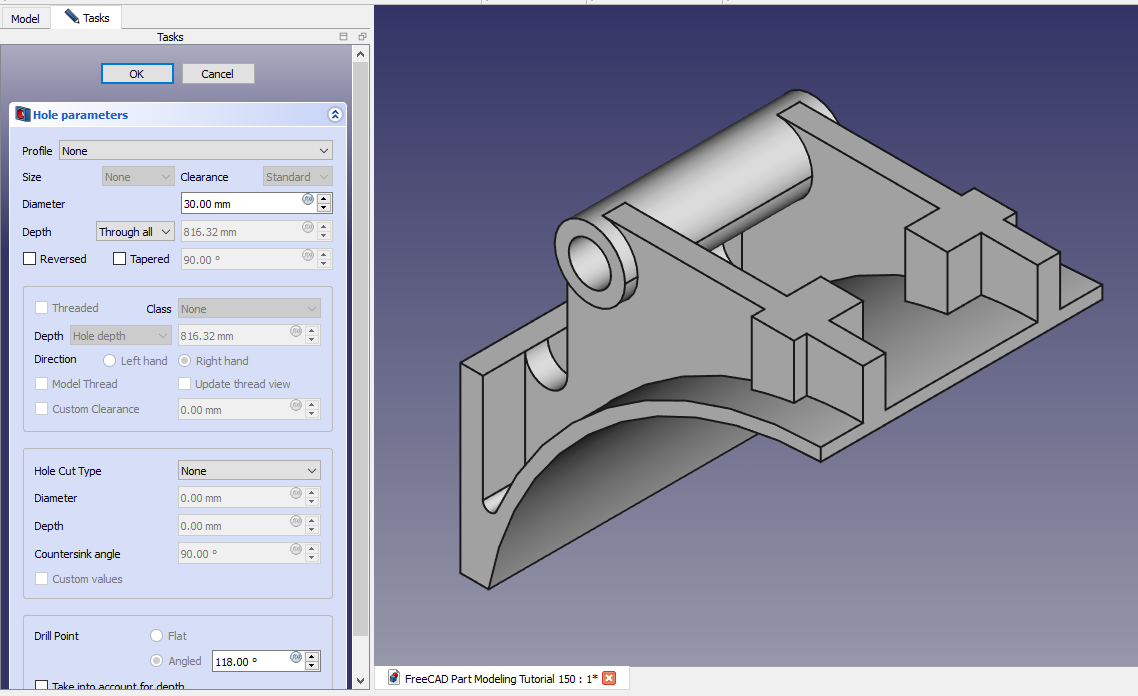 Now select the face and create below sketch.
Now select the face and create below sketch.
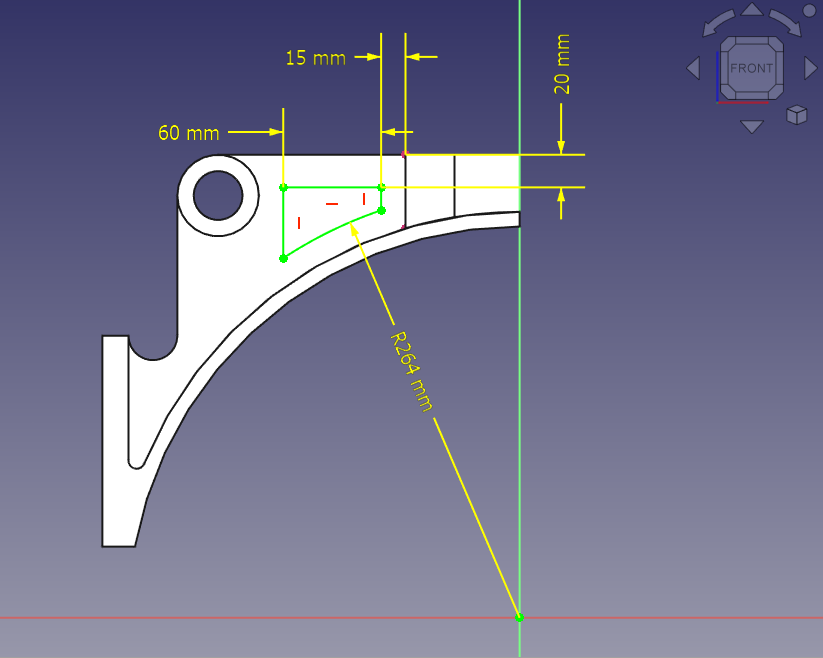 Now create the cut As shown in below image.
Now create the cut As shown in below image.
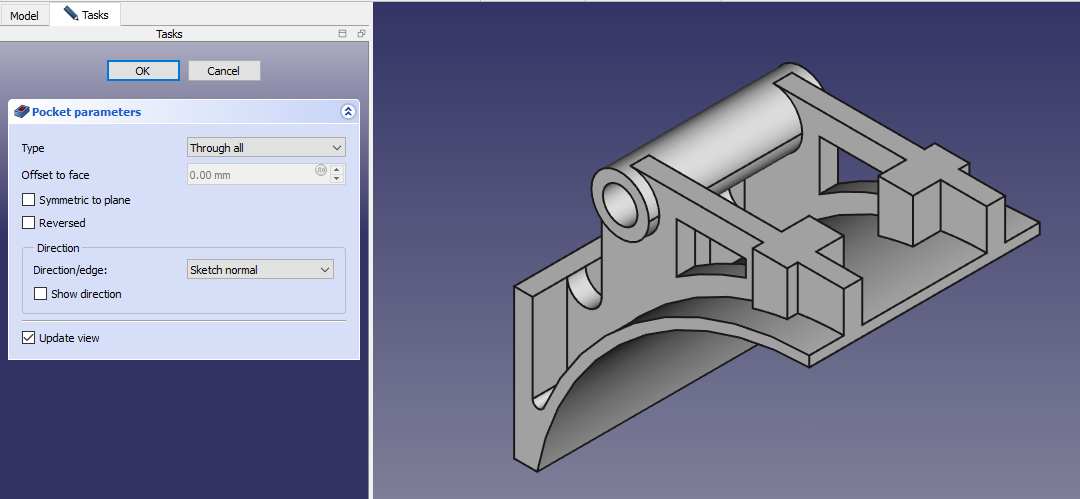 Now create the fillet of 5mm As shown in below image.
Now create the fillet of 5mm As shown in below image.
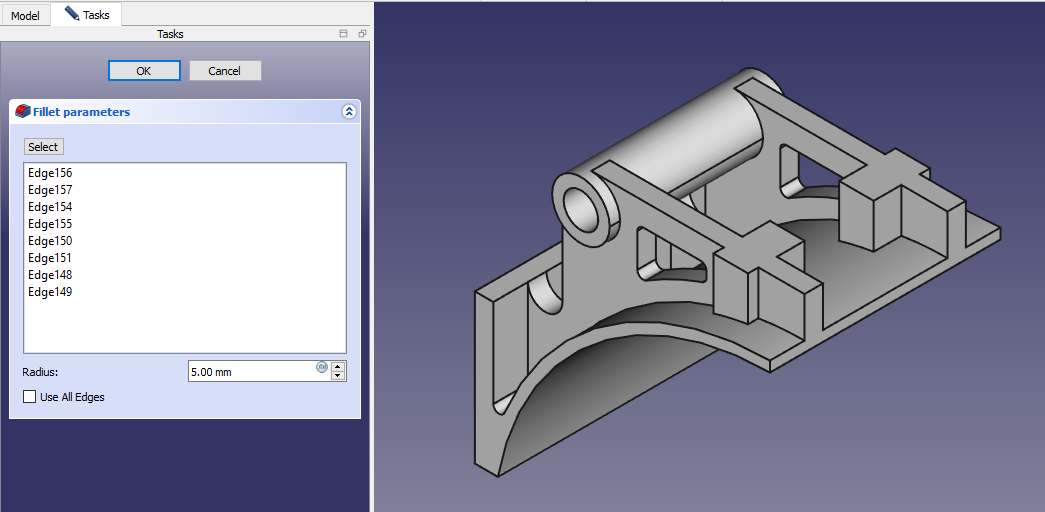 Now select the face and create below sketch.
Now select the face and create below sketch.
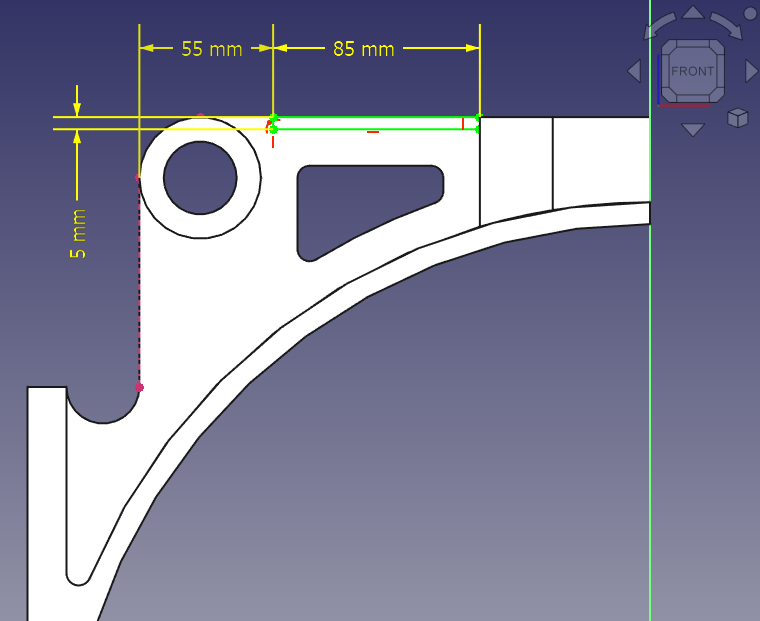 Now create the cut As shown in below image.
Now create the cut As shown in below image.
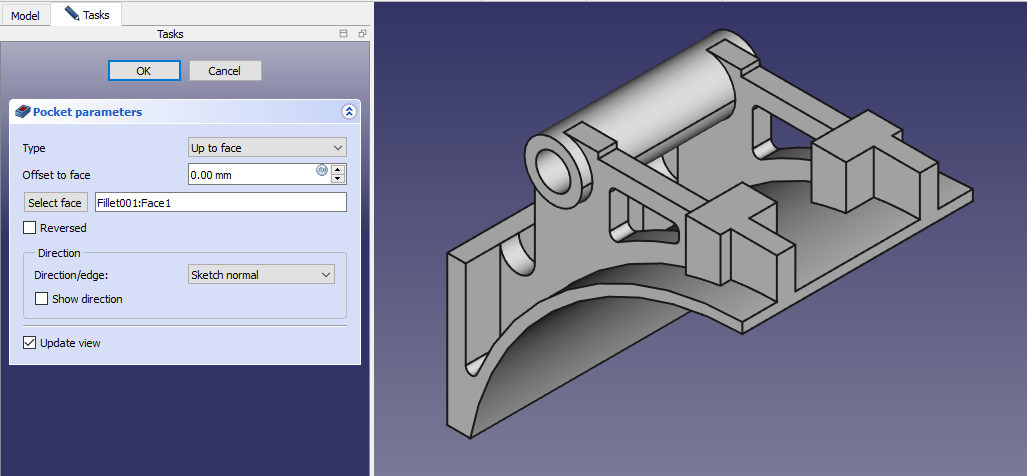 Now create the fillet of 5mm As shown in below image.
Now create the fillet of 5mm As shown in below image.
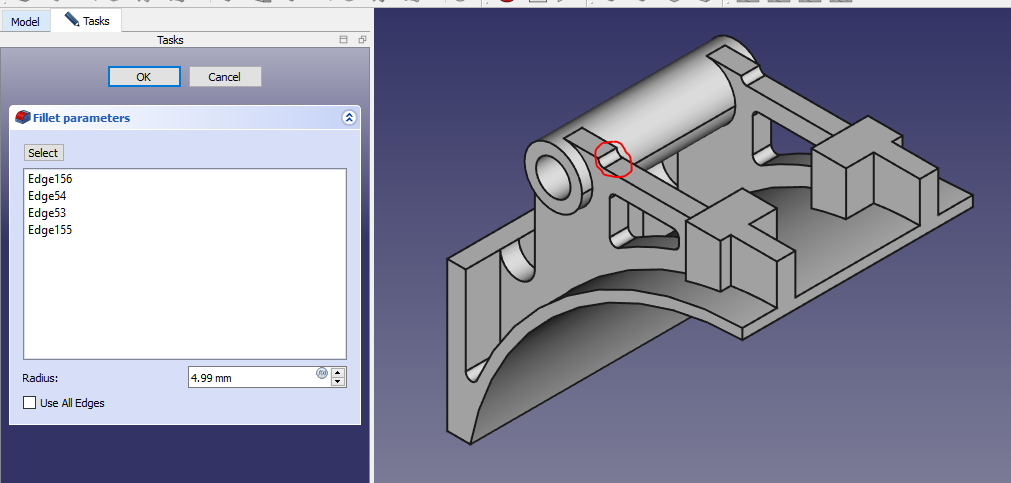 Create the fillet of 5mm As shown in below image.
Create the fillet of 5mm As shown in below image.
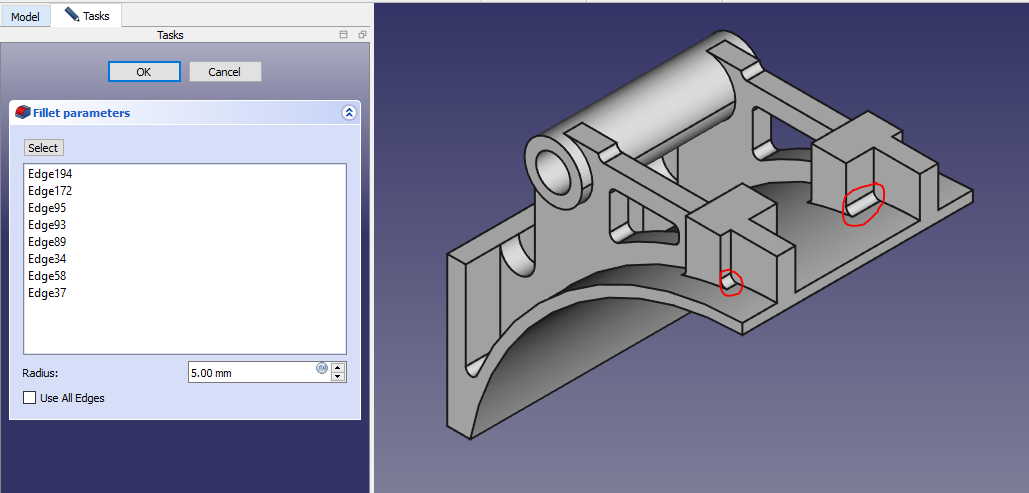 Now create the Hole sketch As shown in below image.
Now create the Hole sketch As shown in below image.
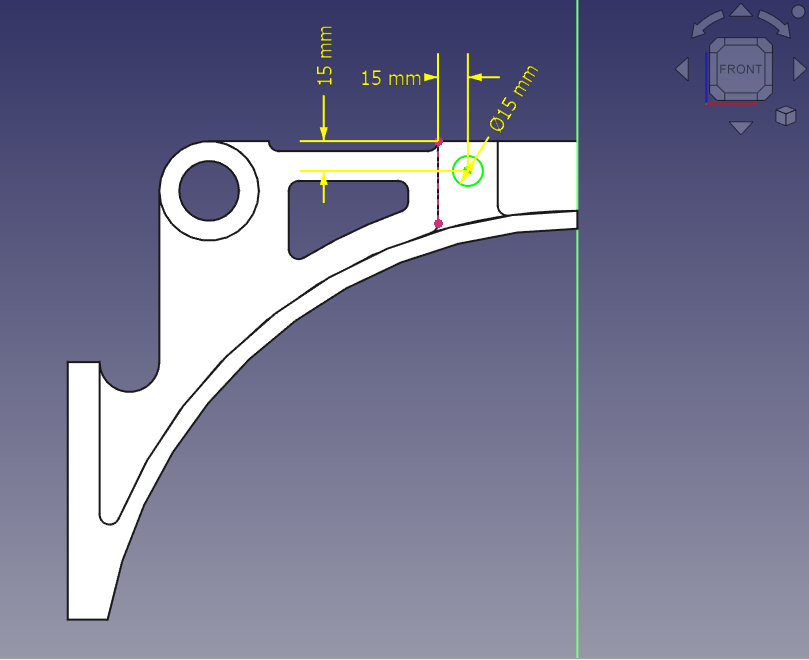 Now create the hole As shown in below image.
Now create the hole As shown in below image.
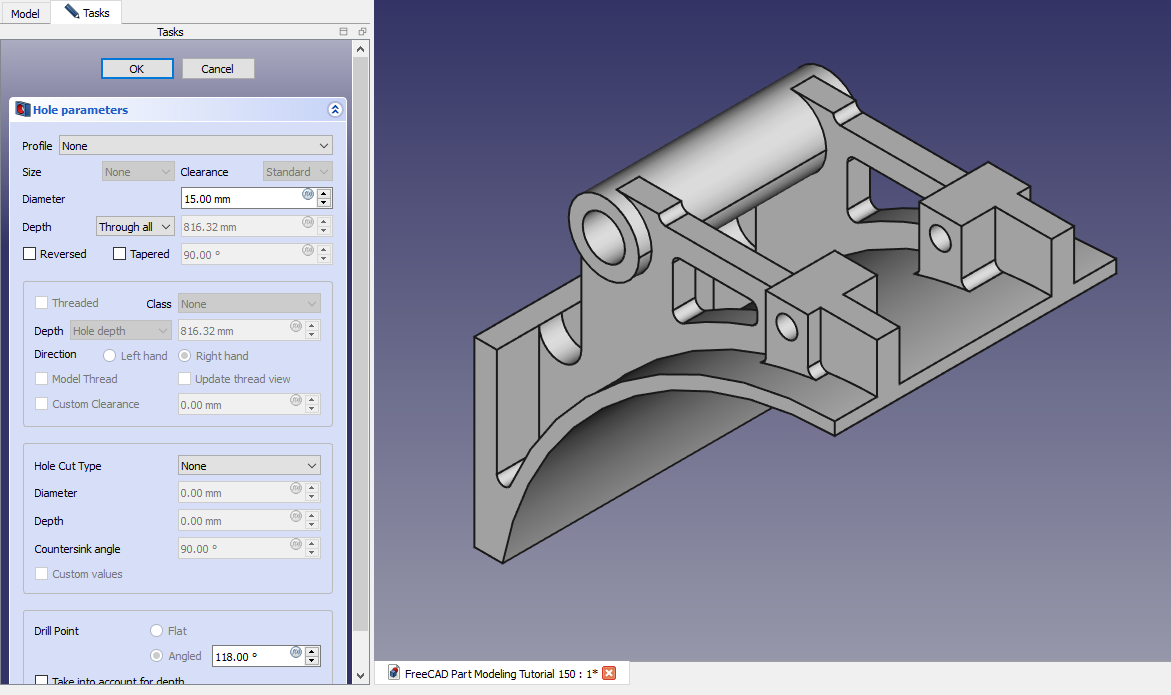 Now select the top plane and create below sketch.
Now select the top plane and create below sketch.
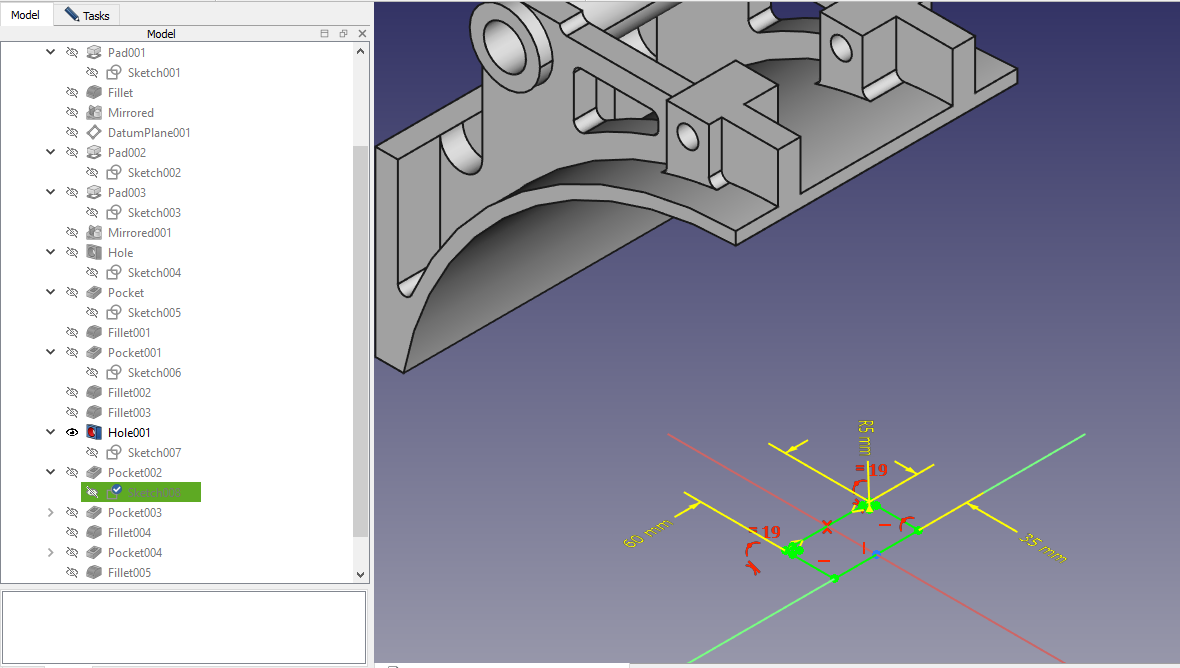 Now create the cut As shown in below image.
Now create the cut As shown in below image.
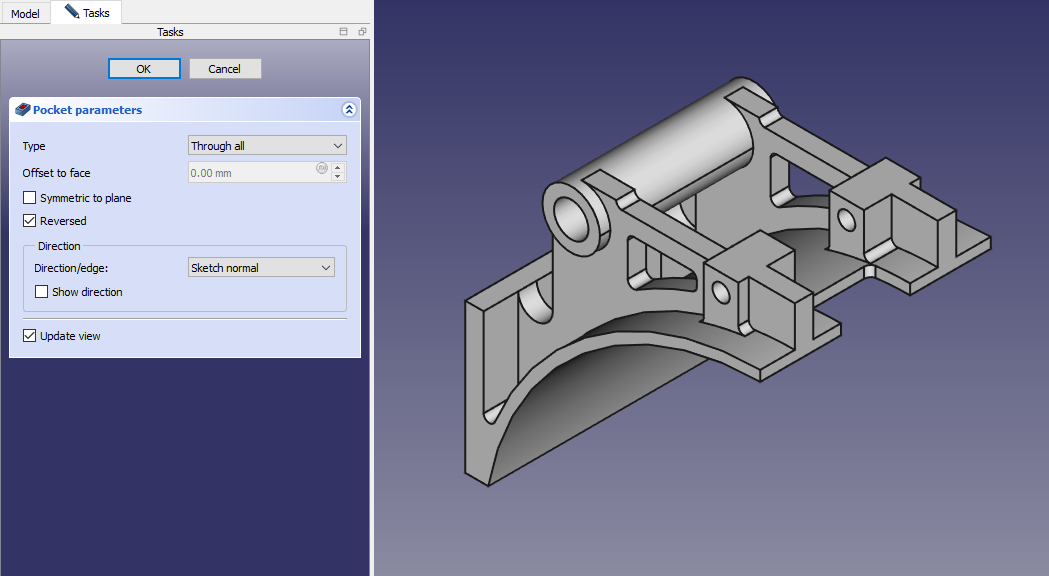 Select the face and Create below sketch.
Select the face and Create below sketch.
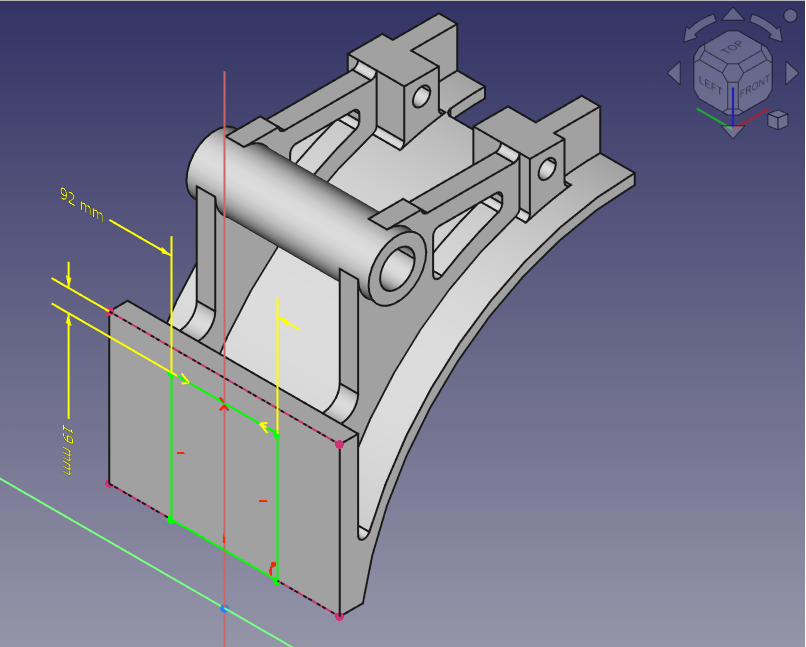 Create the cut of 4mm As shown in below image.
Create the cut of 4mm As shown in below image.
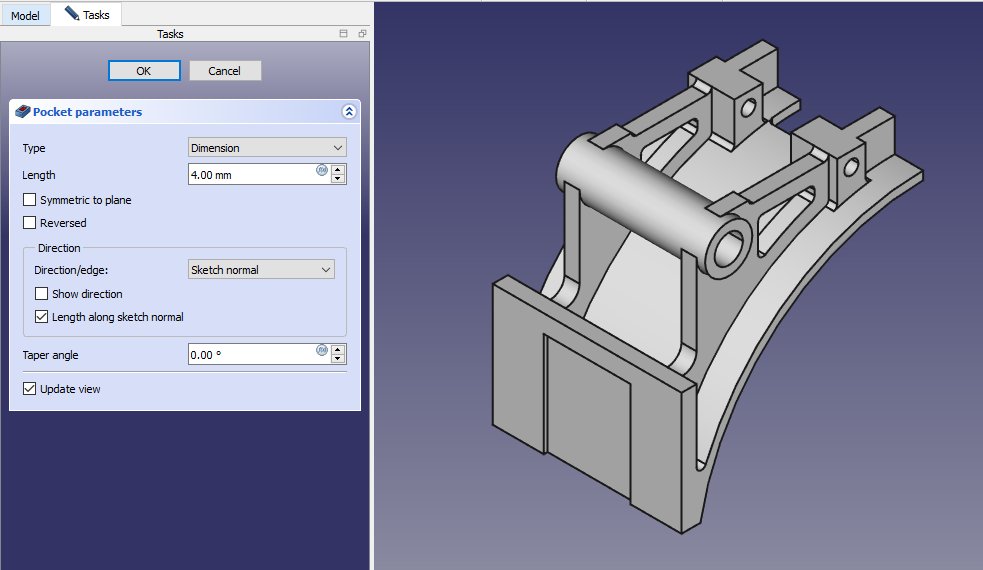 Create the fillet of 4mm As shown in below image.
Create the fillet of 4mm As shown in below image.
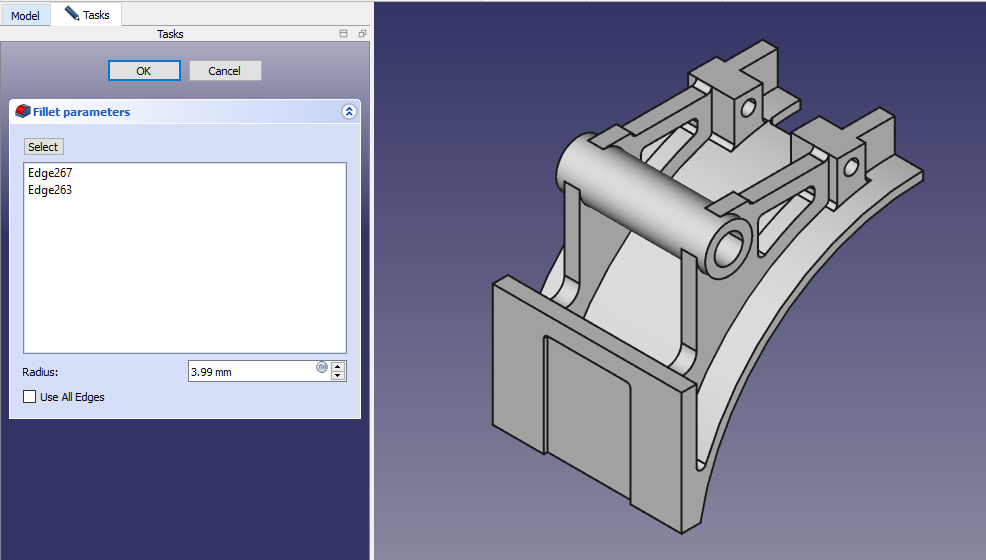 Select the face and create below sketch.
Select the face and create below sketch.
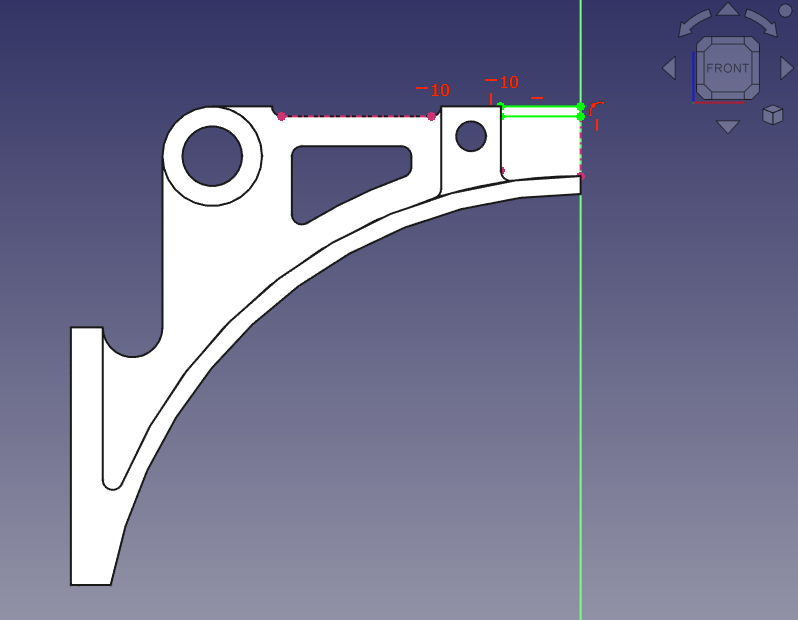 Now create the cut As shown in below image.
Now create the cut As shown in below image.
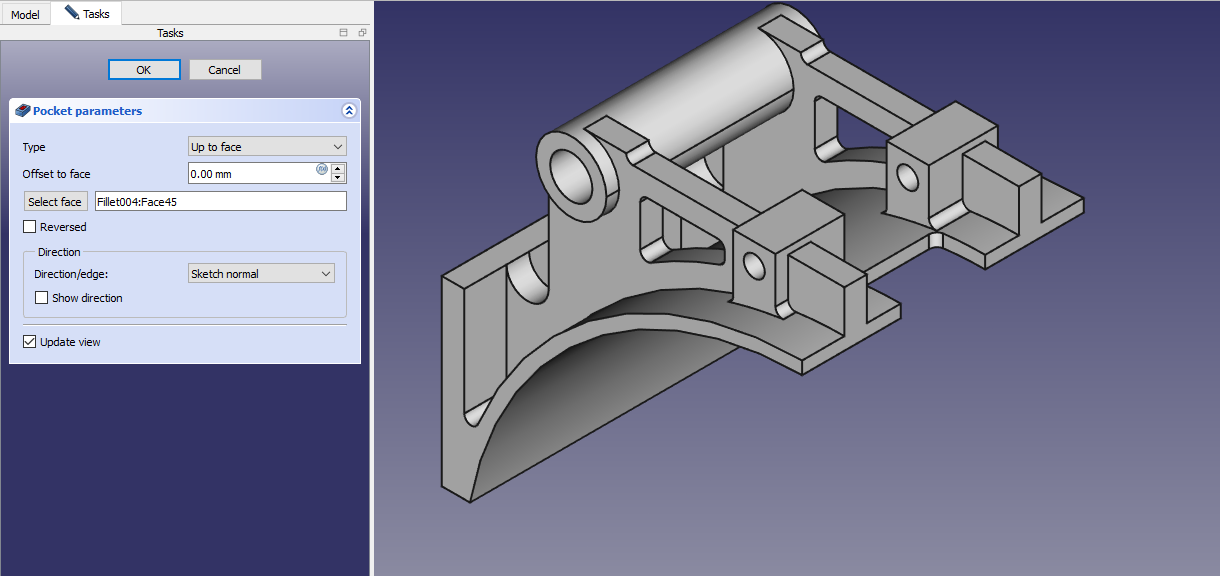 Now create the fillet of 15mm As shown in below image.
Now create the fillet of 15mm As shown in below image.
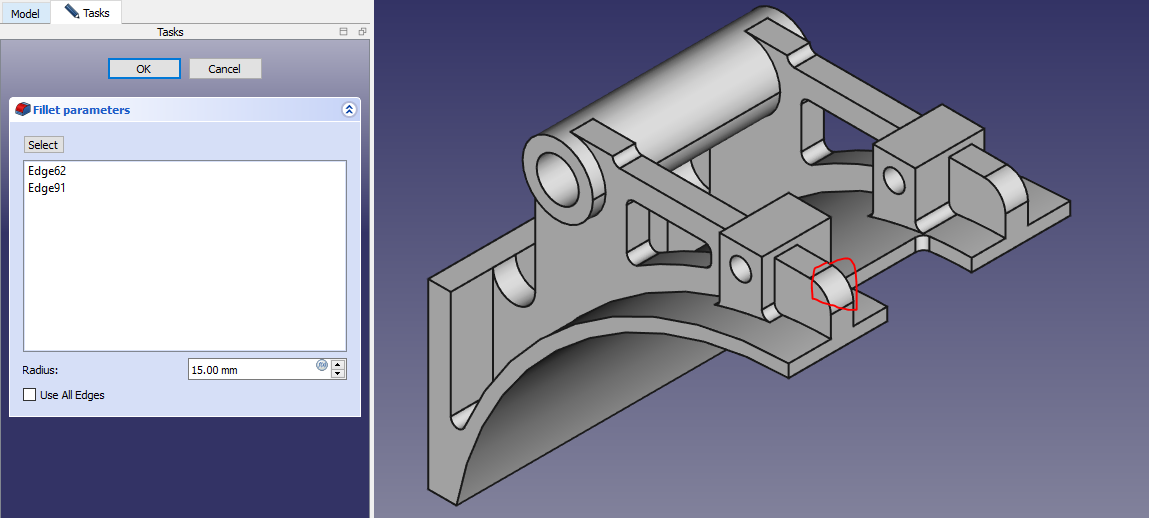 Create the fillet of 5mm As shown in below image.
Create the fillet of 5mm As shown in below image.
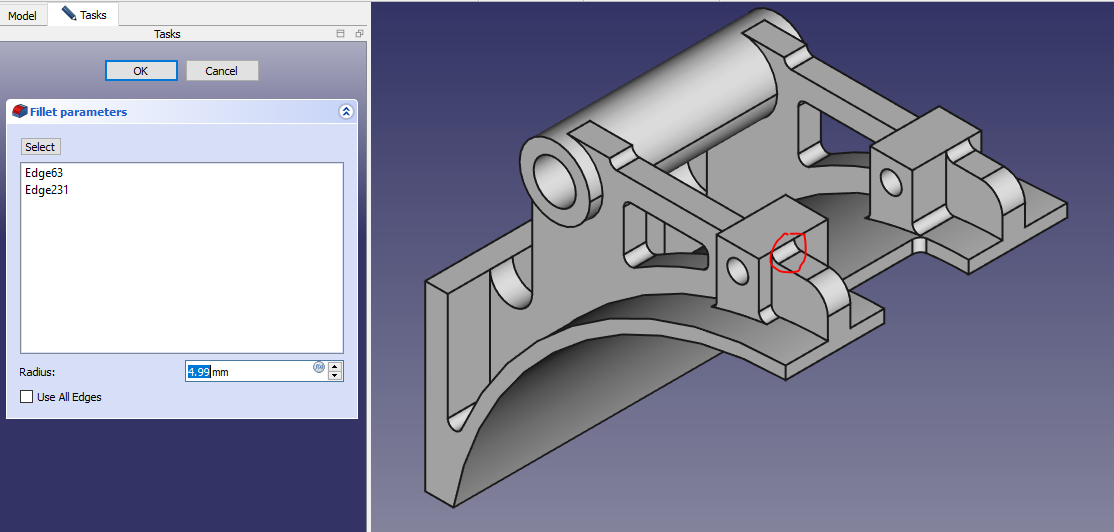 Create the Fillet of 5mm As shown in below image.
Create the Fillet of 5mm As shown in below image.
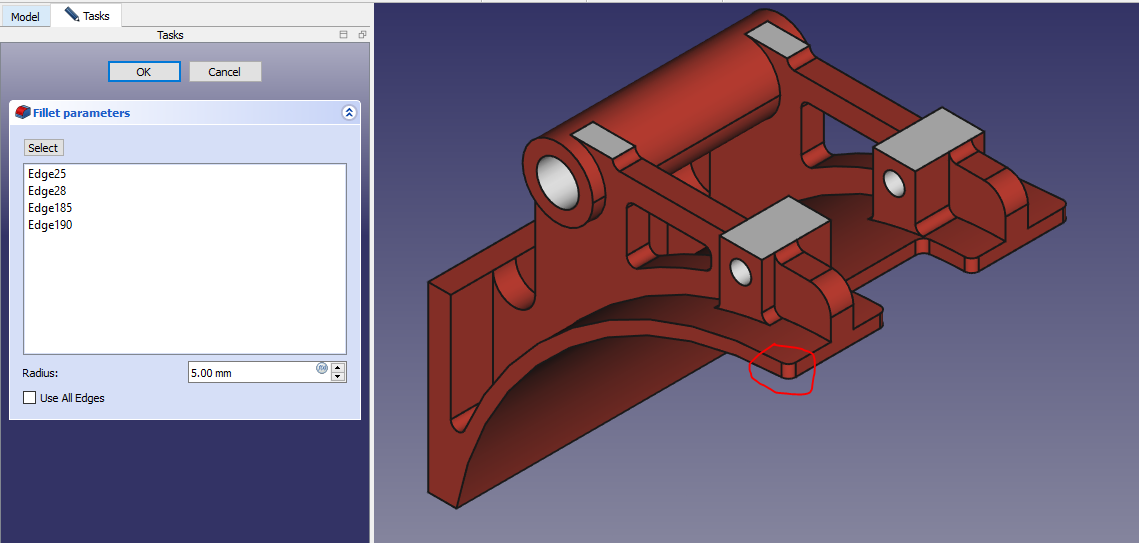
“Thank you for reading! If you found this article insightful and valuable, consider sharing it with your friends and followers on social media. Your share can help others discover this content too. Let’s spread knowledge together. Your support is greatly appreciated!”