
Hello Friends Welcome to FreeCAD Part Modeling Tutorial 30. In this Tutorial I have explained How to Model above part in FreeCAD. This Tutorial is designed for beginner user to understand part design Workbench in FreeCAD and basic modeling approach in FreeCAD.
Also Read-:
| Free Online Tool to View CAD Files |
| Copy and Arrange Shapes in FreeCAD |
| Things Anyone can do with FreeCAD |
Step by Step Guide to Convert below Drawing into 3D Model -:
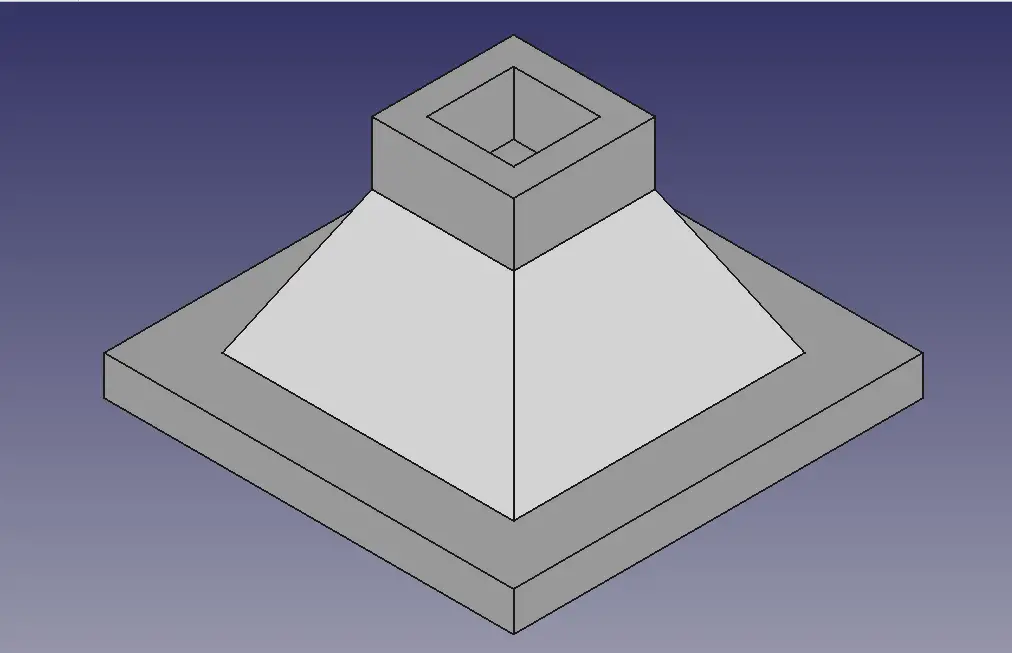
STEP 01-: Create the base profile as shown in below image.
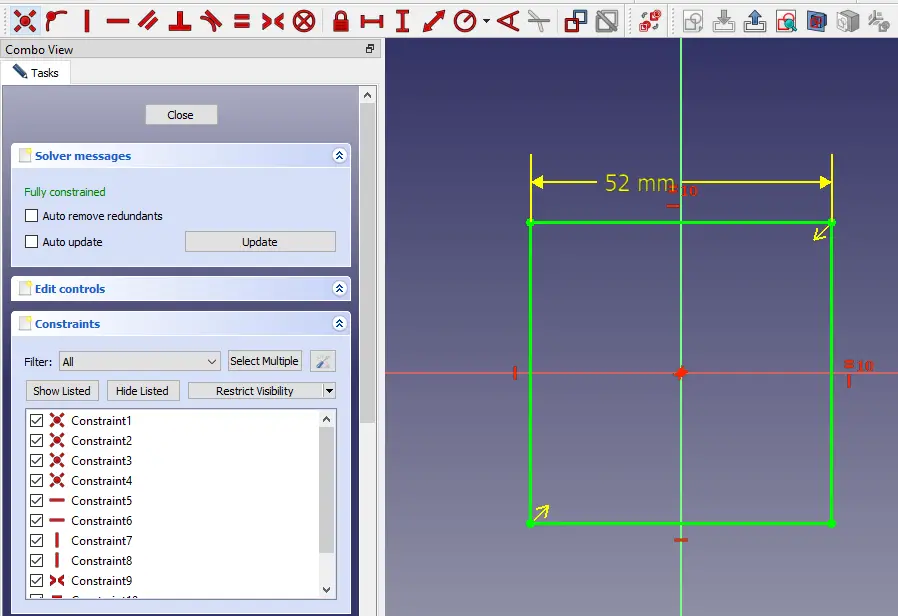
STEP 02-: Now create the Pad of 5mm.
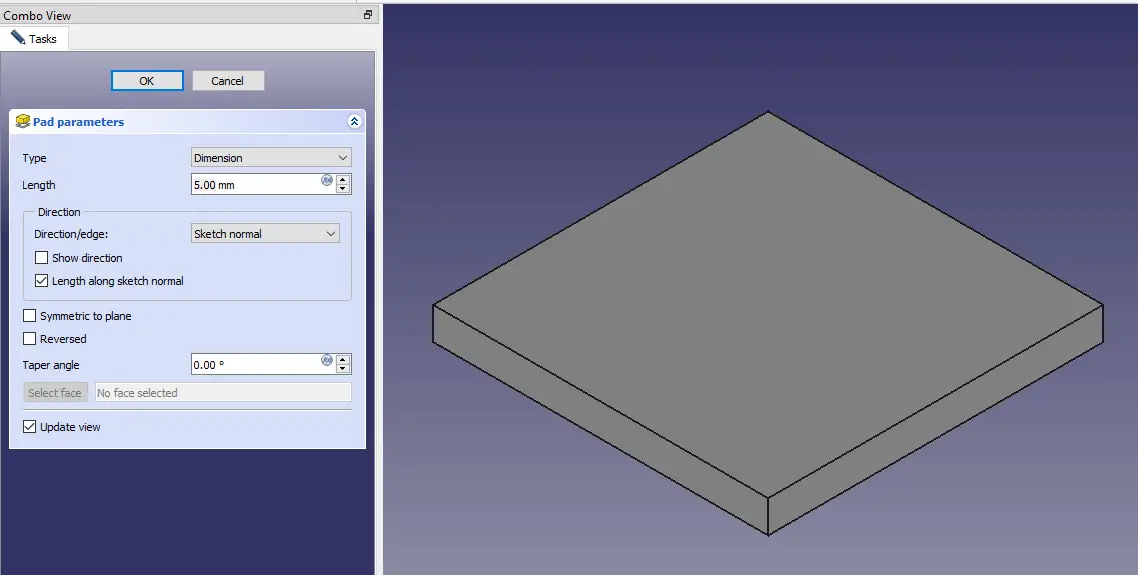
STEP 03-: Create a datum plane at distance of 18mm.
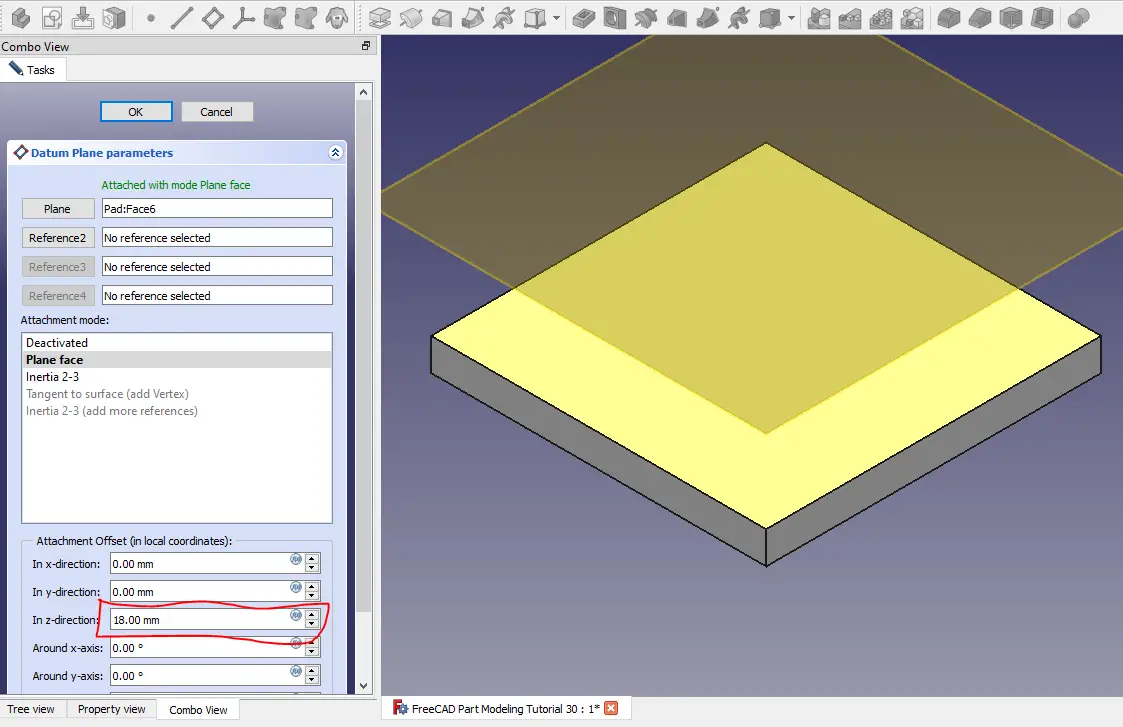
STEP 04-: Now select the face and create the base profile.
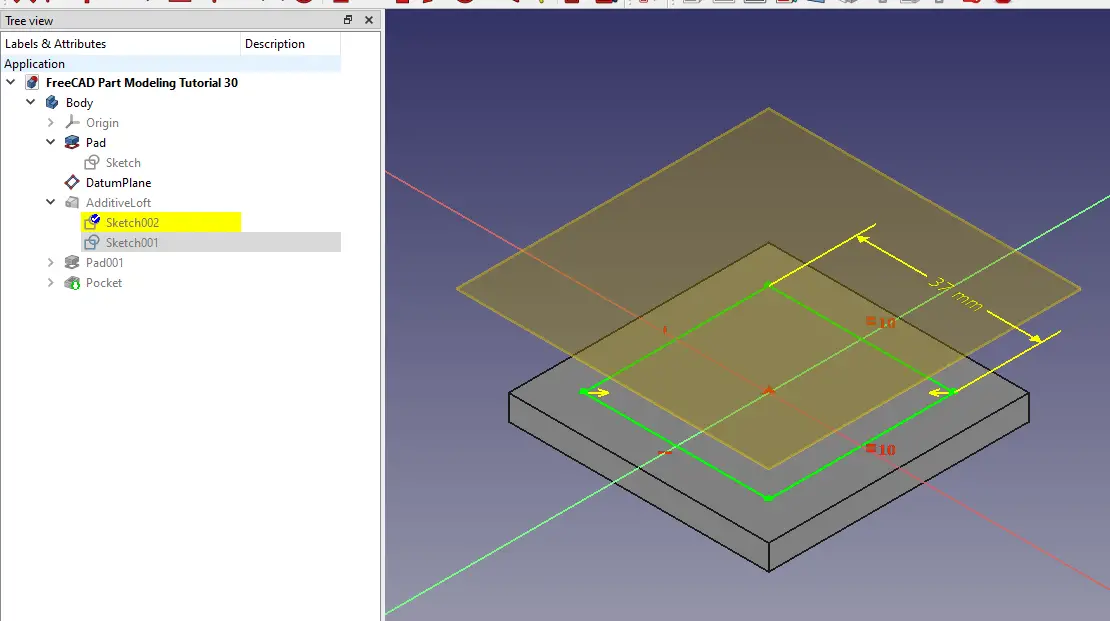
STEP 05-: Now select the datum plane and create the shown profile.
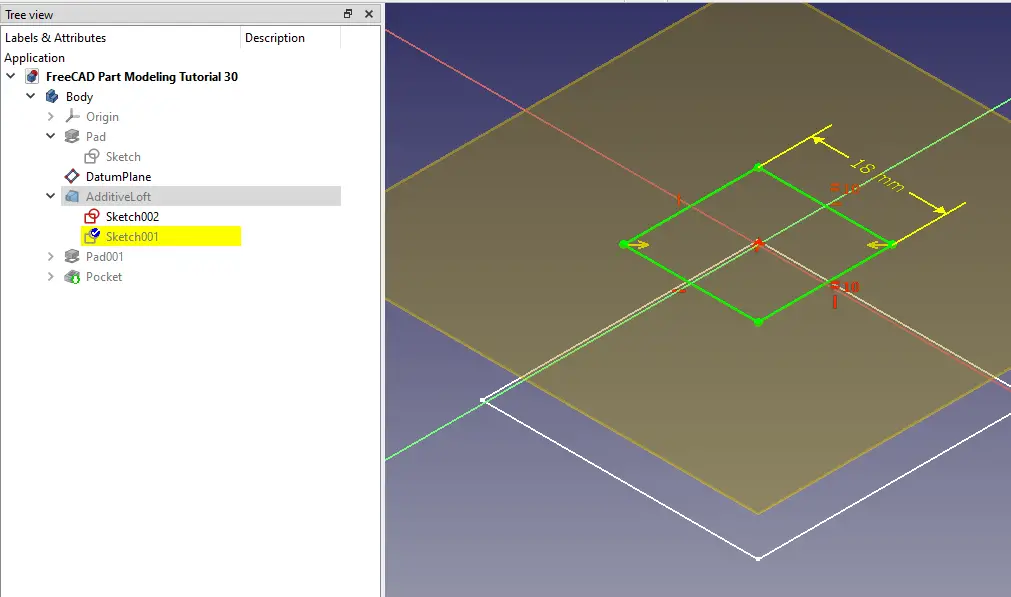
STEP 06-: Now select the loft tool and create the create the profile as shown in the below image.
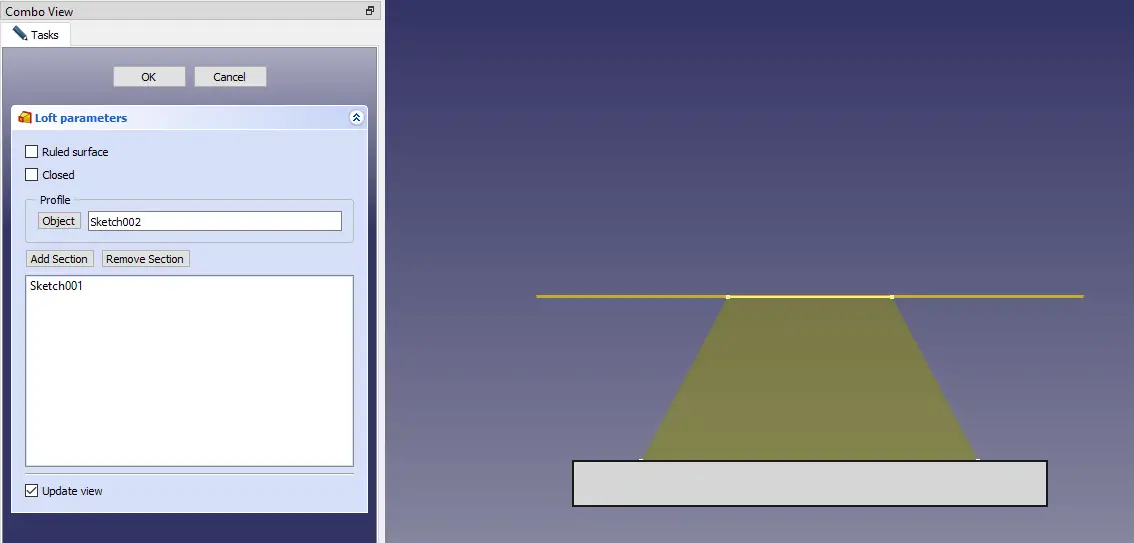
STEP 07-: Now project the geometry and create the below profile.
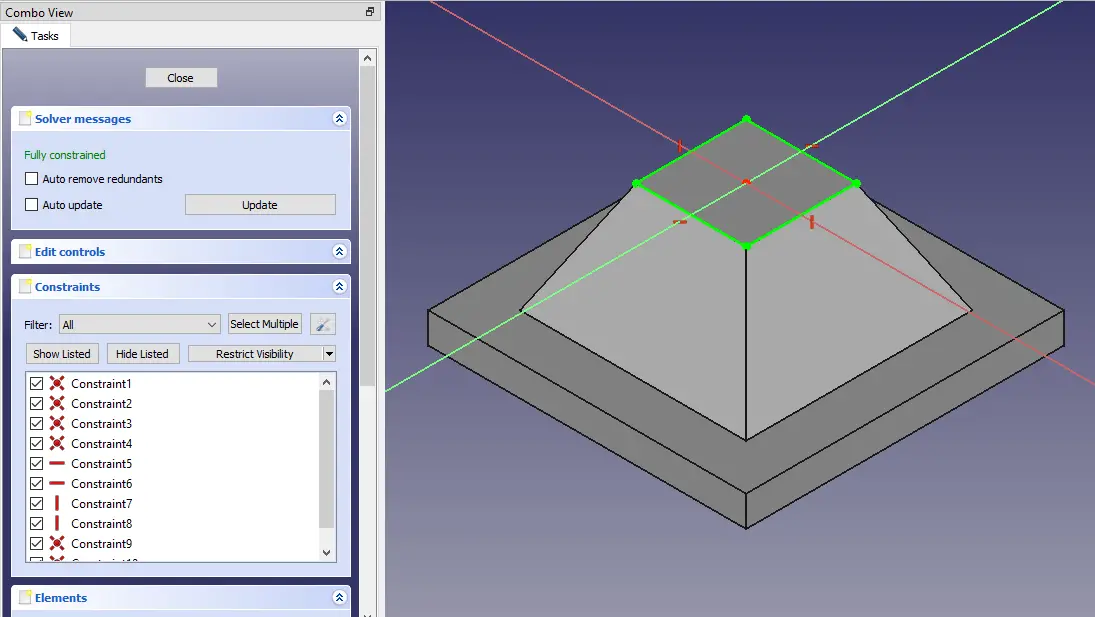
STEP 08-: Now extrude the profile by 8mm as shown in the below image.
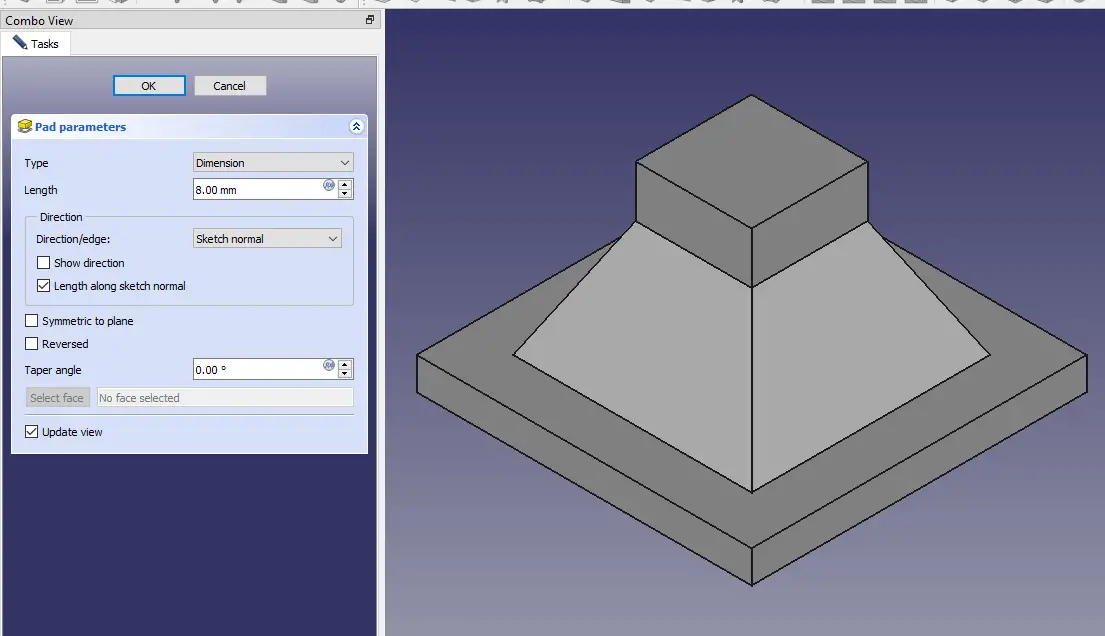
STEP 09-: Now select the face and create the square of 11mm as shown in the below image.
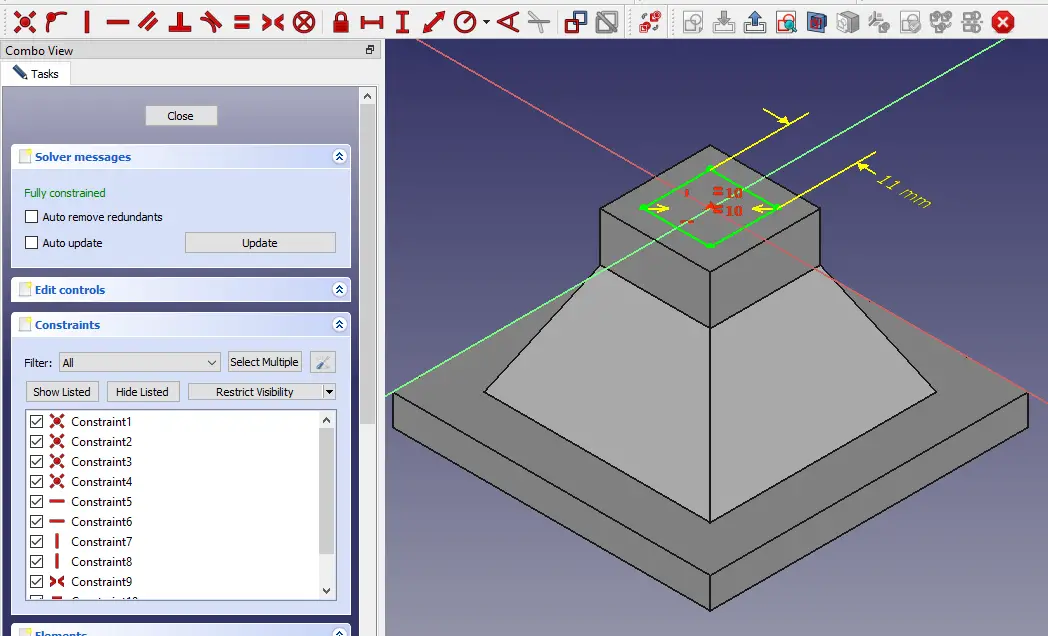
STEP 10-: Now extrude the profile by 8mm as sown in the below image.
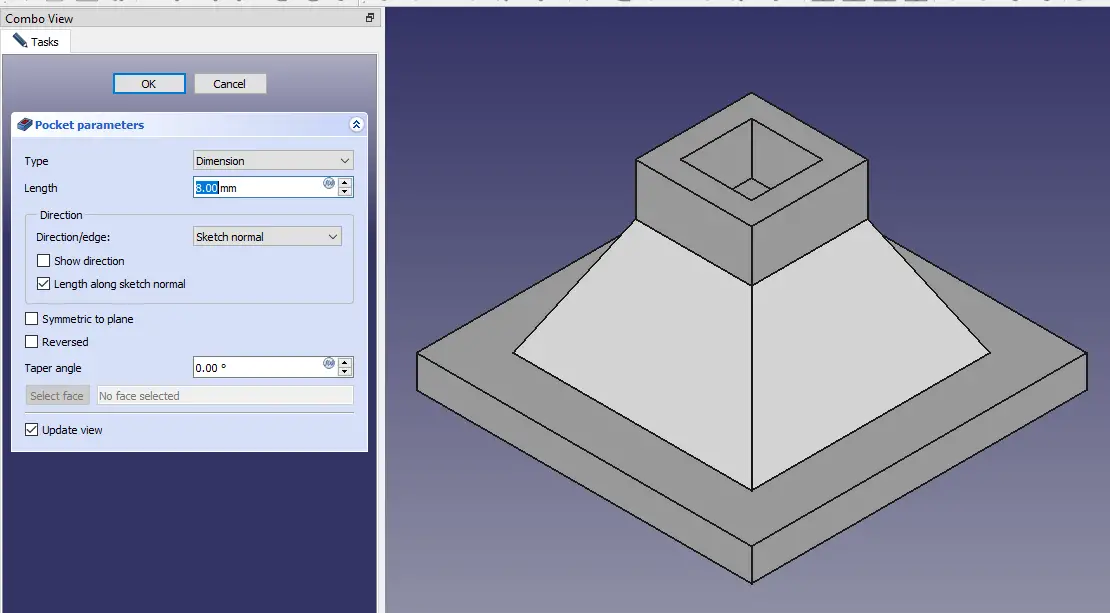
“Thank you for reading! If you found this article insightful and valuable, consider sharing it with your friends and followers on social media. Your share can help others discover this content too. Let’s spread knowledge together. Your support is greatly appreciated!”



