
Hello Friends welcome to FreeCAD Part Modeling Tutorial 32 .In this Tutorial I have explained How to Model above part in FreeCAD step by step. This Tutorial is designed for beginner user to understand part design Workbench in FreeCAD and basic modeling approach in FreeCAD.
Also Read:
- Meaning of PN and DN in Valves
- Select Shaft Diameter with respect to Bearing Number
- Render FreeCAD Part in CADRays
Step by Step Guide to Convert below drawing into 3D Model -:
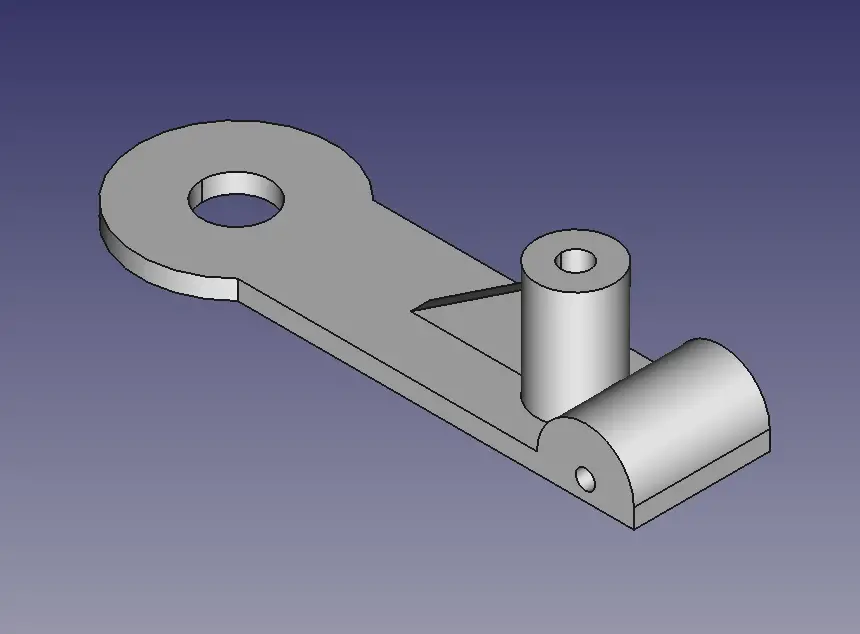
STEP 01-: Create Sketch on front plane as shown in below image.
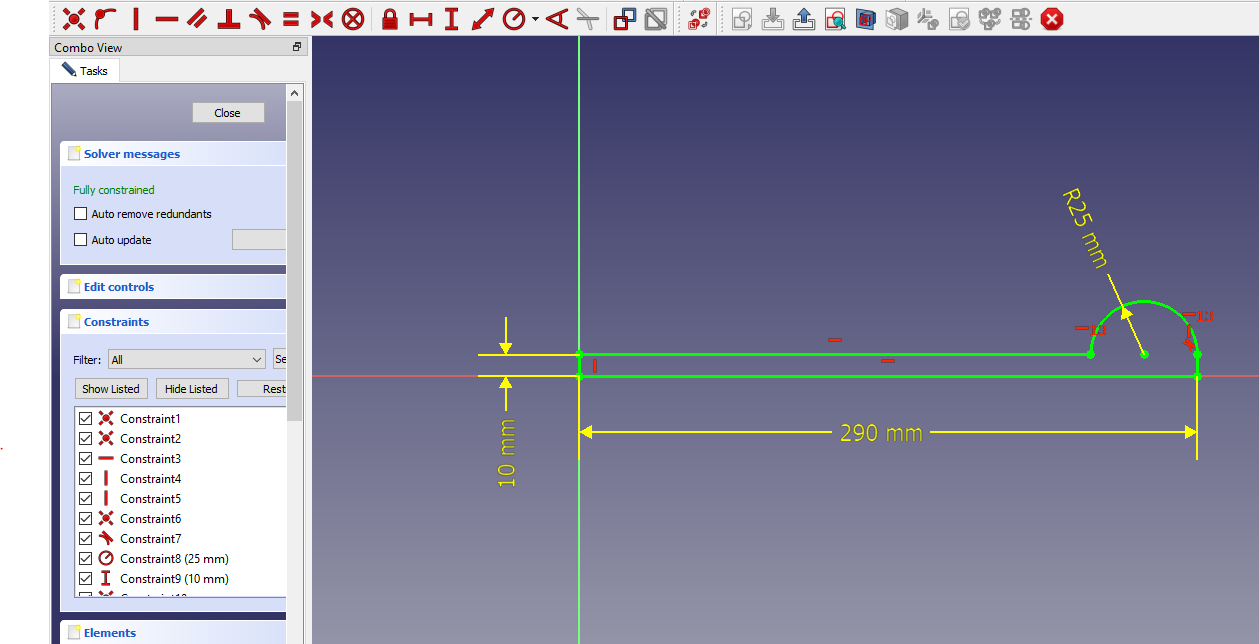
STEP 02-: Extrude the profile to the length of 160 mm and keep it to the symmetric to the plane.
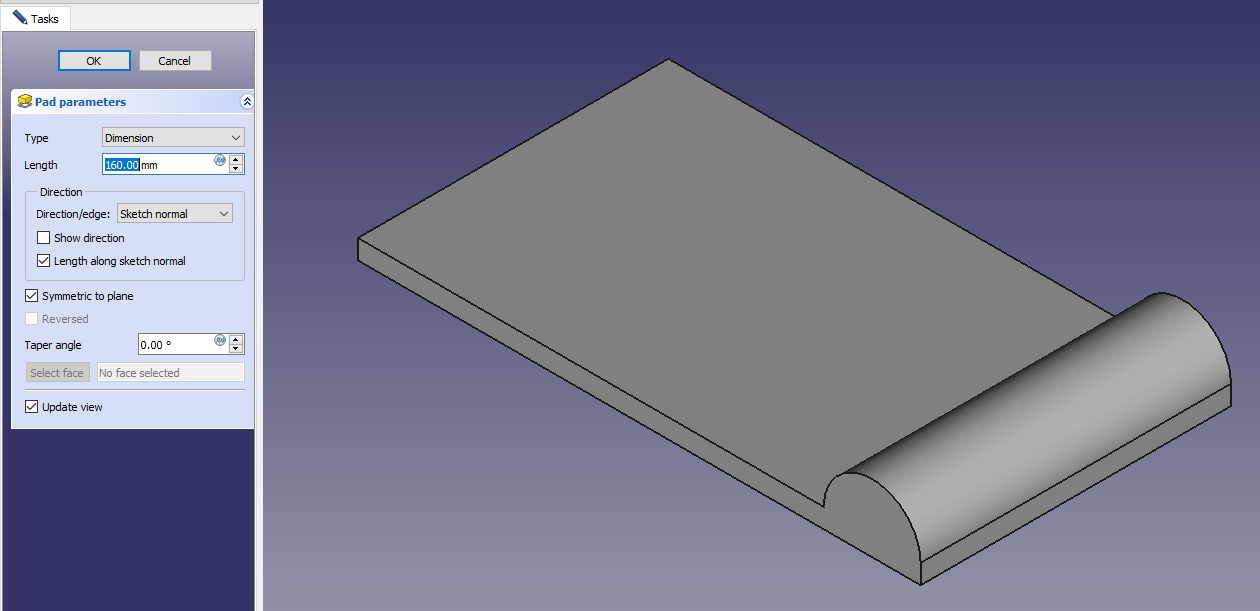
STEP 03-: Now first create construction and then profile to remove material as shown in below image.
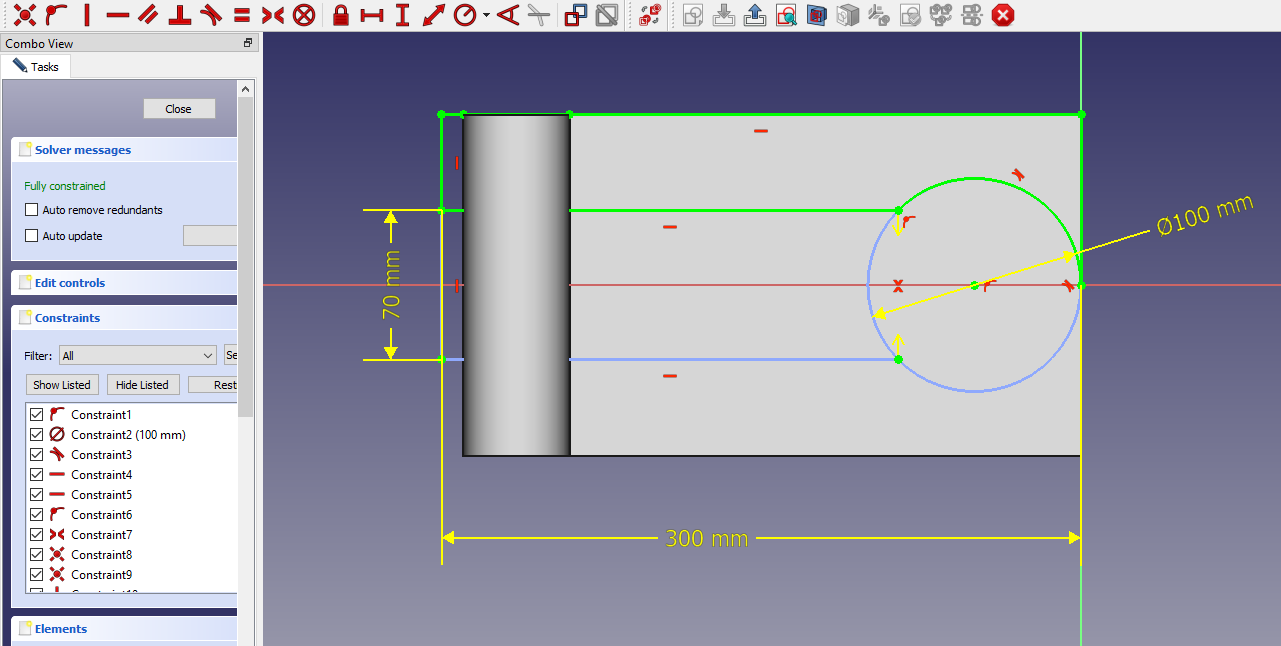
STEP 04-: Now remove the material as shown in below image.
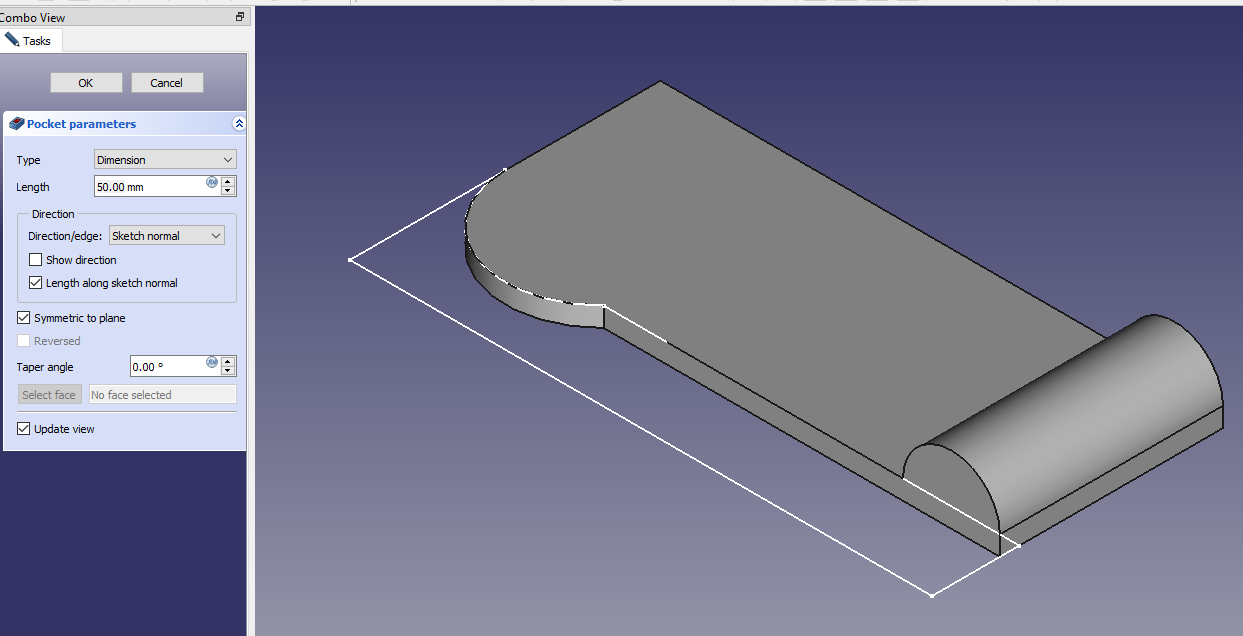
STEP 05-: Use the mirror tool and mirror the cut.
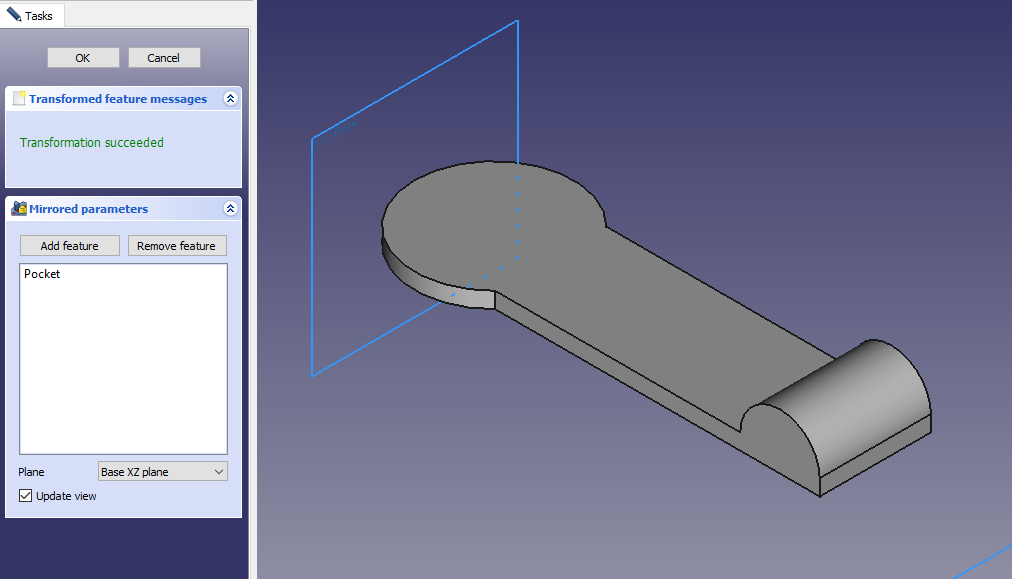
STEP 06-: Now project the outer edge to get the center point and draw a circle of dia 35 mm.
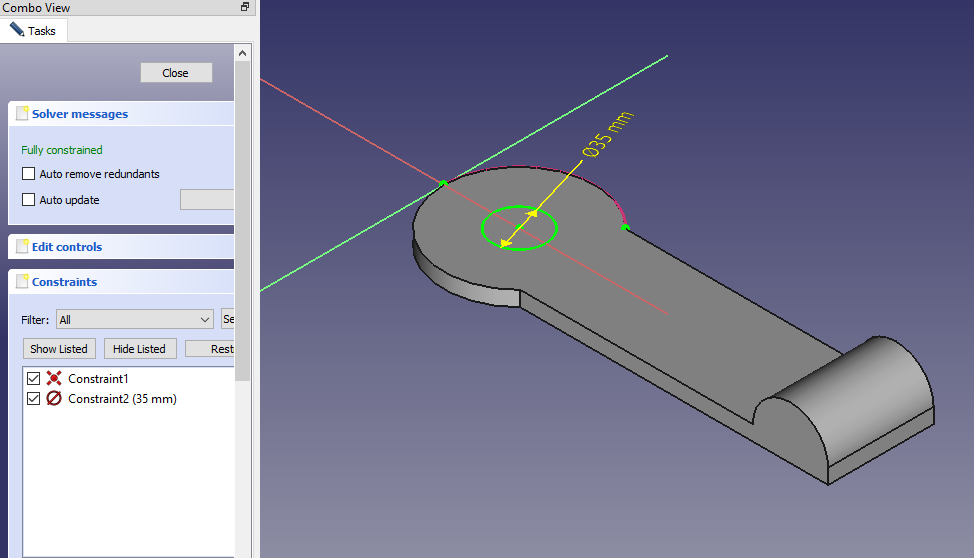
STEP 07-: Remove the material as shown in below image.
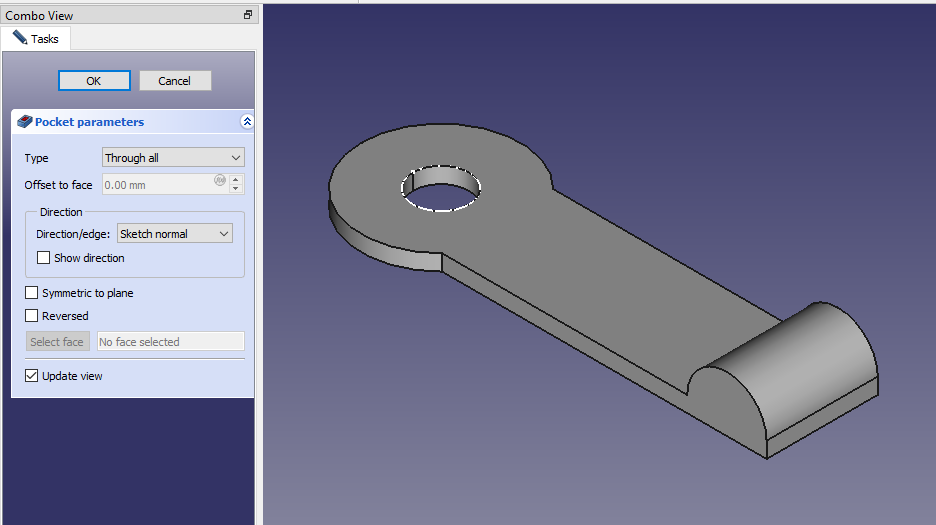
STEP 08-: Now project the outer edge and create a circle of dia 10 mm.
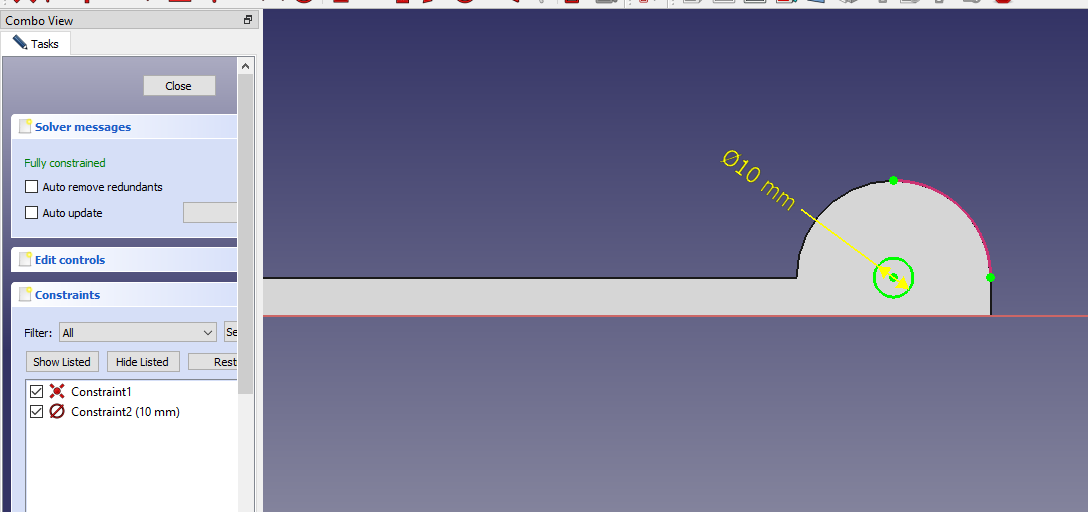
STEP 09-: Now select the top face and create the profile as shown in below image.

STEP 10-: Extrude the above profile to 60mm.
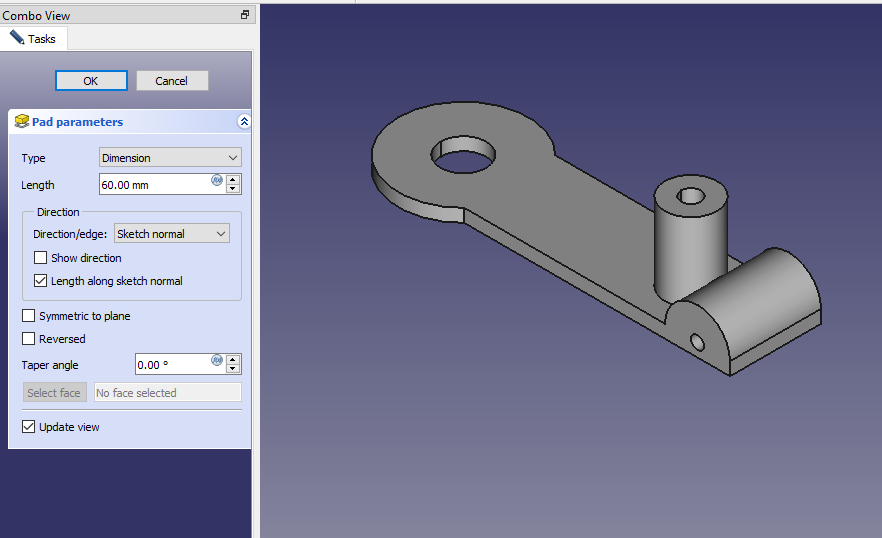
STEP 11-: Now select the mid plane and create the below profile.
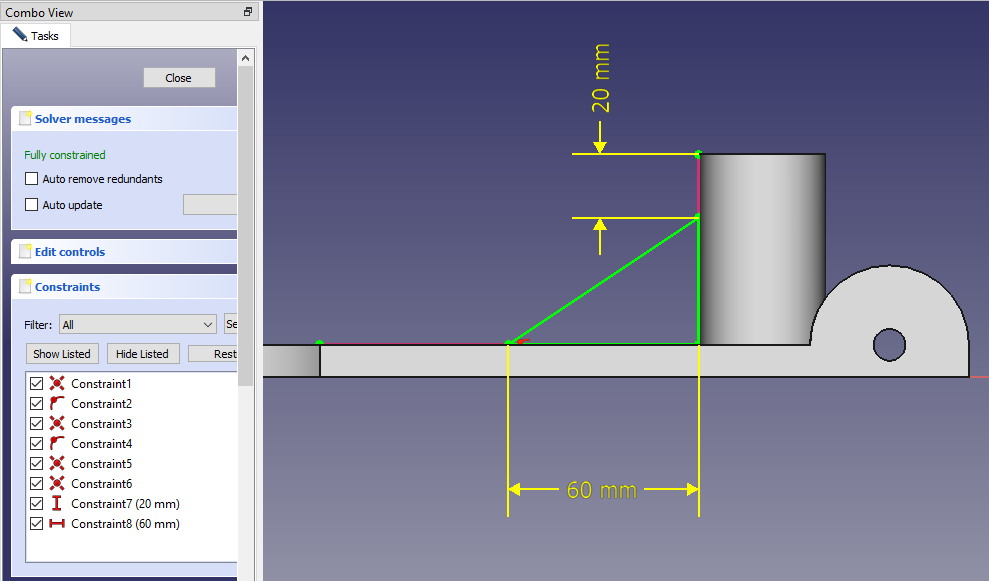
STEP 12-: Now extrude above profile to 10 mm and keep it to the symmetric to plane.
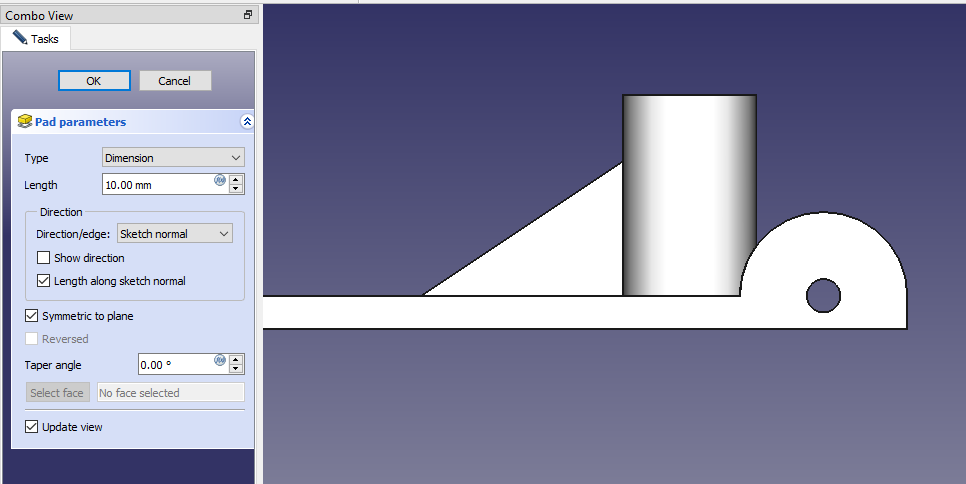
“Thank you for reading! If you found this article insightful and valuable, consider sharing it with your friends and followers on social media. Your share can help others discover this content too. Let’s spread knowledge together. Your support is greatly appreciated!”



