
Hello friends welcome to FreeCAD Part Modeling Tutorial 33. In this Tutorial I have explained How to Model above part in FreeCAD. This Tutorial is designed for beginner user to understand part design Workbench in FreeCAD and basic modeling approach in FreeCAD.
Also Read:
- Basic Guide to Choosing ISO or ASME Standard for 2D Drawing
- Compute and Show Center of Mass in FreeCAD
- Basic Guide to UC Bearing Number Designation
Step by Step Guide to Convert below drawing into 3D Model -:
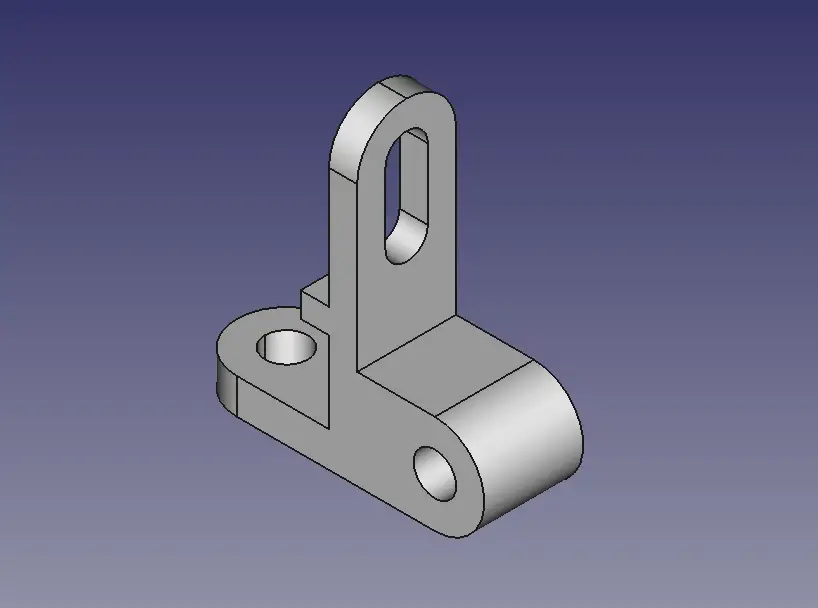
STEP 01-: Select the front plane and create the below sketch.
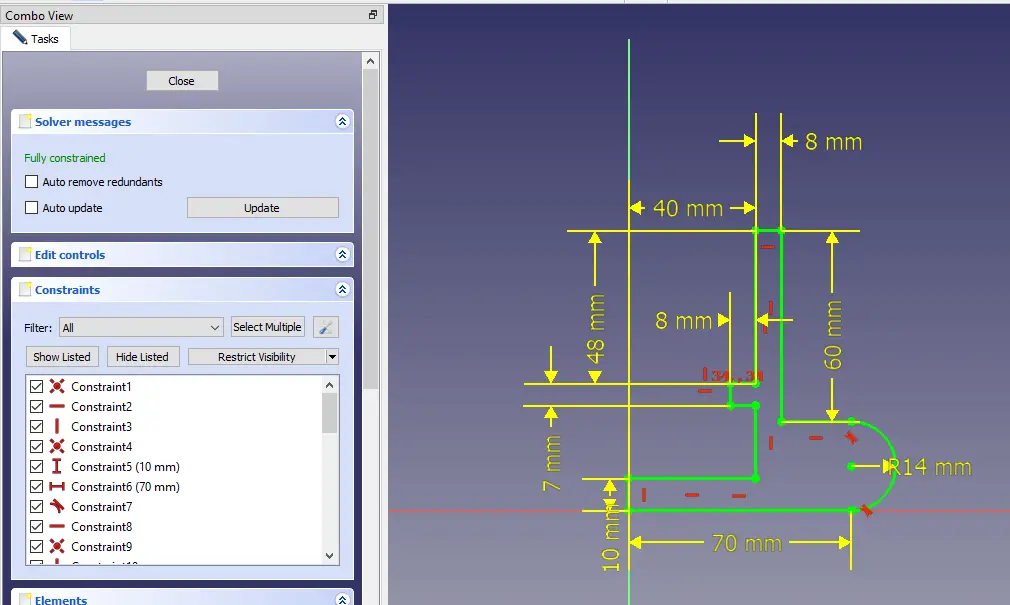
STEP 02-: Now Extrude the profile for 28 mm and keep it symmetric to plane as shown in below image.
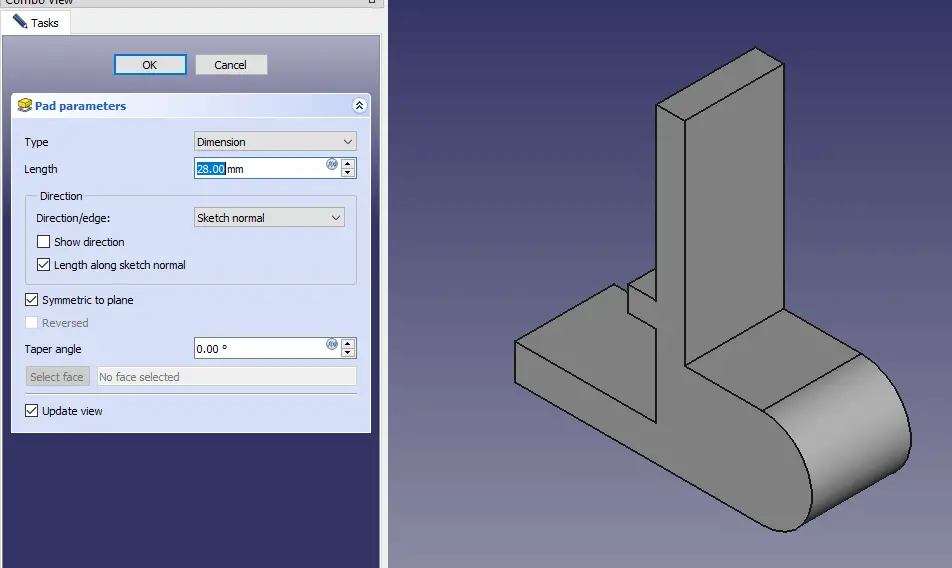
STEP 03-: Now select the edge and create the fillet of 14 mm.
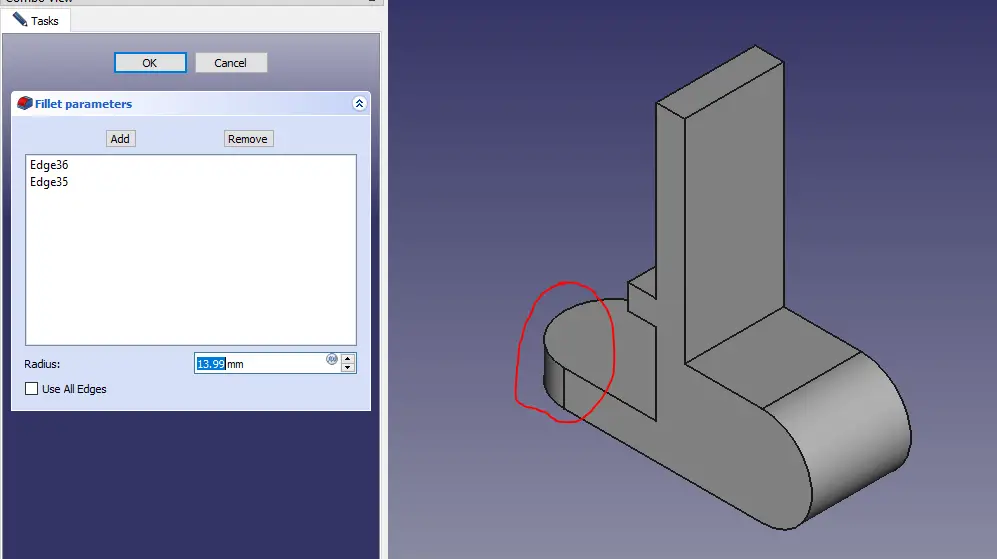
STEP 04-: Now select the highlighted edge and create fillet of 14 mm.
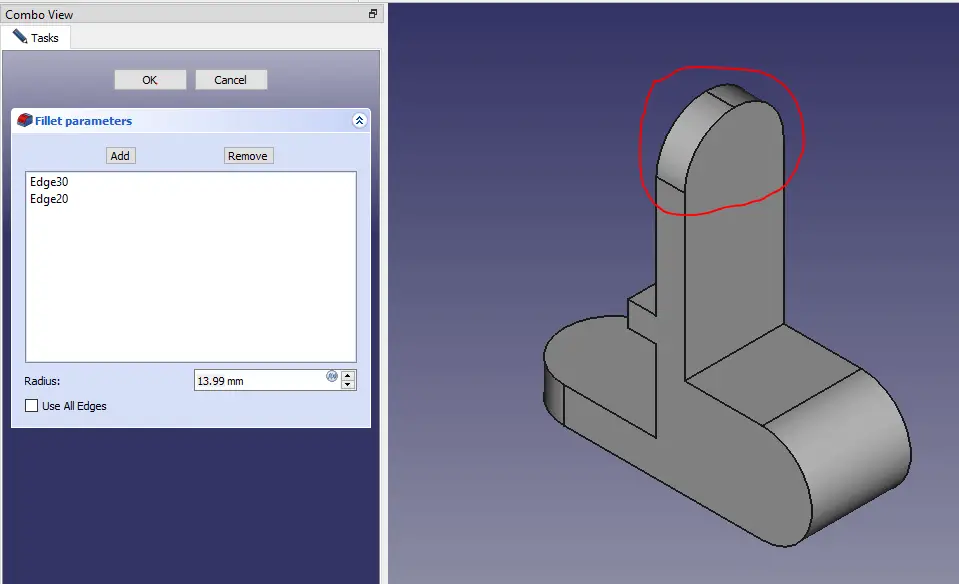
STEP 05-: Now select the face and create the slot sketch.
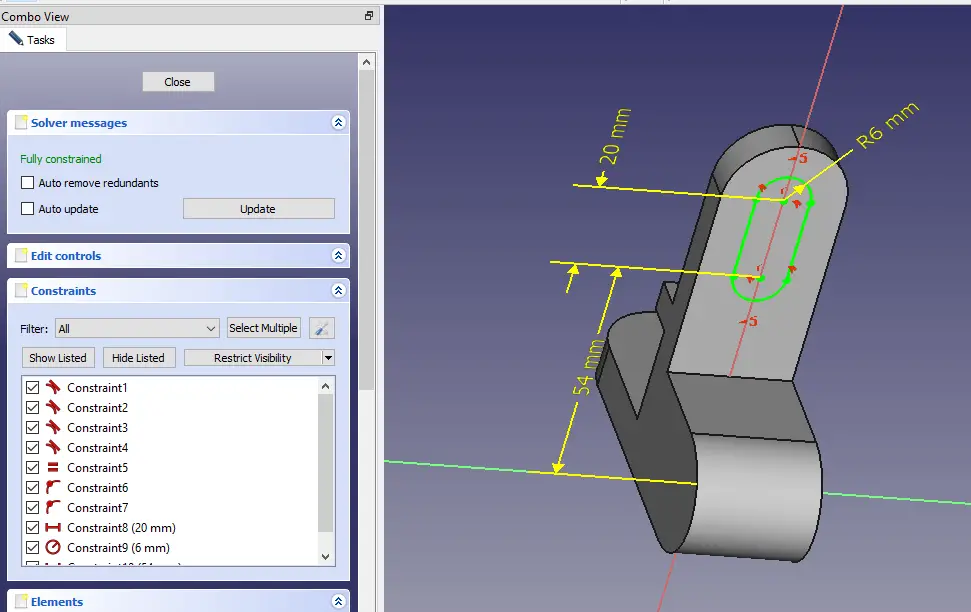
STEP 06-: Now remove the material and keep to Through all.
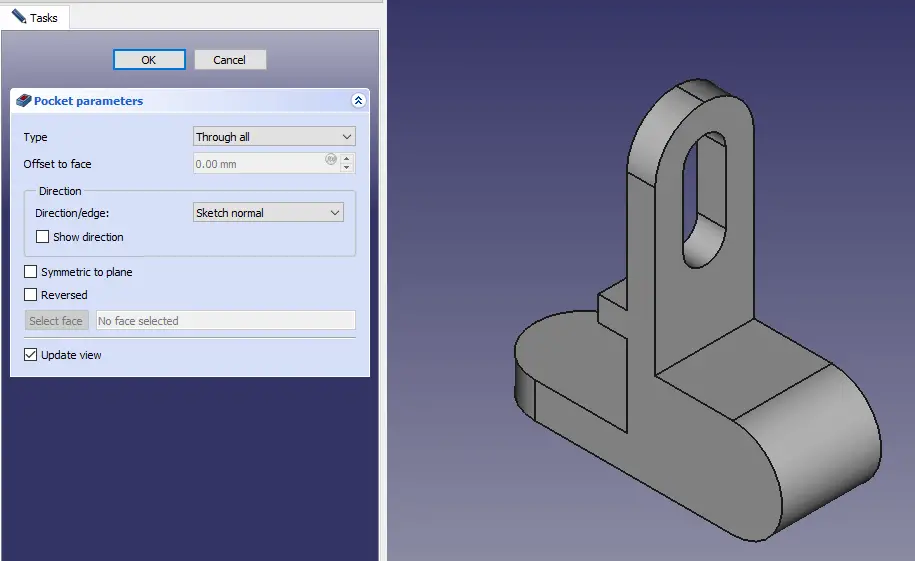
STEP 07-: Now create the sketch of dia 12 mm.
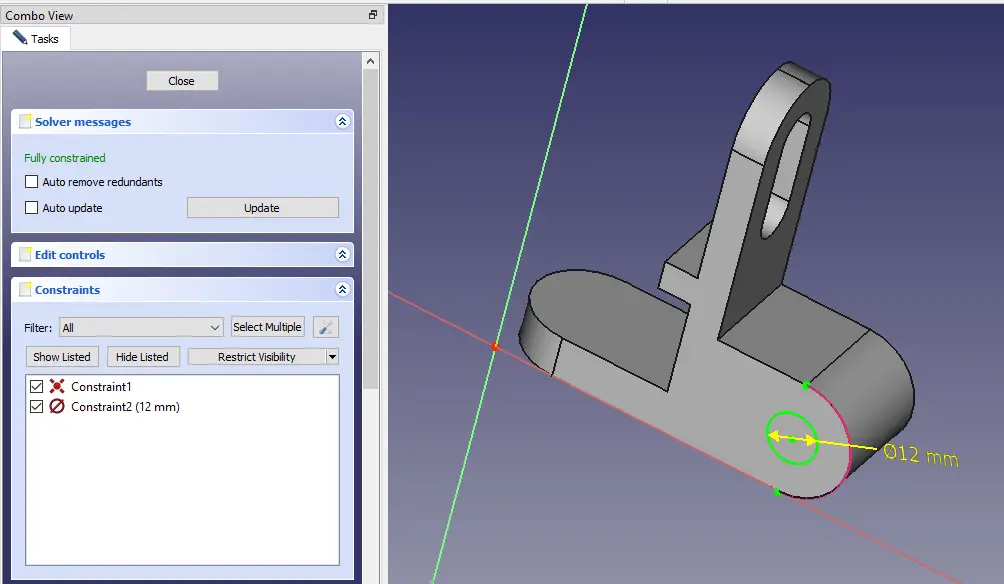
STEP 08-: Now create the sketch of dia 12 mm and remove the material.
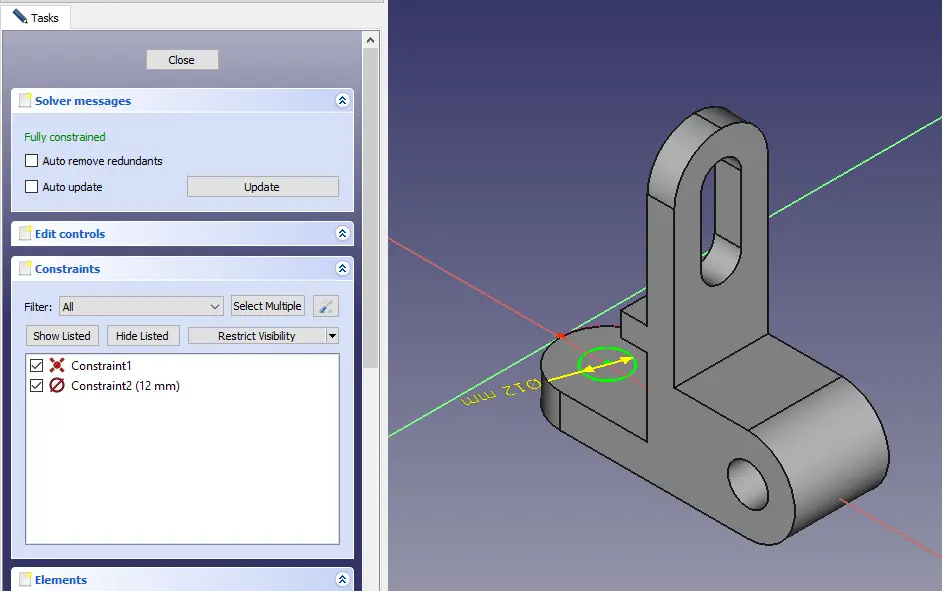
“Thank you for reading! If you found this article insightful and valuable, consider sharing it with your friends and followers on social media. Your share can help others discover this content too. Let’s spread knowledge together. Your support is greatly appreciated!”



