
In this Tutorial I have explained How to Model above part in FreeCAD. This Tutorial is designed for beginner user to understand part design Workbench in FreeCAD and basic modeling approach in FreeCAD.
Also Read-:
| Free Online Tool to View CAD Files |
| Copy and Arrange Shapes in FreeCAD |
| Things Anyone can do with FreeCAD |
Step by Step Guide to Convert below drawing into 3D Model -:
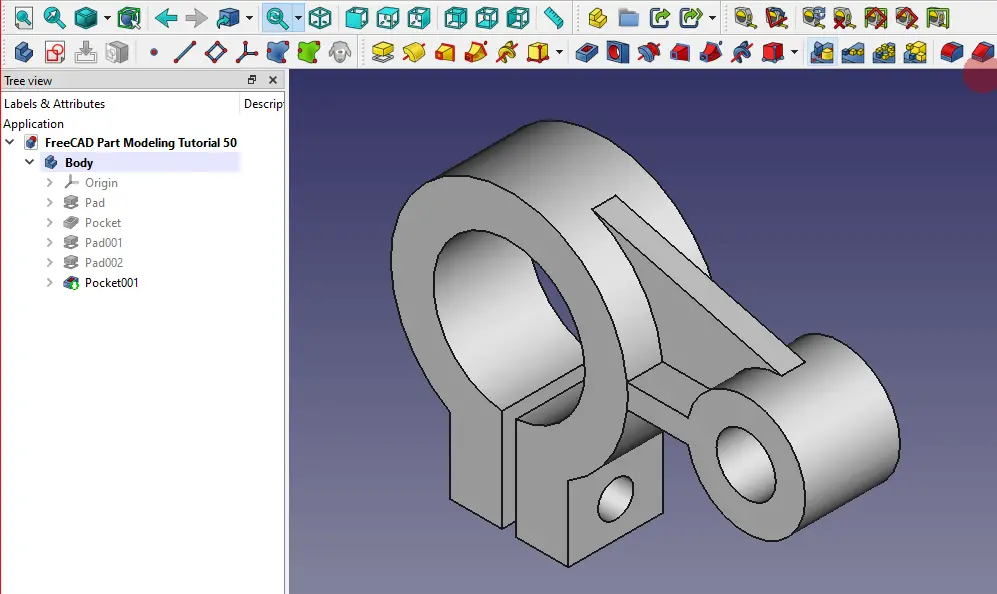
STEP 01-: Choose the front plane and Create the sketch as shown in below image.
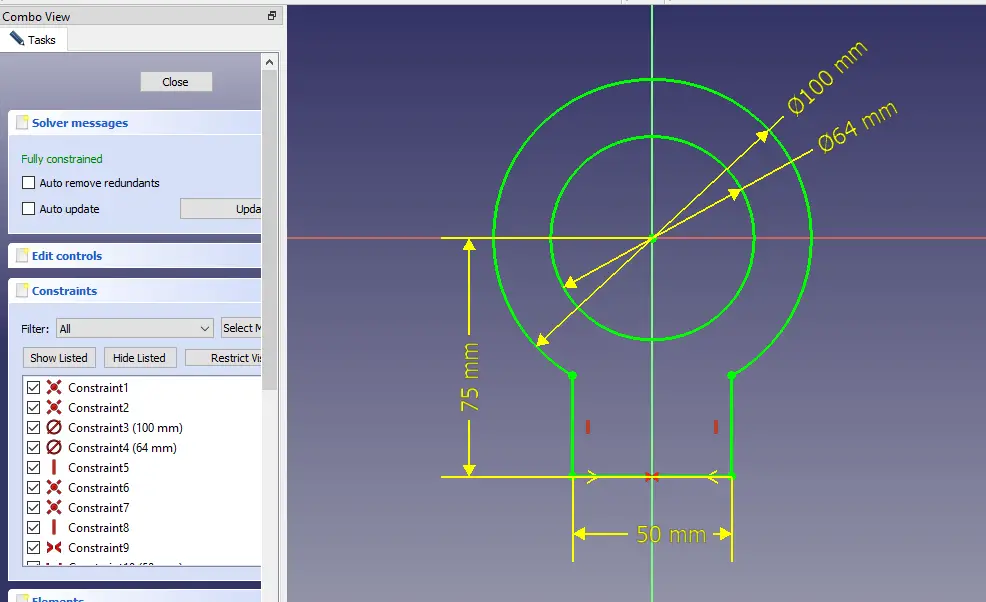
STEP 02-: Now use the Pad tool and extrude the shape to the length of 40mm and keep it to symmetric to the plane.
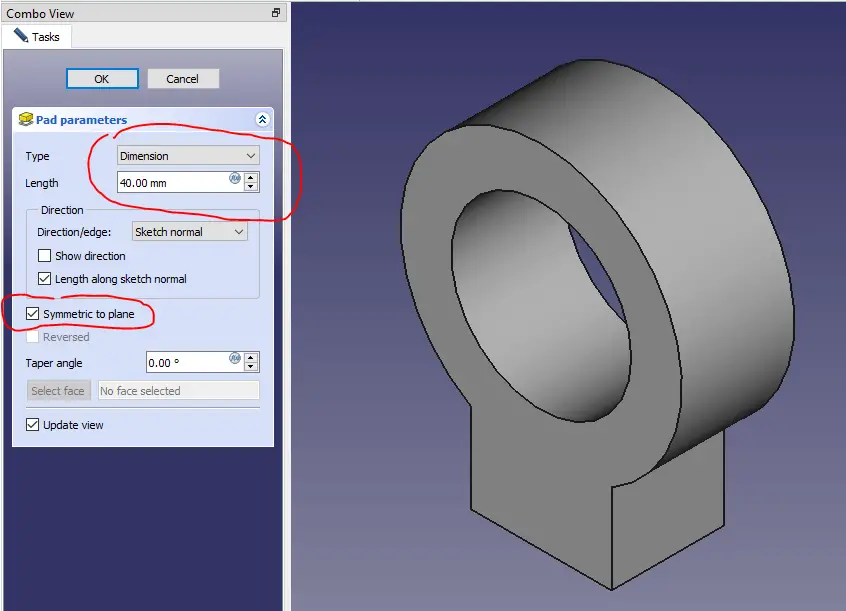
STEP 03-: Now select the face and create shown sketch.
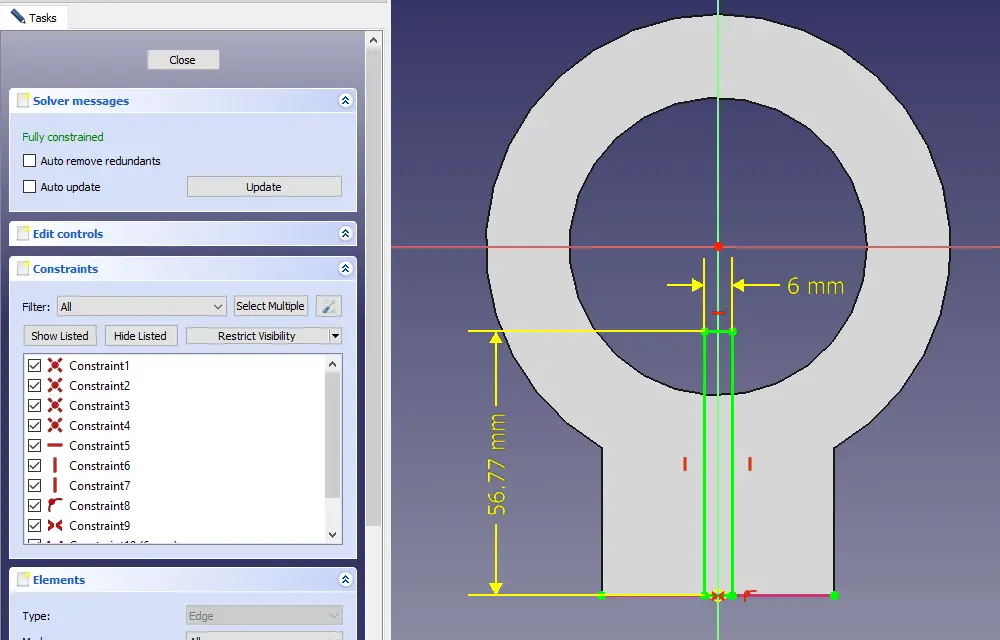
STEP 04-: Now remove the material and keep end condition Through All.
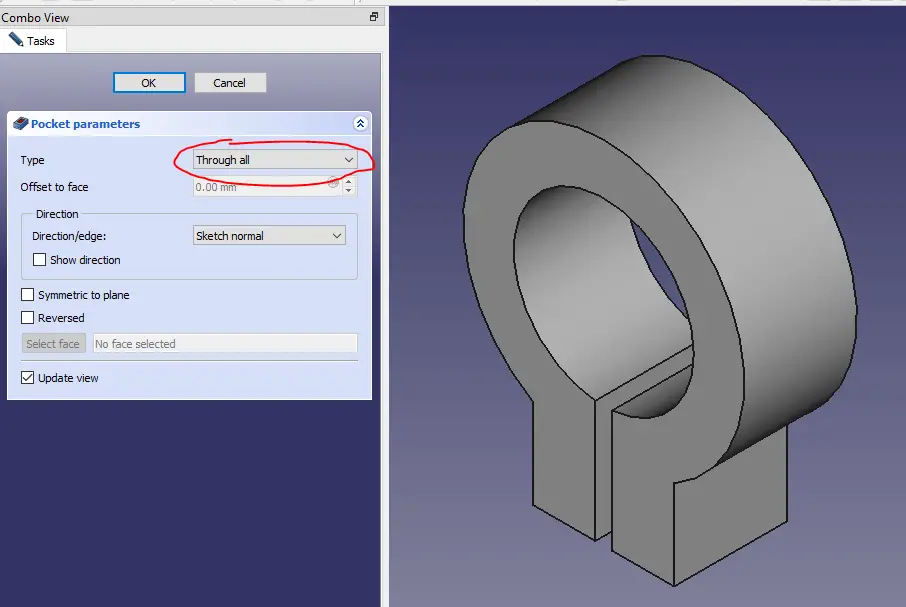
STEP 05-: Now select the mid plane and create the below sketch.
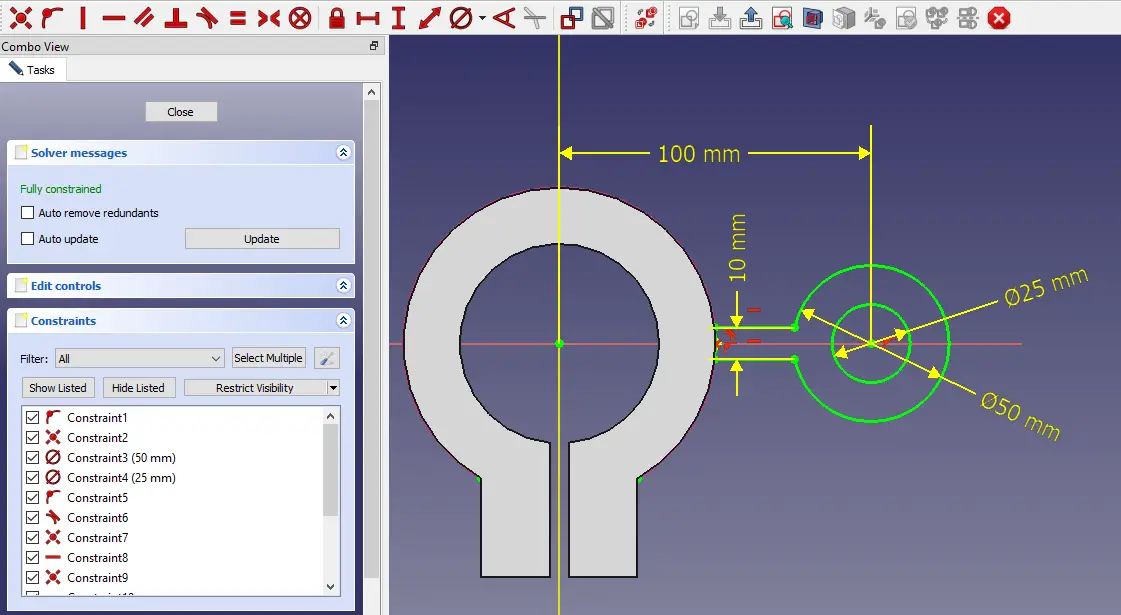
STEP 06-: Now use the pad tool and extrude it to distance of 40mm.
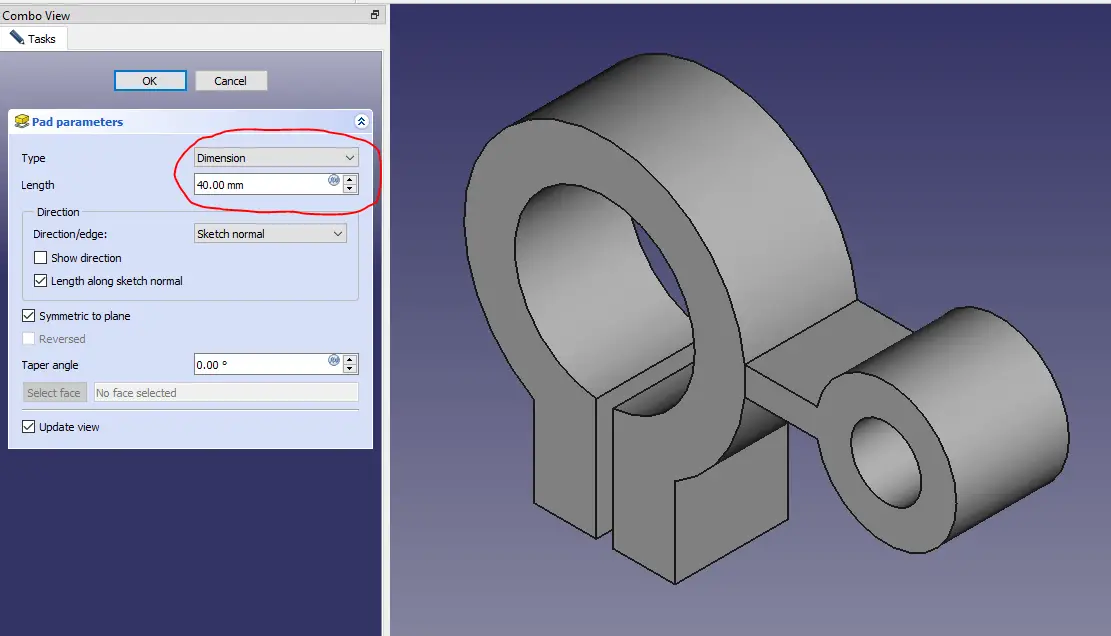
STEP 07-: Now select mid plane and project the outer edge and create below profile.
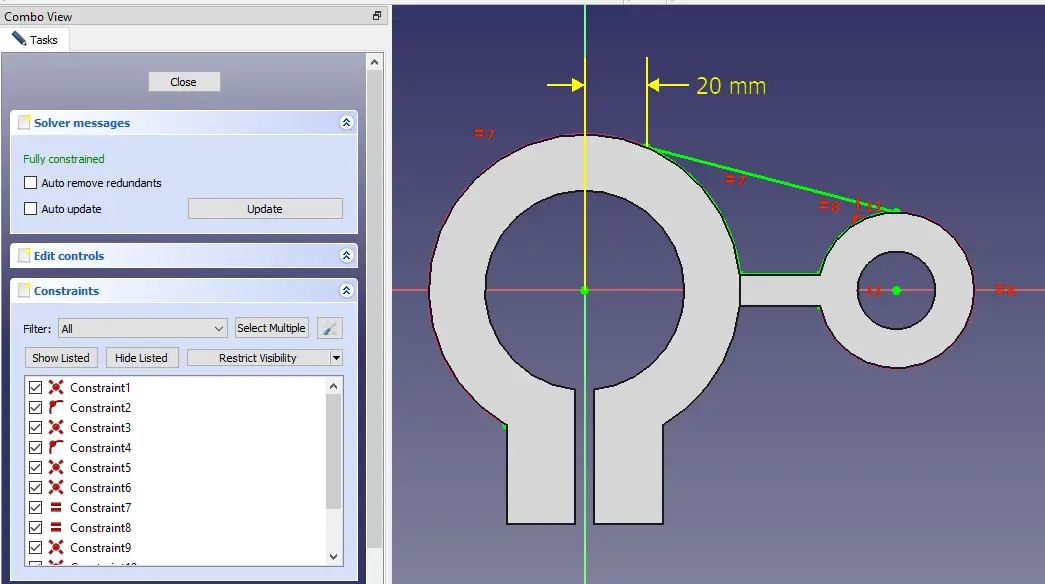
STEP 08-: Now extrude to the distance of 10mm.
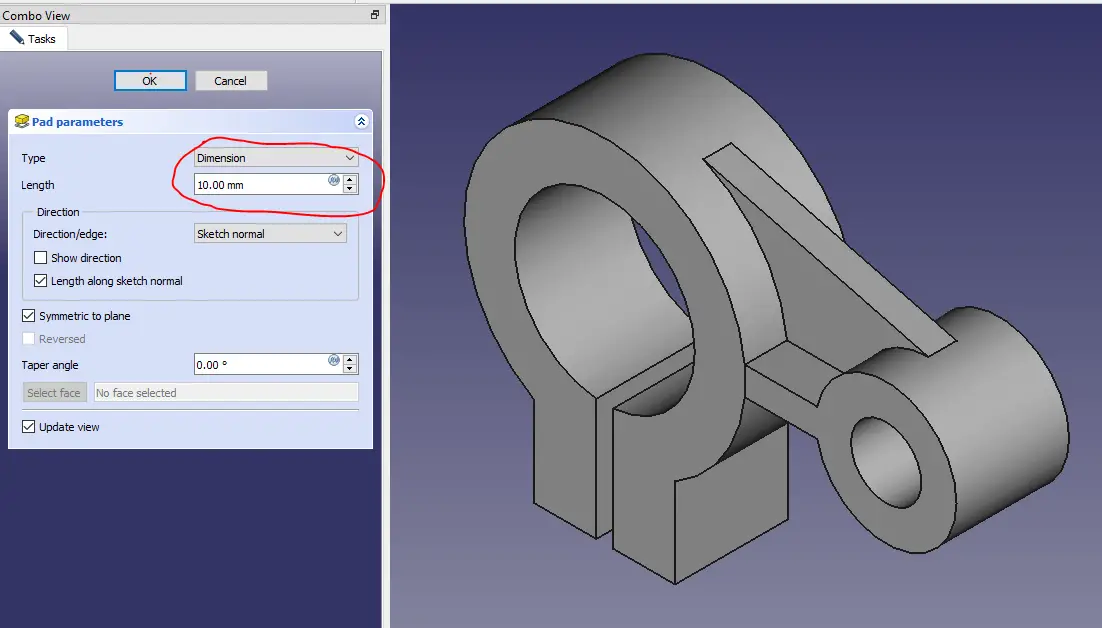
STEP 09-: Now select the face and create the hole sketch as shown in the image. You can also use Hole feature but it is a simple hole so I selected material removal operation.
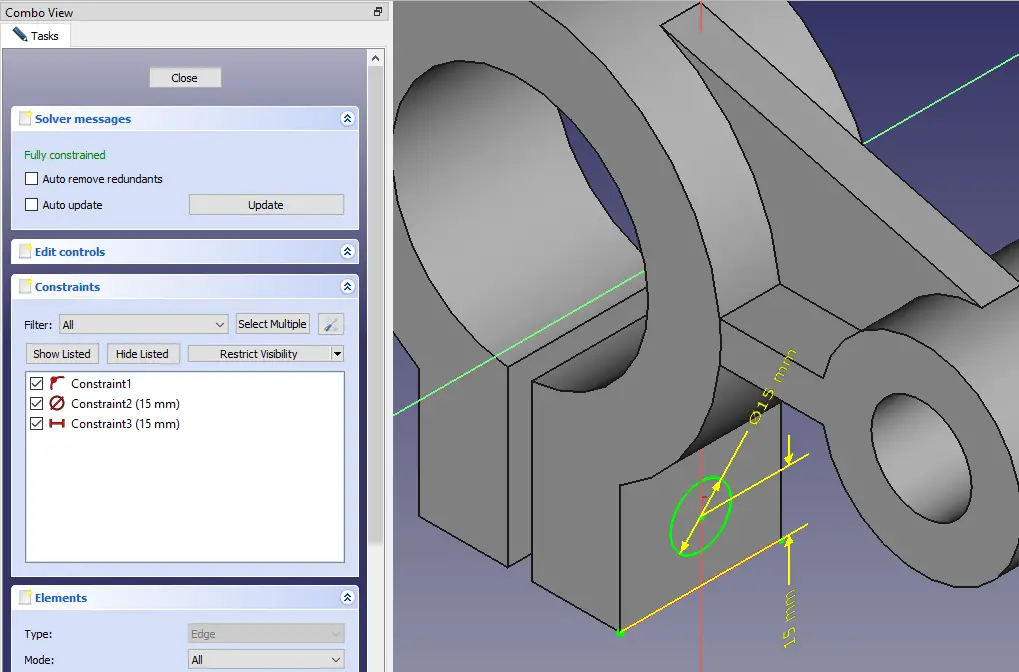
STEP 10-: Now remove the material.
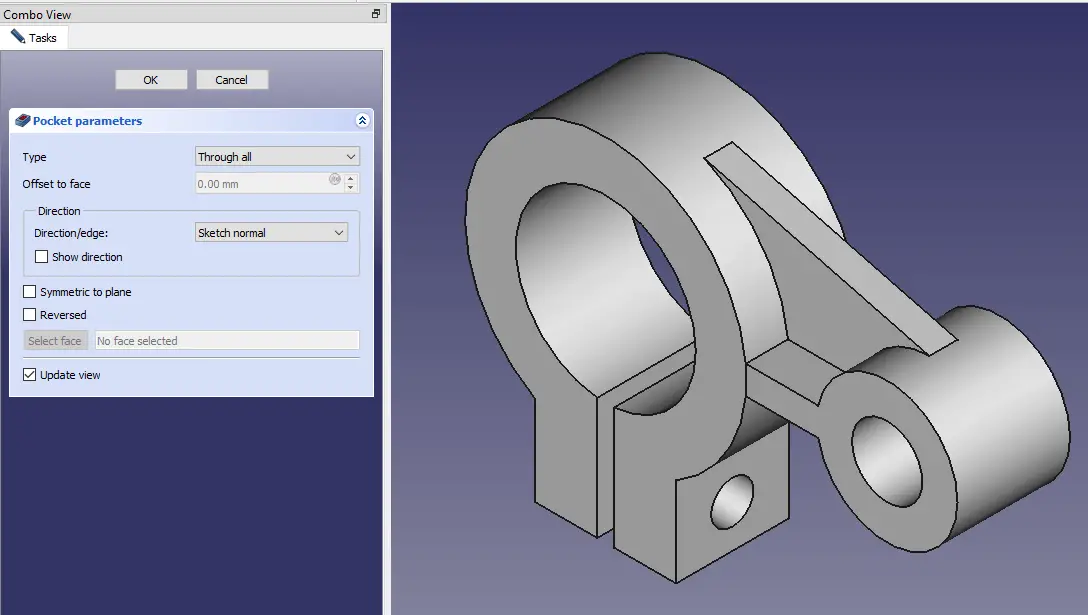
“Thank you for reading! If you found this article insightful and valuable, consider sharing it with your friends and followers on social media. Your share can help others discover this content too. Let’s spread knowledge together. Your support is greatly appreciated!”



