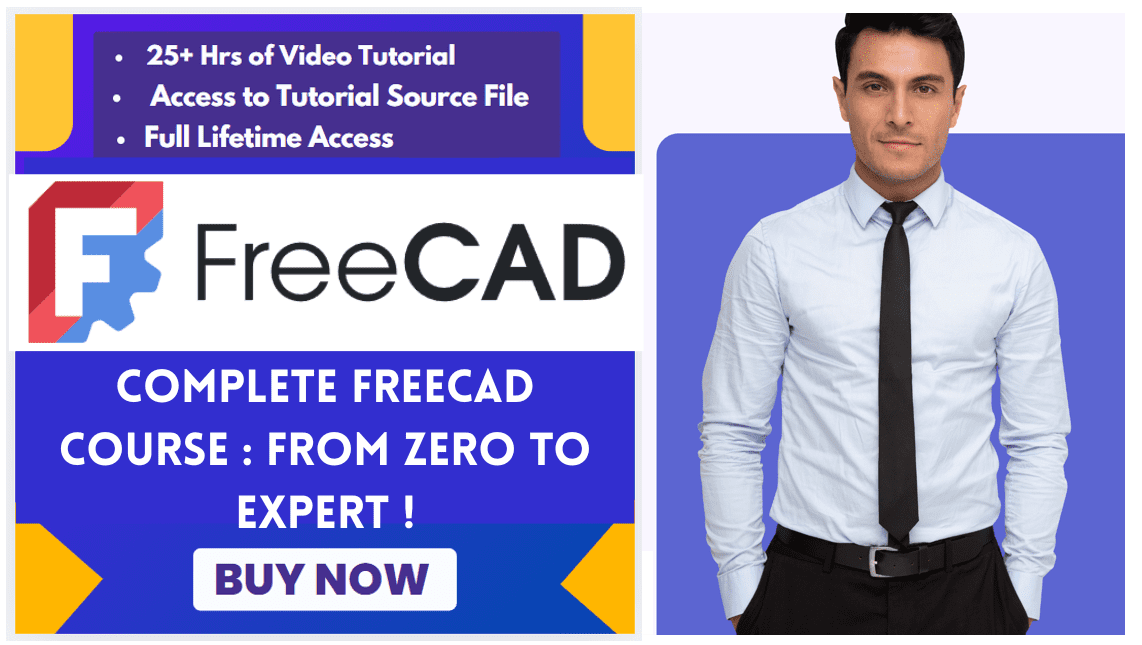In FreeCAD, a Group is a container object used to organize and manage other objects in the document tree. Groups help keep your model structured, making it easier to navigate complex designs.
Std Group (internally called App DocumentObjectGroup) is a general purpose container that allows you to group different types of objects in the Tree view, regardless of their data type. It is used as a simple folder to categorize and organize the objects in your model, in order to keep a logical structure. Std Groups may be nested inside other Std Groups.
The Std Group tool is not defined by a particular workbench, but by the base system, thus it is found in the structure toolbar that is available in all workbenches.
Related Posts-:
- How to Clone and Rotate Body in FreeCAD
- Free Online Tool to View CAD Files
- Easily Rotate Sketch in FreeCAD
To group 3D objects as a single unit, with the intention of creating assemblies, use Std Part instead.
- Follow the Following Steps:
- An empty Group is created.
- To add objects to the Group, select them in Tree view, and drag and drop them onto the Group.
- To remove objects from the Group, drag them out of the Group, and onto the document label at the top of the Tree view.
- Objects can also be added and removed by editing the Group property of the Group.
Create Group in FreeCAD with Python Console Method.
import FreeCAD as App
doc = App.ActiveDocument
group = doc.addObject("App::DocumentObjectGroup", "MyGroup")
group.addObjects([obj1, obj2]) # Add existing objects
doc.recompute()
Key Features of Groups in FreeCAD-:
In FreeCAD’s Part workbench, Groups (specifically App::Part containers) are essential for managing multi-part geometry. Their key features for part modeling are:
Organization & Hierarchy: Groups logically assemble related solids, meshes, or other objects into a single node in the tree, turning a list of parts into a structured model (e.g., “Housing,” “Internal Components”).
Local Coordinate System: Each Group has its own Origin (planes and axes). This allows you to position all contents relative to a local reference, enabling intuitive placement, rotation, and patterning of entire sub-assemblies as a single unit.
Collective Control: You can transform (move/rotate), hide/show, or change the display color of all objects inside a Group by acting on the Group itself, streamlining the assembly process.
Geometric Management: Groups help organize parts without merging them, unlike a Boolean Compound. This preserves individual geometry for easy editing while allowing the whole Group to be used in further Boolean operations with external parts.
-
Nesting: Groups can contain other groups.
-
Visibility Control: Toggle visibility for all objects in a group at once.
-
Drag-and-Drop: Objects can be moved in/out of groups in the tree view.
-
No Geometric Effect: Unlike Boolean operations, a standard group does not modify the geometry.
Related Posts-:
Use Cases of Group in FreeCAD-:
Use Cases: Typical applications include assembling a product from multiple imported solids, grouping fasteners, creating patterned features, or preparing sub-assemblies for export.
Note: For purely single-part modeling, the PartDesign Body is the primary container. Groups become indispensable when you need to position, manage, and logically assemble multiple distinct solids or components in the Part workbench, forming the foundation for basic bottom-up assembly workflows.
-
Organization: Keep related objects together (e.g., fasteners, sketches, parts).
-
Assembly Management: Use
Part::Partcontainers for mechanical assemblies. -
Workflow Clarity: Separate construction geometry, reference planes, and final parts.
Limitations of Group in FreeCAD-:
-
Standard groups do not enforce geometric relationships (unlike PartDesign Bodies).
-
Moving objects between groups may break dependencies in parametric models.
Related Posts-:
- How to Clone and Rotate Body in FreeCAD
- Free Online Tool to View CAD Files
- How to install FreeCAD Wiki documentation offline
“Thank you for reading! If you found this article insightful and valuable, consider sharing it with your friends and followers on social media. Your share can help others discover this content too. Let’s spread knowledge together. Your support is greatly appreciated!”