
Hello friends In this article we will learn how to Hide/Show Hidden Lines in FreeCAD Drawing View. Hidden lines have very important role in engineering drawing because it gives idea to mechanical operator to understand the drawing and manufacture it.
Related Posts-:
- Let’s Explore the FreeCAD Workbench
- Benefits of FreeCAD Realthunder Branch
- Introduction to FreeCAD: A Beginner’s Guide

As you can see that I have created the drawing of locating finger but if you see the isometric view you can find that locating finger having holes which are not visible in drawing’s Front, top and side view. to make hidden line visible first we need to on the frame as shown in below image.
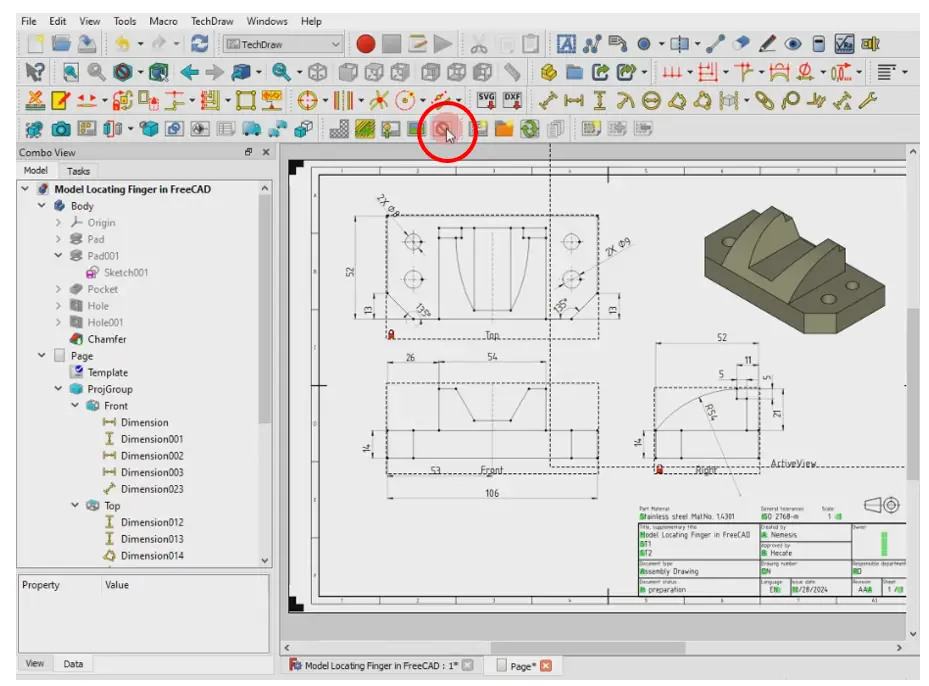
Once the frame is on we can edit the view properties. now select the front view and see its property and scroll to the HLR parameter as shown in below image.
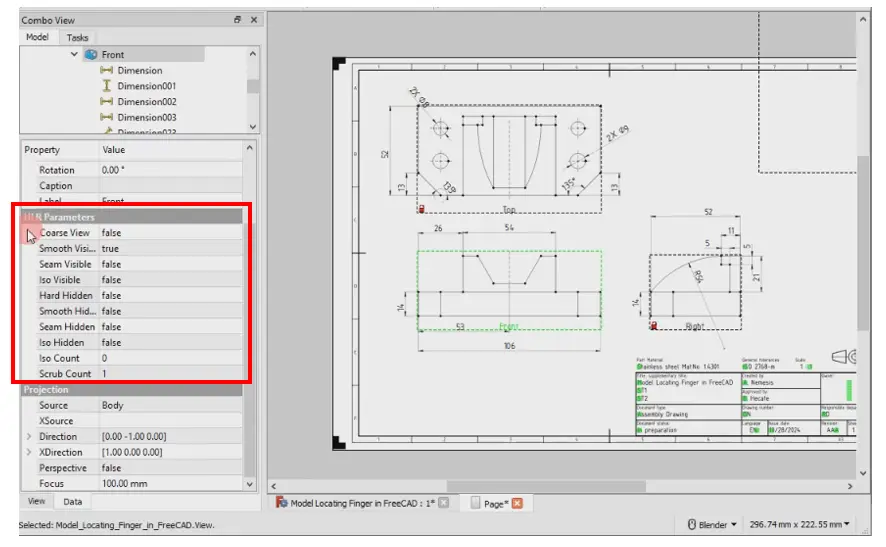
In HLR parameter you will see option of Hard Hidden which will be false by default. to make hidden line visible all you have to do is make it true as shown in below image.
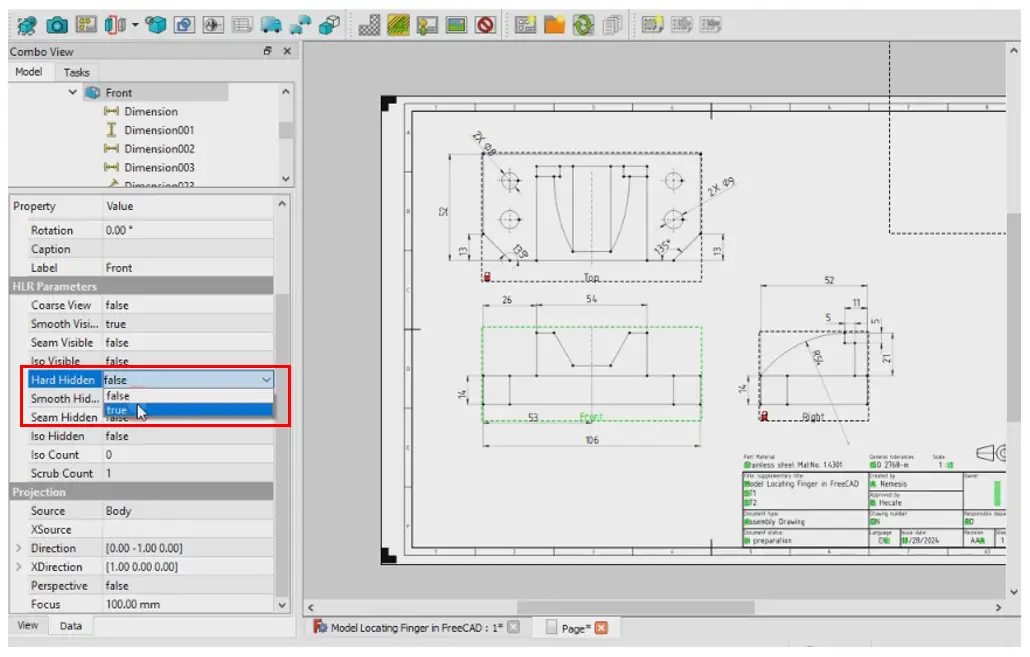
once you make it true holes line will be visible as shown in the below image and to off the hidden line make hard hidden line false. Apply the same procedure to other view where you want hidden lines.

“Thank you for reading! If you found this article insightful and valuable, consider sharing it with your friends and followers on social media. Your share can help others discover this content too. Let’s spread knowledge together. Your support is greatly appreciated!”

