
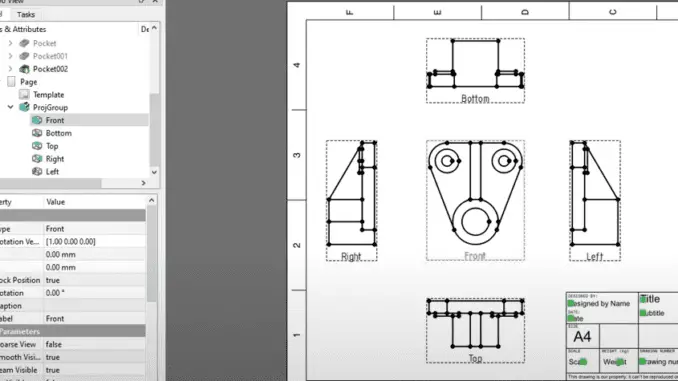
Hello Friends welcome to FreeCAD tutorial and in this tutorial we will learn How to Place Multiview in FreeCAD. In FreeCAD we can insert a view with the help insert view option but this option does keep link with parent view. To place the Multiview select the body and click on insert projection group.
Using Multi View in FreeCAD drawings is done through the TechDraw Workbench using a feature called Insert Projection Group. This function allows you to create multiple linked views of a 3D object on a drawing sheet with just a few clicks.
🛠️ Steps to Create a Multi View Drawing-:
-
Prepare Your Model and Switch Workbench: Ensure your 3D model (a “Body” or “Part”) is complete. Then, switch to the TechDraw Workbench from the workbench dropdown menu.
-
Create a Drawing Sheet: If you don’t have one already, insert a new drawing sheet by clicking on New Default Page or a similar command.
-
Select the Model and Insert a Projection Group: In the 3D view or the model tree, select the Body or Part you want to draw. Then, click on the Insert Projection Group tool.
-
Configure the Views: A task panel will open where you can configure your multi-view.
-
Projection Type: Choose between First Angle or Third Angle projection, which is a standard engineering drawing convention.
-
Select Views: Add the views you want to appear on the drawing sheet, such as Front, Top, Right, Left, Bottom, Rear, and Axonometric (isometric).
-
-
Finalize and Adjust: Click OK to generate the views. The views will be placed on your drawing sheet. You can then adjust their Scale and position them as needed for a clear and organized drawing.
Related Posts-:
- Setting the color of Sketch lines in FreeCAD
- Automate FreeCAD with Python Scripting. Make Custom Tools and Workflows
- Mastering FreeCAD: Insider Secrets from an Industry Expert
Once model is prepared click on insert Projection group As shown in below image.
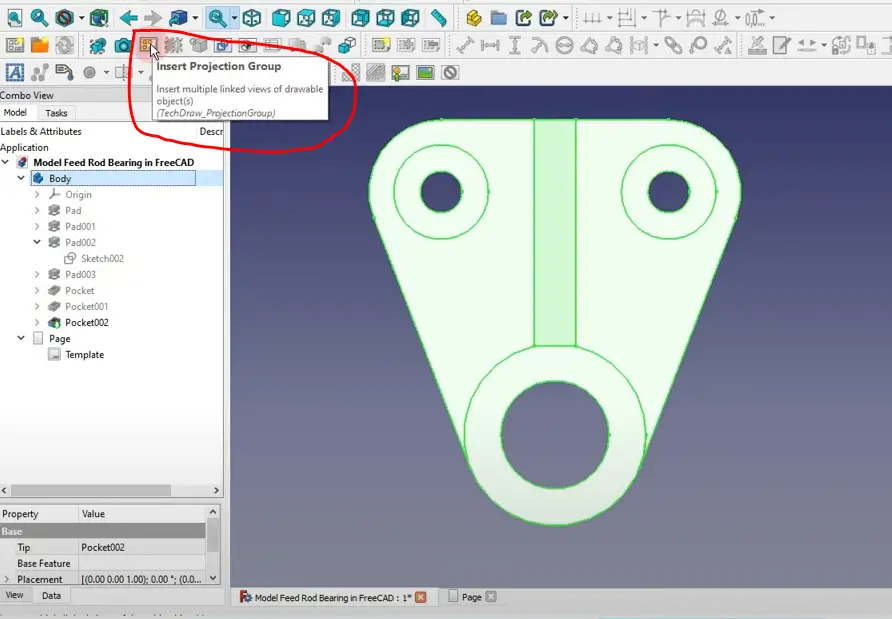
One you click on insert projection group you will have option to choose angle of projection either first angle or third angle and then select the view you want to place on the drawing and click on OK.
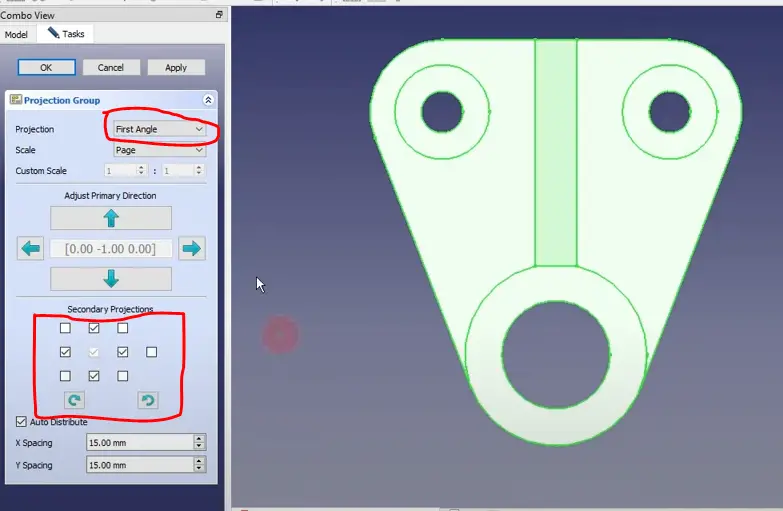
Once you click on OK respective view will be placed on the drawing and if view does not fit to the sheet then you can change the sheet size or scale of the view.
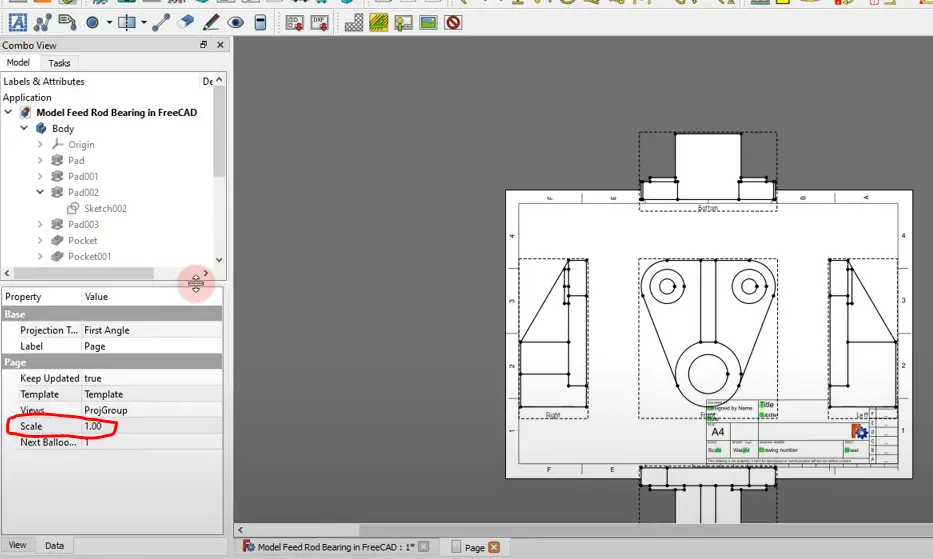
In my case I have changed the view scale As shown in below image. This is How to place Multiview in FreeCAD.
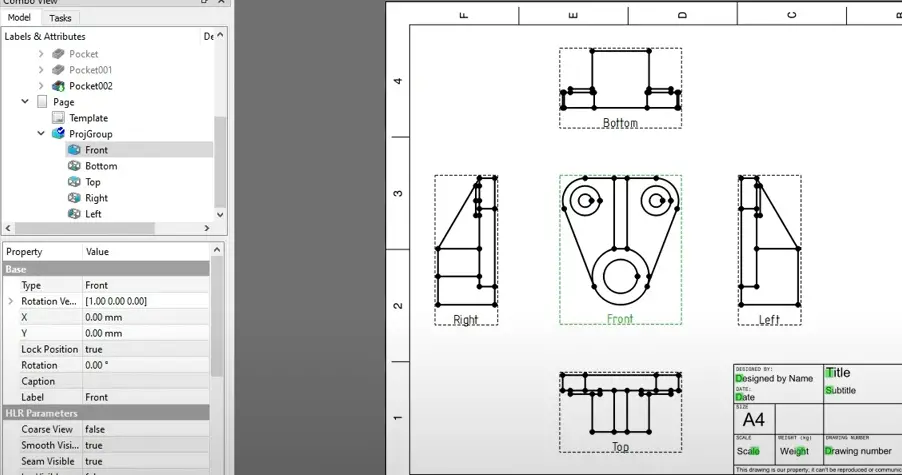
💡 Key Features and Tips-:
-
Linked Views: All views in a projection group remain linked to the original 3D model. If you update the 3D model, the drawing views can be updated to reflect the changes.
-
Quick View Selection: You can use keyboard shortcuts to quickly check standard views of your model while working. Pressing number keys 1 to 6 will give you standard views like Front, Top, and Right, which can help you decide which views to include in your drawing.
Related Posts-:
- Master FreeCAD: Top Free Learning Resources to Enhance Your Skills
- Automate FreeCAD with Python Scripting. Make Custom Tools and Workflows
- Exploring the Future of FreeCAD: Innovations and Trends to Watch
“Thank you for reading! If you found this article insightful and valuable, consider sharing it with your friends and followers on social media. Your share can help others discover this content too. Let’s spread knowledge together. Your support is greatly appreciated!”

