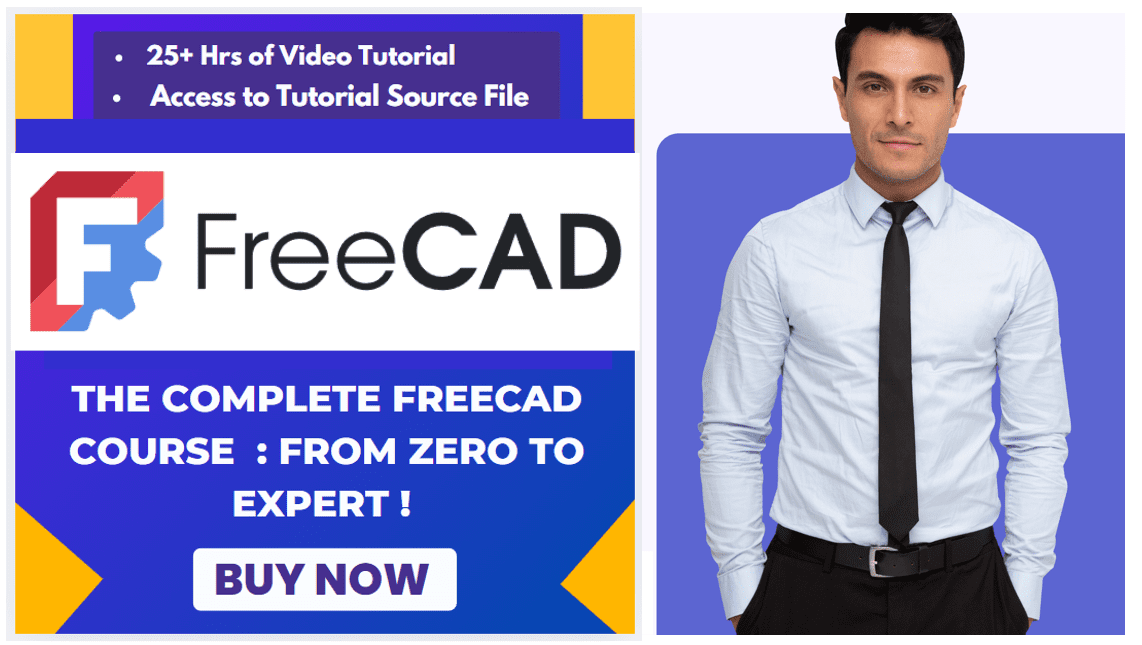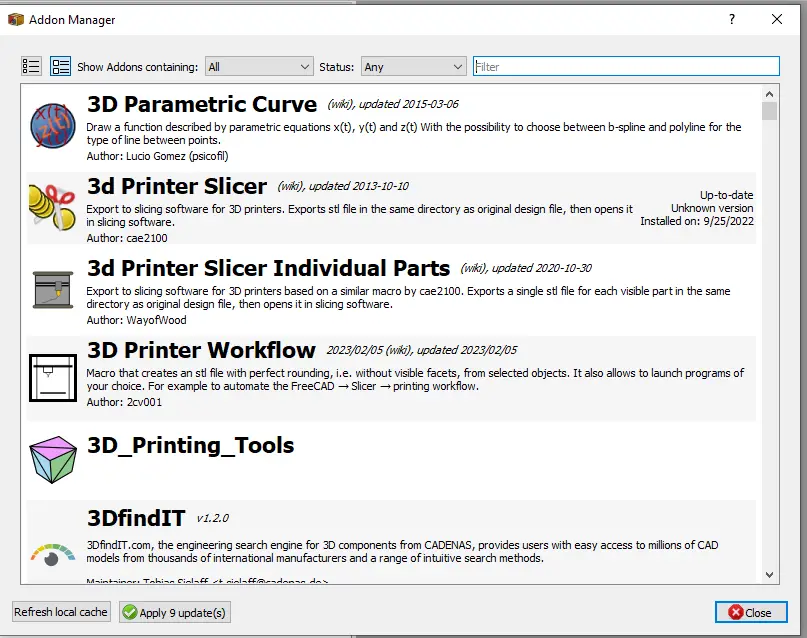
When I started learning the FreeCAD I found it very difficult to learn because in my career I have used software like SolidWorks and Autodesk inventor and I think most of us have same experience those who have started their career with traditional 3D modeling software like SolidWorks, Autodesk Inventor etc.
Also Read-:
| How to Set Default Workbench in FreeCAD |
| Insert Surface Finish Symbol in FreeCAD Drawing |
| Create Exploded Assembly with Animation in FreeCAD |
Learning FreeCAD at starting stage is seems to be difficult because most of us start our career with easy to use software like SolidWorks and Autodesk Inventor but once you learning core concept of CSG (Constructive Solid Geometry) of Part Workbench, Draft Workbench and Part Design Workbench you will realize that FreeCAD is far better than other traditional 3D Modeling software because it provide multiple option to create a part you can create a part with use of different workbenches on the other hand on paid software you have to use tools what comes with software installation.
FreeCAD is one of the best open-source 3D parametric modeling software that comes with lots of essential workbench none of the paid software comes with single package you have to pay money to use extra feature. FreeCAD is primarily made for Mechanical engineering, but it has many workbenches that are not belong to mechanical engineering which makes FreeCAD a different king of 3D modeling software and it has very strong community for its future development.
FreeCAD user interface separated into workbenches but python console, report view, Feature tree and property view are default. In FreeCAD only essential workbench comes with default installation and rest user can install and uninstall as per their requirement therefore FreeCAD is a very lightweight software as compared to traditional 3D Modeling software.
Beauty of FreeCAD is you can design a part with the use of different workbenches. like you can create 2D profile in draft workbench and extrude it with the help of Part design workbench. Once you installed FreeCAD go Tool==>> Addon Manager and install the workbench. once you switch from one workbench to other tools available on the interface changes you can design your part with multiple workbenches.
There are Two types of Workbenches one is internal Workbenches which comes with default with when you install FreeCAD and other is external workbenches which does not comes with Default FreeCAD installation. External workbench are not developed and managed by core FreeCAD development team so if you face any issue with external workbenches then you have to report the issue to its developer.
“Thank you for reading! If you found this article insightful and valuable, consider sharing it with your friends and followers on social media. Your share can help others discover this content too. Let’s spread knowledge together. Your support is greatly appreciated!”