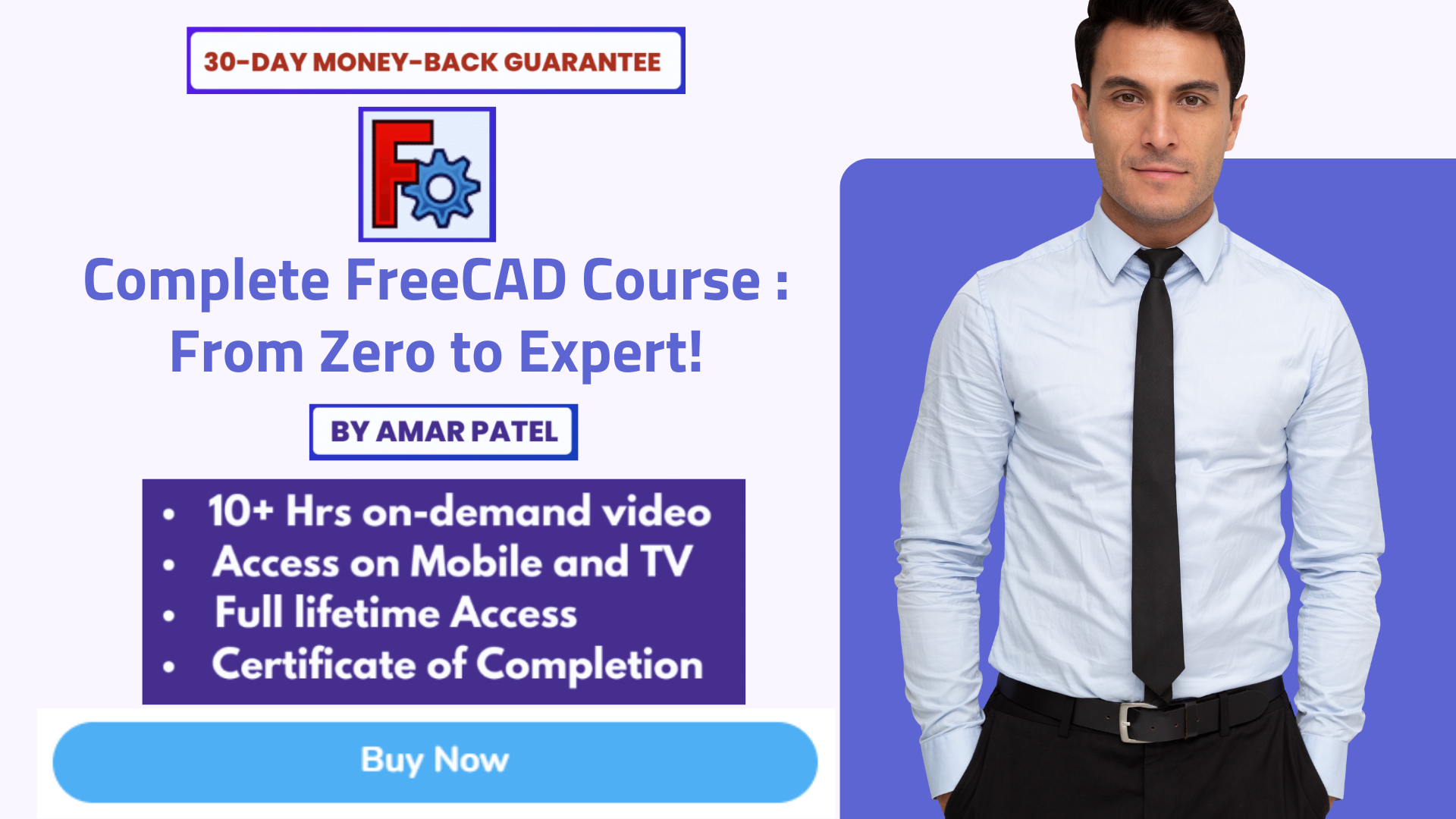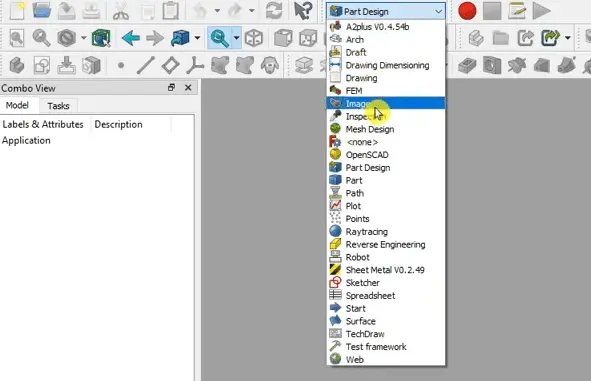
Hello friends welcome to FreeCAD tutorial in our previous tutorial we have learned how to Create HTML Assembly Hierarchy Structure in FreeCAD. In this tutorial we will learn how to set default workbench in FreeCAD.
Welcome to this step-by-step guide on mastering FreeCAD. In this tutorial, we will explore the importance of setting a default workbench in FreeCAD and how it can enhance your design workflow. FreeCAD is a powerful open-source 3D modeling software that allows you to create detailed and precise designs for various projects. By setting a default workbench, you can customize your workspace to suit your specific needs and streamline your design process. Whether you are a beginner or an experienced user, understanding how to set the default workbench is crucial for seamless design. So, let’s dive in and learn how to master FreeCAD by setting your default workbench!
Also Read-:
| FreeCAD Part Modeling Tutorial 58 |
| FreeCAD Part Modeling Tutorial 59 |
| FreeCAD Part Modeling Tutorial 63 |
Now that we understand the importance of setting a default workbench in FreeCAD, let’s dive into the step-by-step process. First, open FreeCAD and navigate to the ‘Edit’ menu. From there, select ‘Preferences’ to access the preferences dialog box. In the preferences dialog box, you will find a list of workbenches available in FreeCAD.
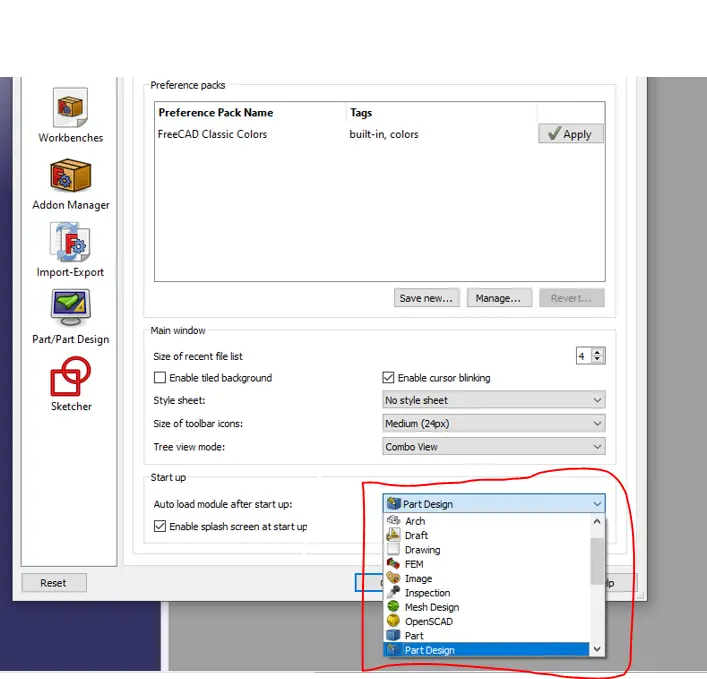
Choose the workbench that you want to set as your default by selecting it from the list. Once you have selected your desired workbench, click on the ‘Set as default’ button. This will ensure that every time you open FreeCAD, your chosen workbench will be automatically loaded. Now, close the preferences dialog box and restart FreeCAD to apply the changes. Congratulations! You have successfully set your default workbench in FreeCAD. By customizing your workspace to suit your specific needs, you can now streamline your design process and work seamlessly in FreeCAD. Stay tuned for more tips and tricks on mastering FreeCAD!
“Thank you for reading! If you found this article insightful and valuable, consider sharing it with your friends and followers on social media. Your share can help others discover this content too. Let’s spread knowledge together. Your support is greatly appreciated!”