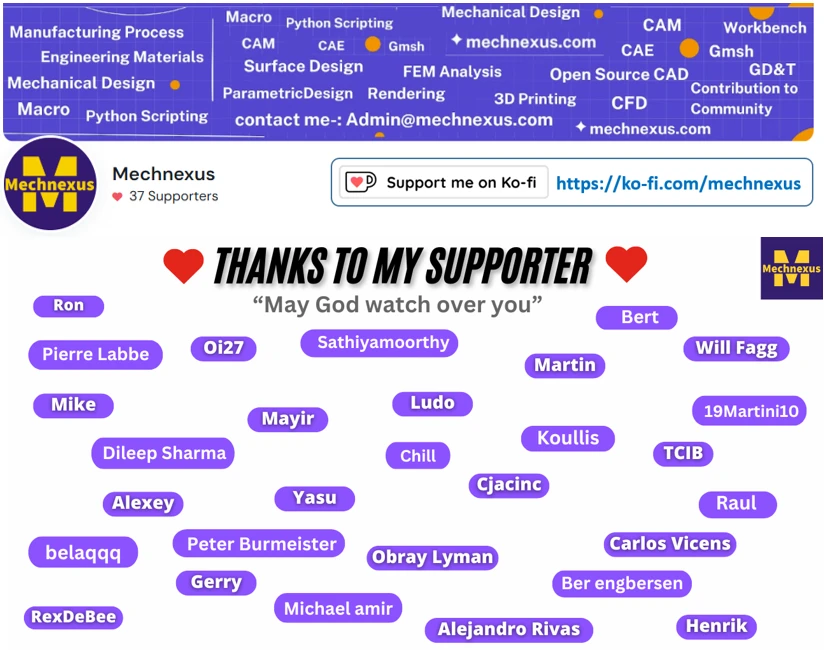Hello friends welcome to FreeCAD tutorial In this tutorial we will learn how convert String Solid in FreeCAD. To convert string into Solid I will use Part Workbench and Draft workbench. As you can see in below image I have converted FreeCAD text into Solid which can be easily exported to STL file for 3D printing.
Related Posts-:
- How to Clone and Rotate Body in FreeCAD
- Free Online Tool to View CAD Files
- Easily Rotate Sketch in FreeCAD
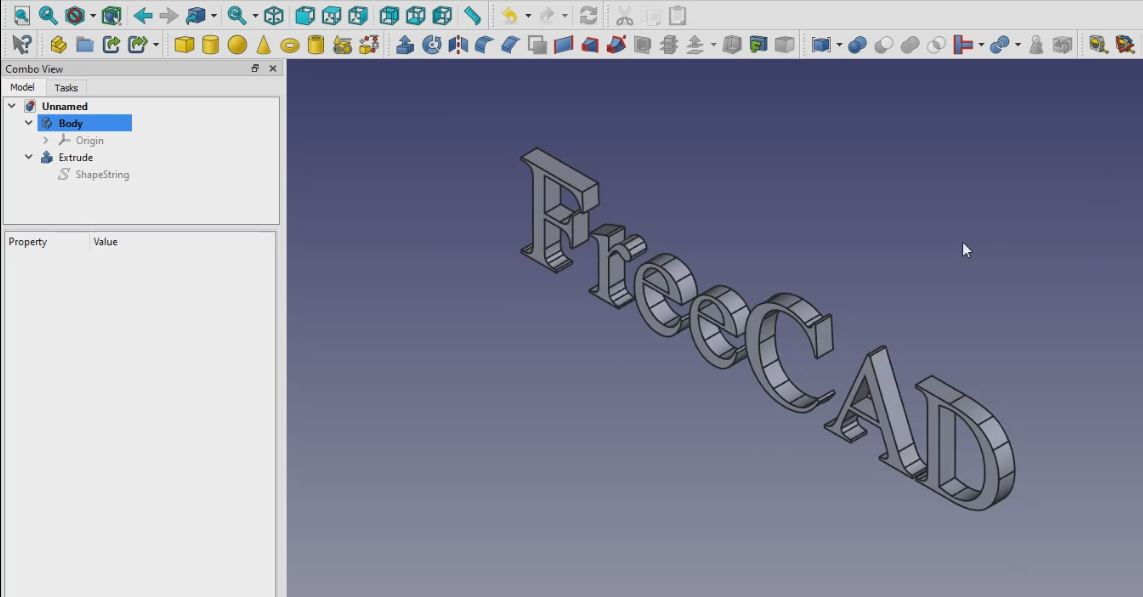
To convert text into solid we have to understand little font installed on your system. If you are Windows operating system user you can easily check available font on your system. All you have to do is go to search option and search for Font and go to Font setting As shown in below image.
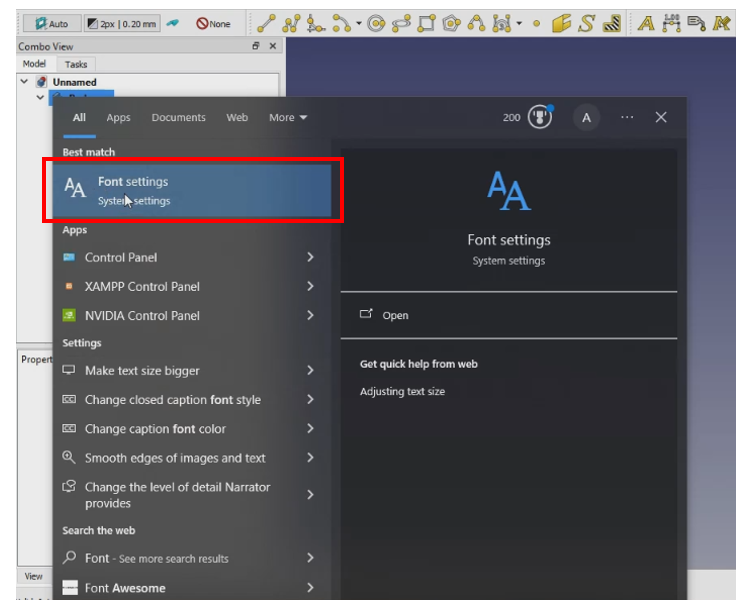
Now select any Font to know your font location on your system.
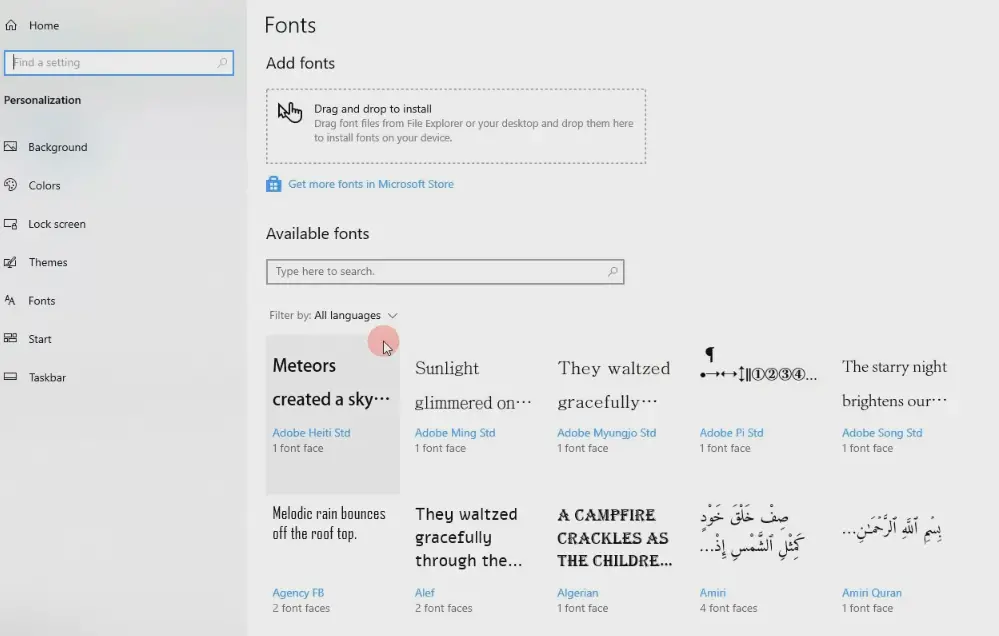
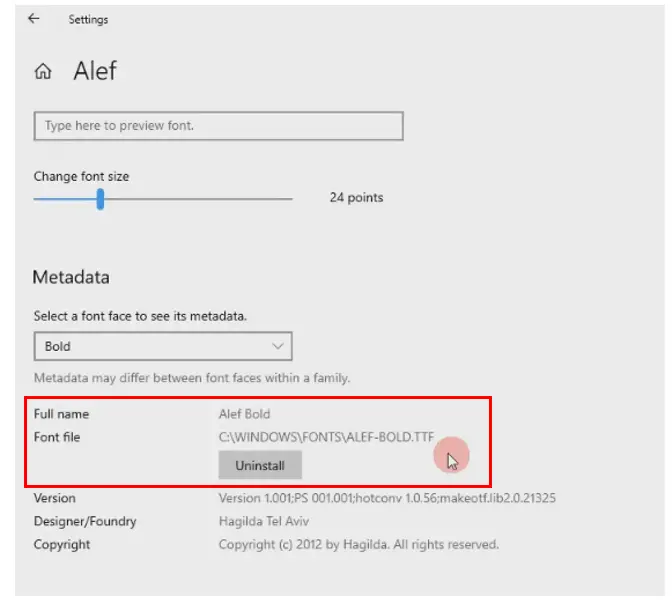
Once you got aware about Font location switch to Draft Workbench and click on Shape from text icon as shown in below image.
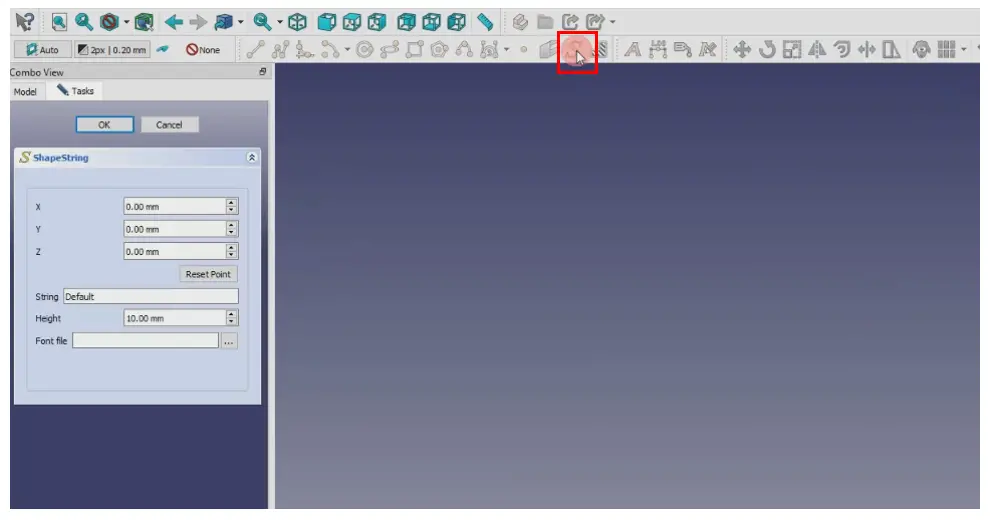
Now in String Type FreeCAD, set height to 60mm and click on 3 dots and give font path As shown in below image. I have selected times.ttf because it is most common font.
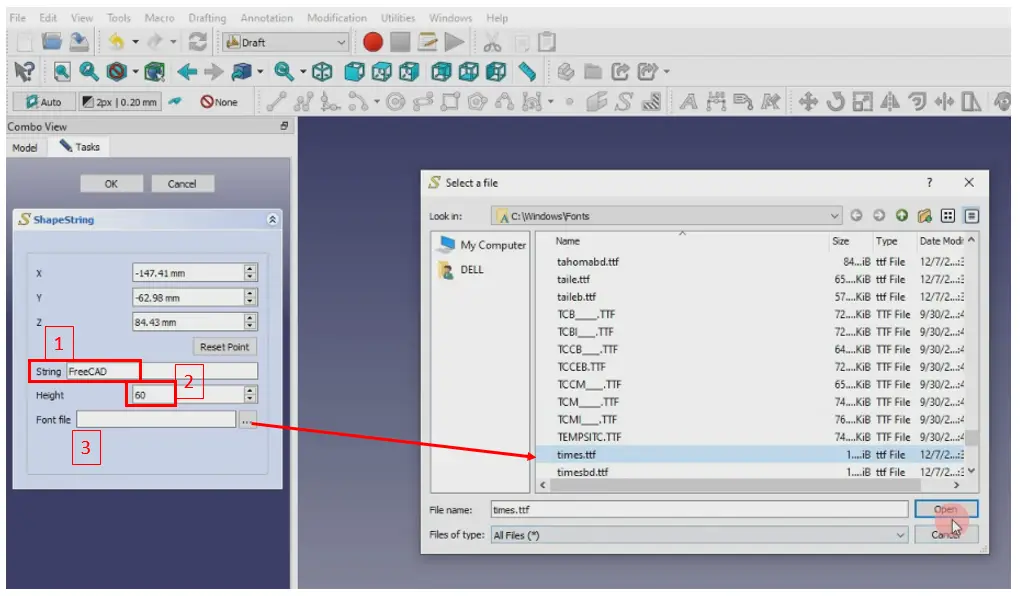
one you did all 3 steps shown in above image click on the screen and FreeCAD Text will be get placed as shown in below image.
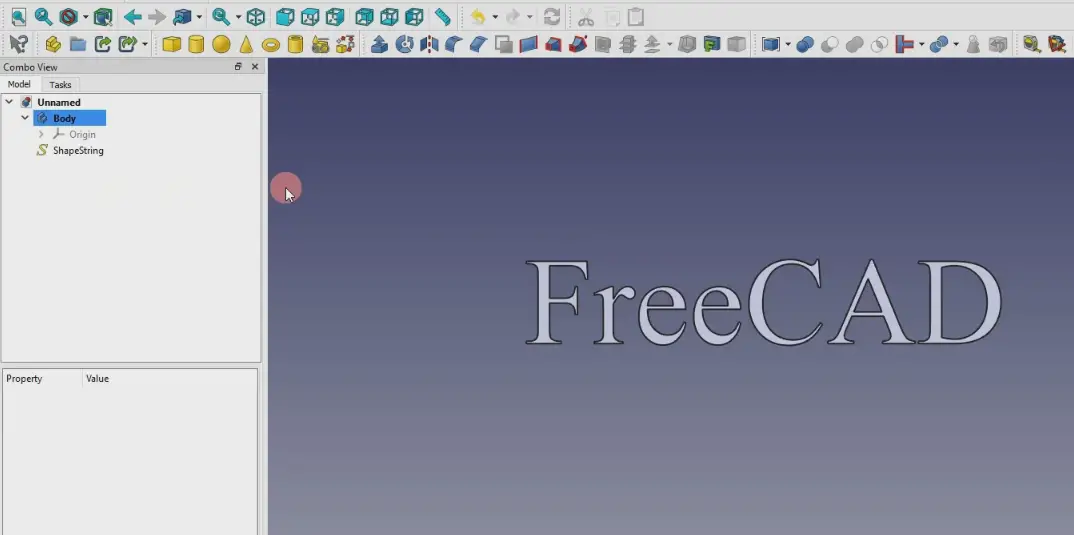
Now switch to Part Workbench and click on String and then click on extrude icon As shown all steps in below image.
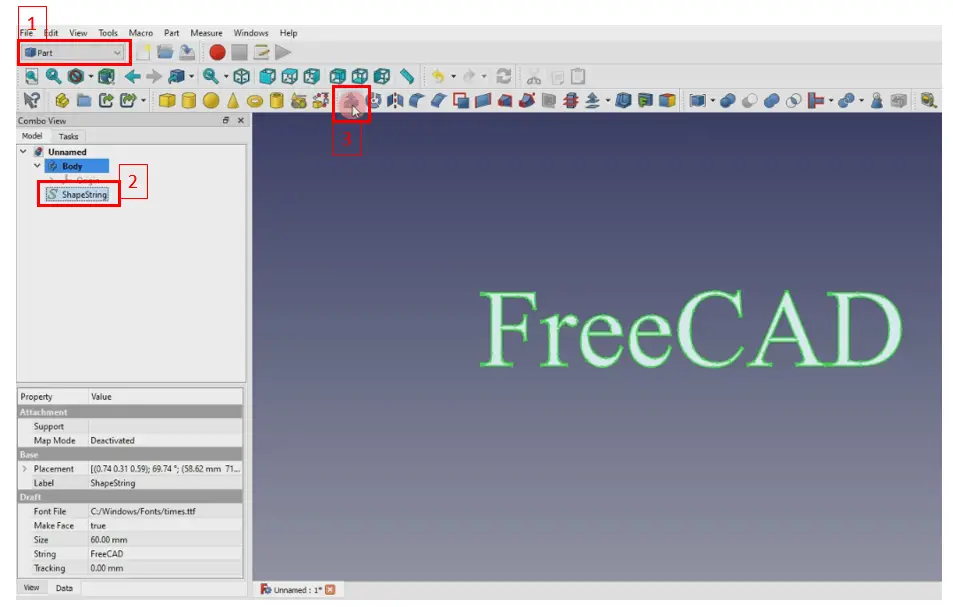
Now select the Along Normal option and give the distance 10mm and tick mark on create solid. As shown in below image.
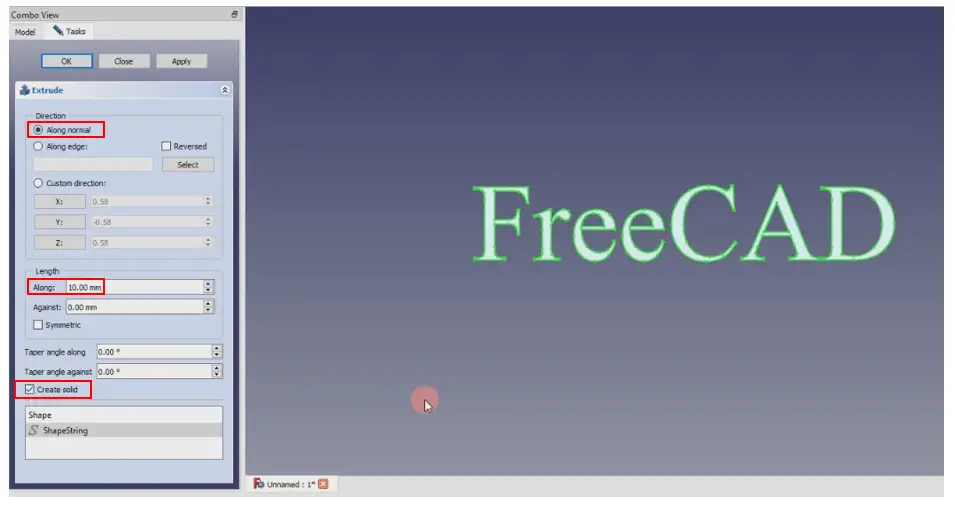
After doing above steps you can see that text is extruded As Shown in below image. You can easily export it as STL file and 3D Print it.
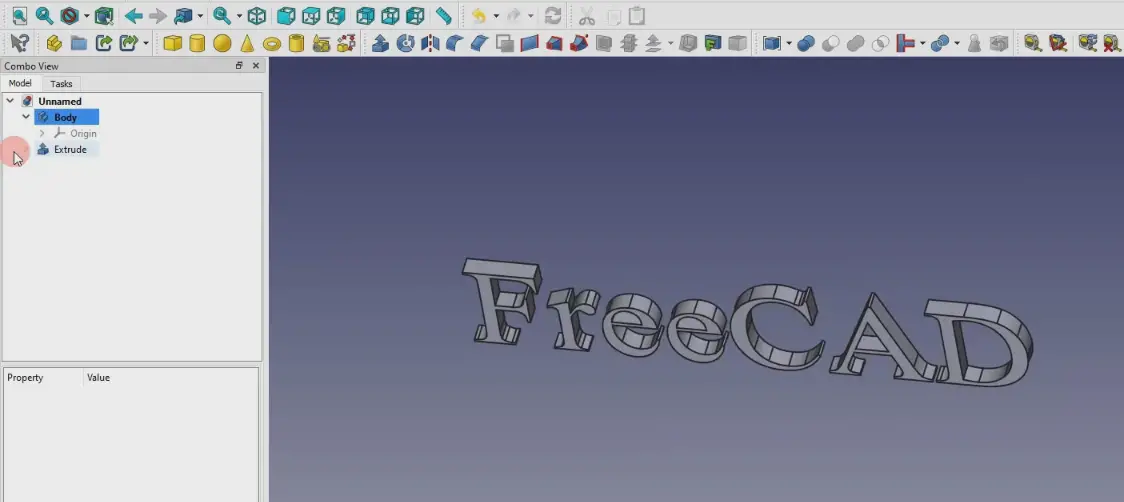
“Thank you for reading! If you found this article insightful and valuable, consider sharing it with your friends and followers on social media. Your share can help others discover this content too. Let’s spread knowledge together. Your support is greatly appreciated!”
“Thank you for reading! If you found this article insightful and valuable, consider sharing it with your friends and followers on social media. Your share can help others discover this content too. Let’s spread knowledge together. Your support is greatly appreciated!”