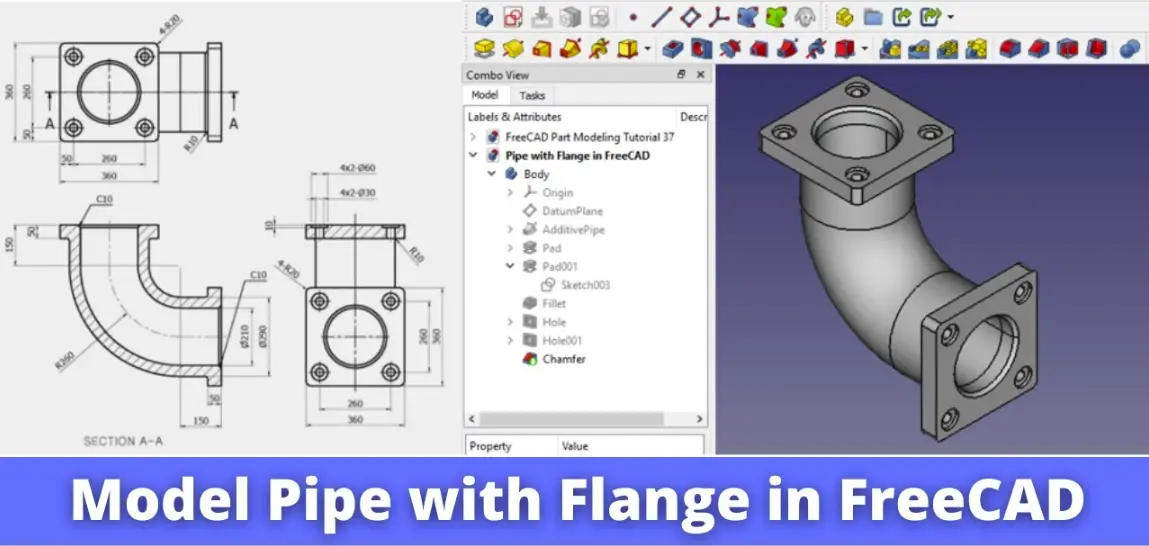
In our previous tutorial we have learned How to view FreeCAD files online anytime anywhere and how you can share your FreeCAD project to end user and end user can view your design online inside the web browser. In this Tutorial I have explained How to Model Pipe with Flange in FreeCAD With the help of Part Design Workbench. Follow the step by Step Tutorial and let me know your valuable suggestion in the comment section of the post.
Also Read-:
| Exploring FreeCAD Macros and Python Scripting |
| FreeCAD as An Open-Source Parametric 3D Modeling Software |
| How to Import and Export Files in FreeCAD |
Step by Step Guide to Convert below drawing into 3D Model -:

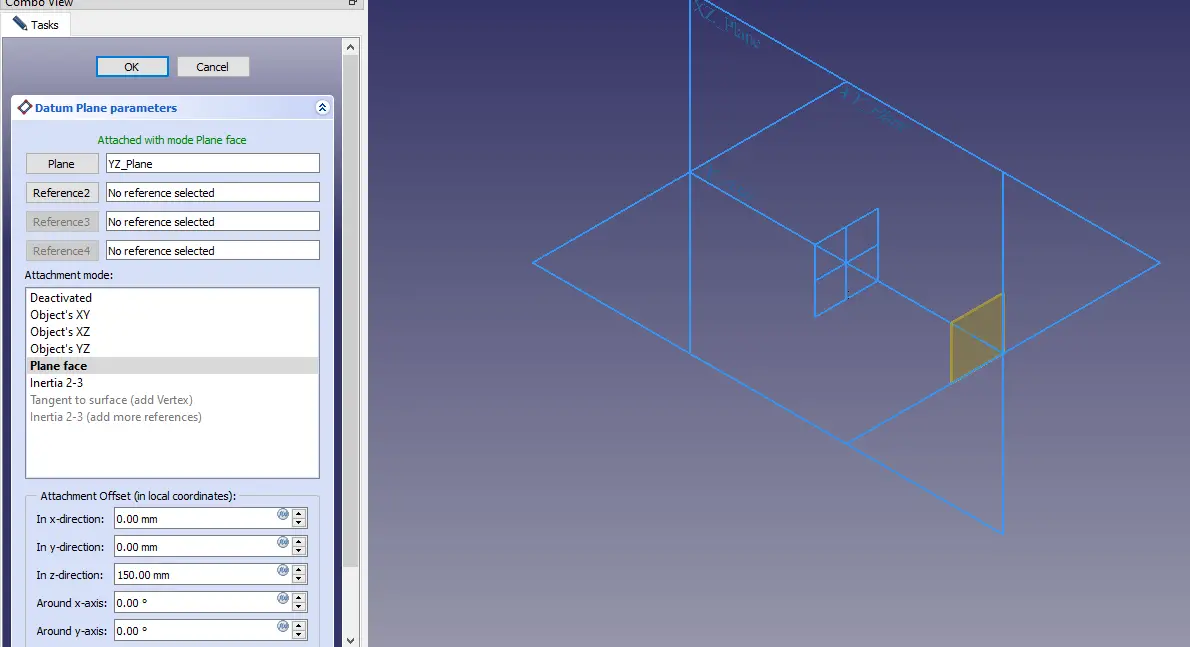
Firs offset Plane at Z direction at 150mm
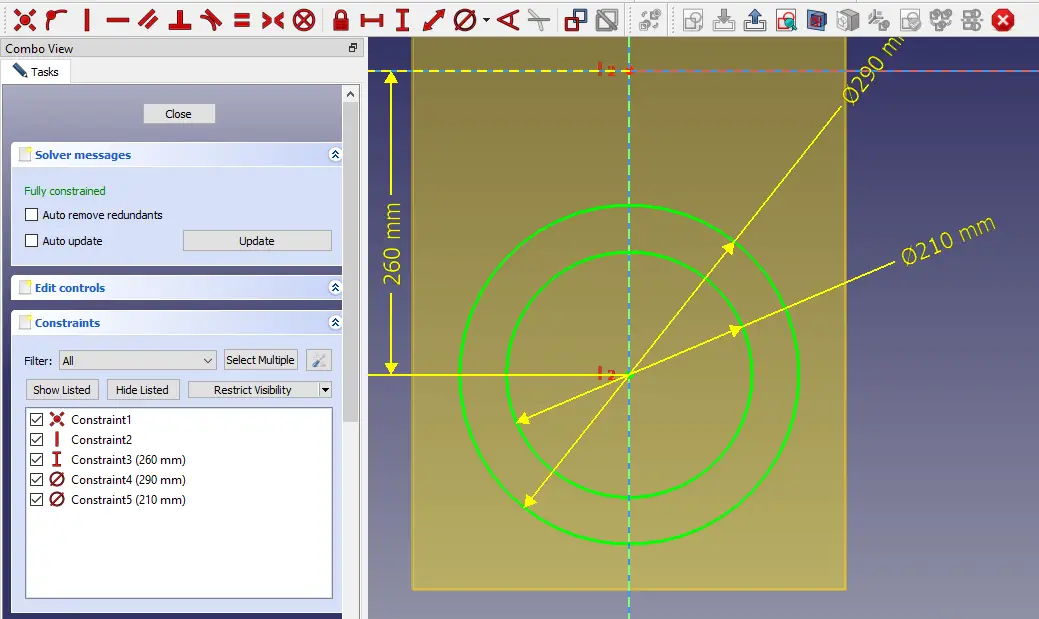
Draw the Pipe Profile as shown in above image
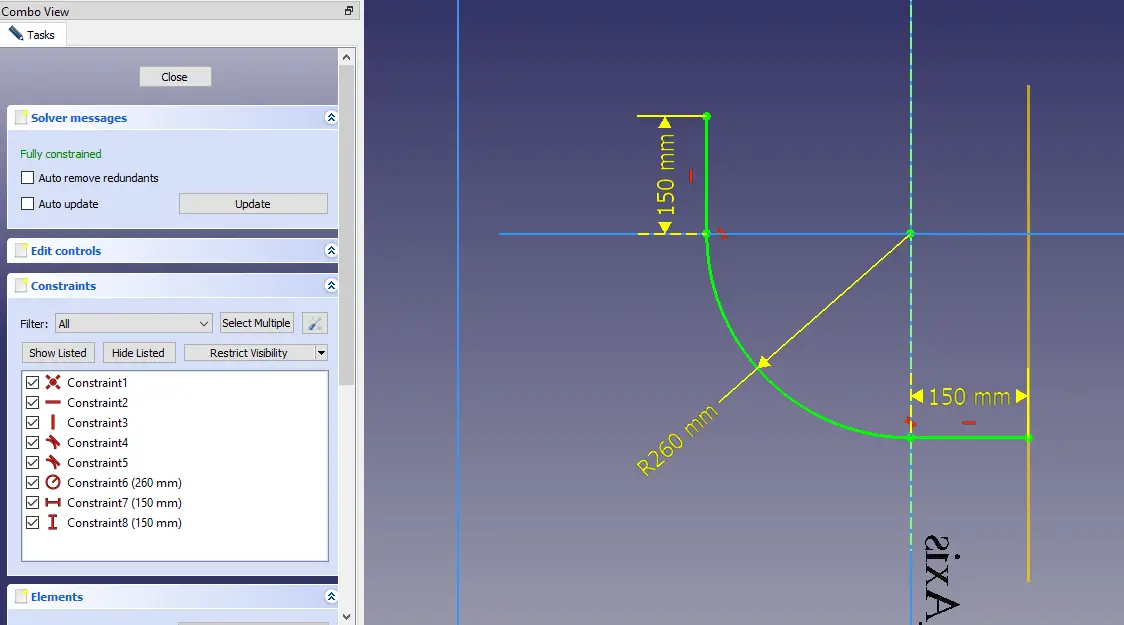
Draw the Pipe path as shown in above image
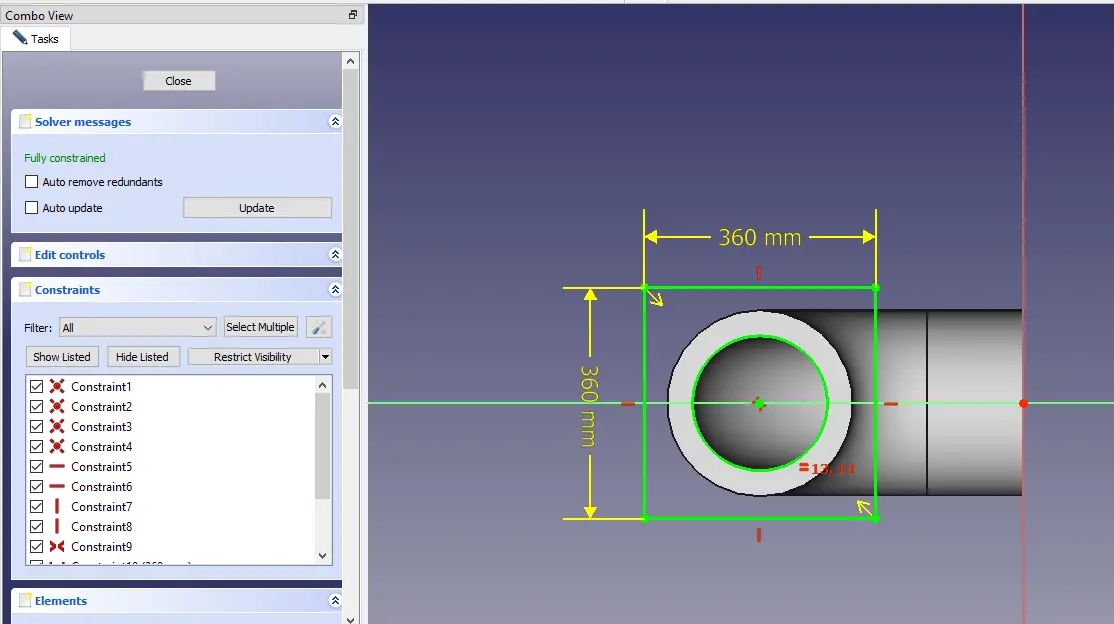
Draw the sketch on Pipe Face
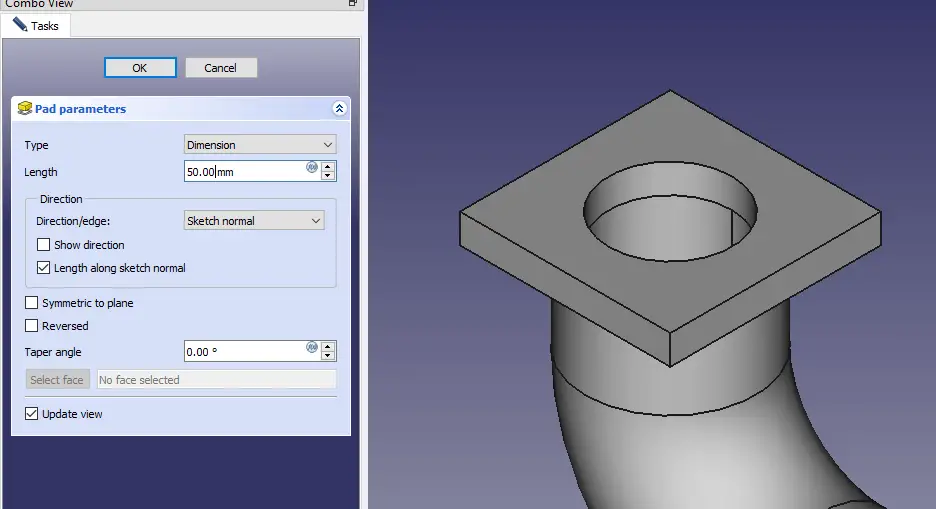
Extrude the sketch to 50mm
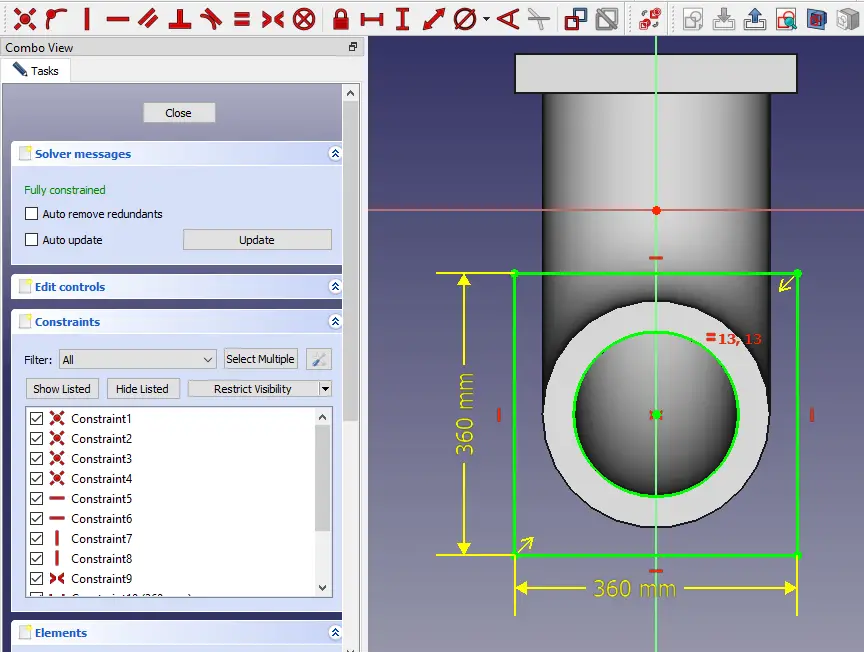
Draw the above sketch on other face of Pipe.
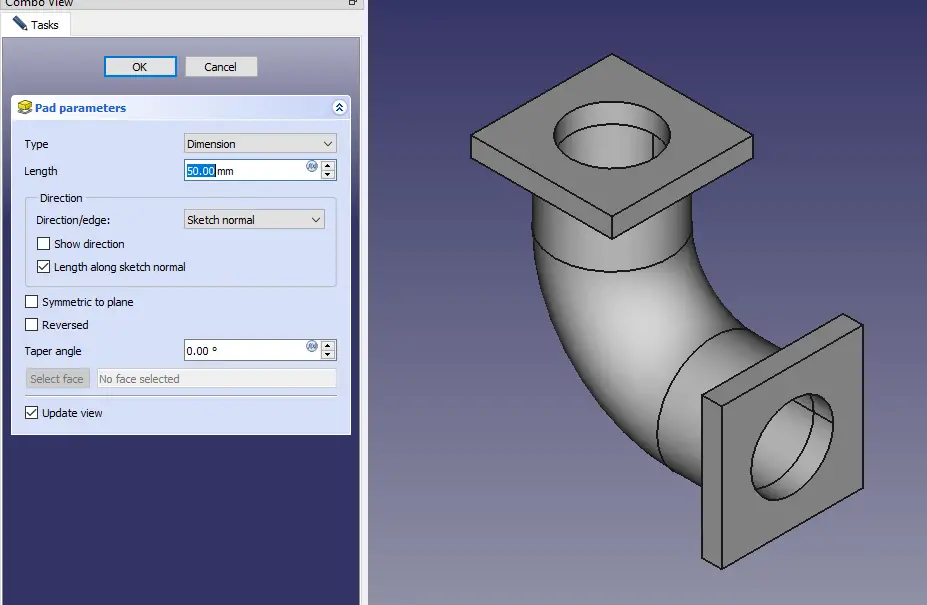
Give the Pad distance to 50mm
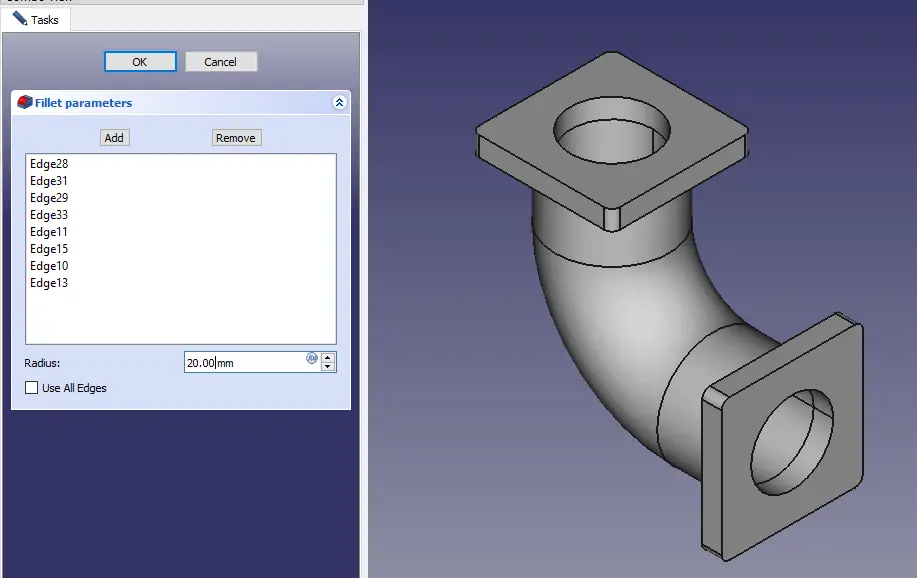
Give fillet to all Corners.
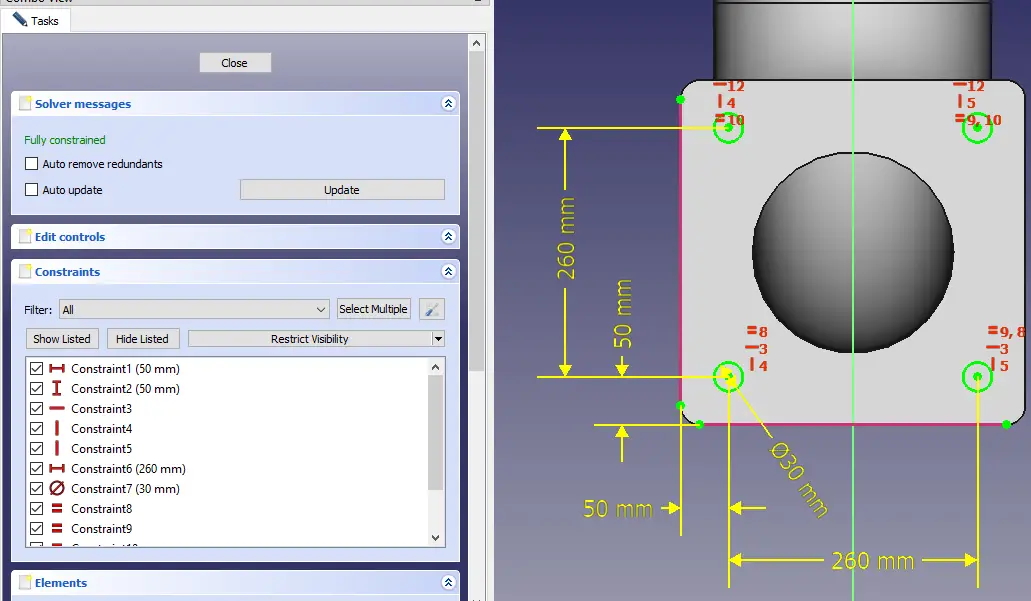
Draw the Sketch for Hole.

Make the same type of hole on other side of flange.
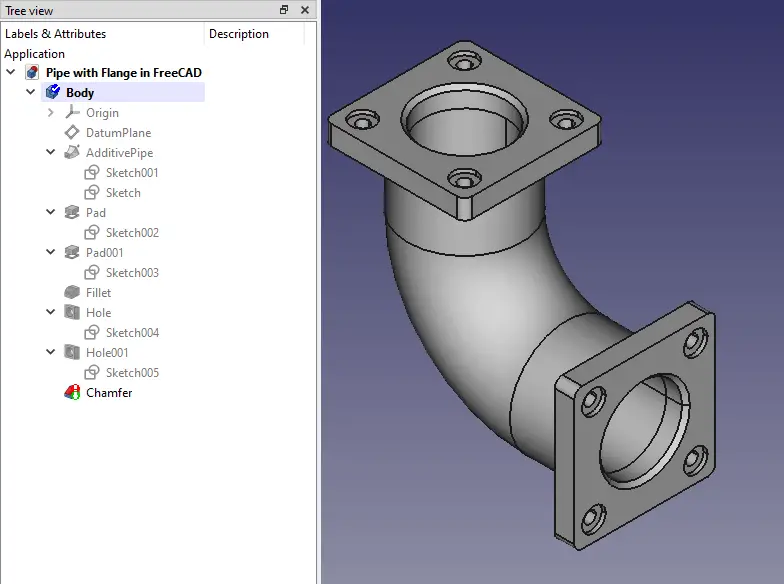
and here our model is completed and at last give chamfer of 10mm on both the opening of pipe.
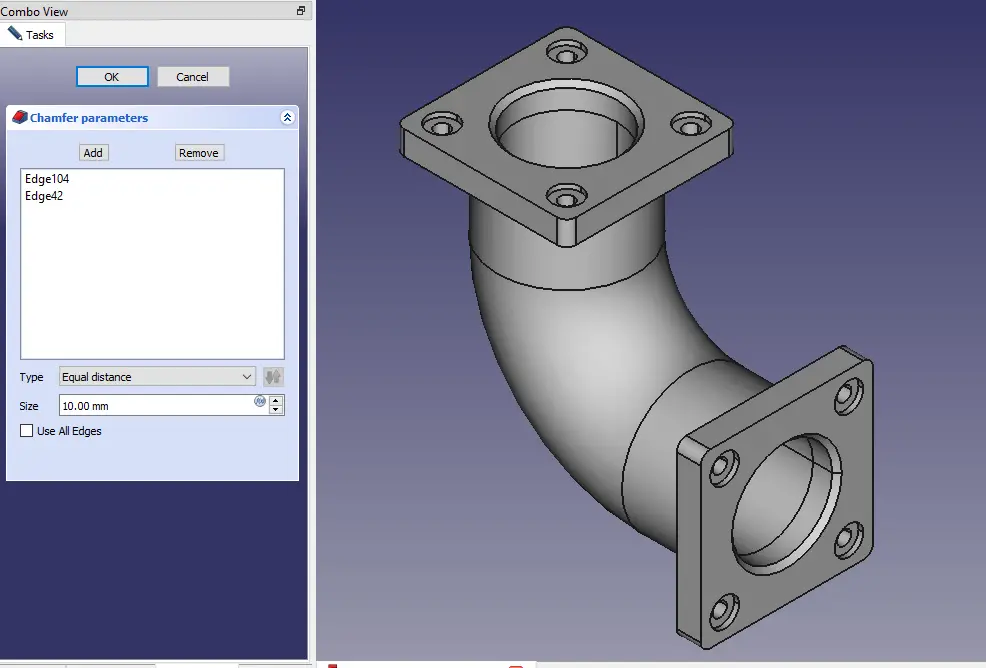
“Thank you for reading! If you found this article insightful and valuable, consider sharing it with your friends and followers on social media. Your share can help others discover this content too. Let’s spread knowledge together. Your support is greatly appreciated!”



