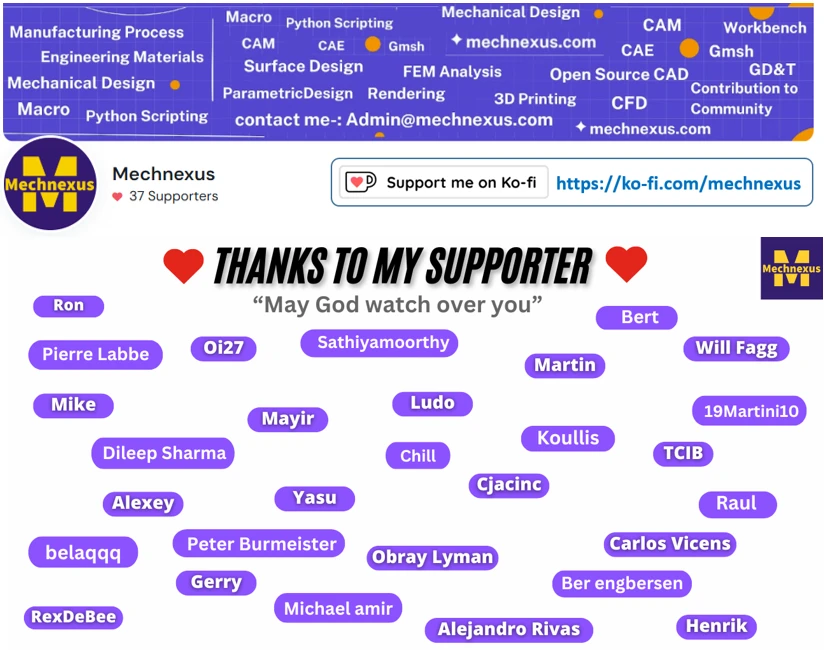Every software needs improvement with time no organization can say that software developed by them is 100% perfect. every software have their own pro and cons. FreeCAD is a powerful open-source parametric 3D CAD modeler, but like any software, it has its share of challenges and common mistakes.
- FreeCAD Freezes or Crashes during Operation: As compared to other CAD software like SolidWorks, Autodesk inventor FreeCAD uses less system resources. If your FreeCAD freezing or crashing, please check that your using the latest version of FreeCAD if not then download from FreeCAD.org . Also, check your system resources and graphics drivers.
- FreeCAD Cannot Open or Save CAD files: In fact FreeCAD supports large format of CAD files like STEP, IGES, STL etc. In case of file opening issue please check that the file format is compatible with FreeCAD (e.g., STEP, IGES, or native FCStd format). Sometimes, file corruption can cause issues but best part is native FreeCAD files can be repaired.
- Trouble Installing or Updating FreeCAD: Ensure you follow the installation instructions for your operating system. Updating FreeCAD regularly helps address bugs and adds new features for more info connect with official social media handle of FreeCAD.
Related Posts-:
- Essential FreeCAD Tips for Faster Modeling
- Basic Overview of FreeCAD Sketcher Workbench
- How to install FreeCAD Wiki documentation offline
As a Mechanical engineer I teach mechanical engineering things in FreeCAD on my YouTube channel. when using FreeCAD for mechanical engineering, consider these best practices:
- Templates and Macros: Create templates for frequently used designs like Plate , Round & Sheet Metal etc. FreeCAD macros are awesome they helps to save time and enhance productivity use macros for repetitive tasks in mechanical design.
- Organize Your Workspace: Properly name objects and use Part and body in proper way. when make multiple body use Part as container and select proper workbench for part modeling.
- Regularly Save and Backup: Protect your work by saving and creating backups, especially before major changes. Go to setting and set the proper time for Auto save but keep in mid that do not make it too frequent.
- Utilize Keyboard Shortcuts: Speed up your workflow by learning and using FreeCAD’s keyboard shortcuts. You can easily set your keyboard short and you can easily learn it there are many tutorial available on YouTube.
“Thank you for reading! If you found this article insightful and valuable, consider sharing it with your friends and followers on social media. Your share can help others discover this content too. Let’s spread knowledge together. Your support is greatly appreciated!”