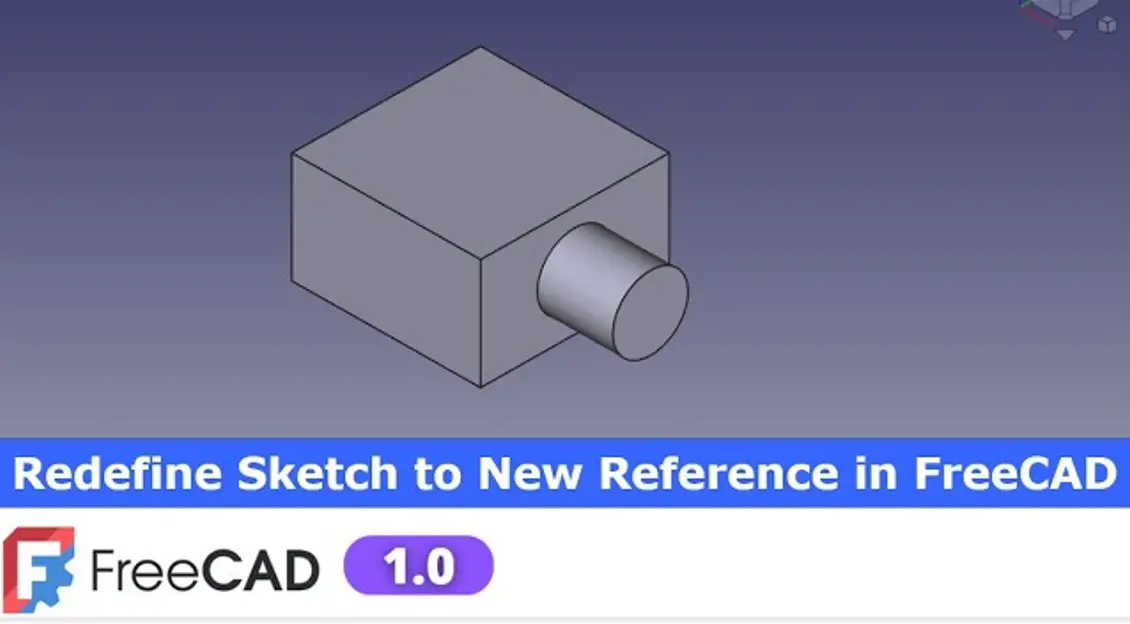
Creating 3D models in FreeCAD is powerful, but what happens if you pick the wrong face for your sketch? Or if a feature needs to shift to a different part of your model? Learning how to redefine sketches lets you make quick changes without starting over. This guide explains how to do that in FreeCAD 1.0, saving you time and effort.
Related Posts-:
- Easily Rotate Sketch in FreeCAD
- FreeCAD vs. Fusion 360: Which is the Best CAD Software
- FreeCAD: Your No-Cost Introduction to 3D Design
Understanding the Basics of Sketching in FreeCAD-:
What Is a Sketch in FreeCAD?
A sketch is a 2D drawing used to shape 3D objects. It’s like drawing on paper before turning it into a sculpture. You can create rectangles, circles, and other shapes best part is in FreeCAD you can do multiple extrusion in single sketch. These sketches act as the blueprint for extruding, cutting, or shaping your design later.
Key Features of FreeCAD Version 1.0 and Above
FreeCAD 1.0 introduced new tools that make sketch editing easier. You can now attach sketches more flexibly and update them on different faces without losing your work. To get these benefits, you need version 1.0 or newer installed.
Related posts:
- How to Clone and Rotate Body in FreeCAD
- Free Online Tool to View CAD Files
- FreeCAD as An Open-Source Parametric 3D Modeling Software
How to Redefine Sketches to New References in FreeCAD-:
Creating Initial Geometry:
Start by opening a new project. Place a body on the origin plane and create a square with a 500mm side. Extrude that square to 300mm so you have a simple block. Then, draw a circle on the top face, giving it a diameter of 200mm, and extrude it further to form a hole or feature.
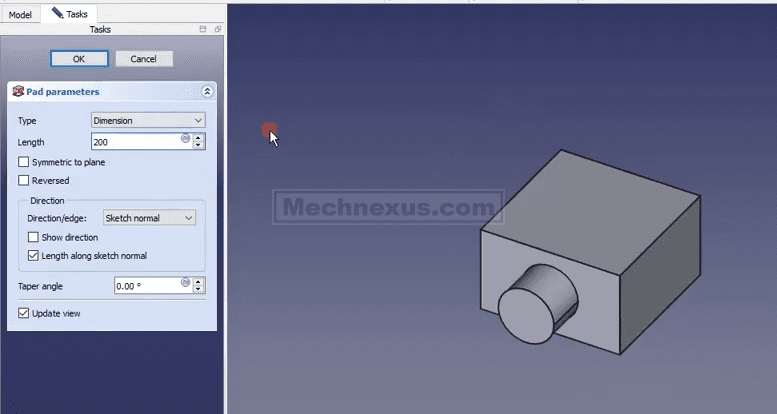
Modifying and Adjusting Sketches:
Sometimes, you’ll realize the circle was made on the wrong face or at the wrong position. Instead of deleting and starting over, you can reattach the sketch elsewhere. Use the Attachment Editor to change the reference face, whether it’s the front, back, or top.
Redefining Attachments to Different Faces:
Here’s how: find the sketch or pad in your list, right-click, and select “Attachment Editor.” You’ll see the current face listed, like “Face 2”. To move it, delete that face reference. Then, click “Reference,” rotate your model, and select the new face. Confirm, and the feature updates.
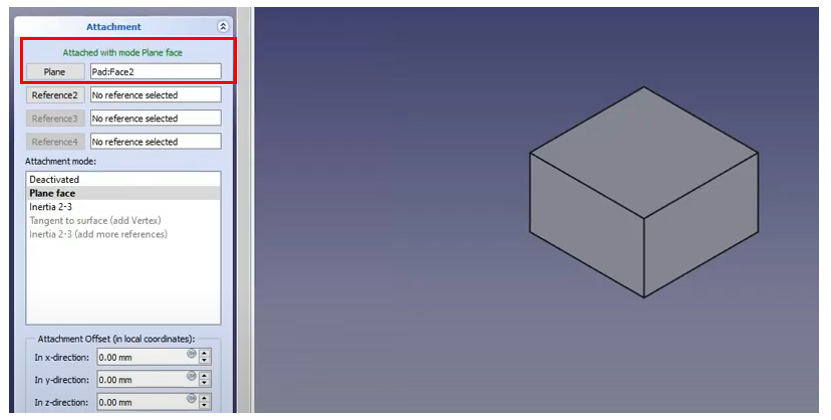
Using Recompute and Refresh Features:
After changing the face, right-click your sketch or pad and select “Recompute” or press F5. This updates your model to reflect the new attachment point. It’s like pressing “Refresh” in your browser—it makes sure everything lines up correctly.
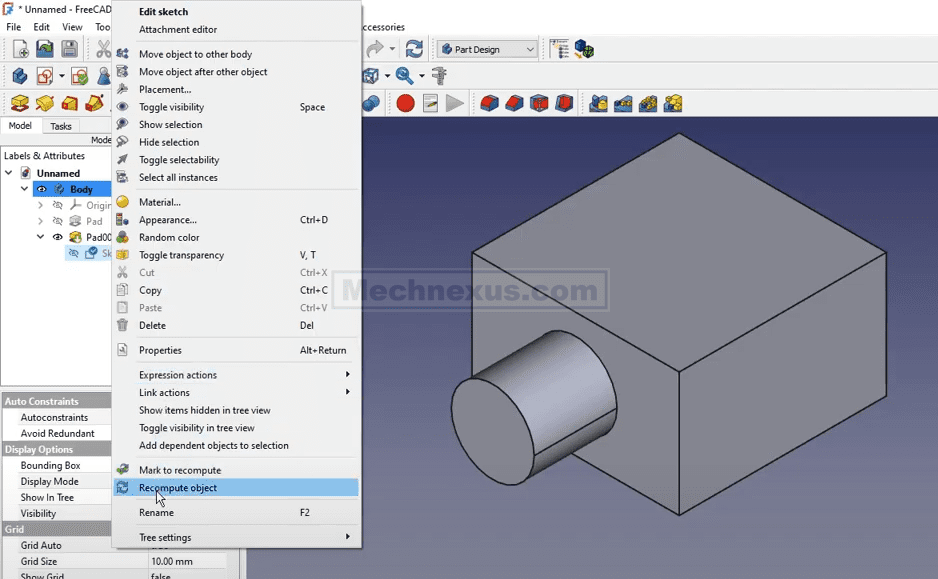
Best Practices for Redefining Sketches:
Always try to modify attachments instead of deleting sketches. This keeps your design intent intact and avoids losing parametric relationships. Only delete a sketch if it causes many issues, then start fresh.
Related Posts-:
- FCViewer-: Easiest Way to Showcase FreeCAD Project
- Model Involute Gear in FreeCAD
- Let’s understand FreeCAD Part Workbench
Advanced Techniques for Efficient Redefining in FreeCAD-:
Working with Multiple Faces and Complex Geometries:
You can attach features to any face on your model, even in complex shapes. Just keep track of face numbers, which can be random. Reassign features easily using the Attachment Editor, making your workflow more flexible.
Handling Errors and Troubleshooting:
What if your feature doesn’t move correctly? Open the Attachment Editor, delete the wrong face, and reattach to the correct one. Refresh or recompute to see updates. This quick fix saves you from starting over.
Tips for Streamlining the Redefinition Process:
Use keyboard shortcuts like “F5” for refreshing. This saves time when working on big projects. Practice reattaching features on different faces to become faster and more confident.
Practical Applications and Real-World Examples:
Imagine designing a mechanical part where a hole is misplaced. Instead of deleting the hole sketch, just reattach it to the correct face. This simple change keeps your design intact and saves hours.
In architecture, you might need to adjust a wall opening’s position. Redefining the sketch attachment helps you do that quickly without starting from scratch.
Comparing Redefinition with Deletion and Recreation:
Reattaching a sketch or feature keeps your design history clear. It’s faster, cleaner, and easier than deleting and making a new sketch. However, if a sketch causes many issues, recreating might be better.
Experts recommend redefinition for small adjustments. Only delete if the sketch is broken or too complicated to fix.
Additional Resources and Learning Support:
For more in-depth learning, check out online FreeCAD courses. Many tutorials include source files you can download. If you get stuck, community forums and expert help are just a click away.
Conclusion-:
Mastering sketch redefinition in FreeCAD 1.0 helps you create complex models efficiently. It allows for quick adjustments, saving time and effort. Always try to reattach sketches before deleting. With practice, redefining will become a natural part of your workflow, making your projects smoother and more professional. Keep experimenting—your models will thank you.
“Thank you for reading! If you found this article insightful and valuable, consider sharing it with your friends and followers on social media. Your share can help others discover this content too. Let’s spread knowledge together. Your support is greatly appreciated!”

