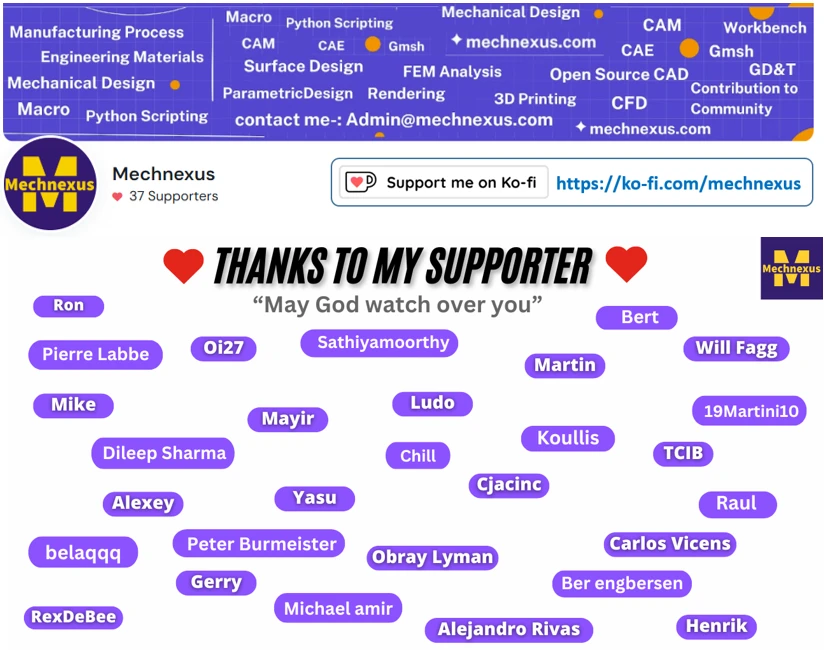In FreeCAD, a Shape Binder is a powerful tool that allows you to reference geometry from one object (e.g., a body or part) in another without creating dependencies. This is useful when you need to reuse edges, faces, or sketches across different bodies or parts while maintaining design flexibility.
Related Posts-:
- Essential FreeCAD Tips for Faster Modeling
- Basic Overview of FreeCAD Sketcher Workbench
- How to install FreeCAD Wiki documentation offline
How to Create a Shape Binder in FreeCAD-:
Method 1: Using the Part Design Workbench (for Bodies)-:
-
Select the Target Body
-
In the Model Tree, select the Part Design Body where you want the Shape Binder to appear.
-
-
Activate the Shape Binder Tool
-
Go to the Part Design Workbench.
-
Click Part Design → Create a shape binder (or find it in the toolbar).
-
-
Select the Geometry to Reference
-
In the 3D view, click on the faces, edges, or sketches you want to reference from another object.
-
Alternatively, select the source object in the Model Tree before activating the tool.
-
-
Adjust Placement (Optional)
-
In the Property Panel, you can modify the Placement if the binder needs to be moved or rotated.
-
-
Use the Binder in Sketches/Features
-
The Shape Binder will now appear in your target body and can be used as a reference for new sketches or features.
-
Key Properties of Shape Binders-:
-
Support: Lists the linked geometry.
-
Trace Support: If
True, the binder updates when the source geometry changes. -
Offset: Adds a positional offset (useful for clearance adjustments).
Common Use Cases-:
-
Referencing Edges for Sketches
-
Use a binder to project edges from one body into another’s sketch.
-
-
Multi-Body Designs
-
Maintain relationships between separate bodies without making them dependent.
-
-
Assembly Context
-
Reference parts in an assembly to ensure alignment (e.g., screw holes).
-
Troubleshooting-:
-
“Shape Binder is empty” → Ensure the source geometry is visible and selectable.
-
Binder doesn’t update → Check
Trace SupportisTrueand the source object wasn’t deleted. -
Circular dependency errors → Avoid binding geometry that depends on the target body.
Example Workflow-:
-
Create a Shape Binder of a mounting hole from
Body1. -
Use the binder in
Body2to sketch a matching screw boss. -
If
Body1’s hole moves,Body2updates automatically (ifTrace Supportis on).
“Thank you for reading! If you found this article insightful and valuable, consider sharing it with your friends and followers on social media. Your share can help others discover this content too. Let’s spread knowledge together. Your support is greatly appreciated!”