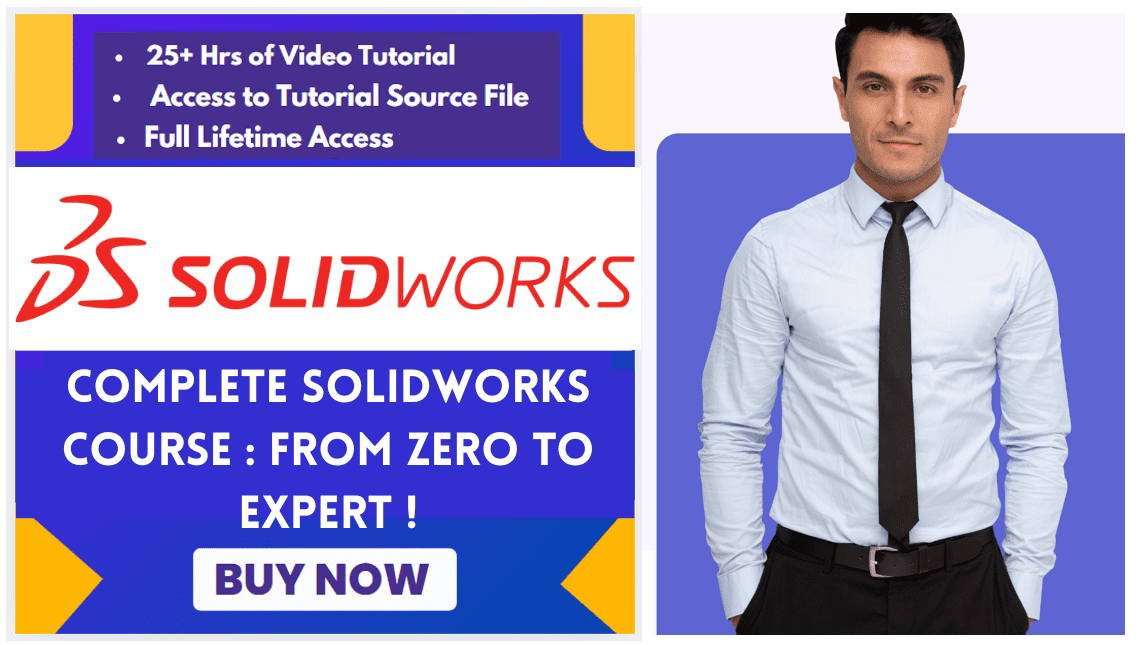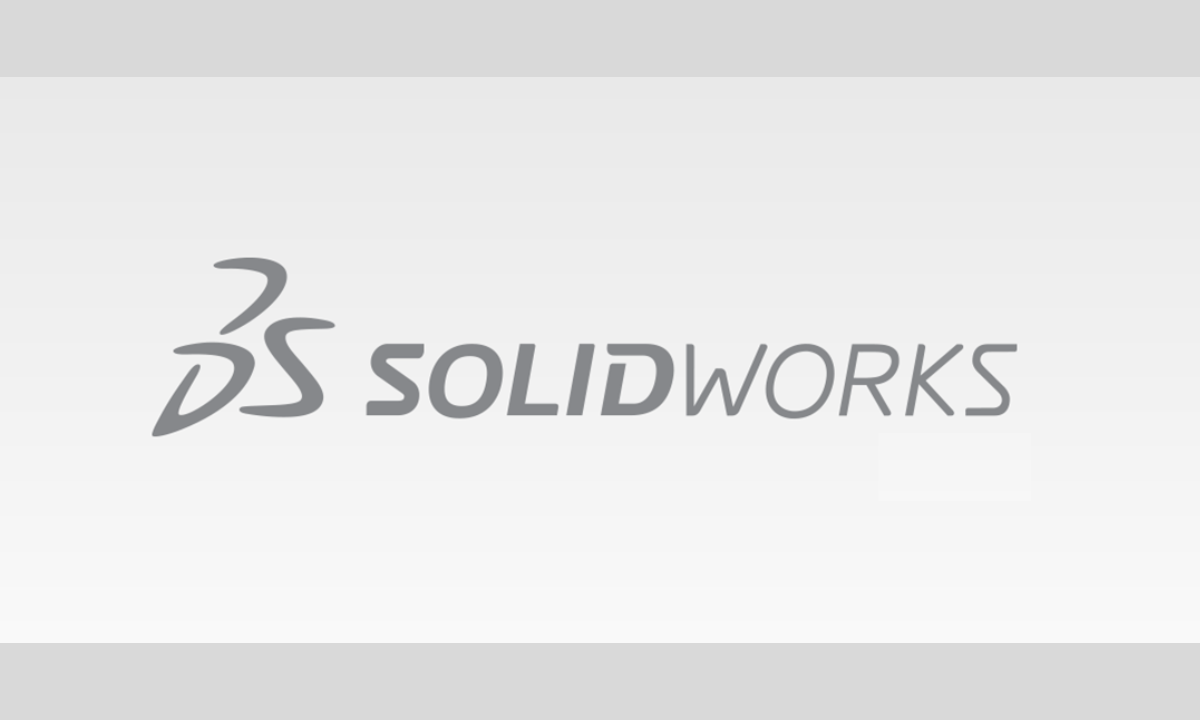
Hello friends welcome to SolidWorks Tutorial In this tutorial we will Understand SolidWorks User Interface Overview. If you want to learn SolidWorks from scratch then you can buy my Complete SolidWorks Course : From Zero to Expert! on Udemy. The SolidWorks user interface is designed to give you intuitive access to design tools. It consists of several key areas, each serving a specific purpose in the design workflow.
The table below summarizes the core components of the SolidWorks interface:
| Interface Component | Primary Function |
|---|---|
| Menu Bar & Standard Toolbar | File management (New, Open, Save), system Options, Undo, and Rebuild |
| CommandManager | Context-sensitive toolbar; primary location for sketch and feature tools |
| FeatureManager Design Tree | Chronological history of all features; manages parts, assemblies, and properties |
| Graphics Area | Main workspace for viewing, creating, and manipulating model geometry |
| Task Pane | Hosts resources like the Design Library, File Explorer, and Custom Properties |
| Heads-Up View Toolbar | Transparent toolbar for view controls (zoom, rotate, display style) |
| Status Bar | Provides information and prompts related to the active command |
Related posts:
- Open-Source CAD Software for Linux Operating System
- FreeCAD Integration with KiCAD
- How AI in CAD Market Transforming Growth
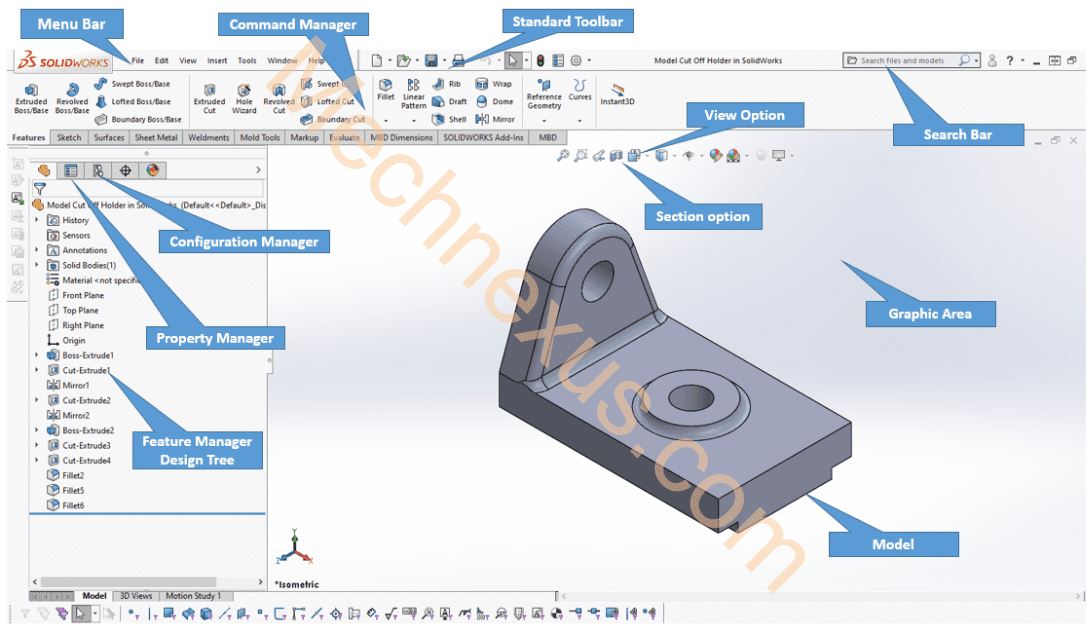
💡 Getting Started with Basic Navigation-:
Once you know what the different parts of the interface are, learning to navigate effectively is the next step.
-
Master Mouse Controls: In the Graphics Area, you can rotate the view by clicking and dragging the middle mouse button. To pan, hold
Ctrlwhile dragging the middle mouse button. Simply scroll the middle mouse button to zoom in and out. -
Find Commands Easily: If you cannot find a tool, use the Search Bar at the top-right. Set the dropdown to “Commands” to search for a specific function. SolidWorks can not only run the command from the results but also show you its location in the interface.
-
Understand Contextual Changes: The CommandManager is dynamic. The tabs and tools available will change automatically when you switch between different modes, such as going from sketching to creating 3D features. Similarly, the left pane often switches from the FeatureManager Design Tree to the PropertyManager when you are defining a new feature.
I hope this overview helps you feel more comfortable navigating SolidWorks.
Related Post:
- Ultimate Guide to Landing Your First Mechanical Engineering Job
- From Mechanical Design Engineer to Engineering Manager: Making the Leap
- How to Negotiate Your Engineering Salary Like a Pro
“Thank you for reading! If you found this article insightful and valuable, consider sharing it with your friends and followers on social media. Your share can help others discover this content too. Let’s spread knowledge together. Your support is greatly appreciated!”