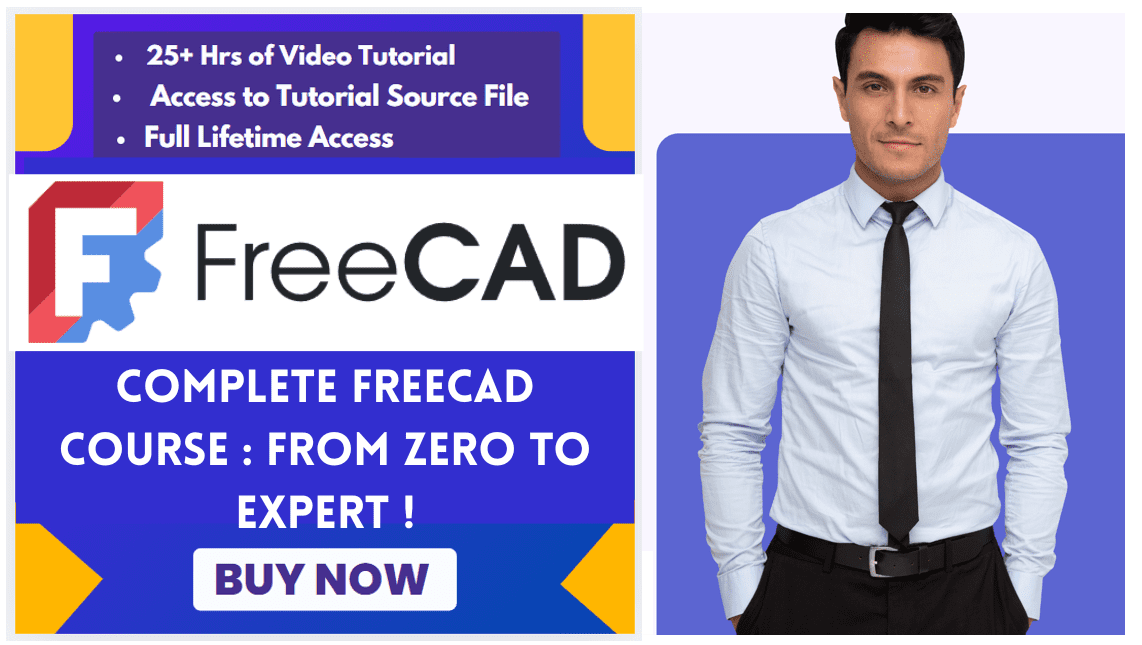The Std Expressions command copies expression data to and from the Clipboard. The data references the names of objects and documents and can only be used in that context.
The power of this tool lies in transferring expressions between objects or documents. However, because the expression data is tied to the names of objects and documents, the paste operation will only work correctly if the target document has objects with matching names.
I hope this helps you manage expressions in your FreeCAD projects. If you have a specific task in mind, feel free to ask for more detailed guidance.
Related posts:
- Measure Area, Volume & Center of Mass with Python Script
- Import Existing FreeCAD Setting on Fresh FreeCAD Installation
- FreeCAD with Python Scripting. Make Tools and Workflows
The table below summarizes its main functions:
| Function | Description | Context Menu Path |
|---|---|---|
| Copy Selected | Copies expression data from one or more selected objects to the clipboard. | Expression actions → Copy selected |
| Copy Active Document | Copies expression data from every object in the currently active document to the clipboard. | Expression actions → Copy active document |
| Copy All Documents | Copies expression data from all objects in all opened documents to the clipboard. | Expression actions → Copy all documents |
| Paste | Pastes the expression data from the clipboard into the current context. This also clears the clipboard data. | Expression actions → Paste |
Usage of Std Expressions command in FreeCAD-:
1. Copy selected Feature-:
- Select one or more objects.
- Select the Expression actions → Copy selected option from the Tree view context menu.
- Expression data from the objects is copied to the Clipboard.
2. Copy active document-:
- Select the Expression actions → Copy active document option from the Tree view context menu.
- Expression data from all objects in the active document is copied to the Clipboard.
3. Copy all documents-:
- Select the Expression actions → Copy all documents option from the Tree view context menu.
- Expression data from all objects in all opened documents is copied to the Clipboard.
4. Paste The Copied Expression-:
- Make sure appropriate Clipboard data is available by using one of the previous options first.
- Select the Expression actions → Paste option from the Tree view context menu.
- Expression data from the Clipboard is pasted.
- The data is removed from the Clipboard.
Related posts:
- How to Clone and Rotate Body in FreeCAD
- Free Online Tool to View CAD Files
- Easily Rotate Sketch in FreeCAD
“Thank you for reading! If you found this article insightful and valuable, consider sharing it with your friends and followers on social media. Your share can help others discover this content too. Let’s spread knowledge together. Your support is greatly appreciated!”