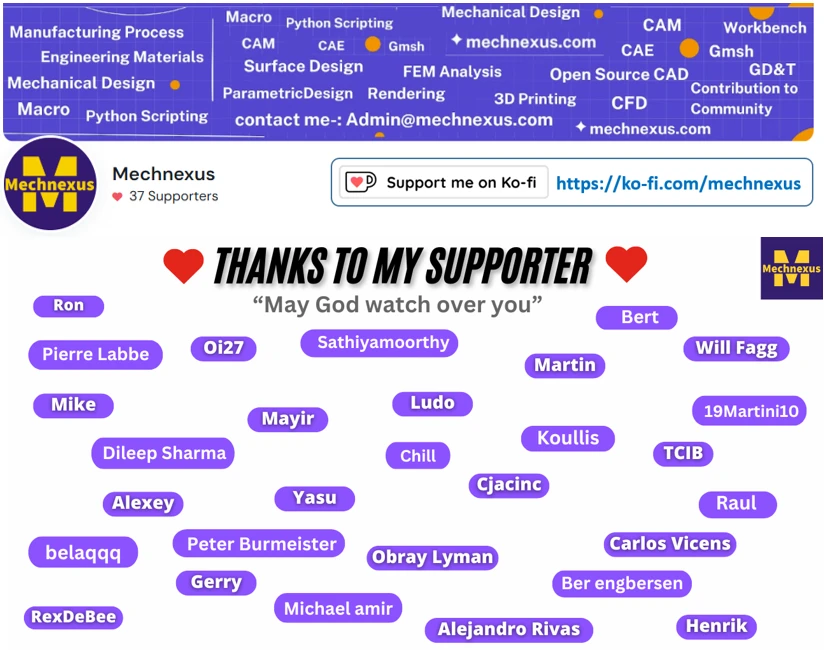FreeCAD Cube navigation is very basic it does not provide much more option. In this tutorial we will learn how to use FreeCAD Advance cube navigation in FreeCAD.
Related Posts-:
- Essential FreeCAD Tips for Faster Modeling
- Basic Overview of FreeCAD Sketcher Workbench
- How to install FreeCAD Wiki documentation offline
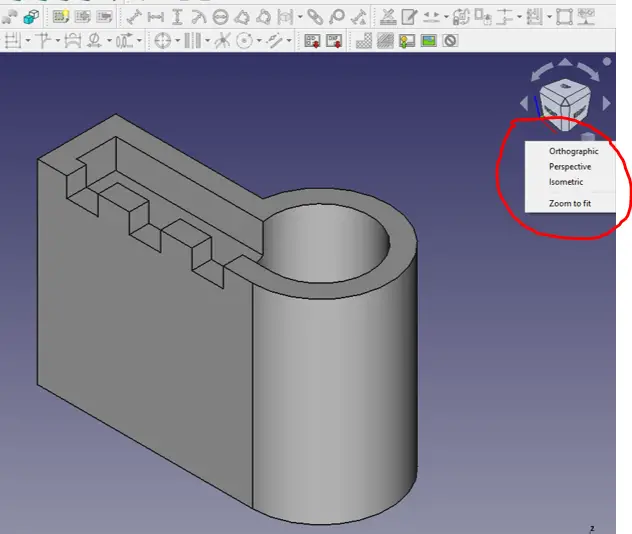
Launch FreeCAD and head over to tool and then add on manager and search for ‘cube’ and install Cube Menu as shown in below image and install it.
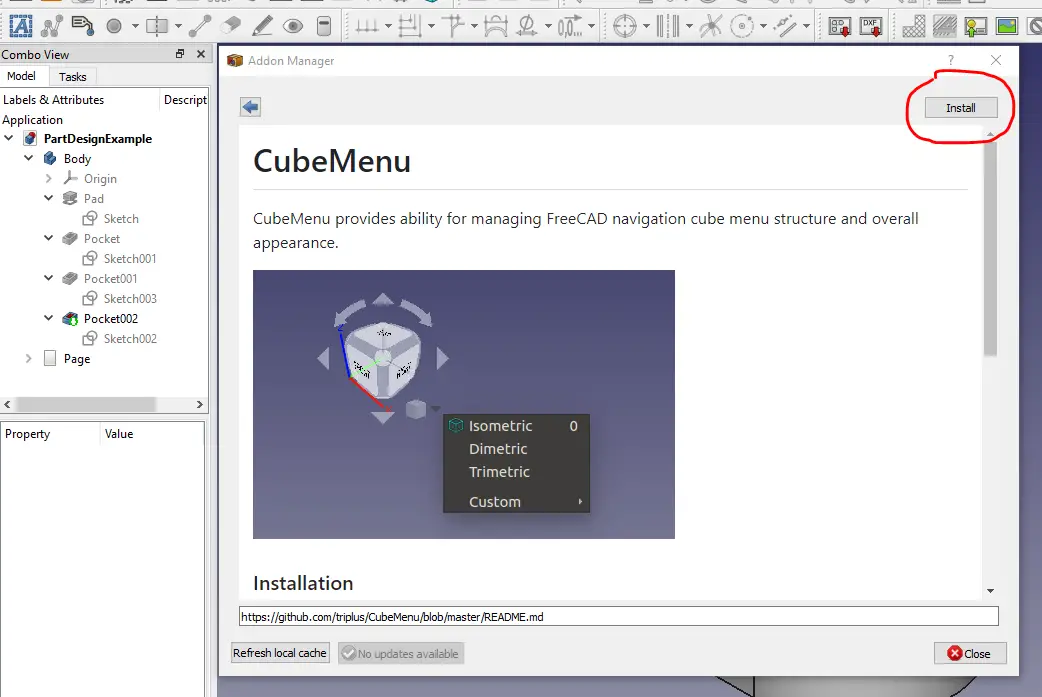
Once you install the Cube Menu restart the FreeCAD. Now you will see many option to to cube navigation as shown in below image.
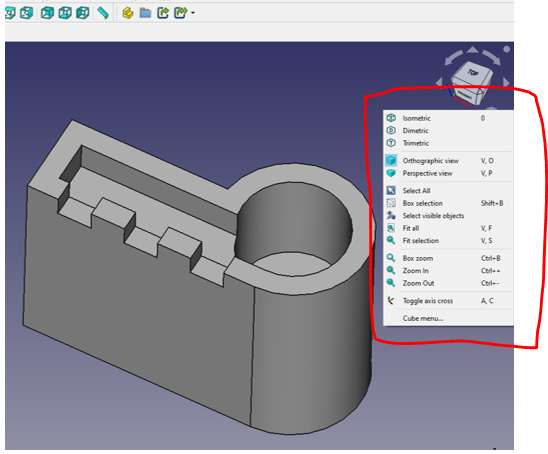
“Thank you for reading! If you found this article insightful and valuable, consider sharing it with your friends and followers on social media. Your share can help others discover this content too. Let’s spread knowledge together. Your support is greatly appreciated!”