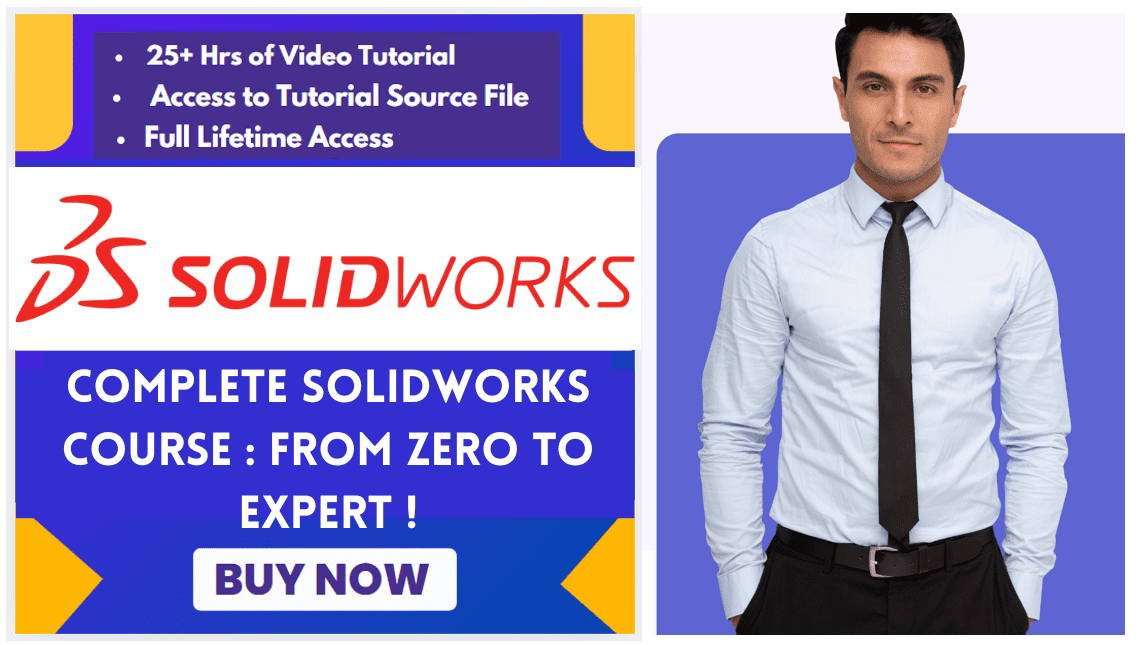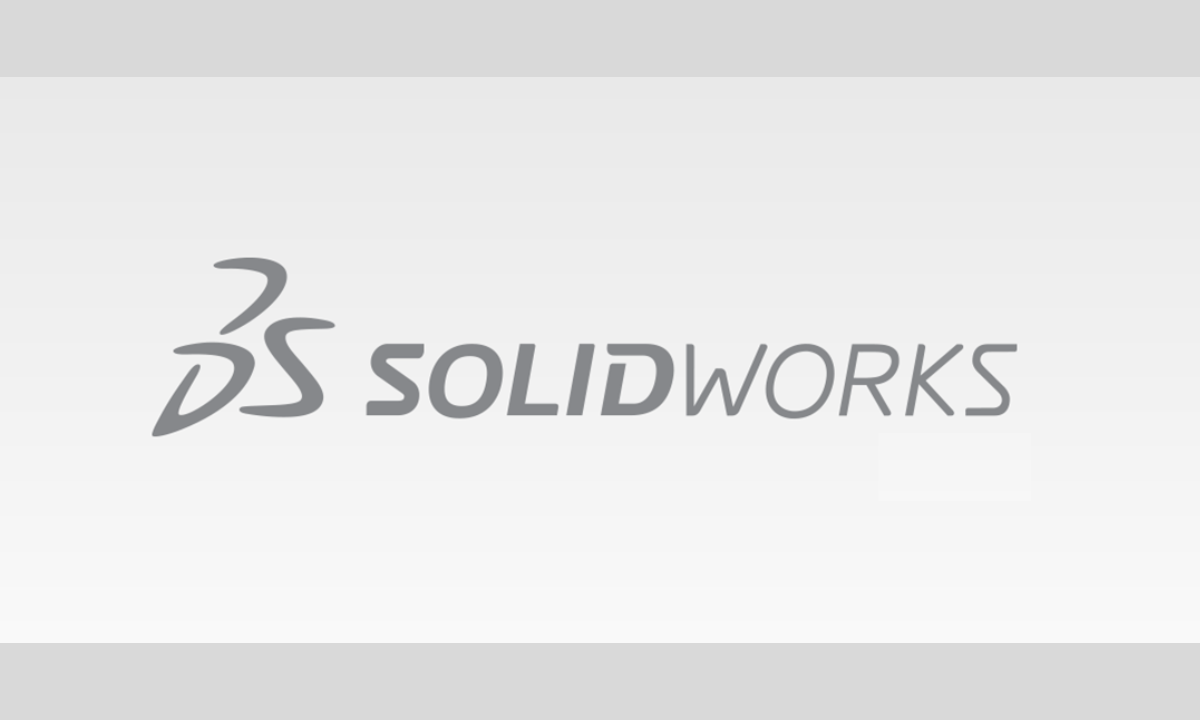
Hello friends welcome to SolidWorks Tutorial In this tutorial we will Understand Background of the SOLIDWORKS User Interface. If you want to learn SolidWorks from scratch then you can buy my Complete SolidWorks Course : From Zero to Expert ! on Udemy. You can change the SOLIDWORKS user interface background in two main areas: the brightness of the interface surrounding the graphics area and the color or style of the graphics area itself.
Related posts:
- How AI in CAD Market Transforming Growth
- Beginner Guide to Computer Aided Design
- Best Mechanical Design CAD Software
The table below summarizes these customization options:
| Customization Area | Description | Key Options |
|---|---|---|
| UI Background (Brightness) | Controls the darkness/lightness of panels, toolbars, and menus around the graphics area. | Light, Medium Light, Medium, Dark |
| Graphics Area Background | Controls the color, gradient, or image behind your models in the main viewport. | Plain Color, Gradient, Image, or Document Scene |
Related posts:
🖥️ Change the User Interface Brightness-:
This setting changes the theme of the SOLIDWORKS windows and toolbars.
-
Click the Options (gear icon) button.
-
Go to System Options > Colors.
-
Under Background, select your preferred brightness: Light (default), Medium Light, Medium, or Dark. The text color will adjust automatically for visibility.
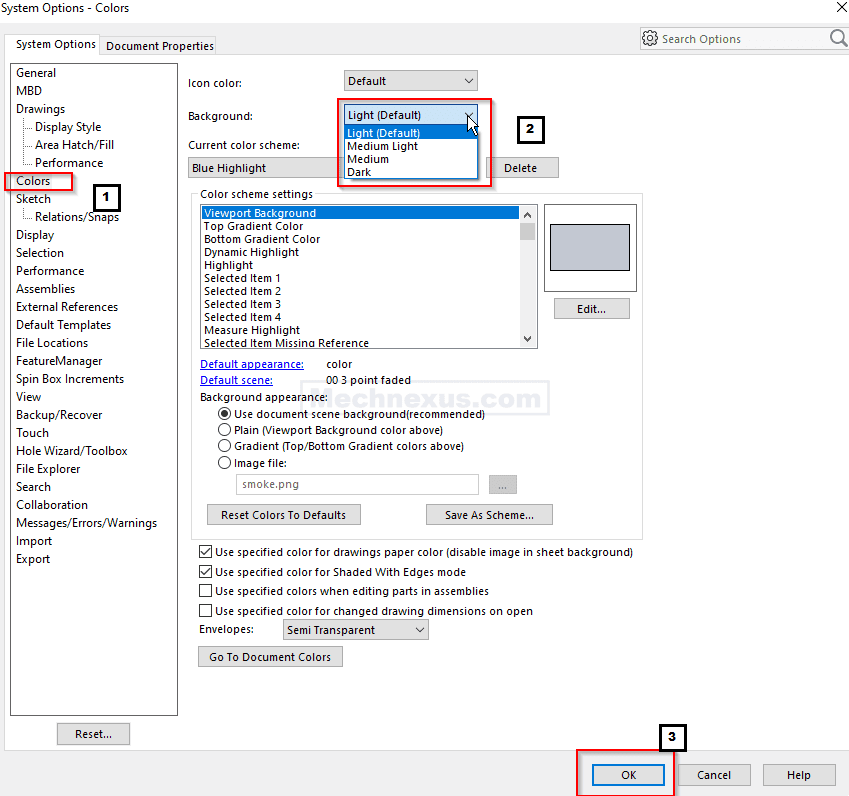
-
Click OK to apply the changes.
Related posts:
- Beginner Guide to Computer Aided Design
- Best Mechanical CAD Design Software
- How AI in CAD Market Transforming Growth
🎨 Customize the Graphics Area Background-:
This changes the background where your parts and assemblies are displayed. In the same System Options > Colors menu, you’ll find the Background appearance settings.
-
Use a Plain Color: For a solid color background:
-
Under Color scheme settings, find and select Viewport Background, then click Edit to choose a color.
-
For Background appearance, select Plain (Viewport Background color above).
-
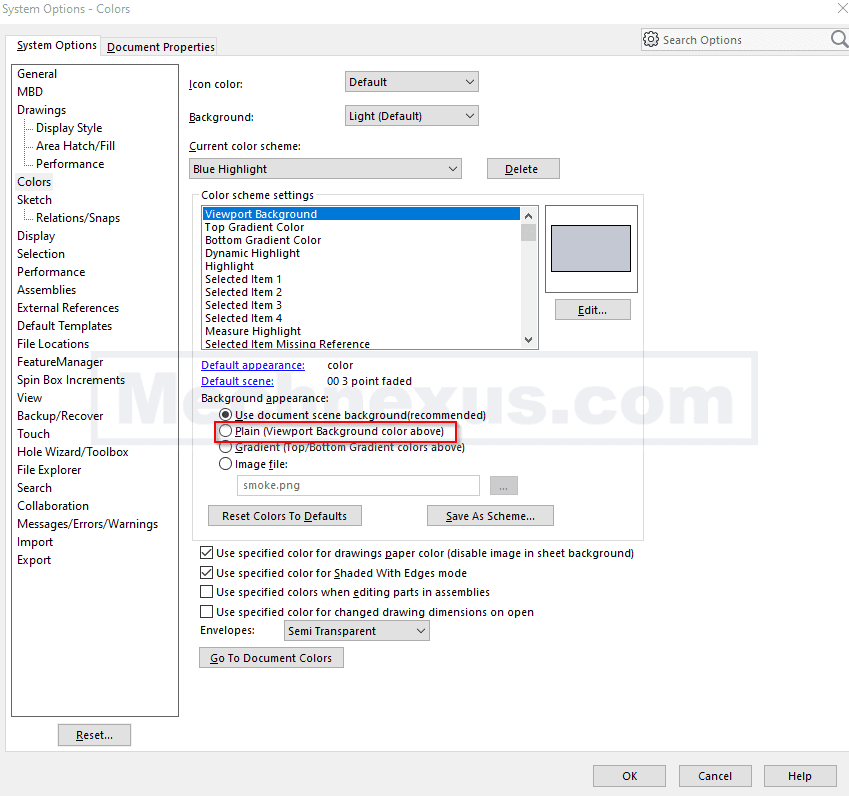
-
Use a Gradient: For a two-color gradient background:
-
Under Color scheme settings, edit the Top Gradient Color and Bottom Gradient Color.
-
For Background appearance, select Gradient (Top / Bottom Gradient colors above).
-
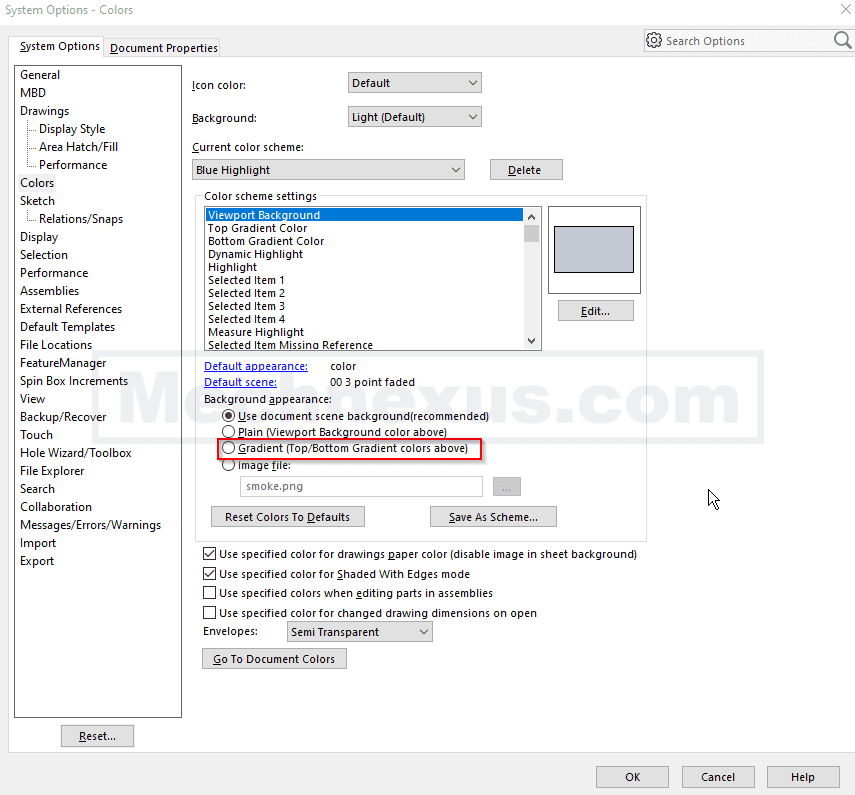
-
Use an Image: You can use an image file (like a PNG) for your background.
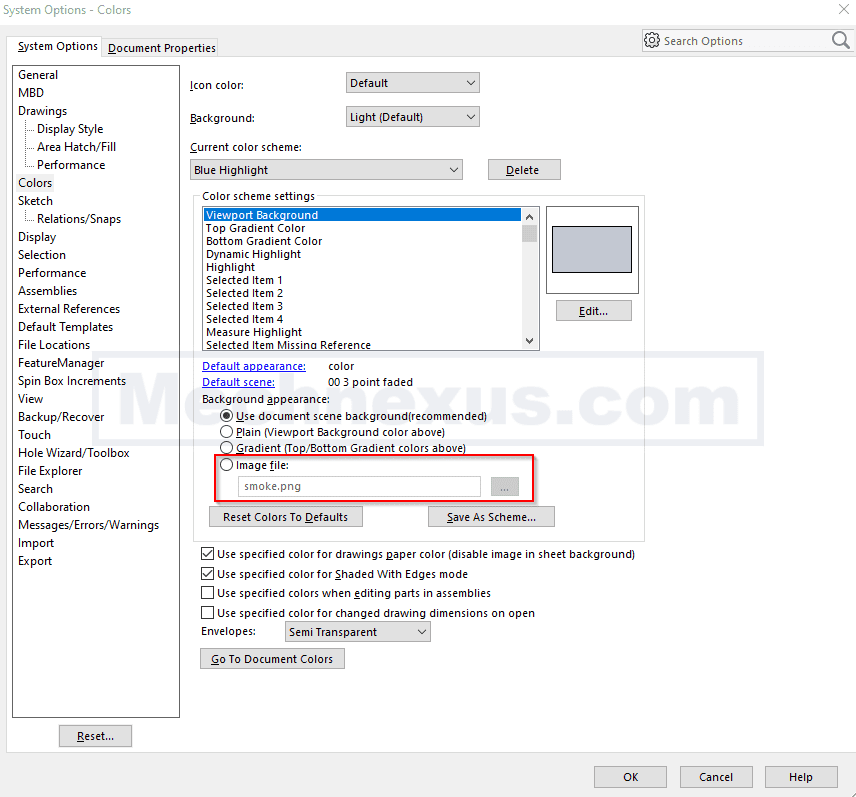
-
Use a Document Scene: This is the default and recommended setting. The background is controlled by the scene applied to the document, which can include realistic environments and lighting. You can set a default scene via the Task Pane under Appearances.
Related posts:
- JETCAM Introduces a Free Tool for Viewing CAD Files
- Beginner Guide to Computer Aided Design
- Best Mechanical CAD Design Software
💡 Suggestions for Configuration-:
-
For a True “Dark Mode”: Combine both settings. Set the UI Background to Dark and the Graphics Area Background to a Plain black color for a consistently dark experience.
-
Saving Your Settings: After configuring your preferences, it’s a good idea to save or back up your system settings so you can transfer them to another computer or restore them later.
Hope this helps you customize SOLIDWORKS to your preferred visual style.
“Thank you for reading! If you found this article insightful and valuable, consider sharing it with your friends and followers on social media. Your share can help others discover this content too. Let’s spread knowledge together. Your support is greatly appreciated!”