
Hello friends welcome to SolidWorks Tutorial In this tutorial we will learn How to Create Keyboard Shortcut in SolidWorks to save time and increase your efficiency on SolidWorks. If you want to learn SolidWorks from scratch then you can buy my Complete SolidWorks Course on Udemy. Creating custom keyboard shortcuts in SolidWorks can help you streamline your workflow and access frequently used commands more quickly. Here’s how you can set up a custom keyboard shortcut in SolidWorks.
Related Posts-:
- How to Build a Killer Mechanical Engineering Resume
- Top 10 Interview Questions for Mechanical Engineers
- Pros and Cons of Being a Mechanical Engineer Consultant
Steps to Create a Keyboard Shortcut in SolidWorks-:
Step 1: Open SolidWorks:
Launch SolidWorks and open a part, assembly, or drawing file.
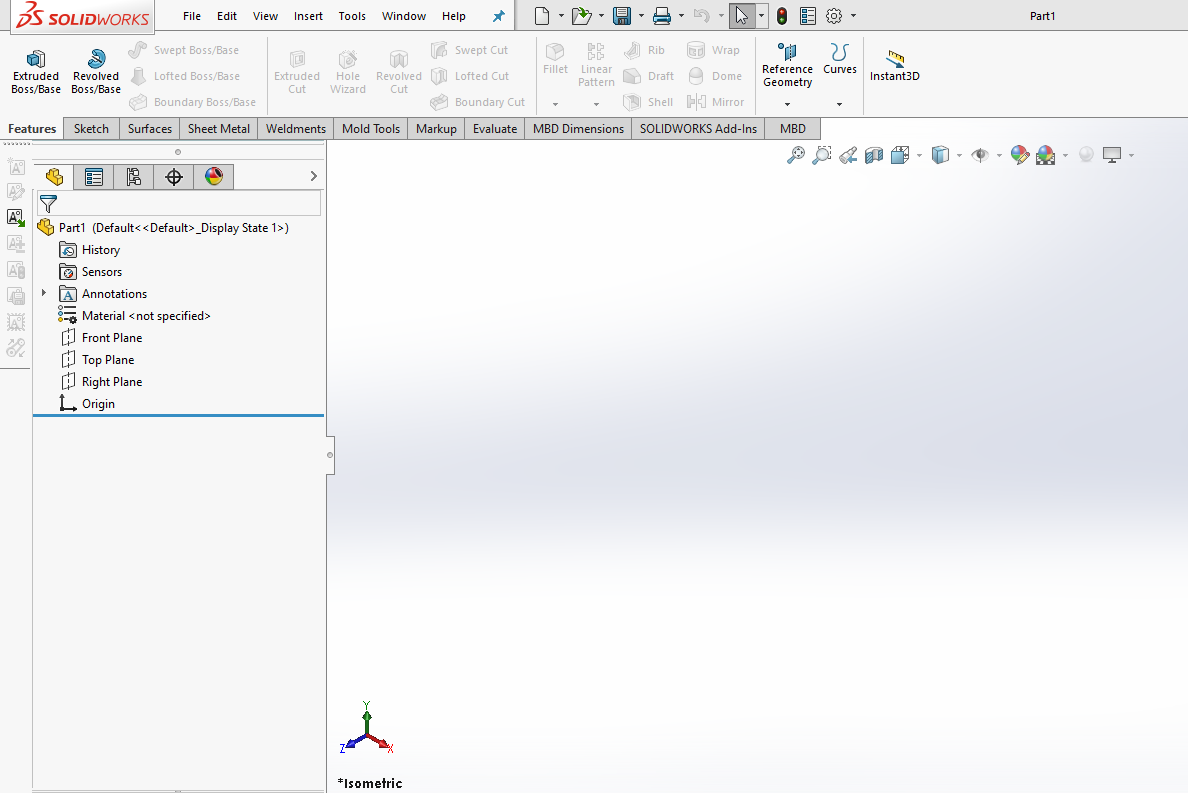
Step 2: Access the Customize Menu-:
- Go to the Tools menu in the top toolbar.
- Select Customize from the dropdown menu.
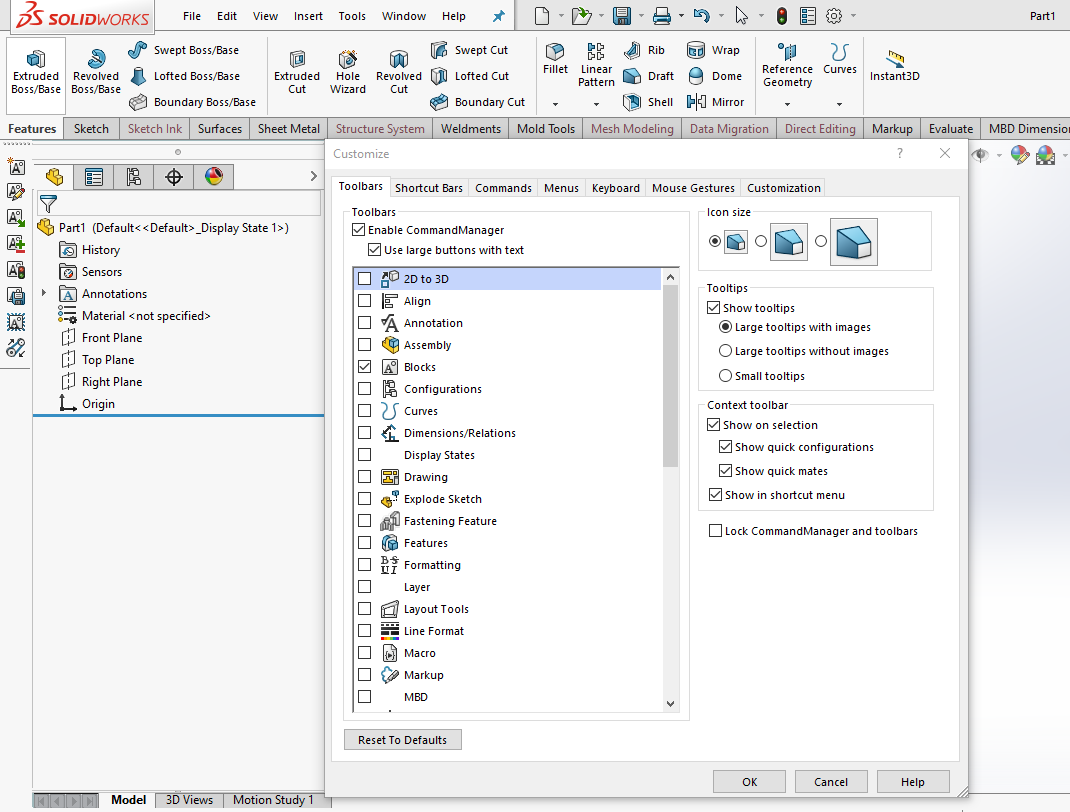
Step 3: Go to the Keyboard Tab-:
- In the Customize window, click on the Keyboard tab.
- This tab allows you to assign or modify keyboard shortcuts for commands.
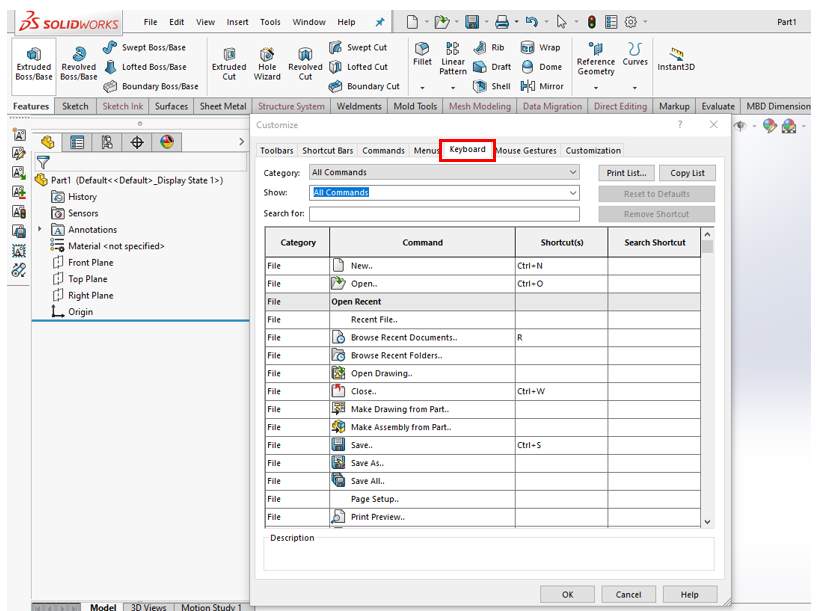
Step 4: Search for the Command-:
- In the Search box, type the name of the command you want to assign a shortcut to (e.g., “Extrude,” “Save,” “Measure”).
- Alternatively, you can browse through the categories listed below the search box to find the command.
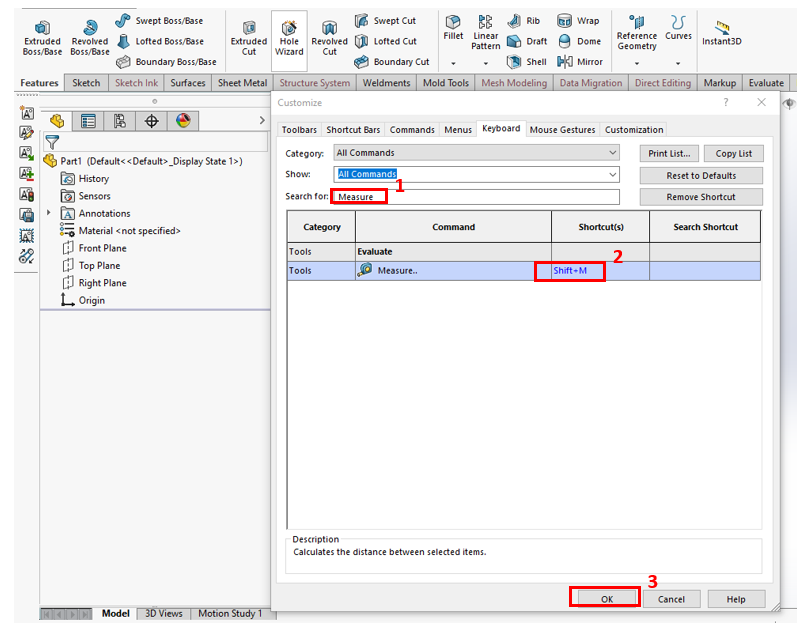
Related Posts-:
- Backflip’s new AI-based plug-in for SolidWorks
- 5 Soft Skills Every Successful Mechanical Engineer Needs
- Demystifying GD&T: Position Tolerance Explained
“Thank you for reading! If you found this article insightful and valuable, consider sharing it with your friends and followers on social media. Your share can help others discover this content too. Let’s spread knowledge together. Your support is greatly appreciated!”
