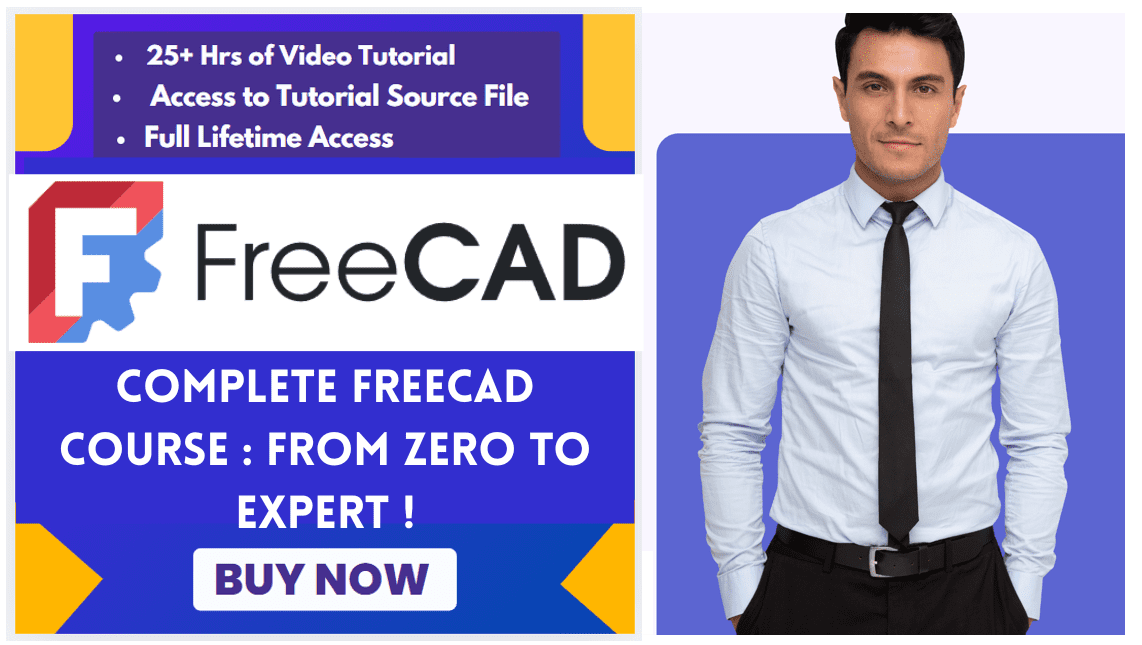In FreeCAD, the Std LinkMake command creates lightweight references (called “Links”) to existing objects. These Links are memory-efficient, update automatically when the original object changes, and are essential for building complex assemblies and reusable components.
Std LinkMake is a powerful feature in FreeCAD that creates a Link (a reference) to an existing object instead of duplicating its geometry. Links are lightweight, memory-efficient, and update automatically when the original object changes.
creates an App Link (App::Link class), a type of object that references or links to another object in the same document, or in another document. It is especially designed to efficiently duplicate a single object multiple times, which helps with the creation of complex assemblies from smaller subassemblies, and from multiple reusable components like screws, nuts, and similar fasteners.
Key Features of Std LinkMake in FreeCAD-:
✔ Parametric: Changes to the original propagate to all linked copies.
✔ Memory Efficient: Links reuse geometry data instead of duplicating it.
✔ Transformable: Each link can have its own placement (position, rotation, scale).
✔ Supports Arrays & Assemblies: Useful for patterns (e.g., bolts in a circular pattern).
✔ Works Across Documents: Links can reference objects in other .FCStd files.
Related Posts-:
- Setup Auto Spacing in FreeCAD Sketcher
- Easily Slice Part with Plane in FreeCAD
- Insert Surface Finish Symbol in FreeCAD Drawing
📝 How to Create a Link-:
You can create a Link through FreeCAD’s graphical interface or via Python scripting.
Graphical User Interface (GUI) Method
-
Select an Object: In the Model Tree or the 3D View, click on the object you want to link.
-
Create the Link:
-
Go to the menu: Std → LinkMake.
-
Alternatively, click the Make link button in the toolbar.
-
-
A new object, with a small arrow icon in the tree view, will appear. This is your Link.
You can also create an empty Link without a pre-selected object and later set its Linked Object property in the Property Editor.
Related Posts-:
- Measure Area, Volume & Center of Mass with Python Script
- Import Existing FreeCAD Setting on Fresh FreeCAD Installation
- FreeCAD with Python Scripting. Make Tools and Workflows
Use Cases for Std LinkMake in FreeCAD-:
-
Creating Arrays & Patterns
-
Use with Draft Array or PartDesign PolarPattern for efficient duplication.
-
Example: Bolts in a flange, repeated columns in architecture.
-
-
Assemblies
-
Reuse the same part (e.g., screws, nuts) multiple times without memory bloat.
-
-
Referencing External Files
-
Link objects from another FreeCAD file (useful for modular designs).
-
-
Non-Destructive Editing
-
Modify the original, and all linked instances update automatically.
-
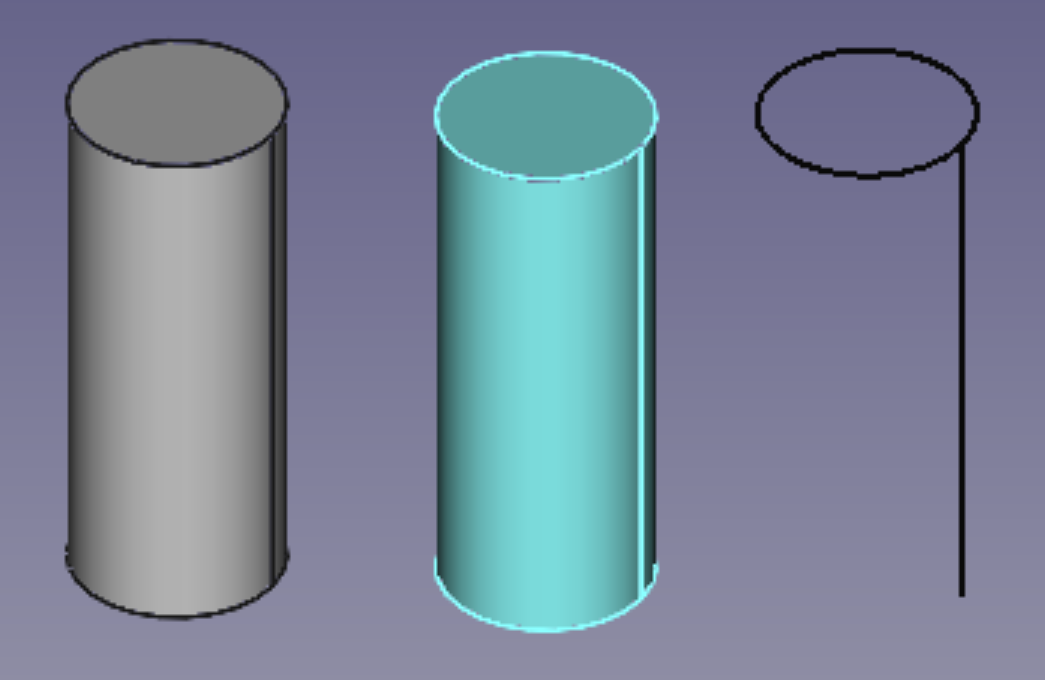
How to Create a Std LinkMake in FreeCAD-:
GUI Method-:
-
Select an object in the Model Tree or 3D View.
-
Click Menu → Std → LinkMake (or press the Link button in the toolbar).
-
A new
Linkobject appears in the tree (indicated by a small arrow icon ➔).
Python Console Method-:
import FreeCAD as App
doc = App.ActiveDocument
obj = doc.MyObject # Original object
link = doc.addObject("App::Link", "MyLink")
link.LinkedObject = obj # Set the linked object
doc.recompute()
Related Posts-:
- Setup Auto Spacing in FreeCAD Sketcher
- Easily Slice Part with Plane in FreeCAD
- Insert Surface Finish Symbol in FreeCAD Drawing
Link Properties & Customization-:
In the Property Editor, a Link has:
-
Linked Object: The source object being referenced.
-
Placement: Adjust position, rotation, and scale independently.
-
Show Element: If the source is a compound (e.g., a Part container), you can select which sub-shape to display.
-
Link Transform: Apply scaling/rotation relative to the original.
Comparison of Link vs. Clone vs. Simple Copy-:
| Feature | Link | Clone | Simple Copy |
|---|---|---|---|
| Parametric | ✅ Yes | ✅ Yes | ❌ No |
| Memory Usage | ⚡ Low | ⚡ Low | 🟡 Medium |
| Editable Placement | ✅ Yes | ✅ Yes | ❌ No (fixed) |
| Cross-Document | ✅ Yes | ❌ No | ❌ No |
| Shape Modification | ❌ No* | ✅ Yes** | ✅ Yes |
*Links cannot modify the original geometry but can apply transforms (scale/rotate).
**Clones can apply modifiers (e.g., Part Offset) while staying parametric.
Troubleshooting of Std LinkMake in FreeCAD-:
⚠ Circular References: Avoid linking objects in a loop (FreeCAD may crash).
⚠ Broken Links: If the source object is deleted, the link becomes invalid.
⚠ Performance: Too many links in complex assemblies may slow down rendering.
Related Posts-:
- Measure Area, Volume & Center of Mass with Python Script
- Import Existing FreeCAD Setting on Fresh FreeCAD Installation
- FreeCAD with Python Scripting. Make Tools and Workflows
“Thank you for reading! If you found this article insightful and valuable, consider sharing it with your friends and followers on social media. Your share can help others discover this content too. Let’s spread knowledge together. Your support is greatly appreciated!”