
FreeCAD is a powerful open-source 3D modeling software, but users often encounter crashing issues while working on complex projects. To effectively resolve these common problems, there are several solutions that can be implemented. Firstly, ensuring that your FreeCAD software is up to date with the latest version and any available patches can significantly improve stability and performance. Additionally, checking for conflicting third-party plugins or extensions that may be causing conflicts is essential in resolving crashing issues.
It is also recommended to increase the RAM allocation for FreeCAD or adjust the program’s settings to optimize its performance on your system. In some cases, troubleshooting the graphics card drivers or running FreeCAD in compatibility mode can also help prevent crashes. By implementing these effective solutions and regularly maintaining your FreeCAD software, you can successfully overcome crashing issues and enhance your overall user experience with this versatile 3D modeling tool.
FreeCAD is a powerful open-source parametric 3D CAD modeler, but like any software, it can sometimes crash or encounter issues. Below are some common problems and solutions to help you fix FreeCAD crashes and improve stability.
Related Posts-:
- Master FreeCAD: Top Free Learning Resources to Enhance Your Skills
- Automate FreeCAD with Python Scripting. Make Custom Tools and Workflows
- Exploring the Future of FreeCAD: Innovations and Trends to Watch
1. FreeCAD Crashes on Startup-:

There are several potential reasons why FreeCAD may crash on startup. One common issue is related to outdated graphics drivers on the user’s system, as FreeCAD utilizes OpenGL for rendering which can be incompatible with older or unsupported graphics hardware. Another factor could be insufficient system resources, such as RAM or processing power, which can lead to instability when running resource-intensive applications like FreeCAD. Additionally, conflicts with other software or plugins installed on the system can also trigger crashes upon launching FreeCAD. It is recommended to ensure that both the operating system and all relevant drivers are up-to-date, disable any unnecessary background processes, and troubleshoot conflicts with other software in order to address and potentially resolve issues causing FreeCAD crashes on startup.
Possible Causes:
- Corrupted configuration files.
- Incompatible or buggy workbenches.
- Graphics driver issues.
Solutions:
- Reset FreeCAD Configuration:
- Close FreeCAD.
- Navigate to FreeCAD’s configuration folder:
- Windows:
C:\Users\<YourUsername>\AppData\Roaming\FreeCAD\ - Linux:
/home/<YourUsername>/.FreeCAD/ - macOS:
/Users/<YourUsername>/Library/Preferences/FreeCAD/
- Windows:
- Rename the
user.cfgandsystem.cfgfiles (e.g., touser.cfg.bakandsystem.cfg.bak). - Restart FreeCAD. This will generate new configuration files.
- Disable Problematic Workbenches:
- Open FreeCAD in safe mode (if available) or reset the configuration as above.
- Go to Edit > Preferences > Workbenches and disable any recently added or suspicious workbenches.
- Update Graphics Drivers:
- Ensure your graphics drivers are up to date, especially if you’re using OpenGL for rendering.
Related Posts-:
- Getting Started with FreeCAD: No-Cost Introduction to 3D Design
- Enhance Design Skills: Essential FreeCAD Tips for Better Creations
- Career Opportunities: How FreeCAD Skills Can Enhance Job Prospects
2. FreeCAD Crashes During Modeling-:
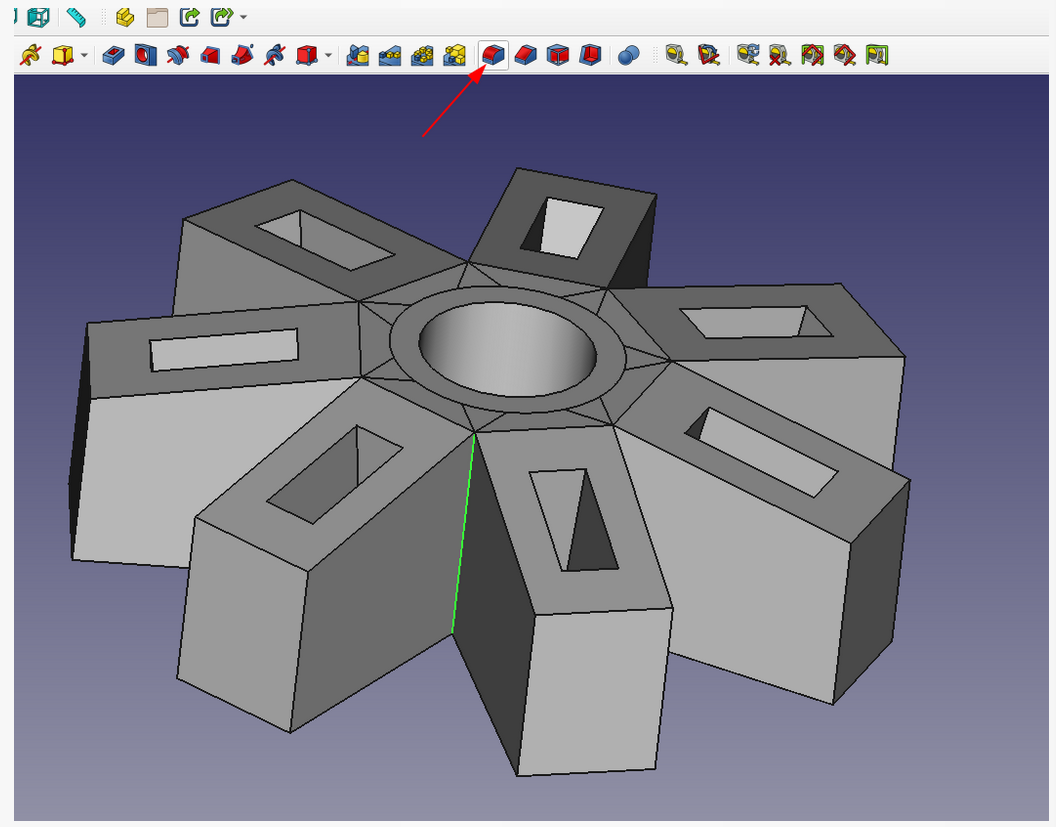
There are several potential reasons why FreeCAD may crash during the modeling process. One common issue that can lead to crashes is insufficient system resources, such as RAM or processing power, which may be overwhelmed by complex operations or large file sizes. Additionally, using outdated or incompatible software versions can also cause stability problems. Bugs within FreeCAD itself may also be a contributing factor, particularly if the software has not been recently updated or patched. Furthermore, issues with graphics drivers or conflicts with other installed programs on the user’s computer can create instability and lead to crashes. To mitigate these issues, it is important to regularly update both FreeCAD and the operating system, ensure that system requirements are met, and troubleshoot potential conflicts with other software applications.
Possible Causes:
- Complex models with too many features.
- Bugs in specific workbenches or tools.
- Insufficient system resources (RAM, CPU).
Solutions:
- Simplify Your Model:
- Use fewer features or break the model into smaller components.
- Use the Part > Create a Copy > Simple Copy tool to create a lightweight version of your model.
- Check for Updates:
- Update FreeCAD to the latest stable version. Bugs are often fixed in newer releases.
- Increase System Resources:
- Close other applications to free up RAM and CPU.
- If working with large models, consider upgrading your hardware.
- Use the Recovery Tool:
- FreeCAD has an automatic recovery feature. After a crash, restart FreeCAD, and it will prompt you to recover unsaved files.
Related Posts-:
- Enhance your Workflow: Essential FreeCAD Tips for Faster Modeling
- Time-Saving Benefits of FreeCAD Macros for Task Automation
- Getting Started with FreeCAD: Your No-Cost Solution for 3D Design
3. FreeCAD Crashes When Using a Specific Tool-:
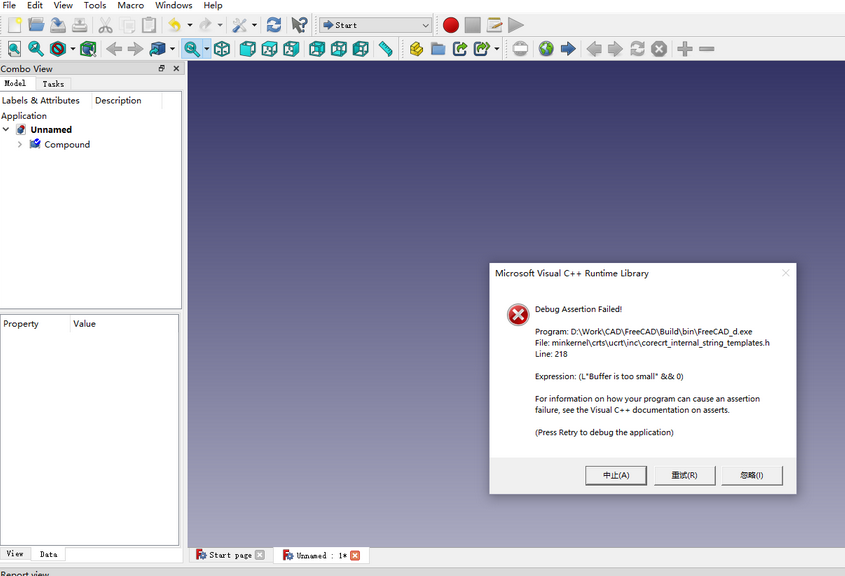
There are several potential reasons why FreeCAD may crash when using a specific tool. One common issue is hardware limitations, such as insufficient RAM or an outdated graphics card, which can cause the program to freeze or crash when attempting complex operations. Another possibility is software bugs or glitches within the program itself, which may cause instability when using certain tools. Additionally, user error or improper usage of the tool could also be a contributing factor to crashes. It is important to ensure that FreeCAD is up to date with the latest version and that your system meets the minimum requirements for running the software in order to prevent crashes when using specific tools. Troubleshooting steps such as restarting the program, checking for updates, and adjusting settings may help resolve any issues causing FreeCAD to crash.
Possible Causes:
- Bugs in the tool or workbench.
- Corrupted geometry or invalid operations.
Solutions:
- Check for Geometry Errors:
- Use the Part > Check Geometry tool to identify and fix issues with your model.
- Ensure all sketches are fully constrained and valid.
- Switch Workbenches:
- If the crash occurs in a specific workbench (e.g., Part Design, FEM), try using an alternative workbench to achieve the same result.
- Report the Bug:
- If the issue persists, report it to the FreeCAD community:
- Go to the FreeCAD Forum.
- Provide details about the crash, including:
- FreeCAD version.
- Operating system.
- Steps to reproduce the issue.
- Error messages (if any).
- If the issue persists, report it to the FreeCAD community:
Related Posts-:
- Easily Rotate Sketch in FreeCAD
- FreeCAD vs. Fusion 360: Comparison to Determine the Best CAD Software
- Getting Started with FreeCAD: Your No-Cost Introduction to 3D Design
4. FreeCAD Crashes When Opening or Saving Files-:

FreeCAD may crash when opening or saving files due to a variety of reasons, including software bugs, system resource limitations, corrupted files, or hardware issues. One common cause is inadequate memory or CPU resources available on the computer running FreeCAD, leading to crashes when attempting to load or save complex files. Additionally, outdated software versions or conflicting plugins can also trigger crashes in FreeCAD. Corrupted project files can further exacerbate this issue as the program struggles to read or write data properly. To mitigate these crashes, users are advised to regularly update their FreeCAD software and check for any available bug fixes or patches. Increasing system resources by upgrading hardware components such as RAM or CPU can also improve stability when working with large CAD projects in FreeCAD.
Possible Causes:
- Corrupted file.
- Incompatible file format.
- Issues with the file path (e.g., special characters or long paths).
Solutions:
- Check the File:
- Try opening the file in another CAD program (if possible) to verify it’s not corrupted.
- If the file is from another CAD program, ensure it’s exported in a compatible format (e.g., STEP, IGES).
- Use a Different File Path:
- Save the file to a different location with a simple path (e.g.,
C:\Projects\).
- Save the file to a different location with a simple path (e.g.,
- Recover the File:
- If the file is corrupted, try using FreeCAD’s recovery tool or open a backup file (FreeCAD automatically saves backups in the same folder as the original file).
Related Posts-:
- Enhance Workflow: Essential FreeCAD Tips for Faster Modeling
- Basic Overview of FreeCAD Sketcher Workbench
- How to install FreeCAD Wiki documentation offline
5. FreeCAD Crashes Due to Python or Dependency Issues-:

FreeCAD’s crashes due to Python or dependency issues can often be attributed to several factors. One of the main reasons for these crashes is outdated or incompatible Python versions. FreeCAD heavily relies on Python for scripting and tool development, so any issues with the Python interpreter can lead to instability within the software. Additionally, FreeCAD requires various external libraries and dependencies to function properly, and if these are not installed correctly or are outdated, it can cause crashes during operation. Furthermore, conflicts between different versions of required libraries can also lead to instability and crashing. To resolve these issues, users should ensure they have the correct version of Python installed, keep their dependencies up-to-date, and troubleshoot any conflicting library versions that may be causing problems. Regularly updating both FreeCAD and its related dependencies can help prevent crashes due to Python or dependency issues in the future.
Possible Causes:
- Incompatible or missing Python modules.
- Issues with third-party add-ons or macros.
Solutions:
- Reinstall FreeCAD:
- Uninstall FreeCAD, then download and install the latest stable version from the official website.
- Check Macros and Add-ons:
- Disable or remove any recently installed macros or add-ons.
- Update macros and add-ons to their latest versions.
- Verify Python Installation:
- Ensure Python is installed correctly and matches the version required by FreeCAD.
Related Posts-:
- Setup Auto Spacing in FreeCAD Sketcher
- Easily Slice Part with Plane in FreeCAD
- Insert Surface Finish Symbol in FreeCAD Drawing
6. General Tips to Prevent Crashes-:
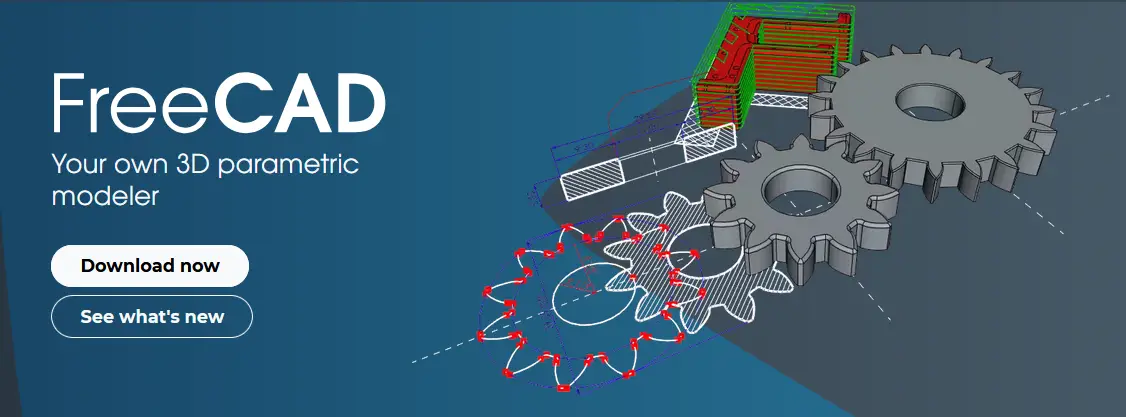
To prevent FreeCAD crashes, it is important to follow several general tips. Firstly, make sure your software is up to date by regularly checking for updates and installing them promptly. This will help to address any known bugs or issues that may be causing crashes. Additionally, it is essential to use stable versions of the software rather than experimental builds, as these are more likely to be prone to crashes. Another tip is to avoid overloading the software with complex or resource-heavy tasks; break large projects down into smaller, more manageable parts to reduce the strain on the program. Lastly, always save your work frequently to avoid losing progress in the event of a crash. By following these guidelines, you can minimize the risk of experiencing crashes while using FreeCAD and ensure a smoother workflow overall.
- Save Frequently:
- Save your work often to avoid losing progress in case of a crash.
- Use Stable Versions:
- Stick to stable releases rather than development versions unless you’re testing new features.
- Monitor System Resources:
- Use Task Manager (Windows) or System Monitor (Linux) to check if FreeCAD is running out of memory or CPU.
- Enable Auto-Save:
- Go to Edit > Preferences > General > Document and enable auto-save with a reasonable interval (e.g., 10 minutes).
Related Posts-:
- FCViewer-: Easiest Way to Showcase FreeCAD Project
- Model Involute Gear in FreeCAD
- Let’s understand FreeCAD Part Workbench
7. Seek Help from the Community-:

When seeking help from the community in a professional setting, it is important to approach the situation with clear objectives and a structured plan. Begin by identifying the specific issue or challenge you are facing, and determine what type of assistance is needed. Research local resources such as community organizations, support groups, or professionals who may be able to provide guidance or support. Reach out to these individuals or entities in a respectful and professional manner, clearly outlining your needs and expectations. Be prepared to actively engage with the community members who offer their assistance, listening to their advice and feedback with an open mind. Remember to express gratitude for any help that is offered, and follow up as needed to ensure that you are making progress towards resolving your issue effectively. By approaching seeking help from the community in a professional manner, you will increase your chances of receiving valuable support and guidance to overcome any challenges you may be facing.
If none of the above solutions work, reach out to the FreeCAD community for assistance:
- FreeCAD Forum: https://forum.freecad.org/
- GitHub Issues: https://github.com/FreeCAD/FreeCAD/issues
By following these steps, you should be able to resolve most FreeCAD crashes and improve your overall experience with the software. Let me know if you need further assistance!
Related Posts-:
- How to Clone and Rotate Body in FreeCAD
- Free Online Tool to View CAD Files
- FreeCAD as An Open-Source Parametric 3D Modeling Software
“Thank you for reading! If you found this article insightful and valuable, consider sharing it with your friends and followers on social media. Your share can help others discover this content too. Let’s spread knowledge together. Your support is greatly appreciated!”

