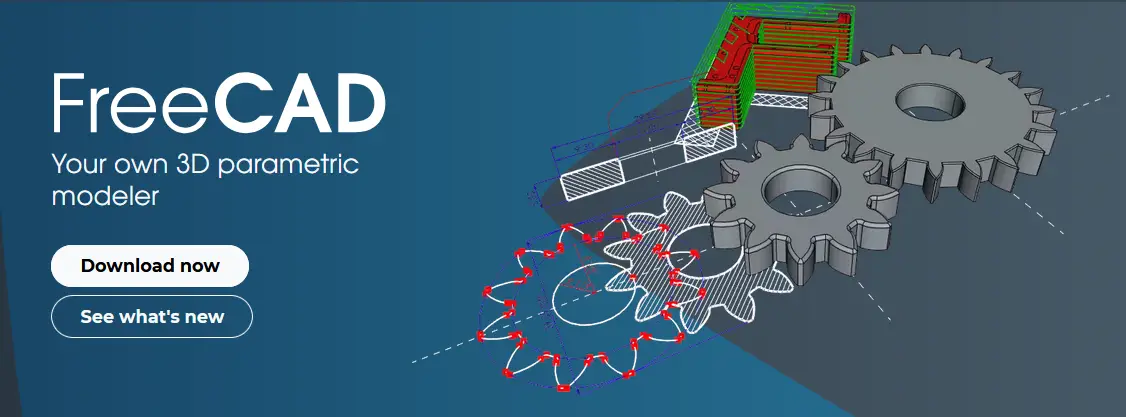
Hello friends welcome to FreeCAD tutorial in our previous tutorial we have learned FreeCAD Part Modeling Tutorial 96. In this tutorial we will do modeling in FreeCAD with the help of Part design workbench of FreeCAD. You can also download my source file of the tutorial at https://mechnexus.com/mechnexus-youtube-tutorial-source-file/ so let’s start our tutorial.
Also Read-:
| Easily Rotate Sketch in FreeCAD |
| Create Keyboard Short cut in FreeCAD |
| Easily Slice Part with Plane in FreeCAD |

Step by Step Guide to Convert below drawing into 3D Model -:
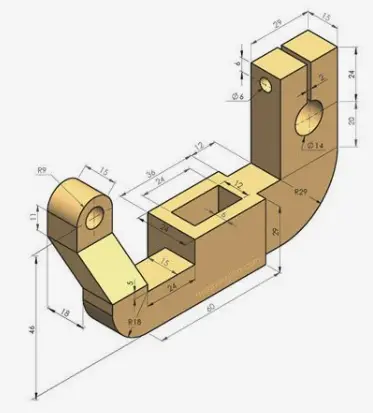
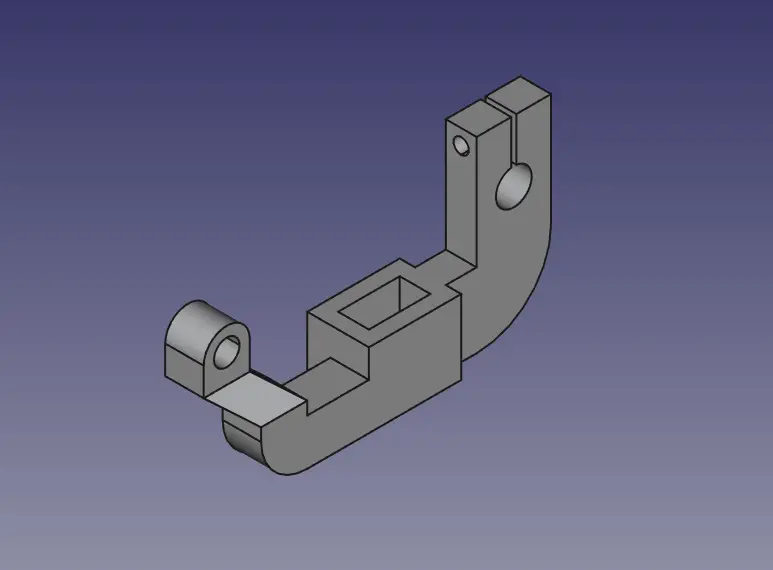 Select the right plane and create the below sketch.
Select the right plane and create the below sketch.
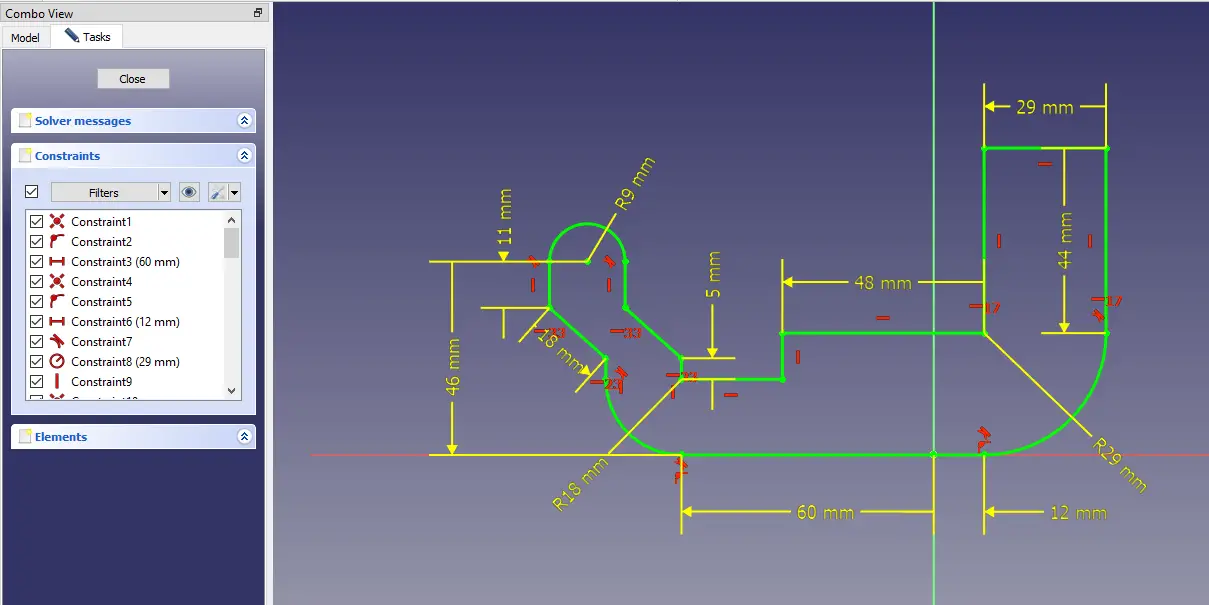 Now create the Pad of 24mm as shown in below image.
Now create the Pad of 24mm as shown in below image.
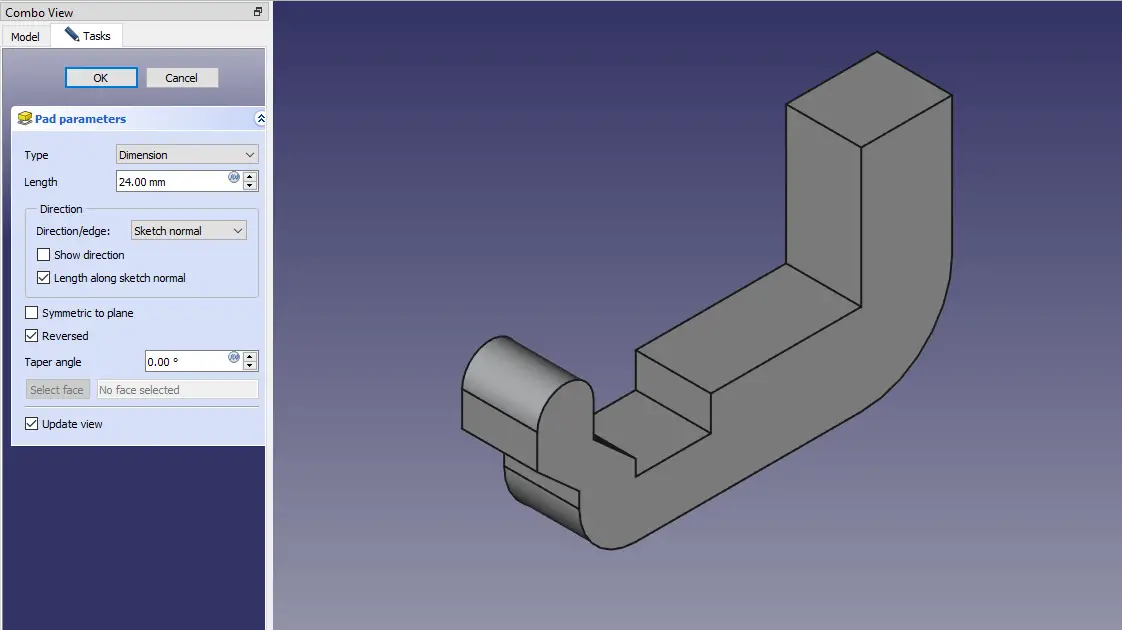 Now select the top face and create the below sketch as shown in below.
Now select the top face and create the below sketch as shown in below.
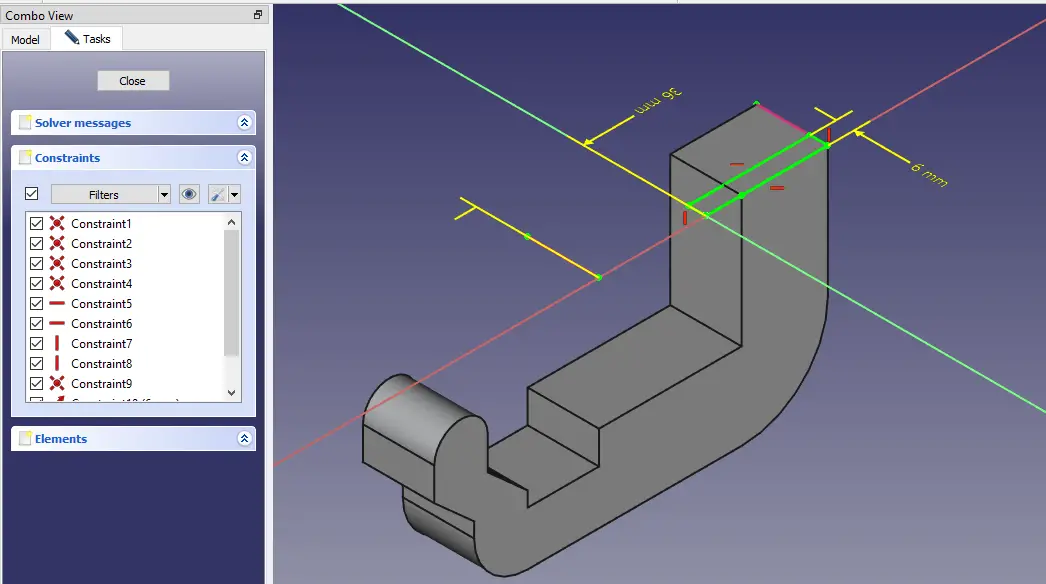 Now create the cut as shown in below image.
Now create the cut as shown in below image.
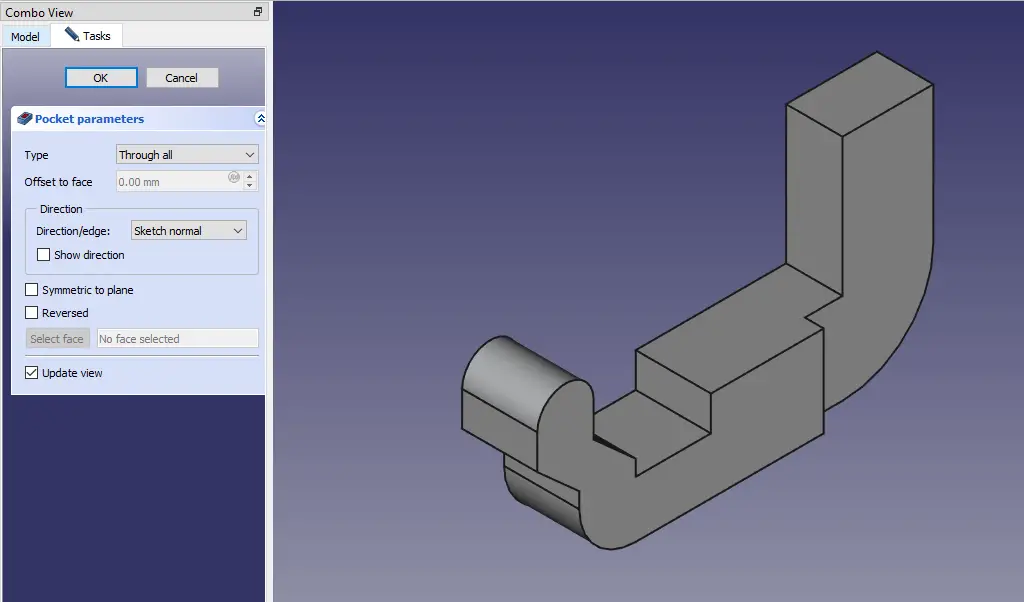 Now select the top face and create the below sketch.
Now select the top face and create the below sketch.
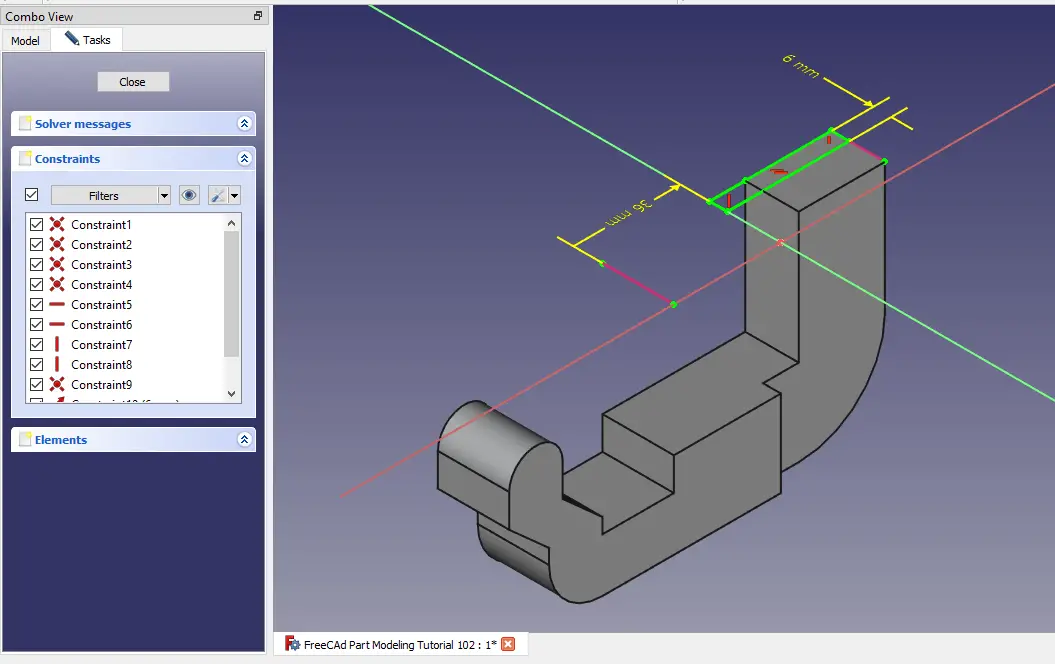 Now select the face and create the below sketch.
Now select the face and create the below sketch.
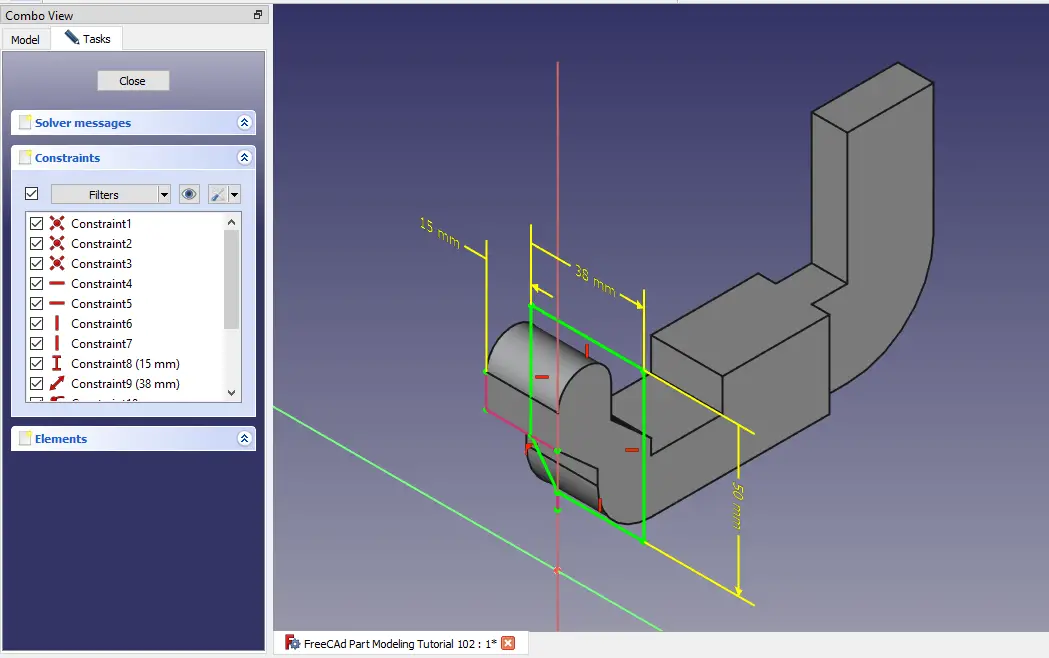 Now create the cut to depth of 40mm as shown in below image.
Now create the cut to depth of 40mm as shown in below image.
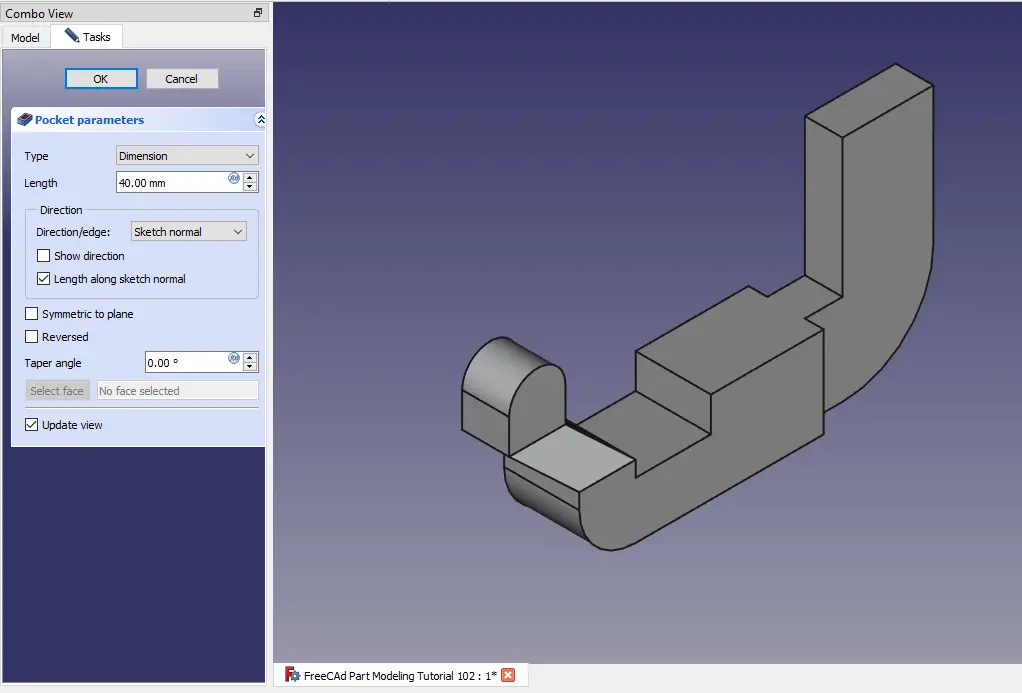 Select the same face and create the below sketch.
Select the same face and create the below sketch.
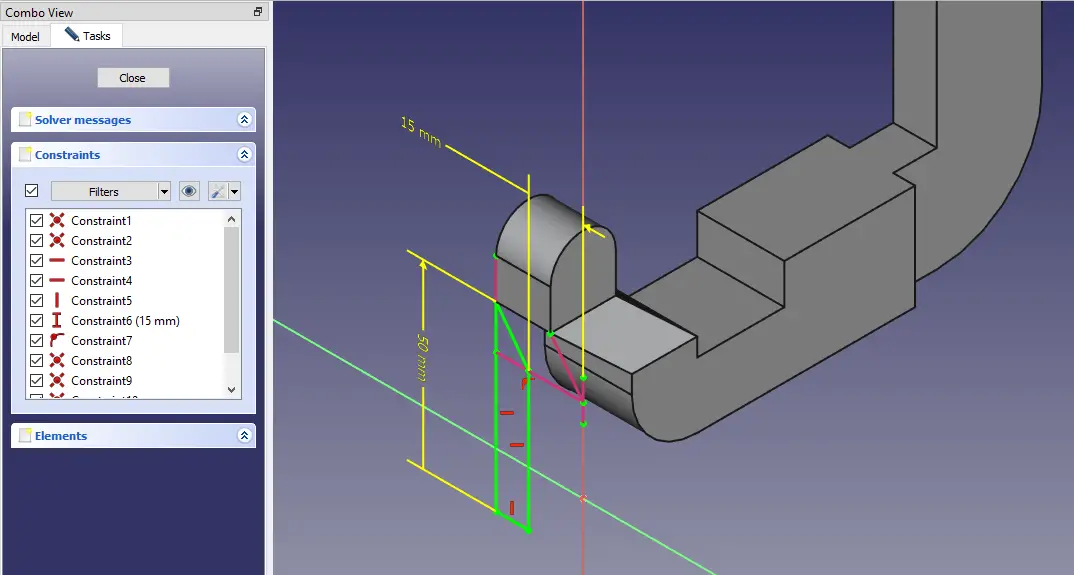 Create the cut as shown in below image.
Create the cut as shown in below image.
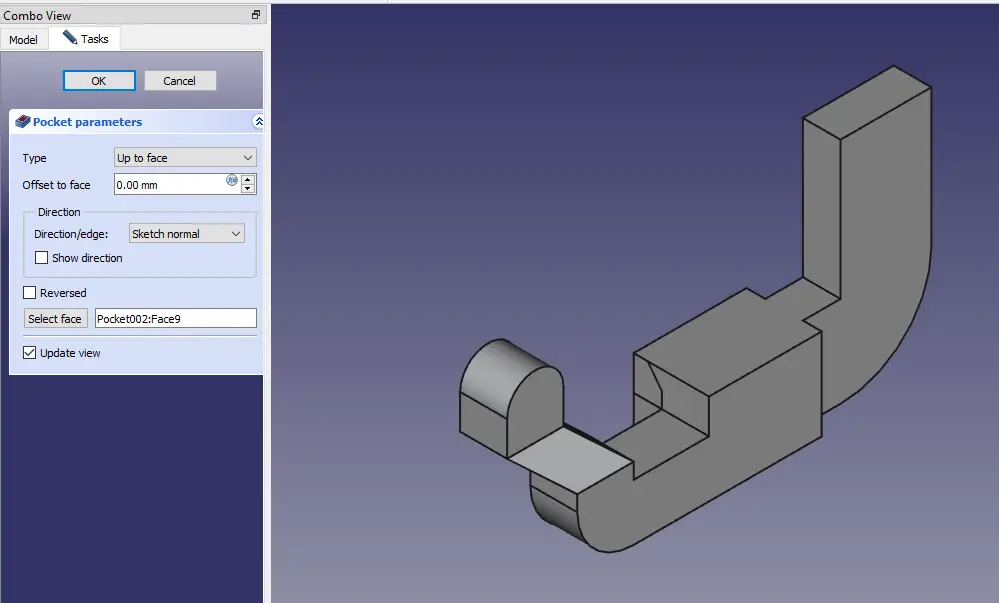 Select the top face and create the below sketch.
Select the top face and create the below sketch.
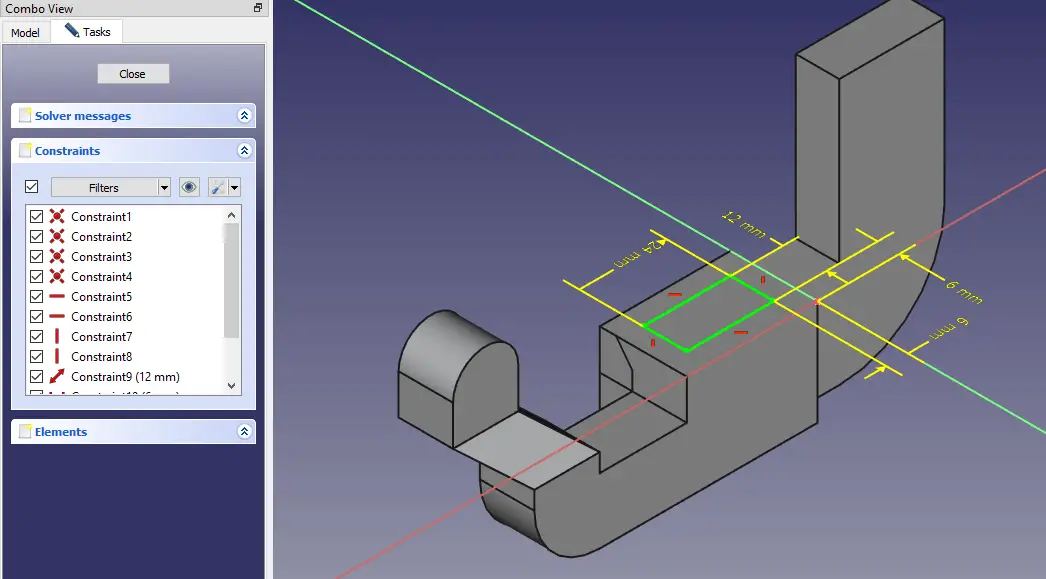 Now create the Cut as shown in below image.
Now create the Cut as shown in below image.
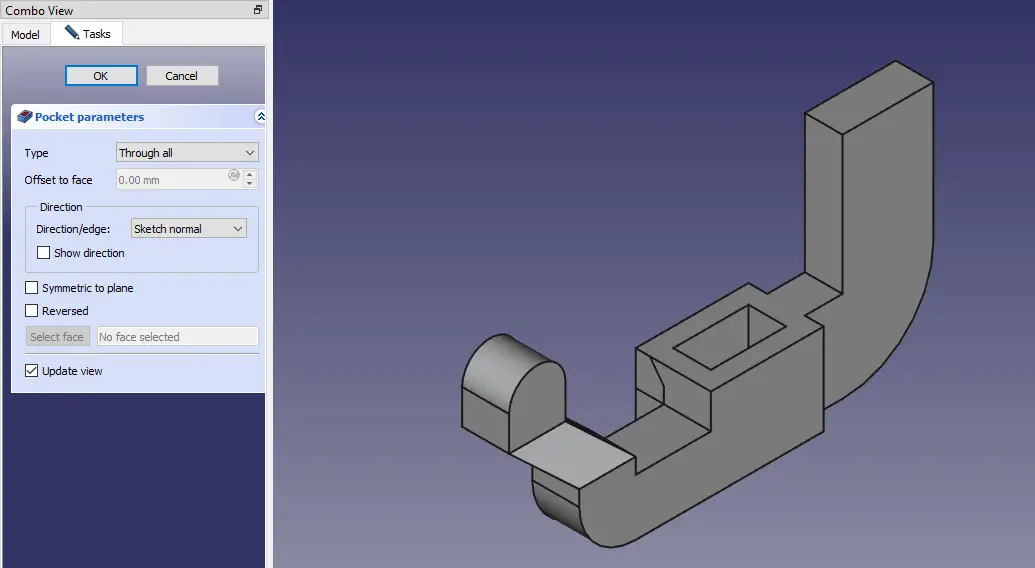 Project the radius and create hole sketch of diameter 10mm as shown in below image.
Project the radius and create hole sketch of diameter 10mm as shown in below image.
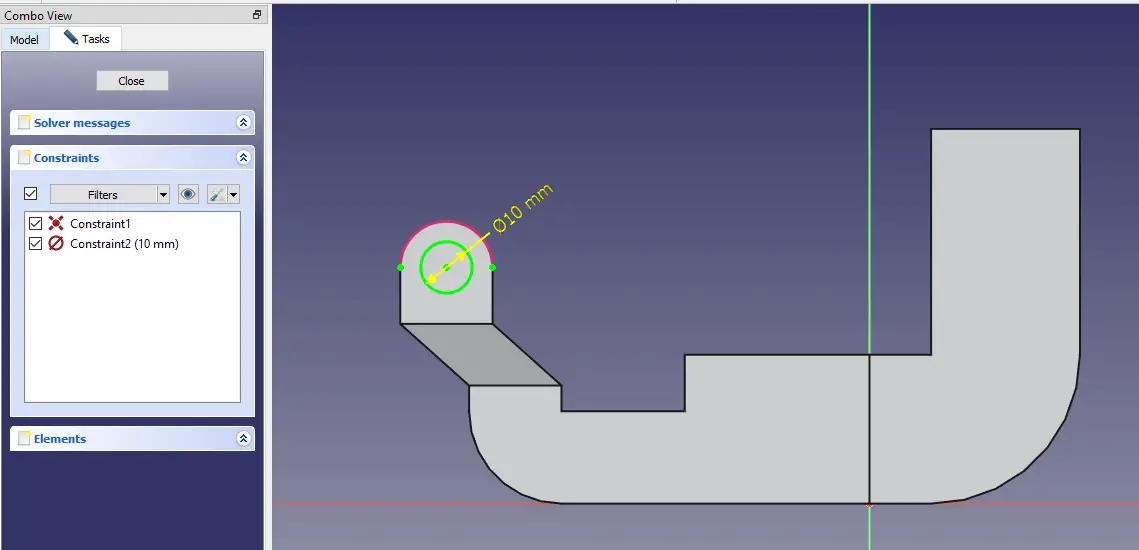 Now create the hole as shown in below image.
Now create the hole as shown in below image.
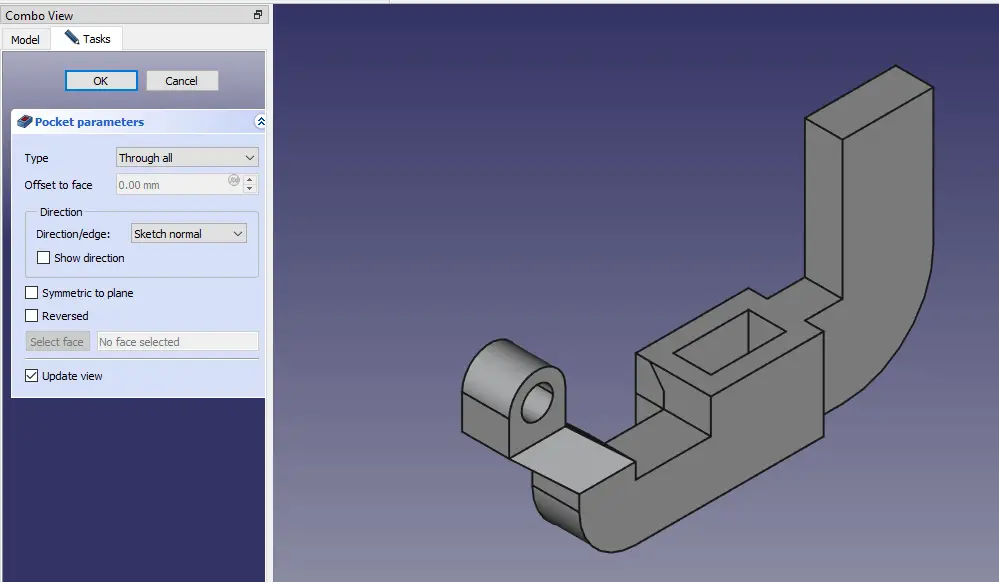 Select the face and create the below sketch.
Select the face and create the below sketch.
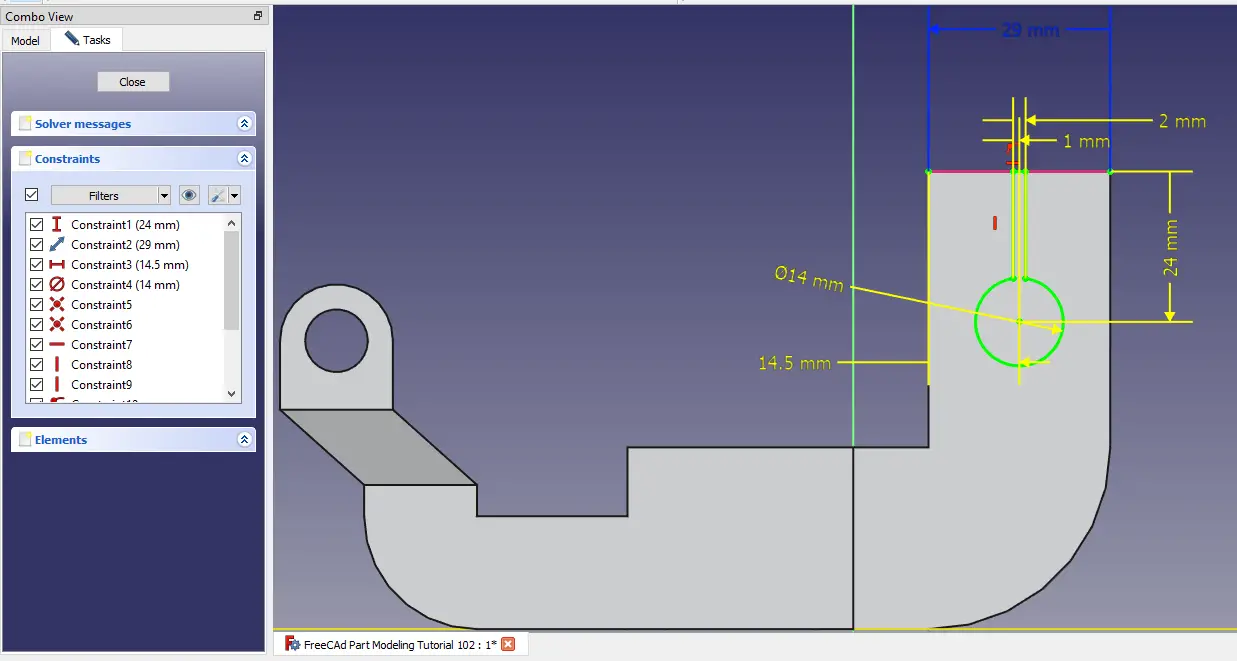 Now create the cut as shown in below image.
Now create the cut as shown in below image.
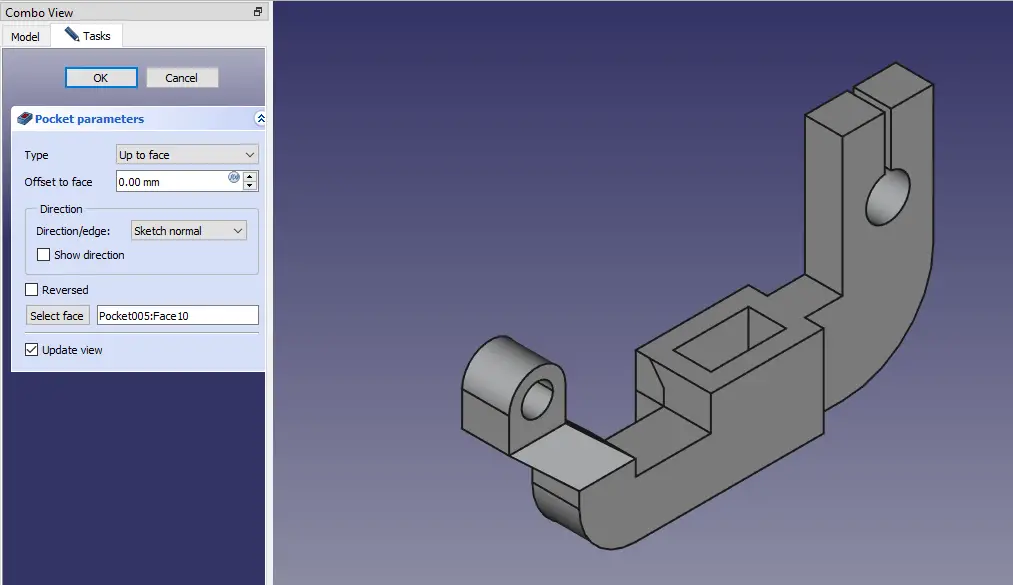 Now select the face and create the below sketch.
Now select the face and create the below sketch.
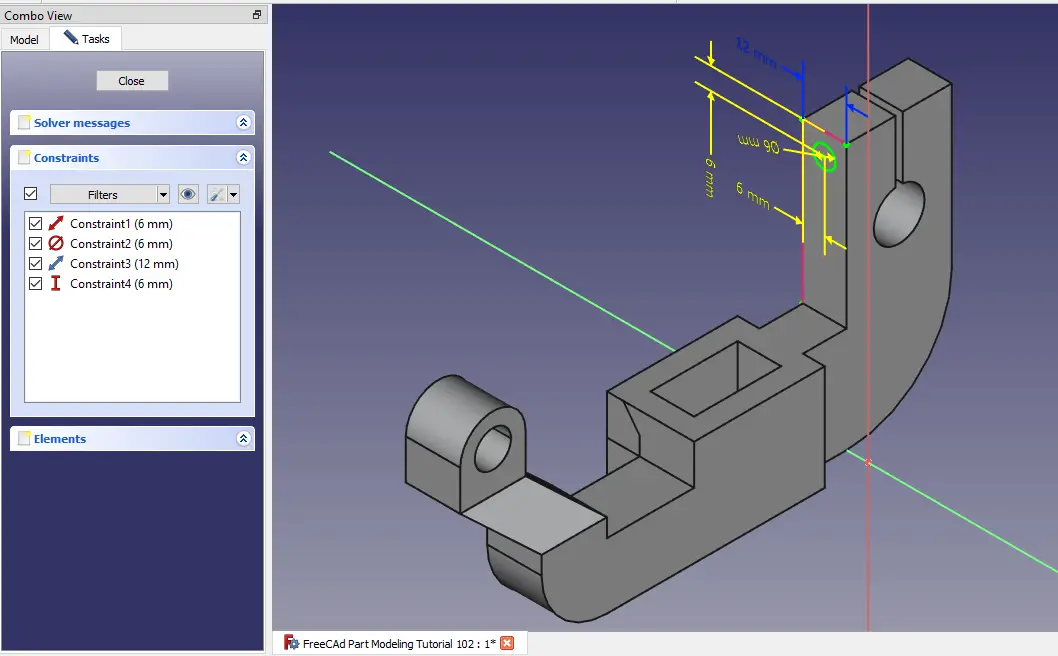 Create the hole sketch as shown in below image.
Create the hole sketch as shown in below image.
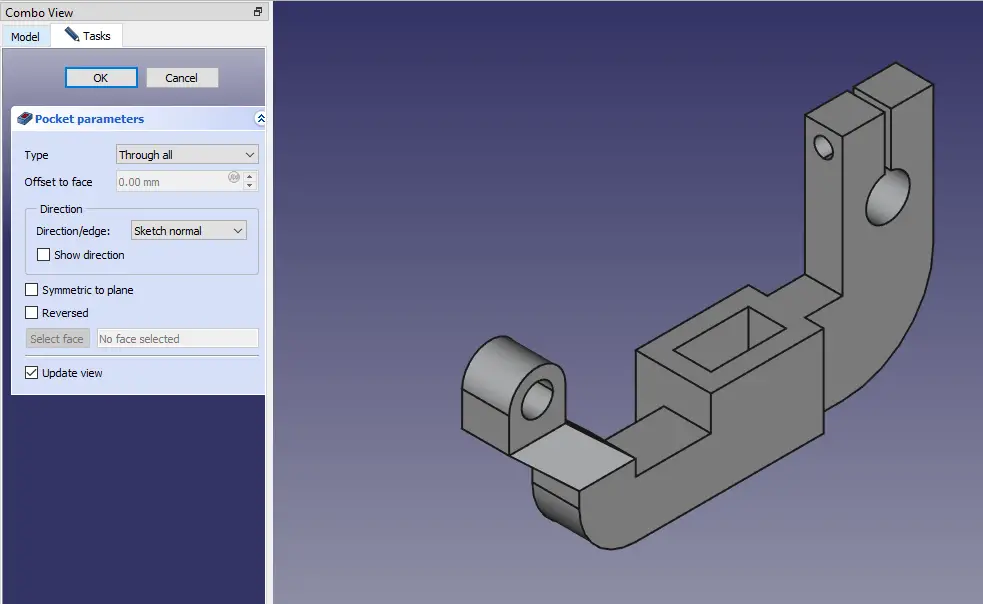
“Thank you for reading! If you found this article insightful and valuable, consider sharing it with your friends and followers on social media. Your share can help others discover this content too. Let’s spread knowledge together. Your support is greatly appreciated!”


