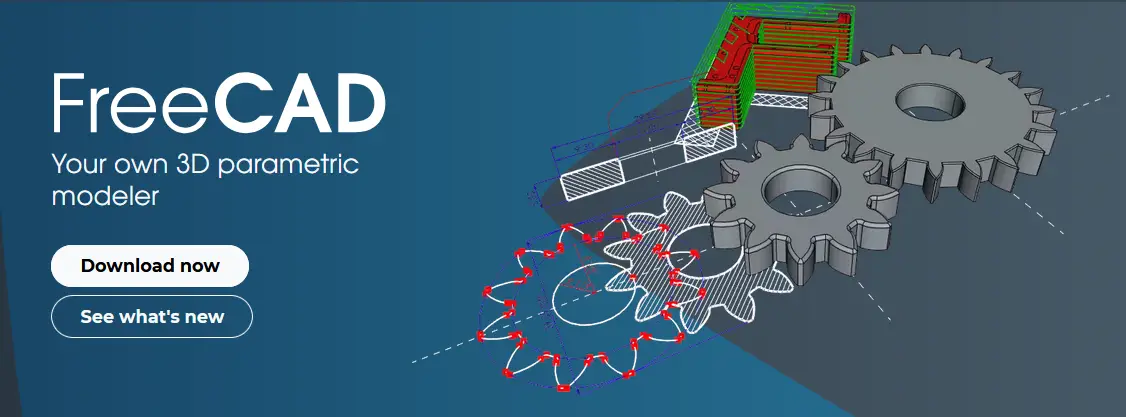
Hello friends welcome to FreeCAD tutorial in our previous tutorial we have learned FreeCAD Part Modeling Tutorial 103. In this tutorial we will do modeling in FreeCAD with the help of Part design workbench of FreeCAD. You can also download my source file of the tutorial at https://mechnexus.com/mechnexus-youtube-tutorial-source-file/ so let’s start our tutorial.
Also Read-:
| How to use Multi View in FreeCAD Drawing |
| Let’s understand FreeCAD Part Workbench |
| Let’s Explore Basics of the FreeCAD |

Step by Step Guide to Convert below drawing into 3D Model -:
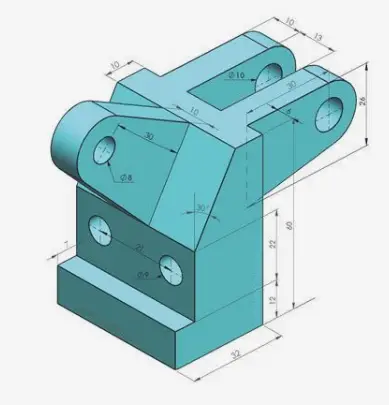
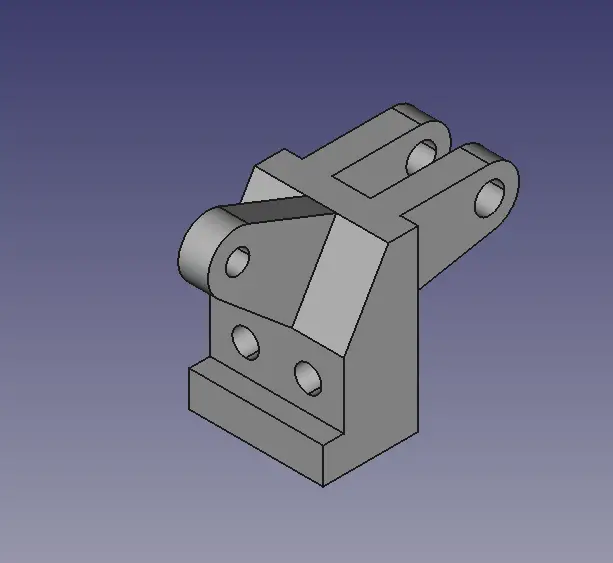 Select the right plane and create below profile.
Select the right plane and create below profile.
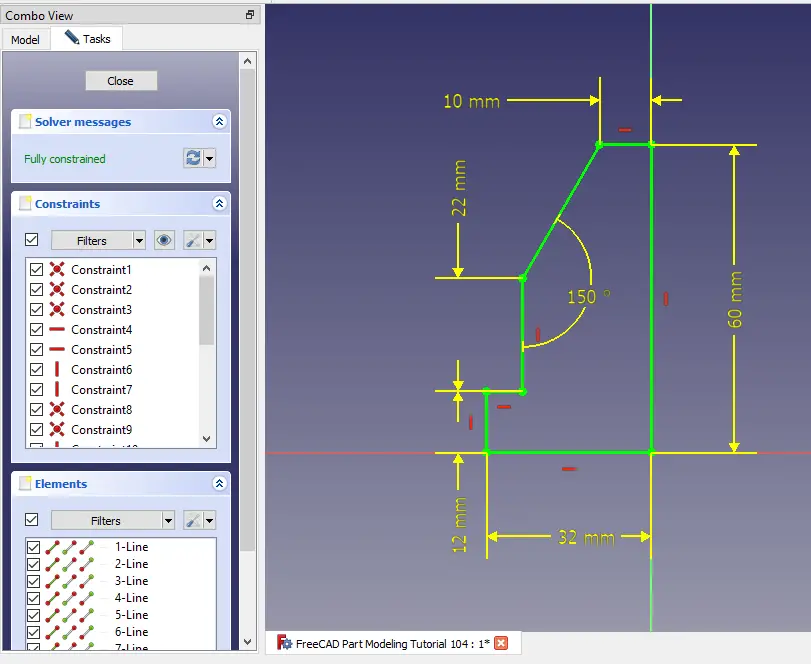 Now extrude the above profile to distance of 45mm and keep it symmetric to plane as shown in below image.
Now extrude the above profile to distance of 45mm and keep it symmetric to plane as shown in below image.
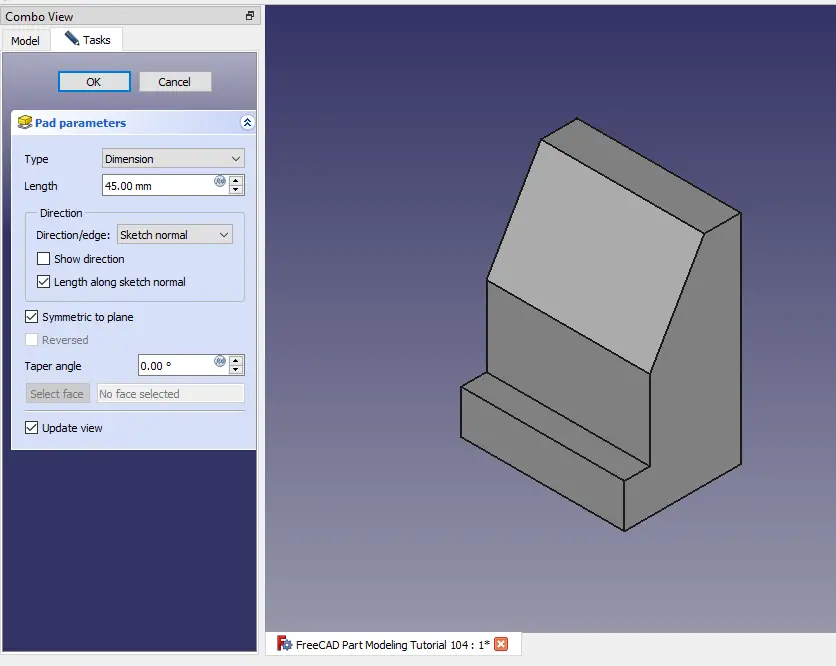 Select the mid plane (Right Plane) and create the below profile.
Select the mid plane (Right Plane) and create the below profile.
 Now extrude the above profile to distance of 10mm and keep it symmetric to plane As shown in below image.
Now extrude the above profile to distance of 10mm and keep it symmetric to plane As shown in below image.
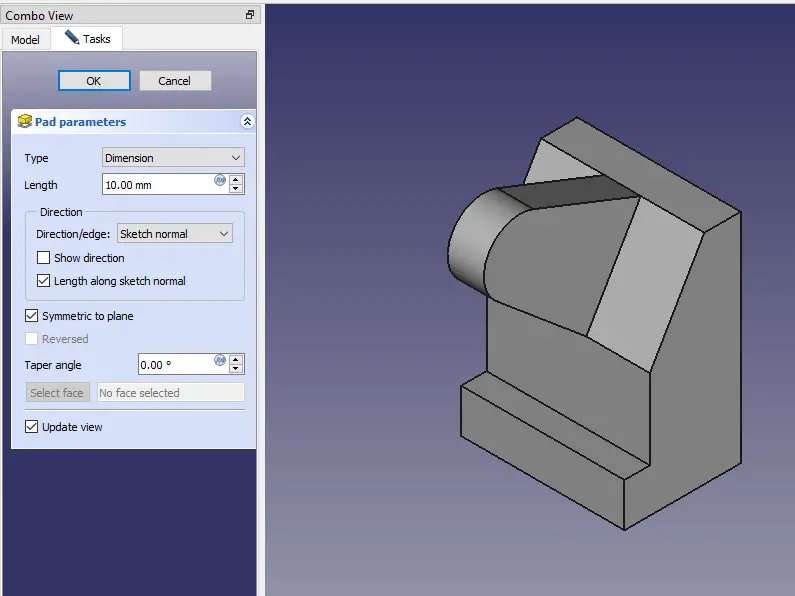 Select the mid plane and create the below sketch.
Select the mid plane and create the below sketch.
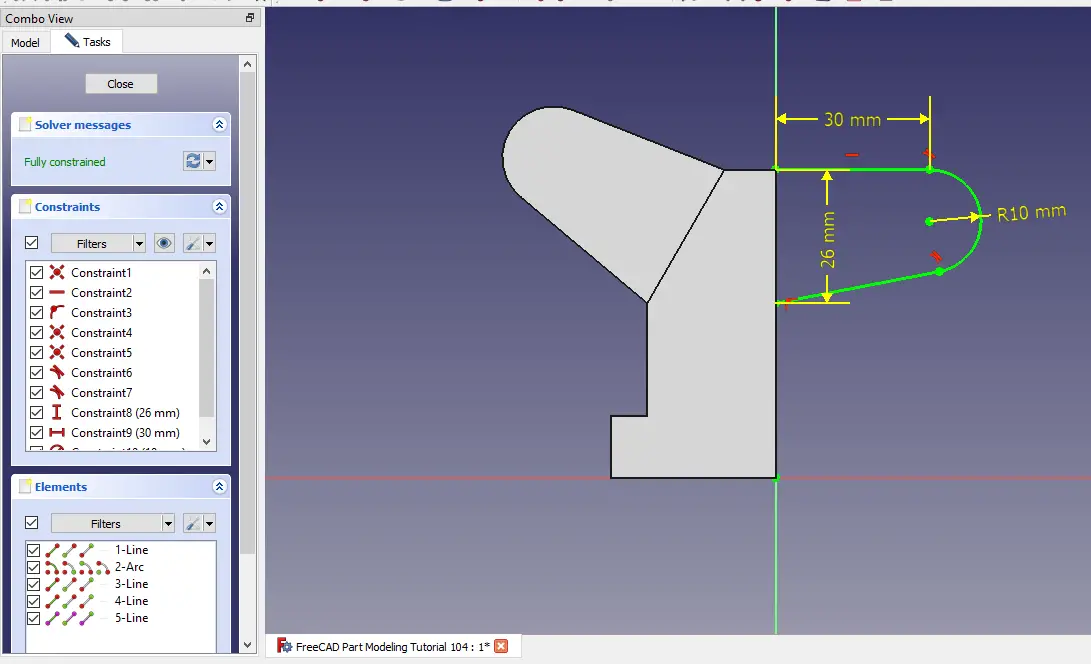 Extrude above profile to distance of 33mm as shown in below image and keep it symmetric to plane as shown in below image.
Extrude above profile to distance of 33mm as shown in below image and keep it symmetric to plane as shown in below image.
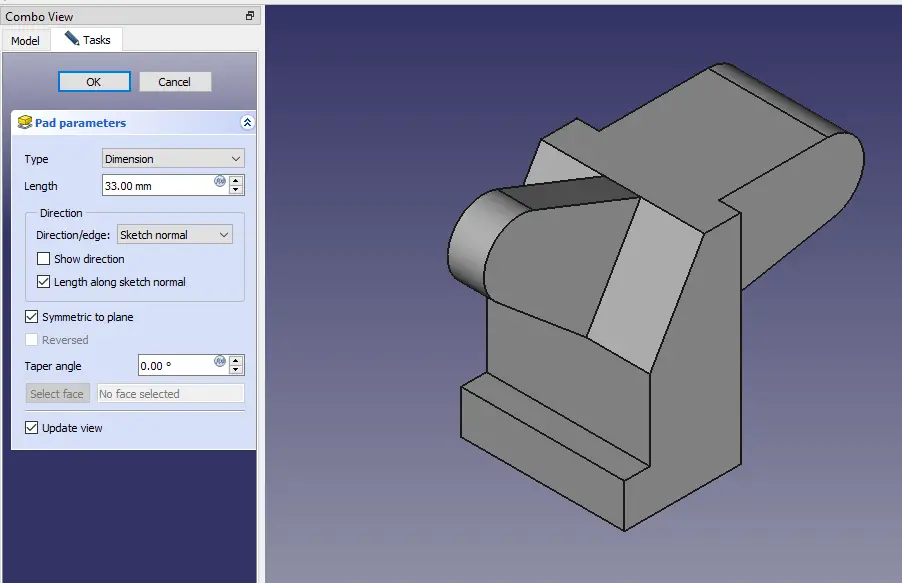 Select the top face and create below profile.
Select the top face and create below profile.
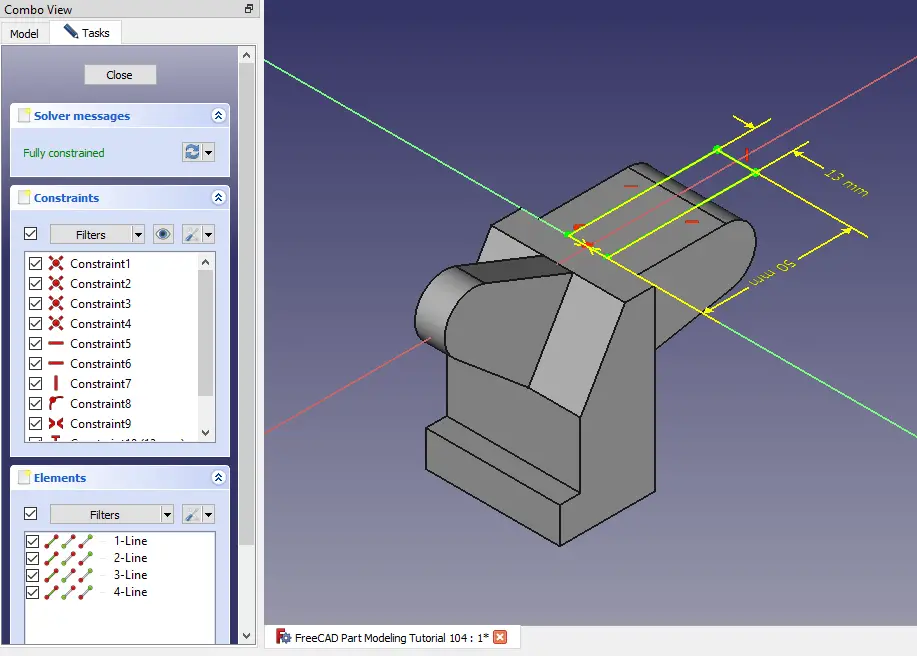 Remove the material and set end condition through all.
Remove the material and set end condition through all.
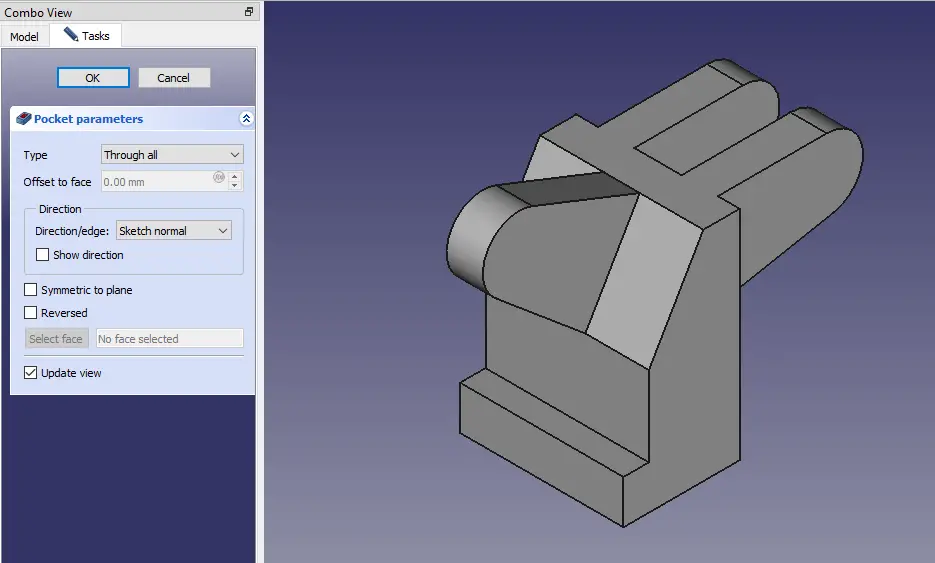 Now project the outer radius and create the hole sketch of 10mm diameter.
Now project the outer radius and create the hole sketch of 10mm diameter.
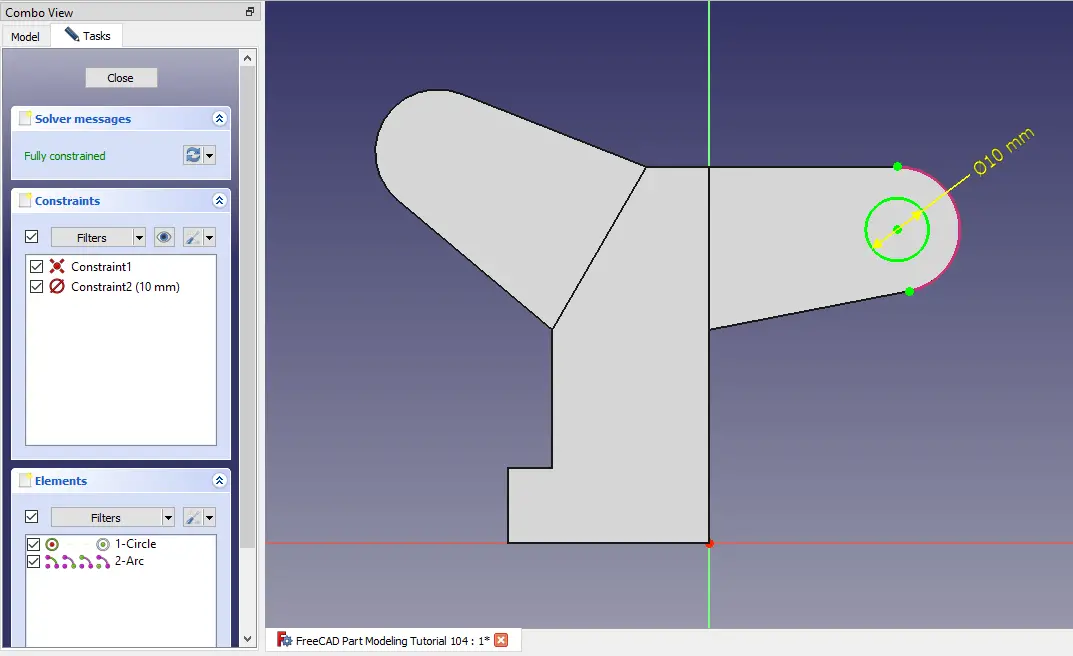 Now project the outer radius and create the hole sketch of 8mm diameter.
Now project the outer radius and create the hole sketch of 8mm diameter.
 Create the hole as shown in below image.
Create the hole as shown in below image.
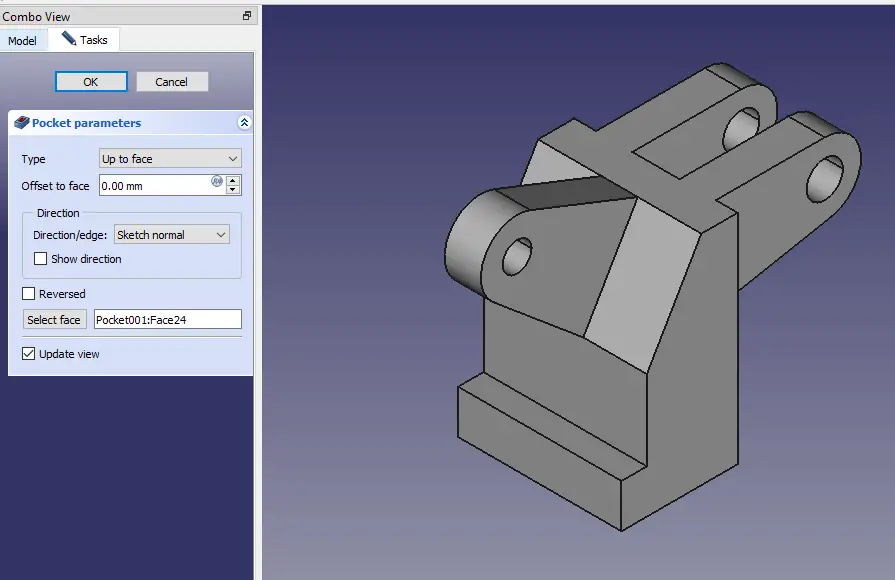 Select the face and create below hole profile.
Select the face and create below hole profile.
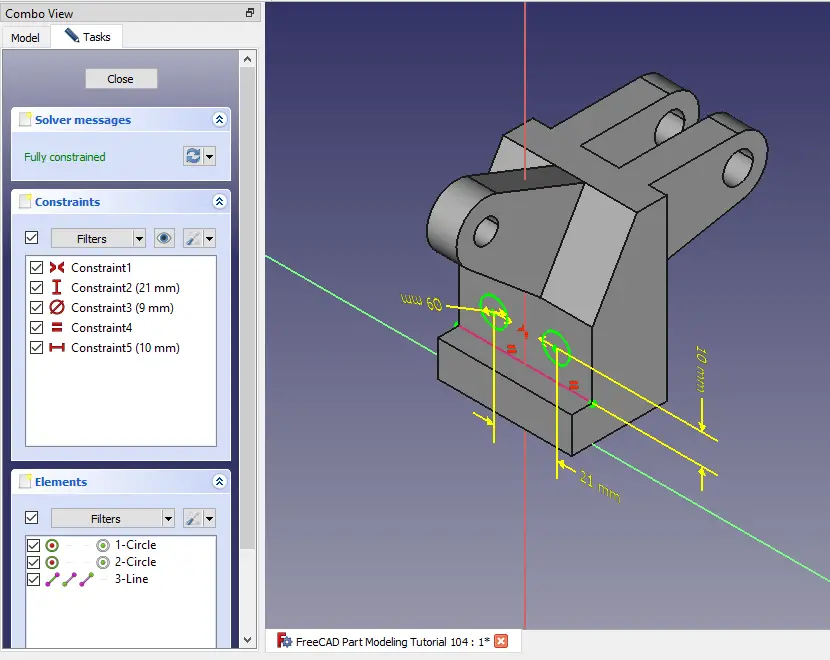 Create the hole as shown in below image.
Create the hole as shown in below image.
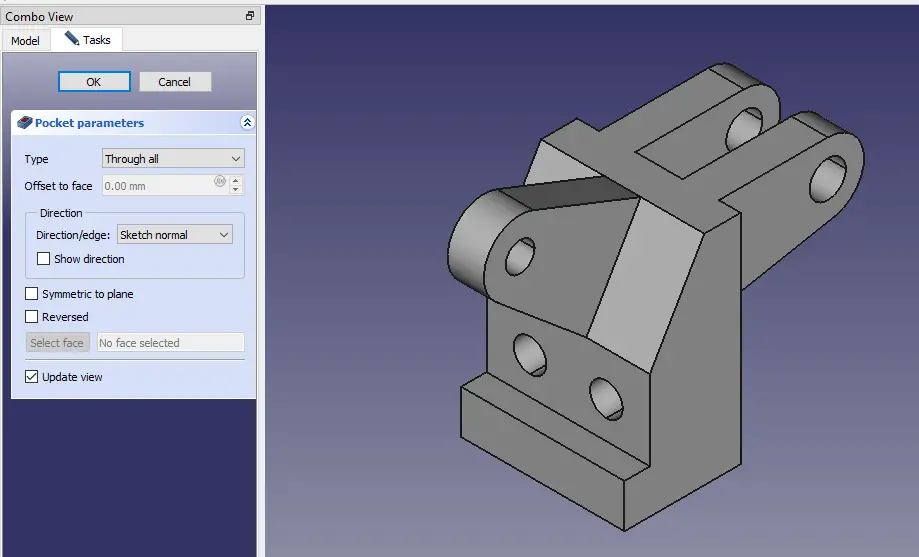
“Thank you for reading! If you found this article insightful and valuable, consider sharing it with your friends and followers on social media. Your share can help others discover this content too. Let’s spread knowledge together. Your support is greatly appreciated!”


