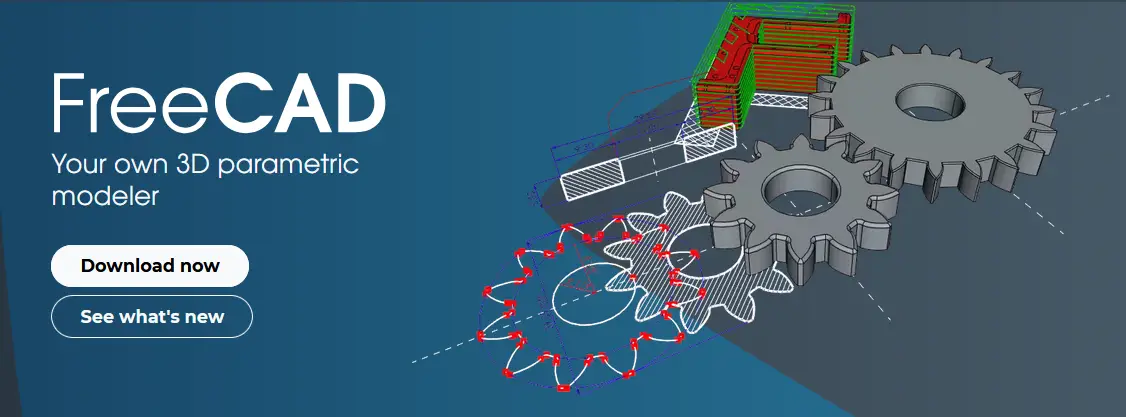
Hello friends welcome to FreeCAD tutorial in our previous tutorial we have learned FreeCAD Part Modeling Tutorial 105. In this tutorial we will do modeling in FreeCAD with the help of Part design workbench of FreeCAD. You can also download my source file of the tutorial at https://mechnexus.com/mechnexus-youtube-tutorial-source-file/ so let’s start our tutorial.
| How to use Multi View in FreeCAD Drawing |
| Let’s understand FreeCAD Part Workbench |
| Let’s Explore Basics of the FreeCAD |
Step by Step Guide to Convert below drawing into 3D Model -:
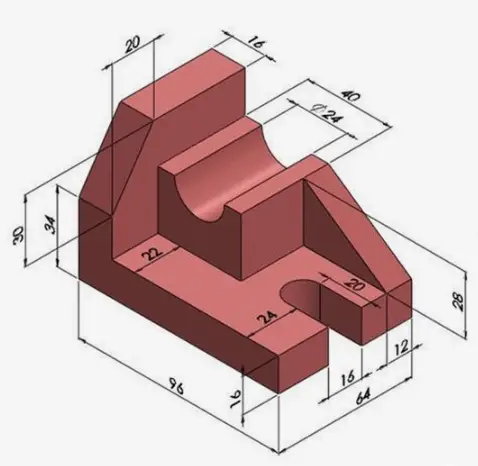
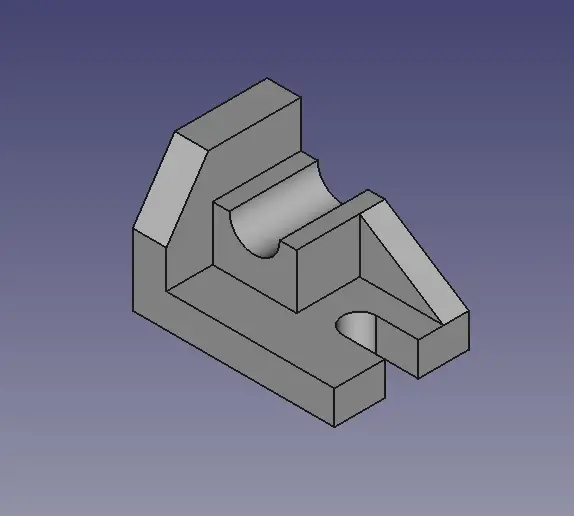 Select the Top plane and Create below sketch.
Select the Top plane and Create below sketch.
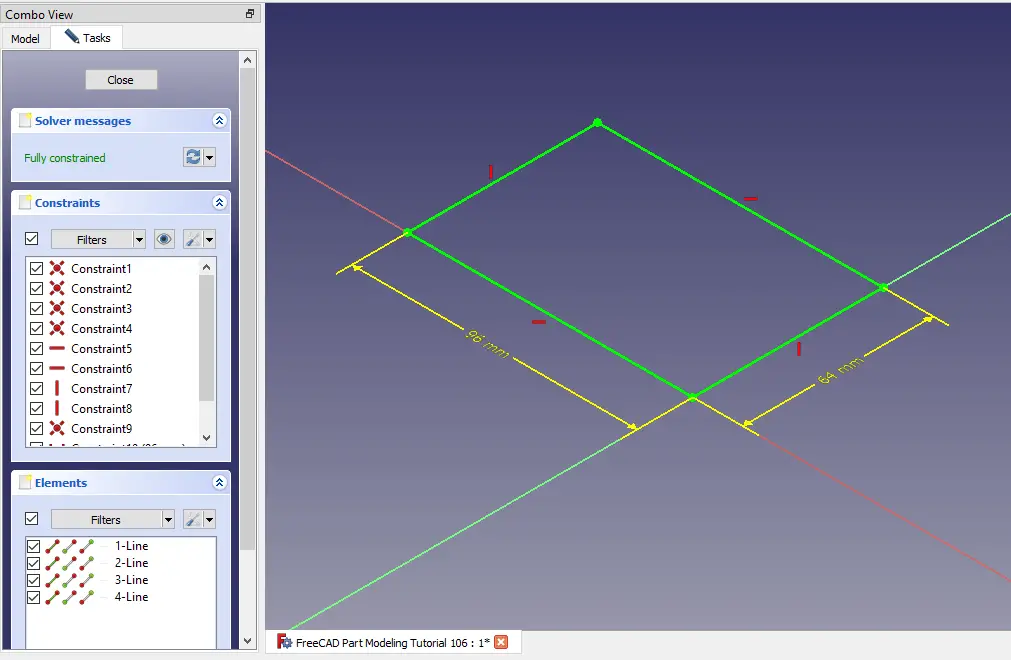 Create the Pad of 16mm as shown in below image.
Create the Pad of 16mm as shown in below image.
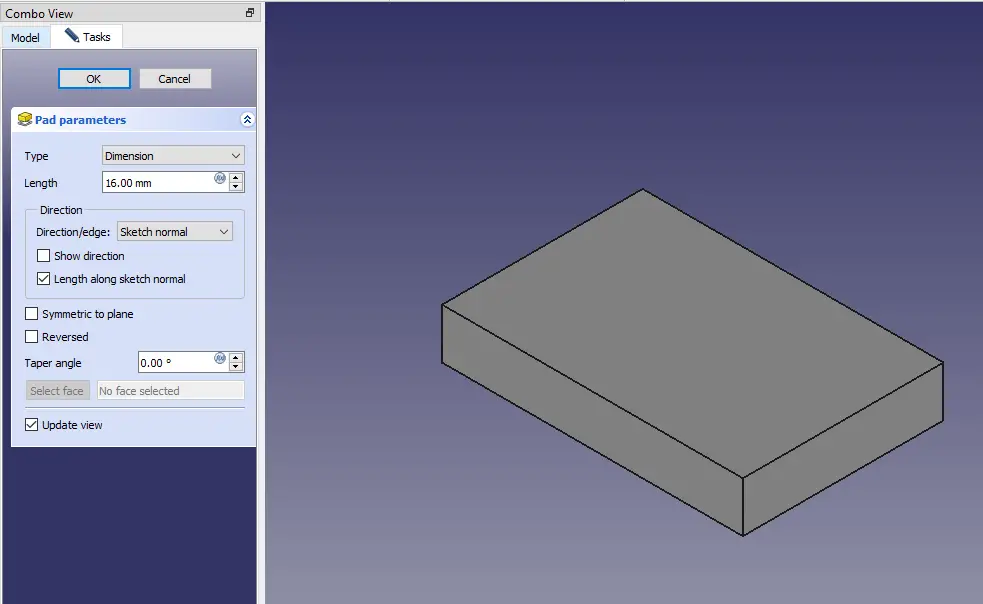 Now select the side face and create below sketch.
Now select the side face and create below sketch.
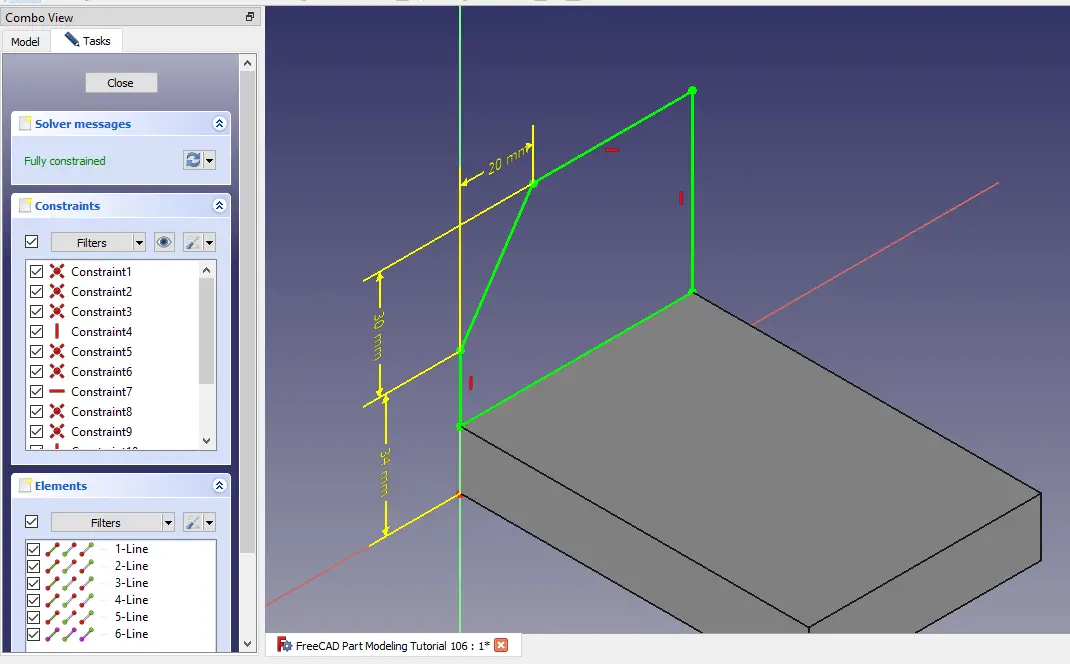 Now create the Pad 16mm as shown in below image.
Now create the Pad 16mm as shown in below image.
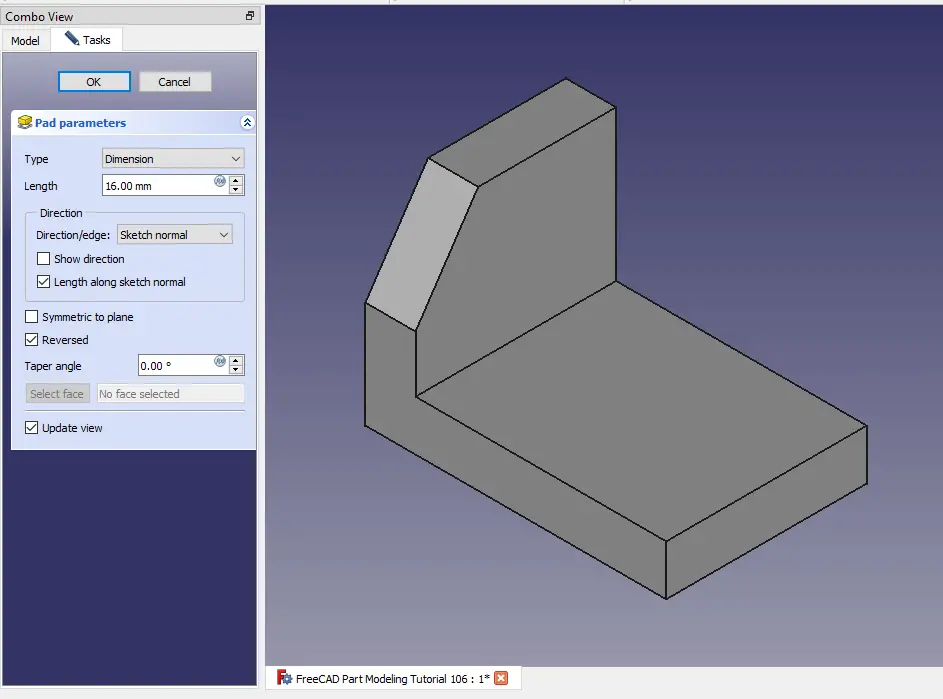 Select the back face and create below sketch.
Select the back face and create below sketch.
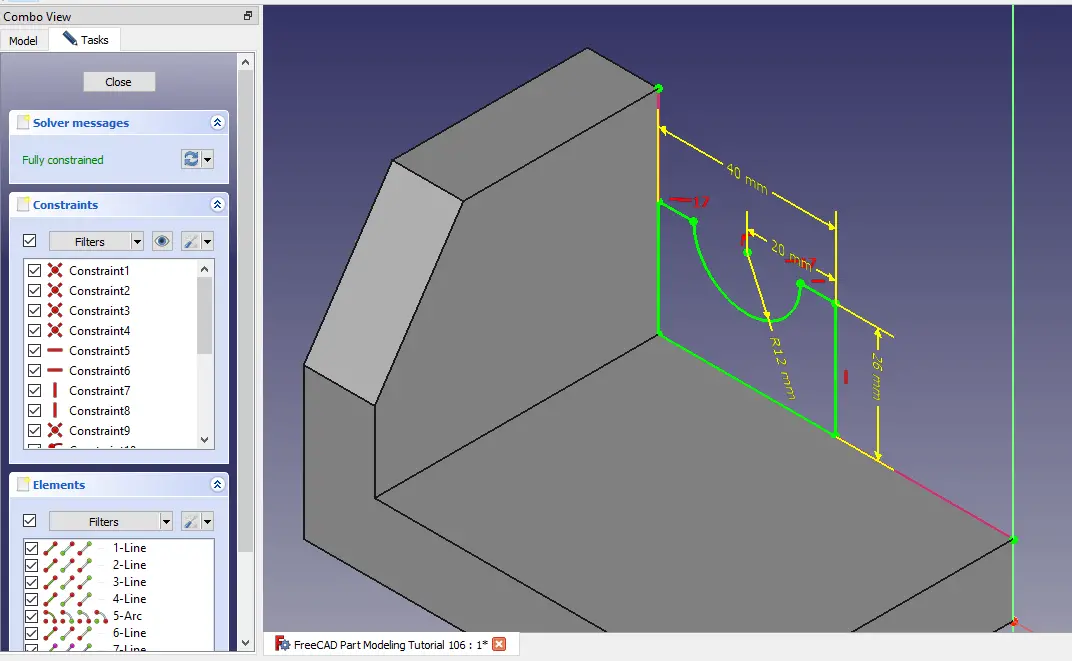 Create the Pad of 42mm as shown in below image.
Create the Pad of 42mm as shown in below image.
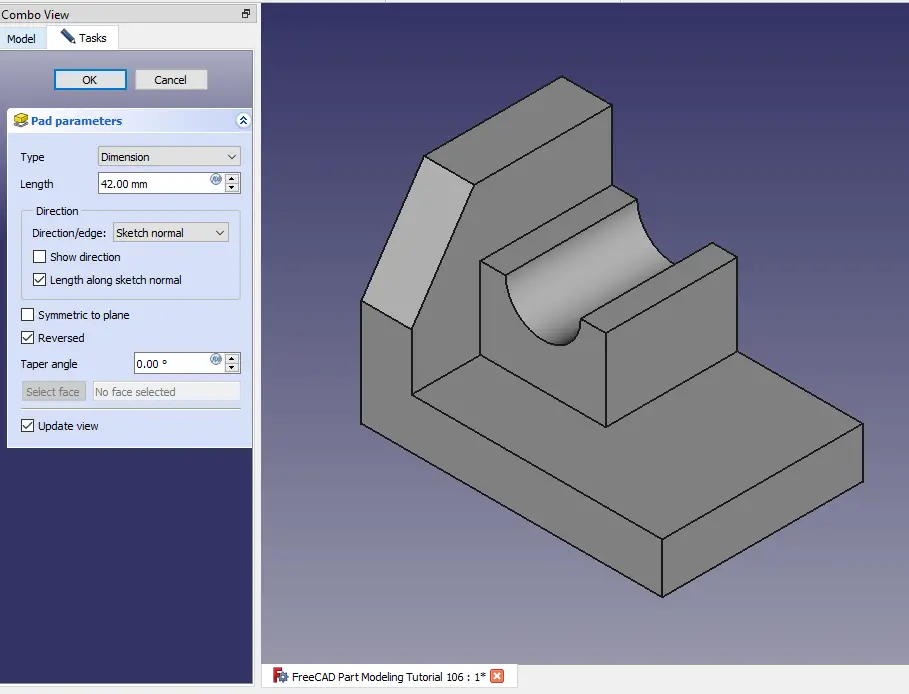 Now create the triangle of 12mm thick as shown in below image.
Now create the triangle of 12mm thick as shown in below image.
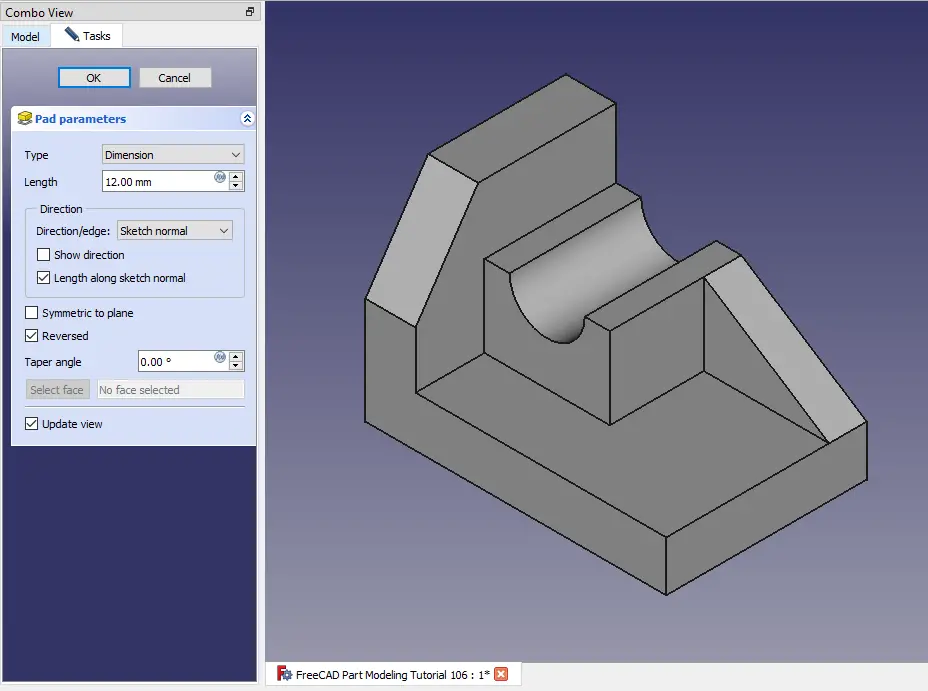 Create the cut profile as shown in below image.
Create the cut profile as shown in below image.
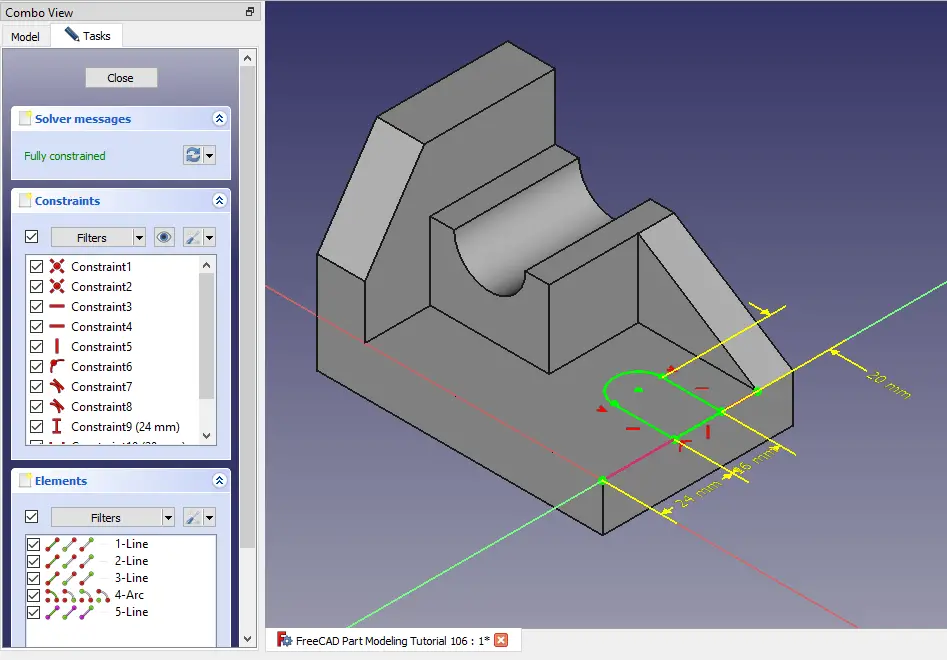 Now create the cut as shown in below image.
Now create the cut as shown in below image.
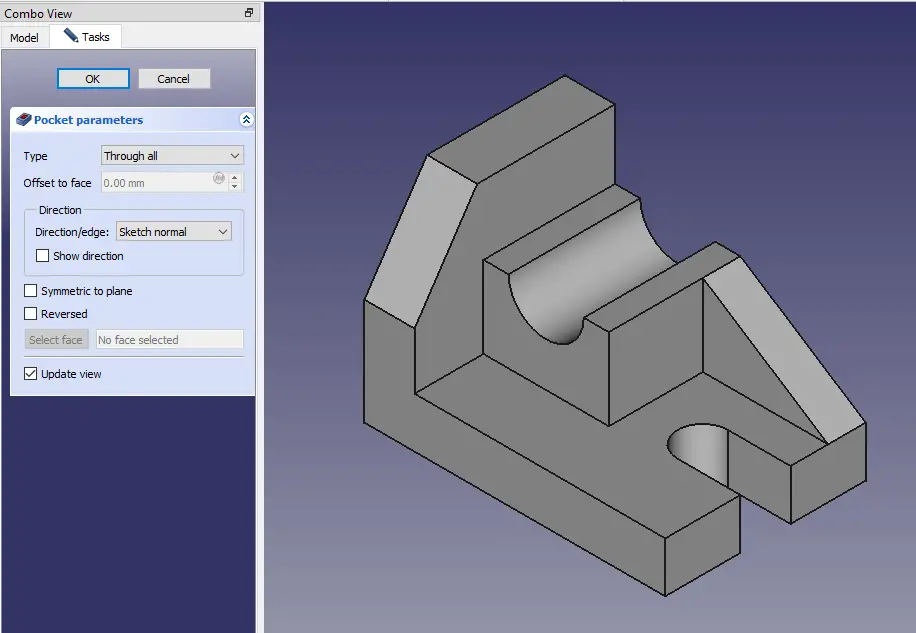
“Thank you for reading! If you found this article insightful and valuable, consider sharing it with your friends and followers on social media. Your share can help others discover this content too. Let’s spread knowledge together. Your support is greatly appreciated!”



