
Hello friends welcome to FreeCAD tutorial in our previous tutorial we have did FreeCAD part modeling tutorial 57 in this tutorial we will do FreeCAD Part Modeling Tutorial 56 with the help of Part design workbench of FreeCAD. You can also download my source file of the tutorial at https://mechnexus.com/mechnexus-youtube-tutorial-source-file/ so let’s start our tutorial.
Also Read-:
| How to Set Default Workbench in FreeCAD |
| Insert Surface Finish Symbol in FreeCAD Drawing |
| Create Exploded Assembly with Animation in FreeCAD |
Step by Step Guide to Convert below drawing into 3D Model -:
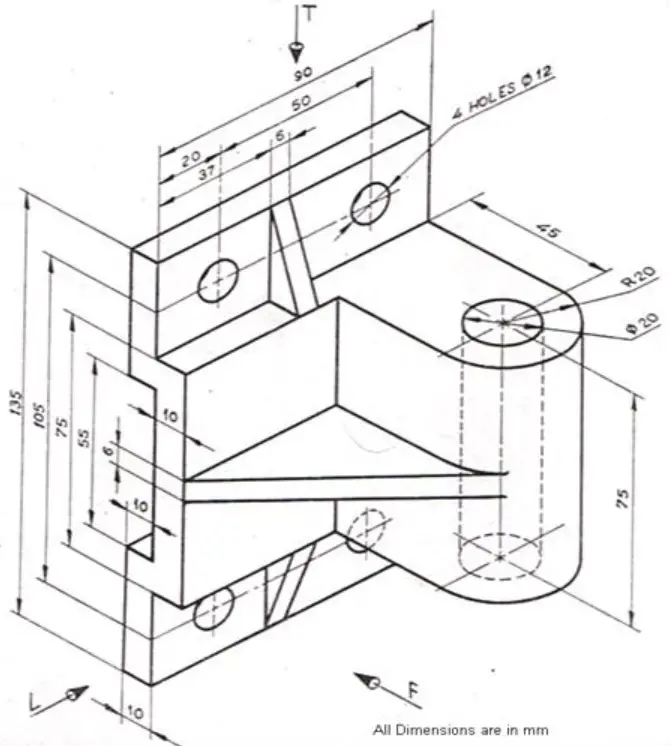
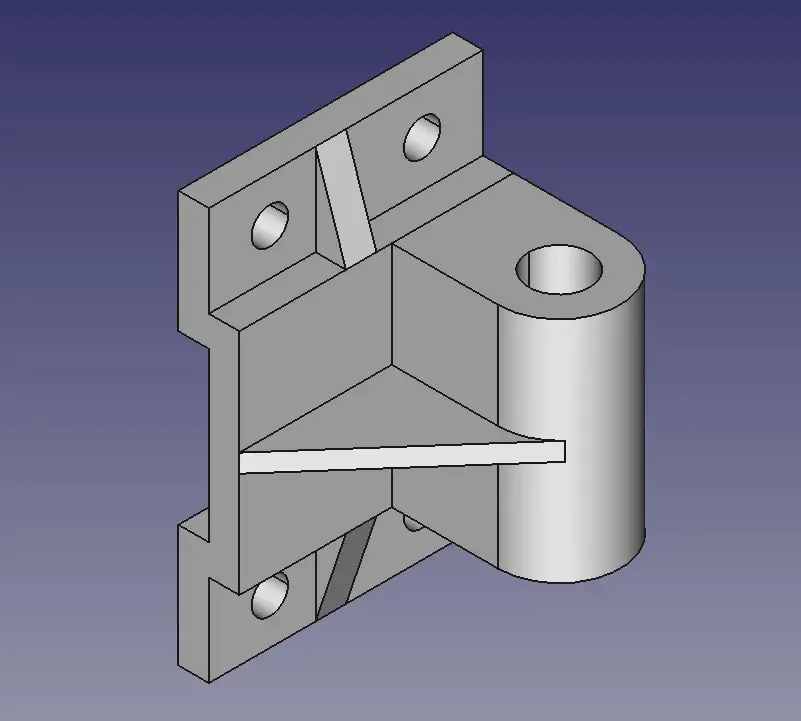
Select the XZ plane and create the below profile
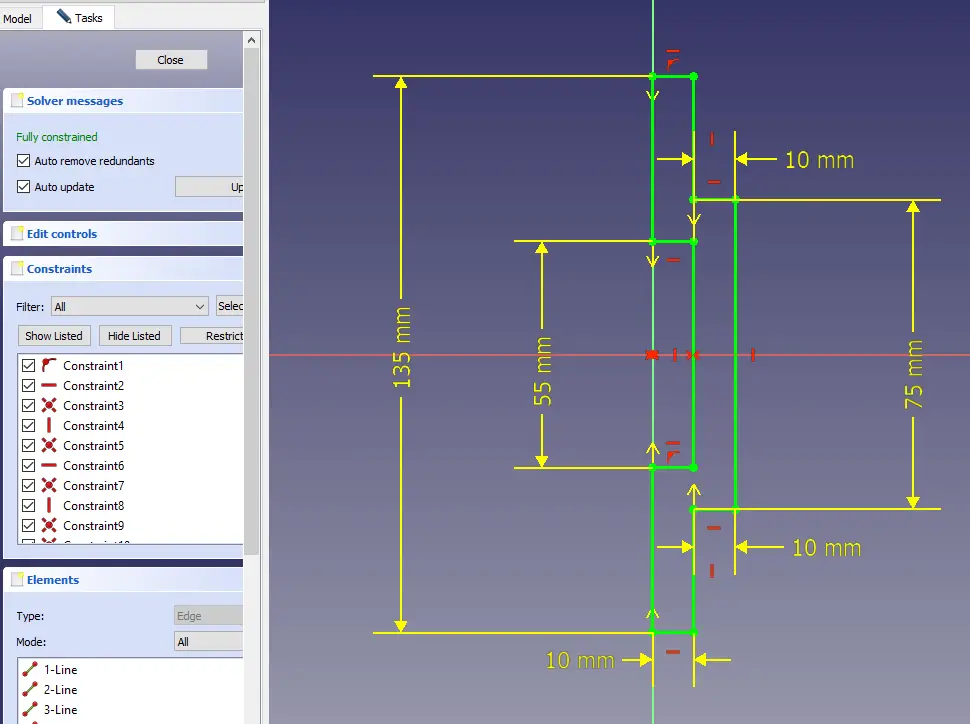
Now create the Pad of 40mm as shown in below image.
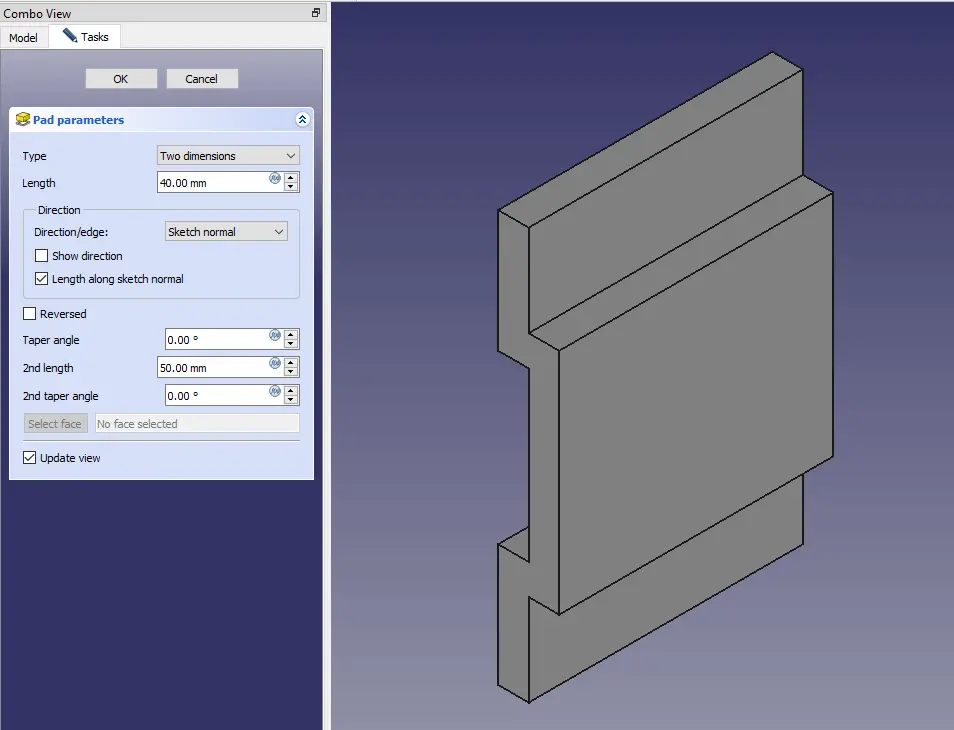
Now select the face and create the shown profile in the image.
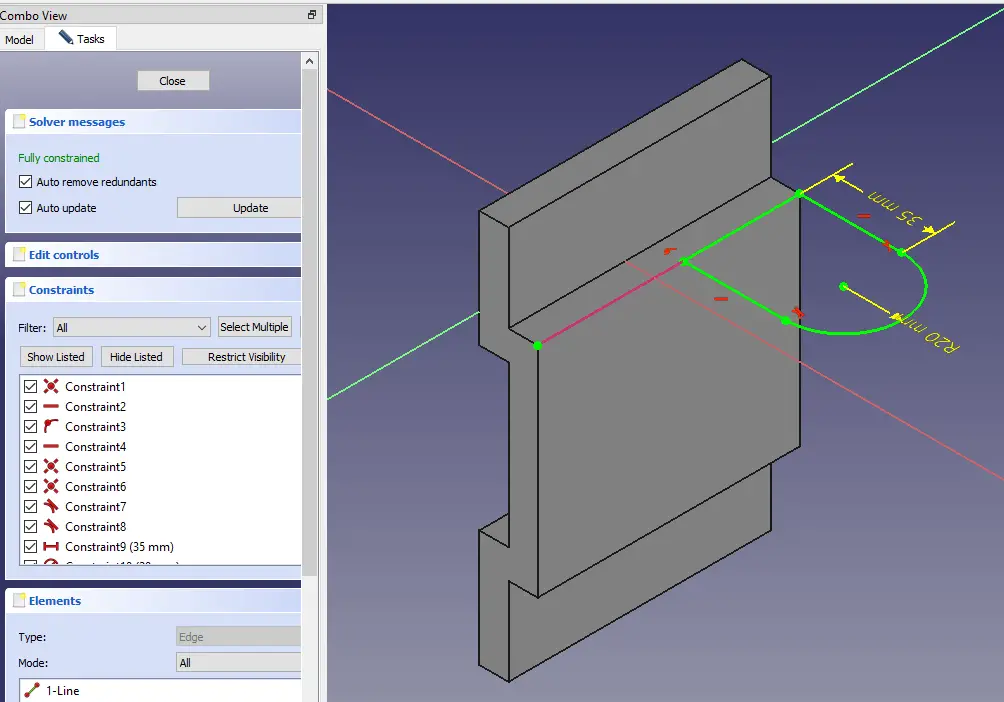
Now extrude the profile up to face as shown in below image.
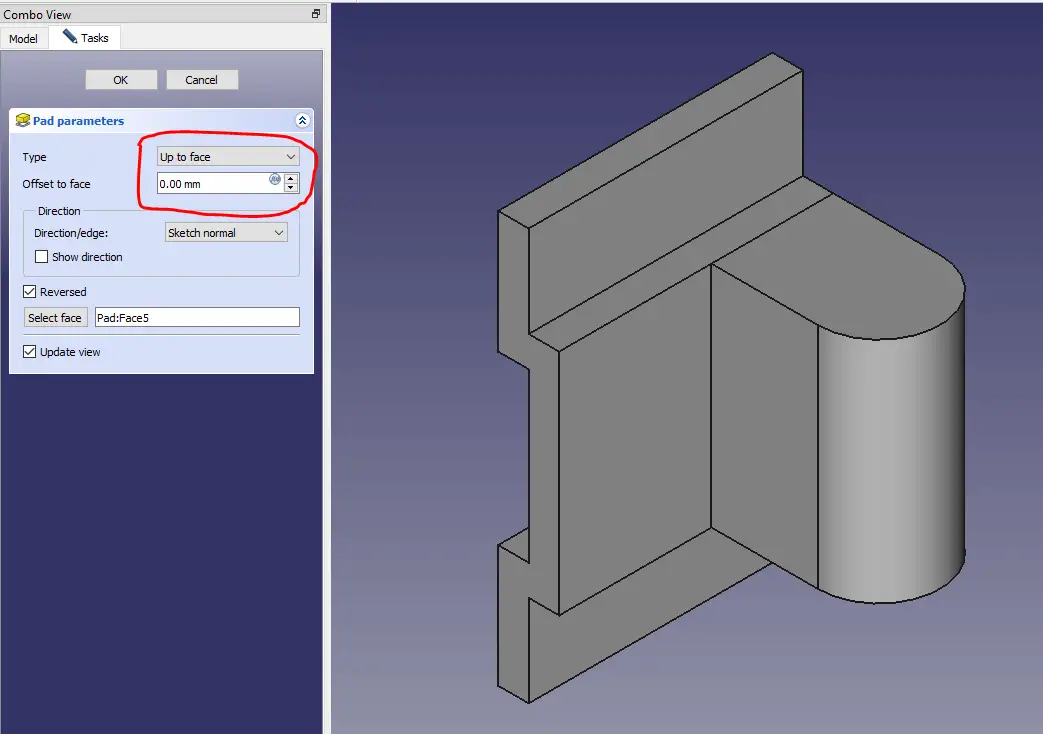
Now Select the mid plane and create the below profile.
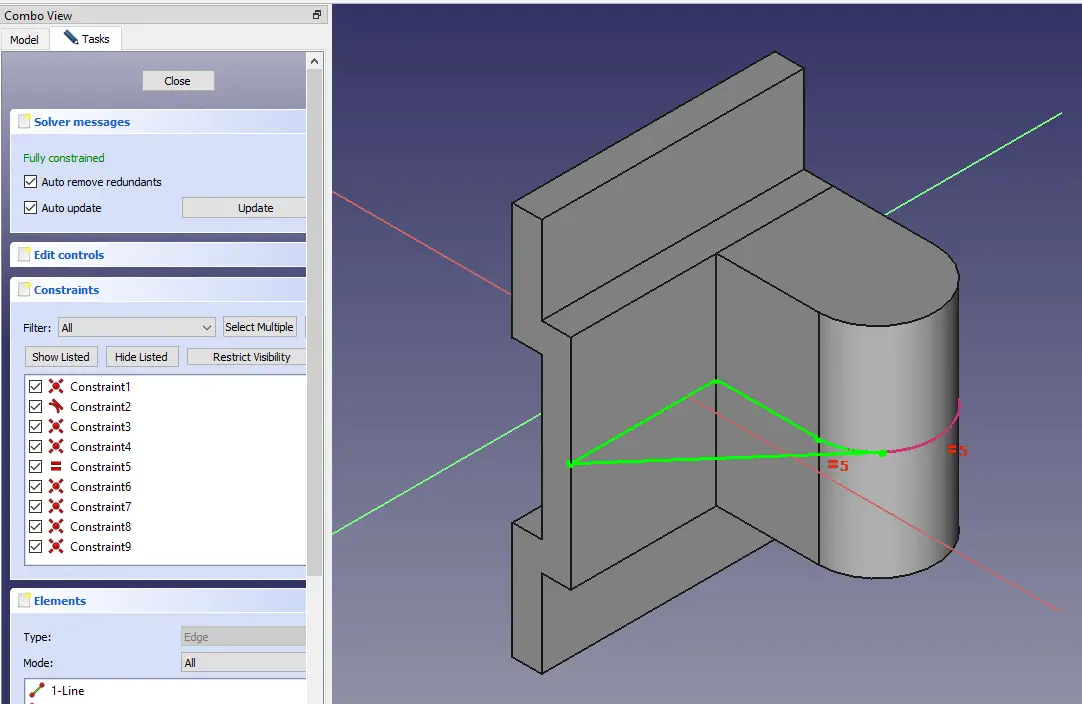
Now create the pad of 6mm as shown in below image.

Now select the mid plane and create the below profile
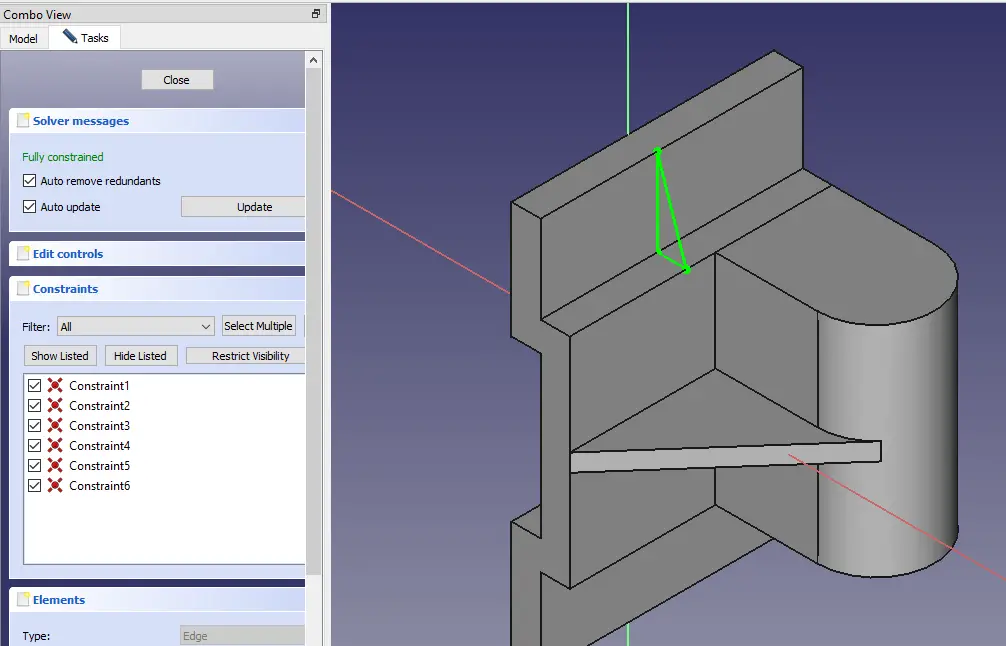
Now create the pad of 10mm.
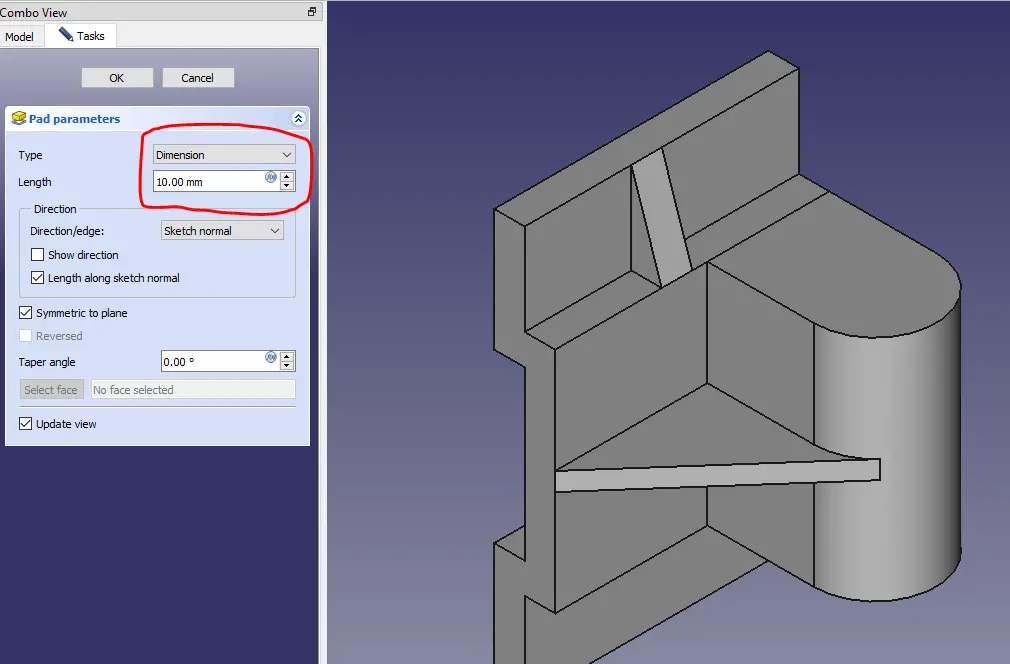
Now mirror the above feature with respect to XY plane.
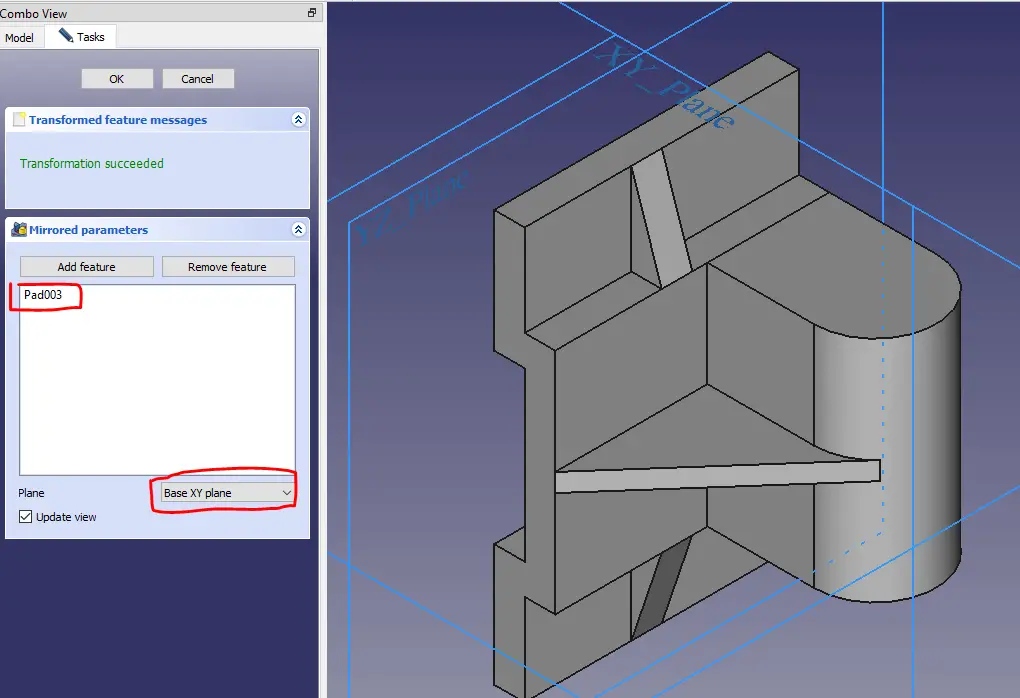
Now select the face and create the circle of 20mm as shown in below image.
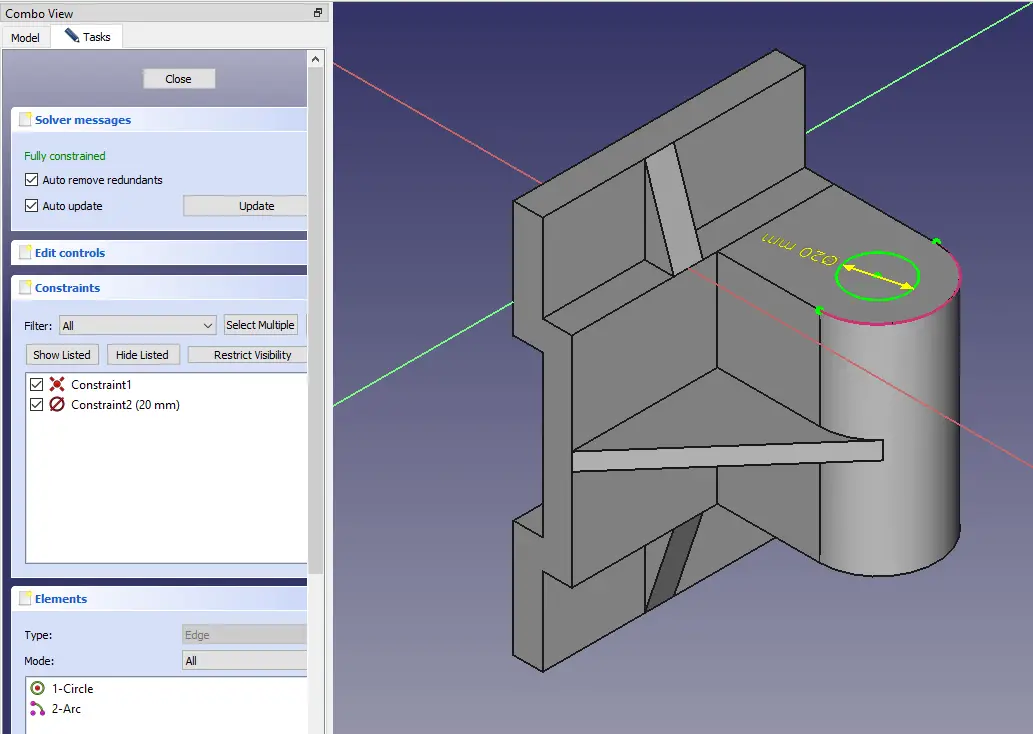
Now create the cut as shown in below image.
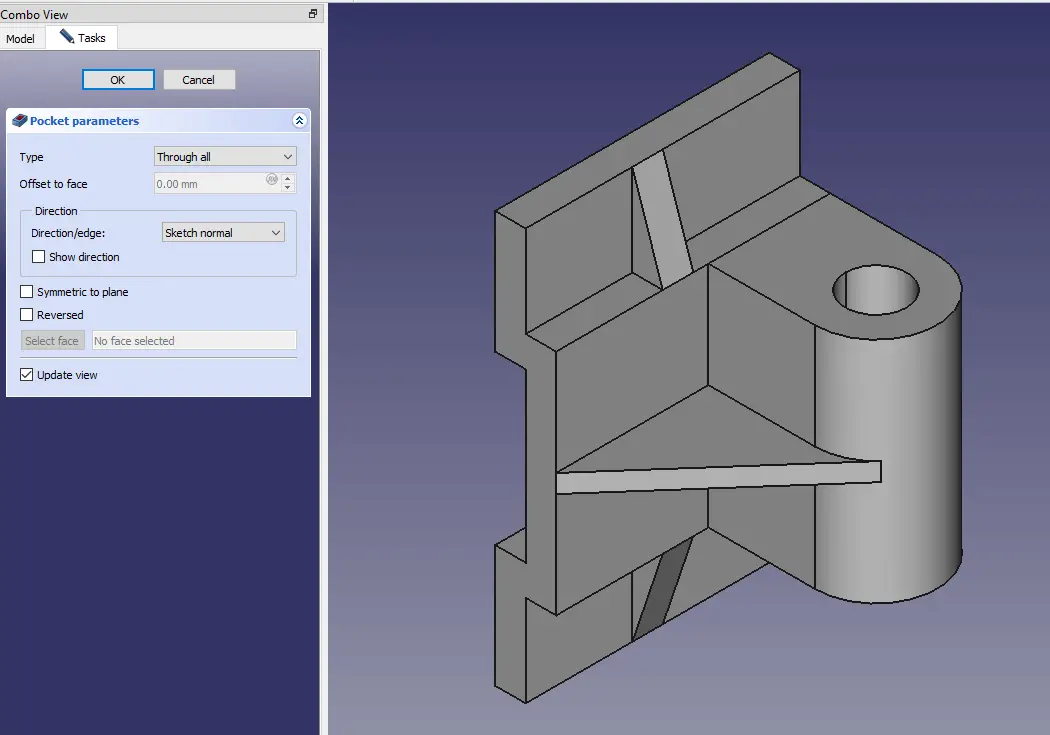
Now select the face and create 4 circle of diameter 12 mm as shown in below image.
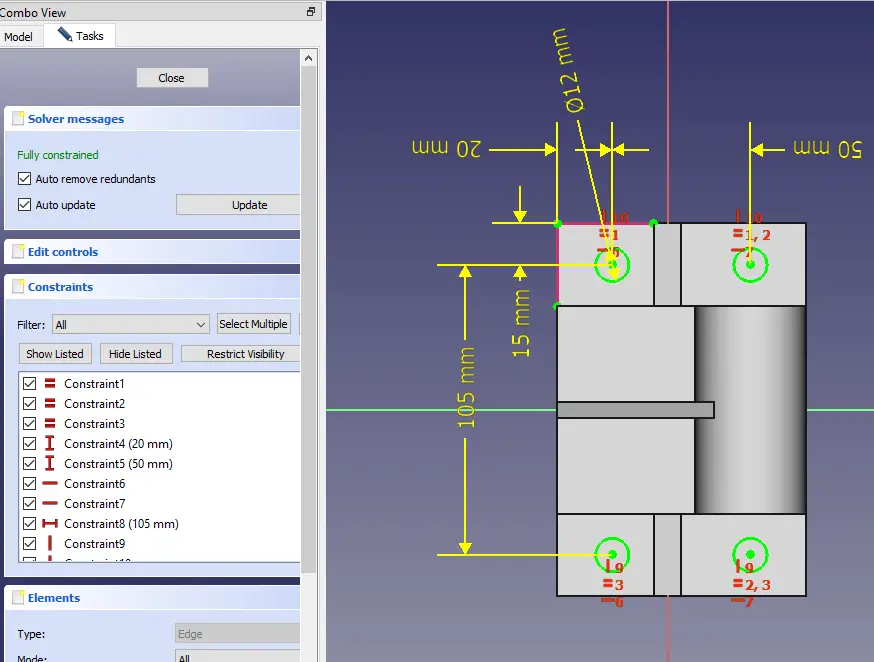
Now create the pocket for above 4 holes.
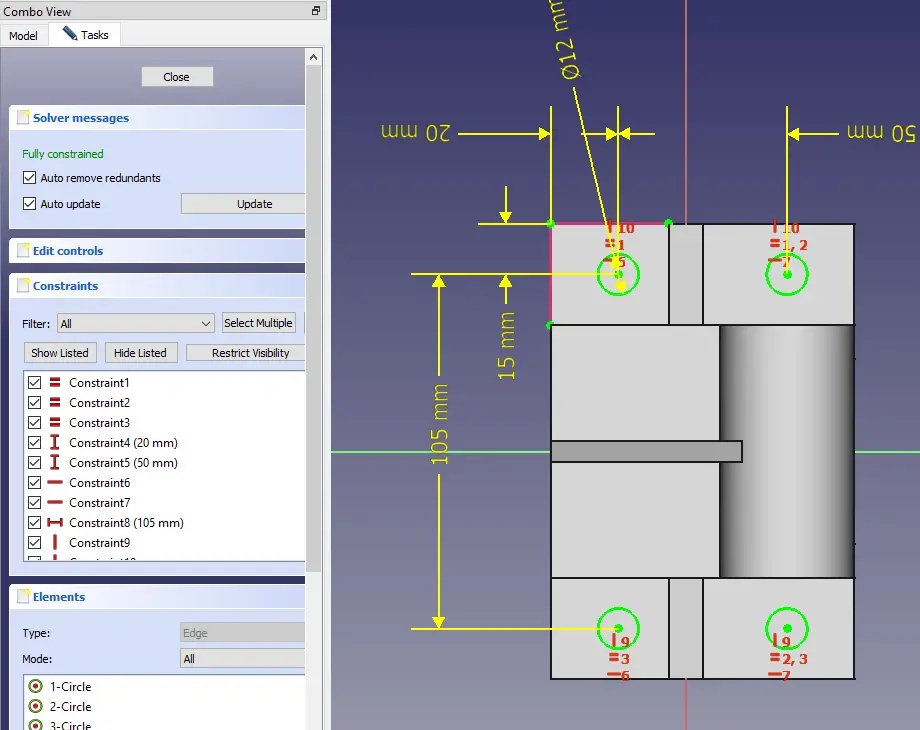
Here complete the out tutorial.
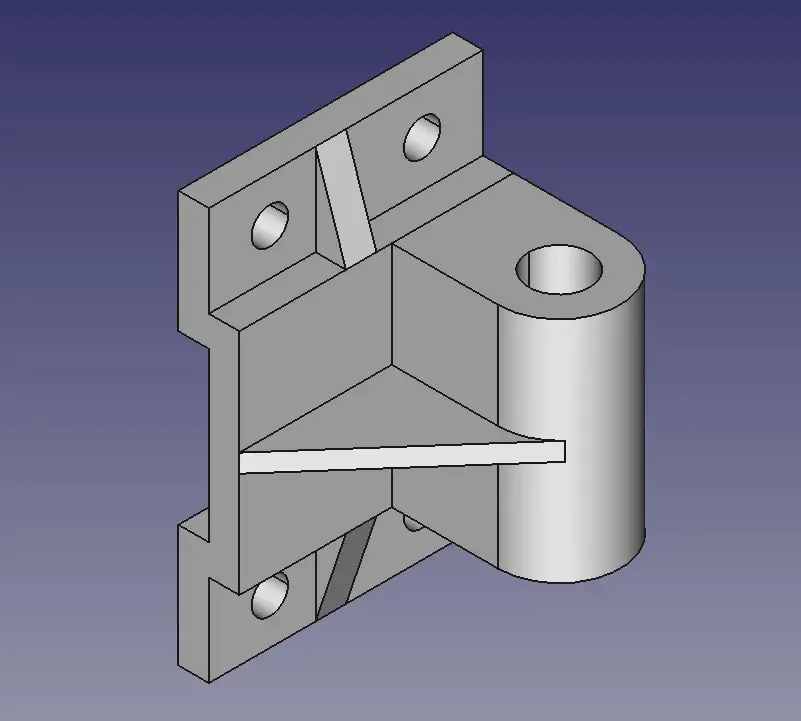
“Thank you for reading! If you found this article insightful and valuable, consider sharing it with your friends and followers on social media. Your share can help others discover this content too. Let’s spread knowledge together. Your support is greatly appreciated!”



