
Hello Friends welcome to FreeCAD part modeling tutorial 58 In this tutorial we will use FreeCAD Part Design Workbench to model our part. You can also download my source file of the tutorial at https://mechnexus.com/mechnexus-youtube-tutorial-source-file/ so let’s start our tutorial.
Also Read-:
| Free Online Tool to View CAD Files |
| Copy and Arrange Shapes in FreeCAD |
| Things Anyone can do with FreeCAD |
Step by Step Guide to Convert below drawing into 3D Model -:
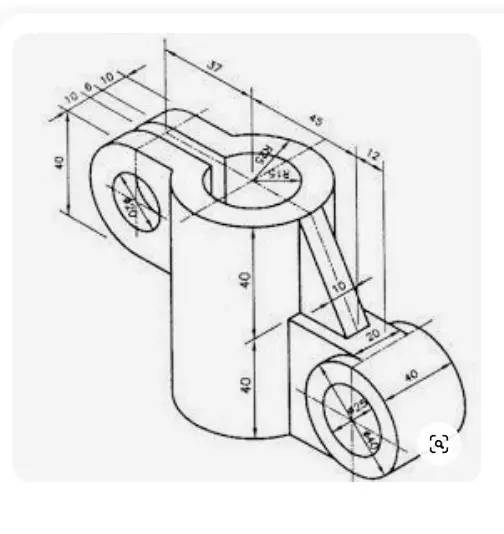

Create A Circle on XY Plane of Dia. 50 mm as shown in below image.
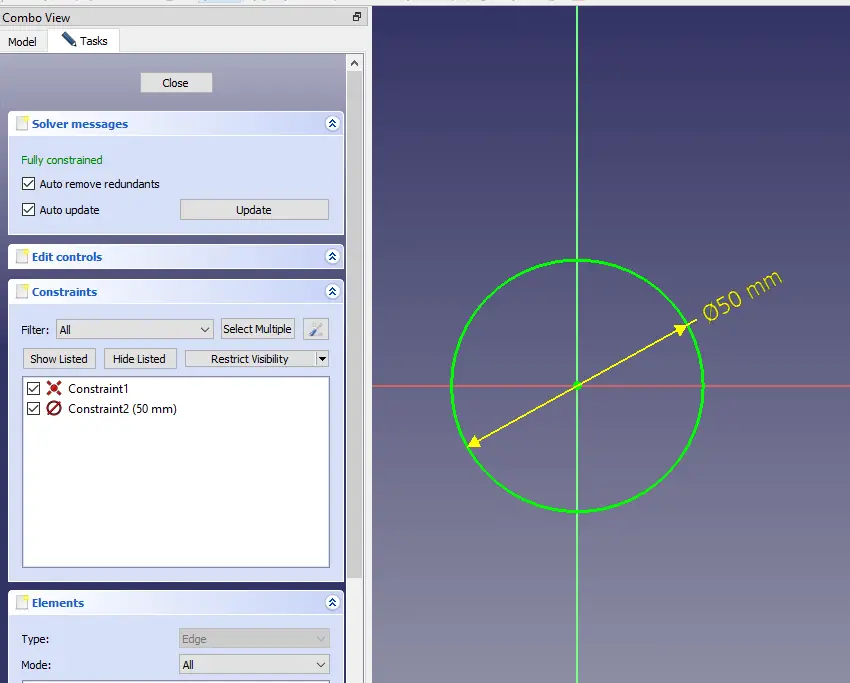
Now extrude the circle to 80mm length.
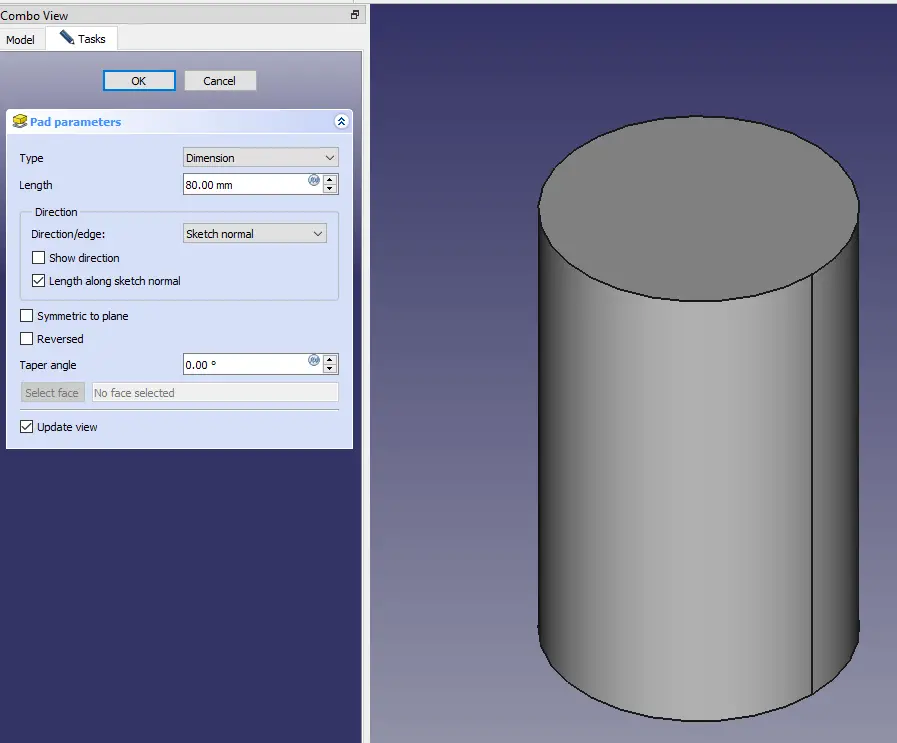
Now select the top face and create above sketch.
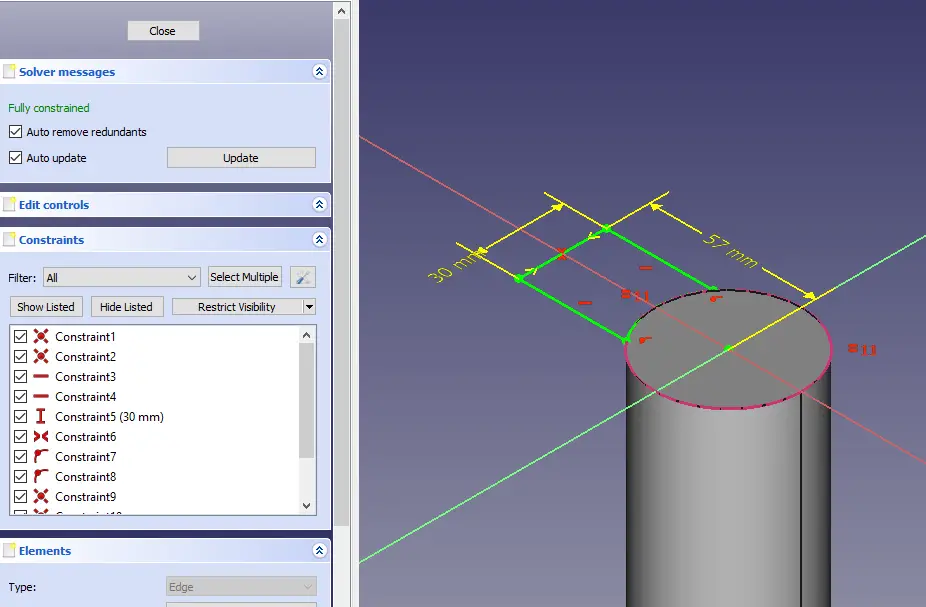
Now extrude the profile to 40mm.
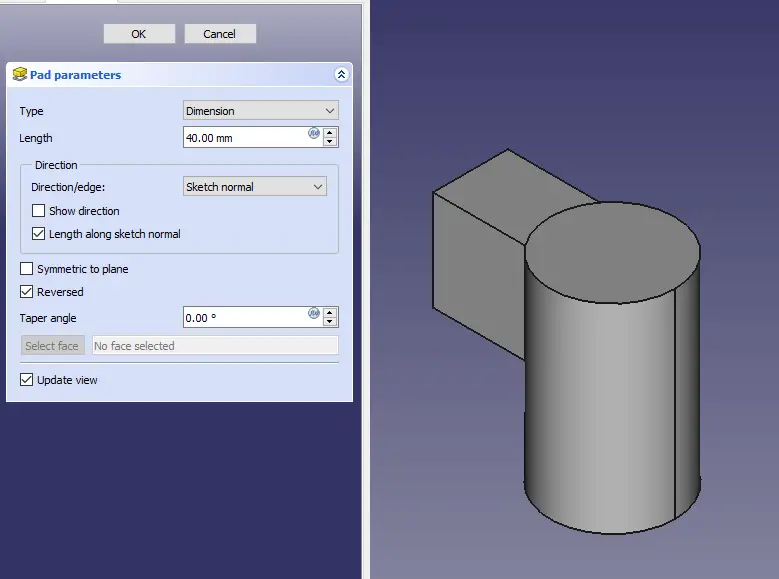
Now create the fillet of 20mm.
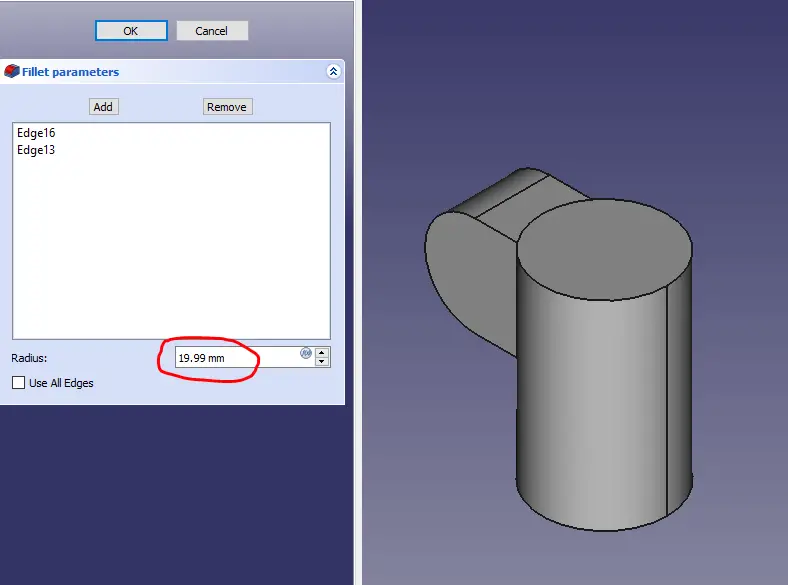
Now select the bottom face and create the shown profile.
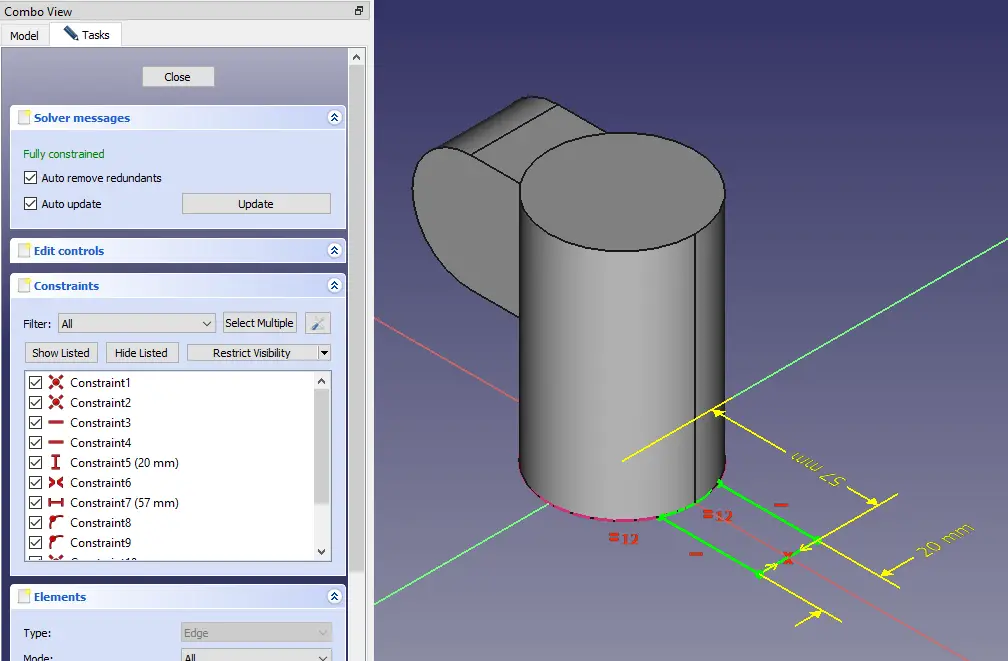
Now Extrude the profile to 40mm
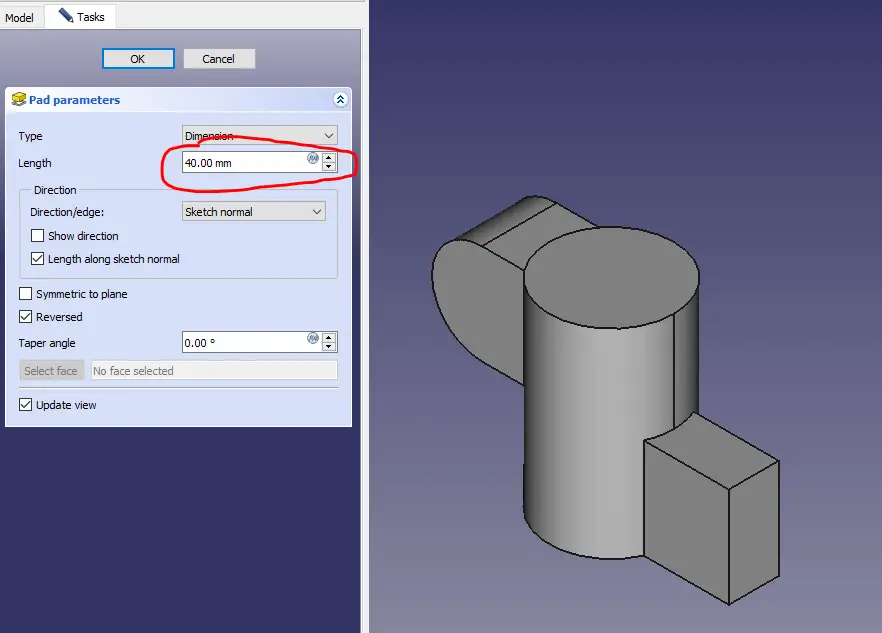
Now select the face and create the profile shown.
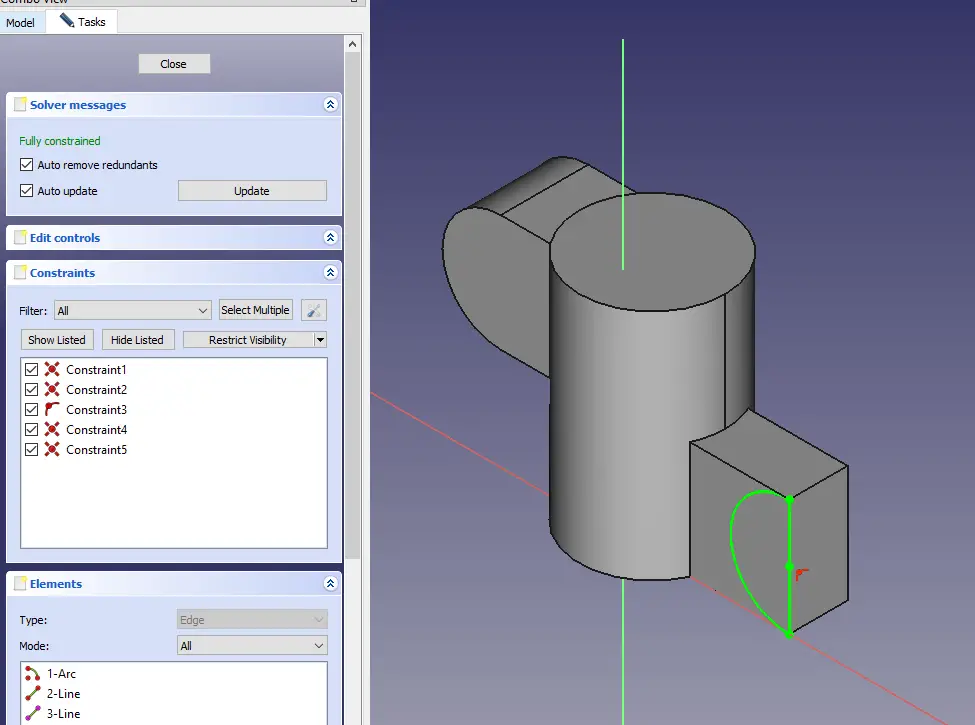
Now remove the material
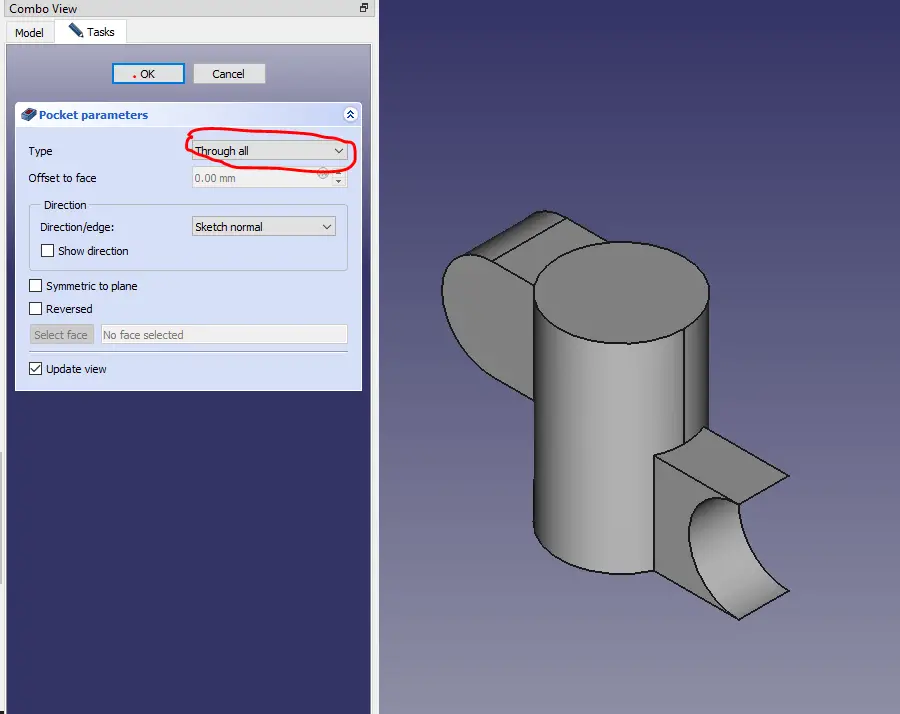
Now select the face and create the below profile.
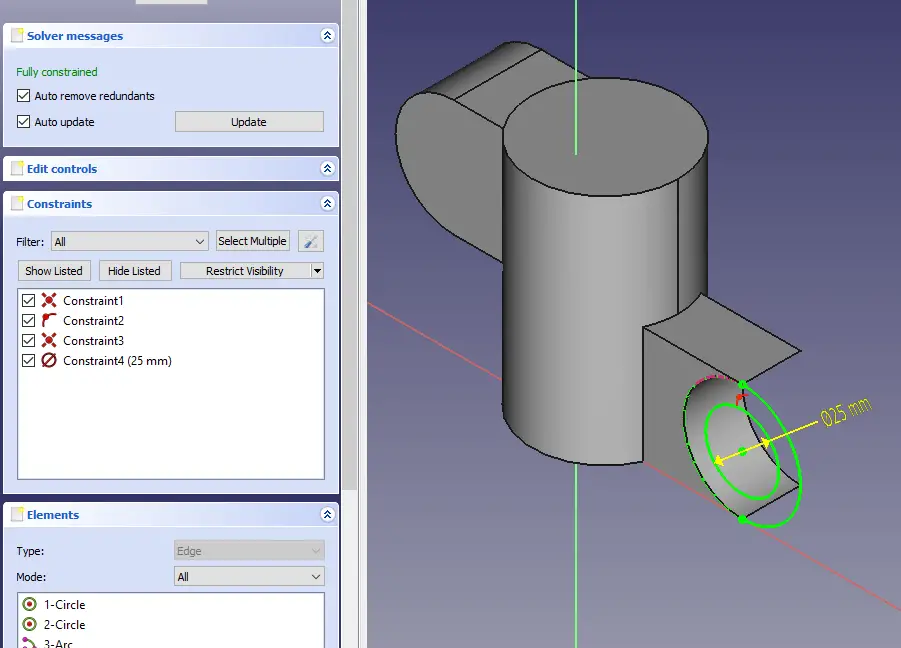
Now Extrude the profile in two direction as shown in below image.
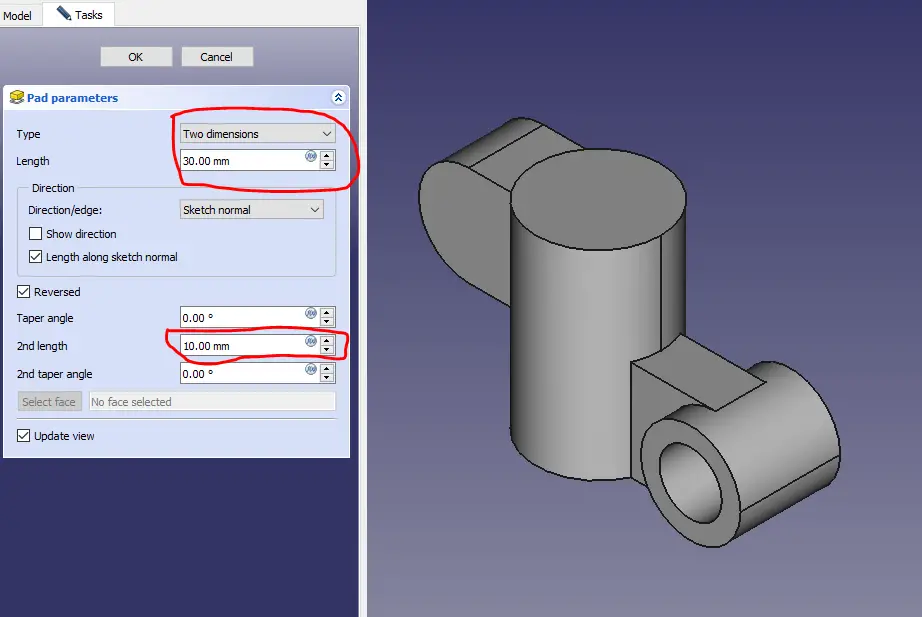
Now select the top face and create the shown profile.
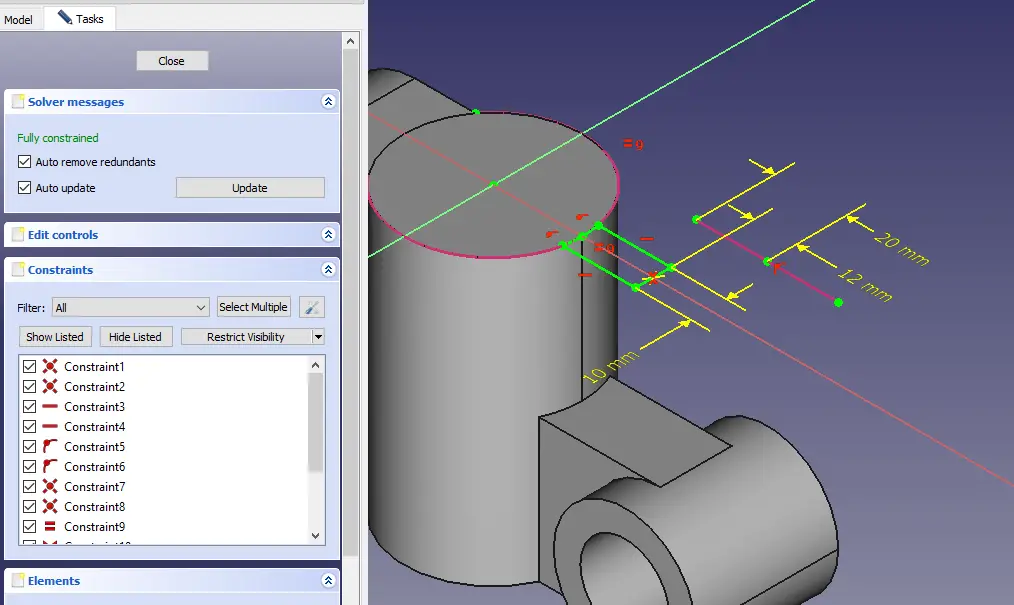
Now create a Pad length would be up to face.
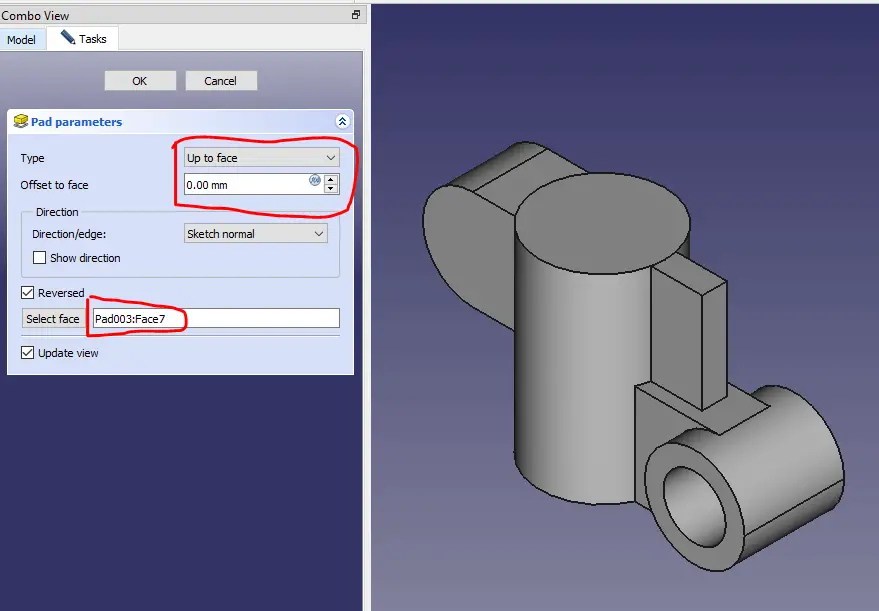
Now select the mid plane and create a rectangle shown in the image.
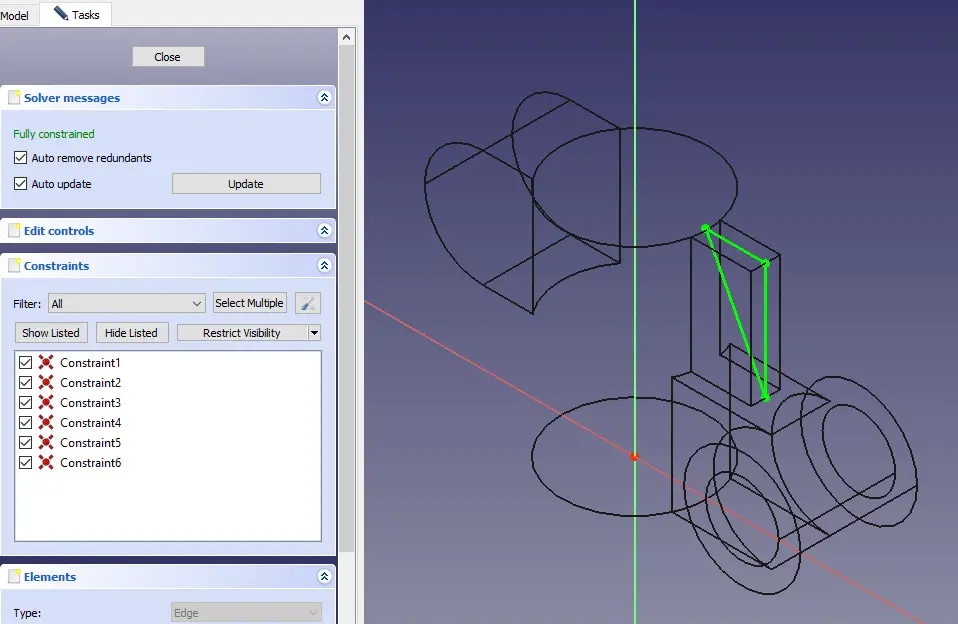
Now remove the material.
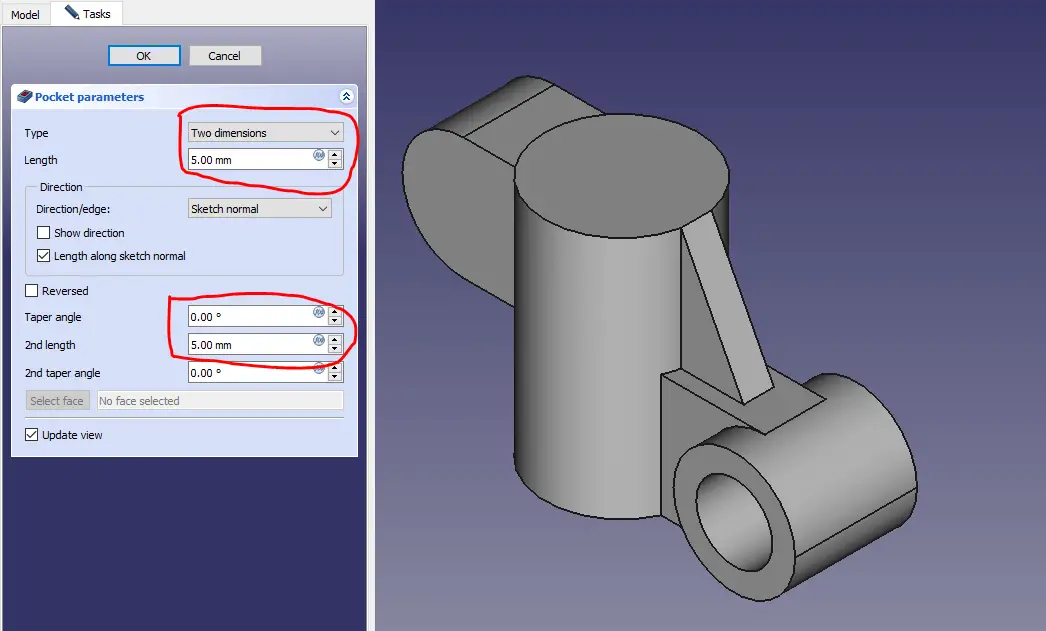
Now select the top face and create the sketch as shown.
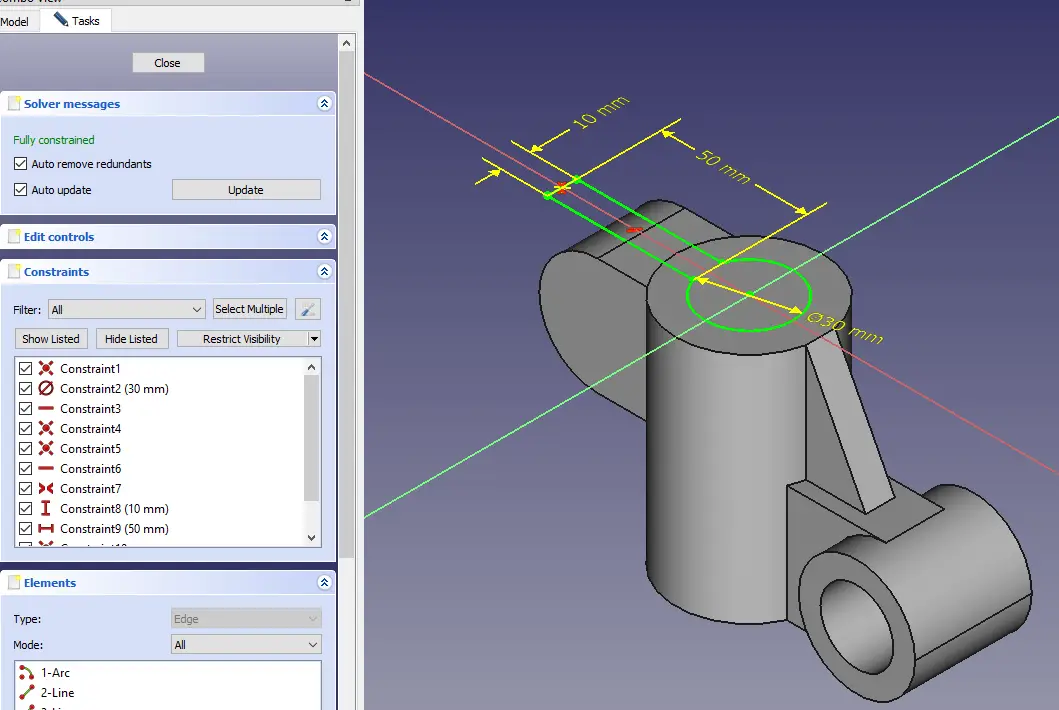
Remove the material completely.
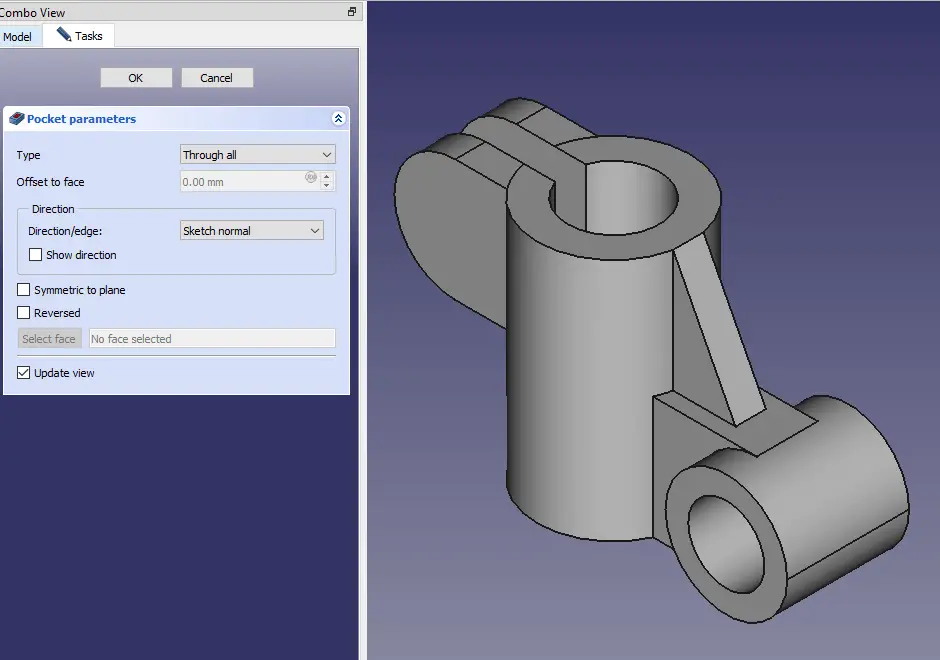
Now create the circle of dia 20mm.
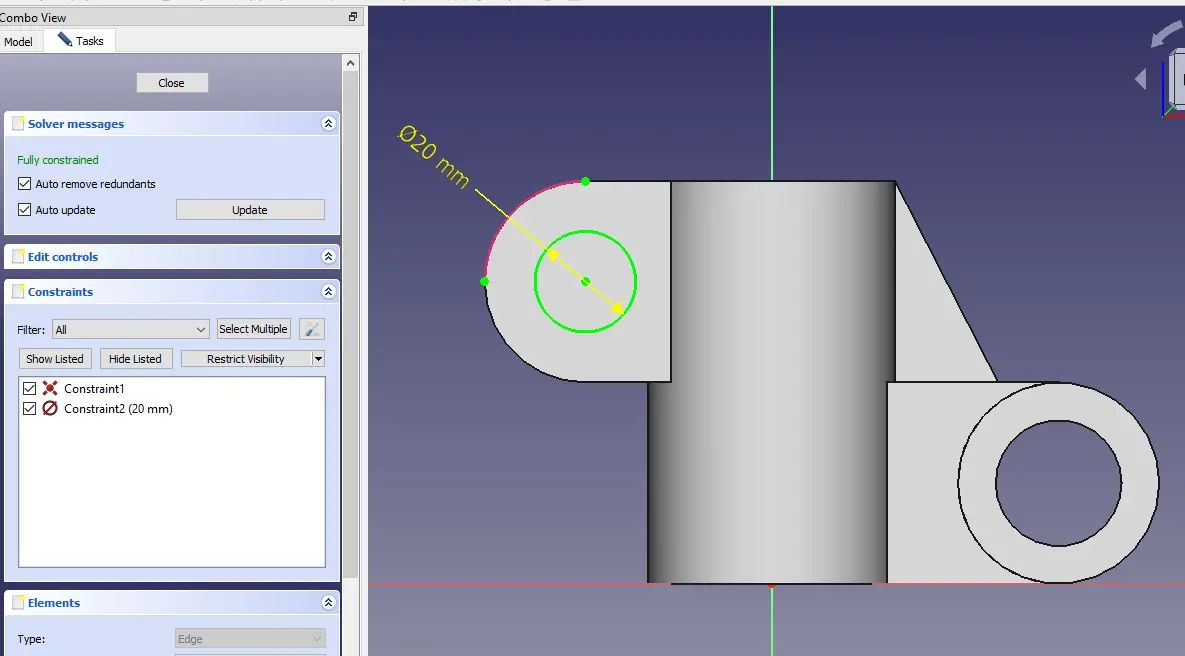
Now Remove the material.
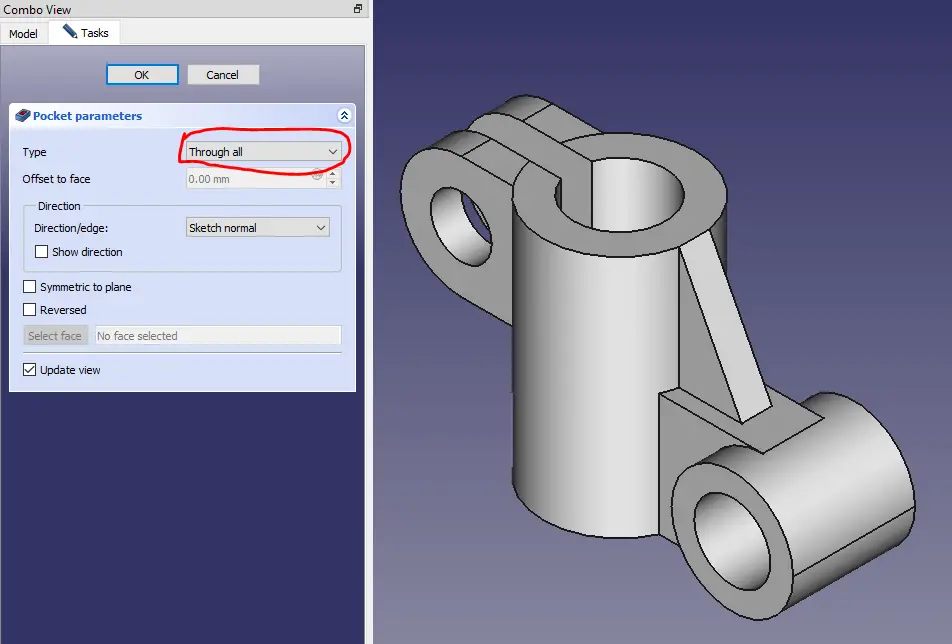
Here complete our model.

“Thank you for reading! If you found this article insightful and valuable, consider sharing it with your friends and followers on social media. Your share can help others discover this content too. Let’s spread knowledge together. Your support is greatly appreciated!”



