
Hello friends welcome to FreeCAD tutorial and in this tutorial, we will learn the Clone feature of a part design workbench and we will learn how we can clone a body and we can move it with a distance and angle.
Related Posts-:
- Setting the color of Sketch lines in FreeCAD
- Automate FreeCAD with Python Scripting. Make Custom Tools and Workflows
- Mastering FreeCAD: Insider Secrets from an Industry Expert
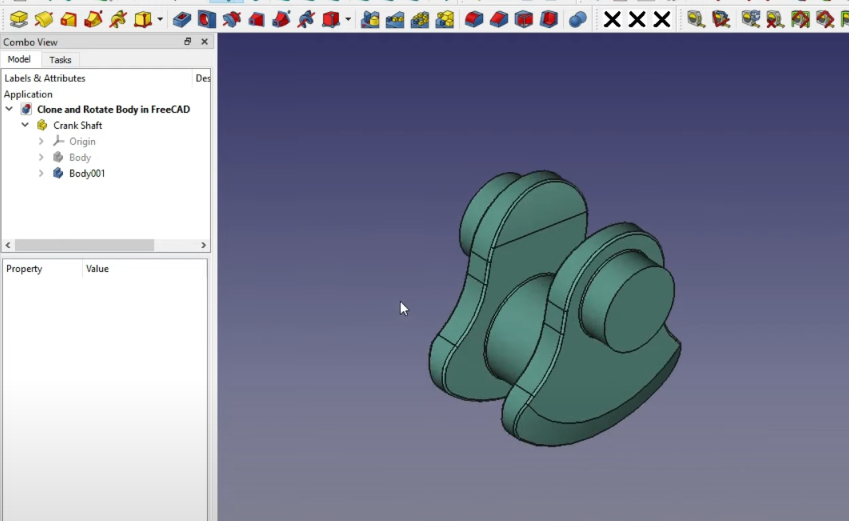
Here is a segment of a crankshaft and I want the same segment with the angle of 120 and dimension 138 because my two faces distance is 138mm.
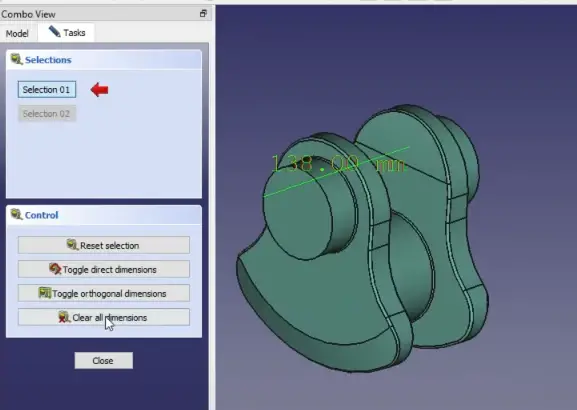
first select the body which you want to clone and click here on part design and create a clone so once you will create a clone.
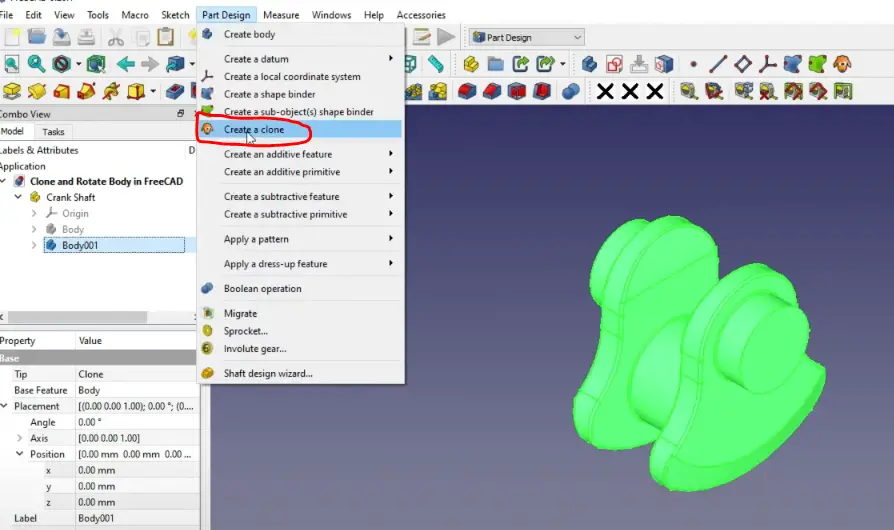
you will see that clone is created with Body 002 as shown in the below image.
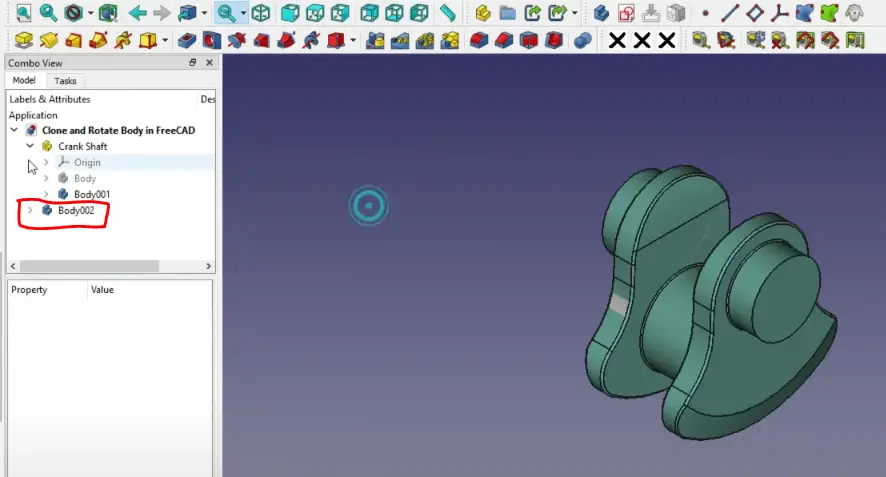
Here is is notable is that this body 002 is a not a part of the crankshaft to make the part of the crankshaft select the body 002 and drop it on the crankshaft so now we have the two bodies body 001 and 002.
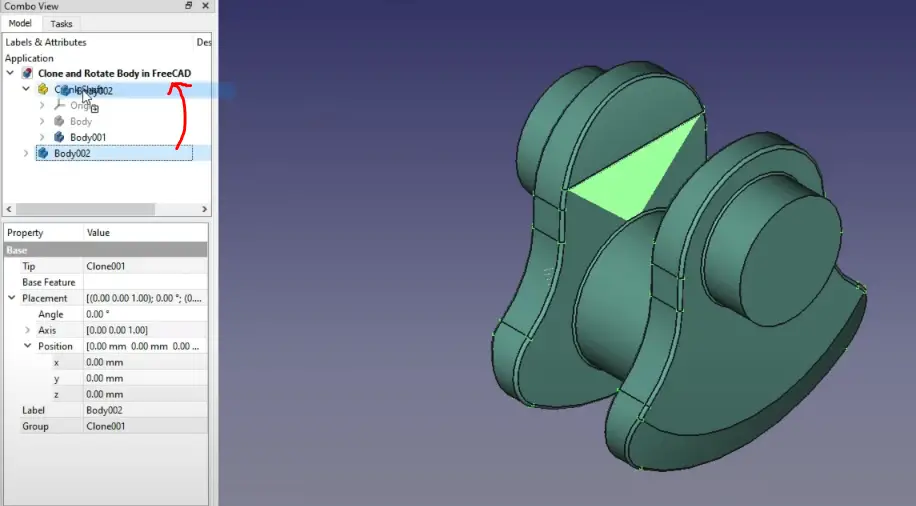
we we will move this body 002 so we will select on body 002 so its properties will be visible.
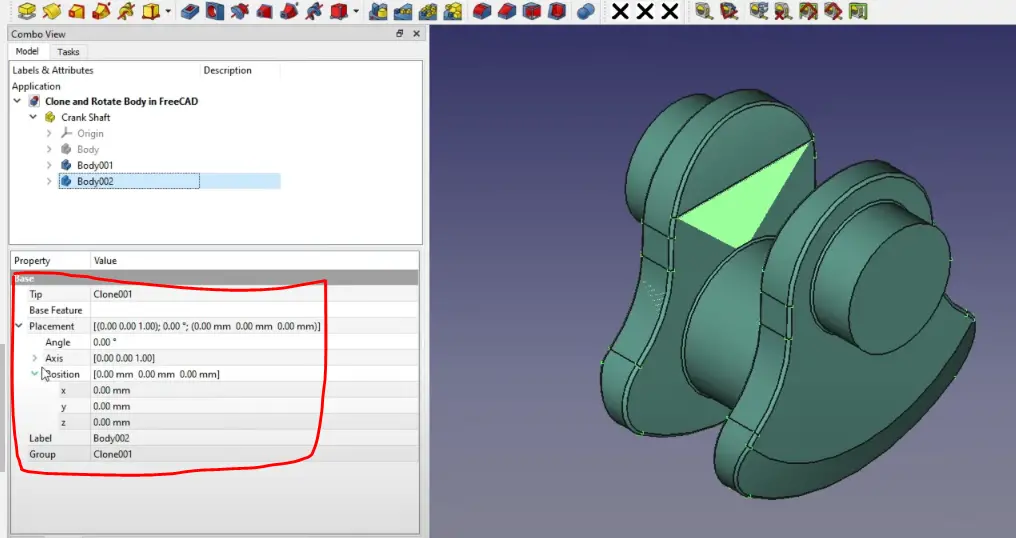
I will give my Dimension 138 in X-direction with respect to our UCS.
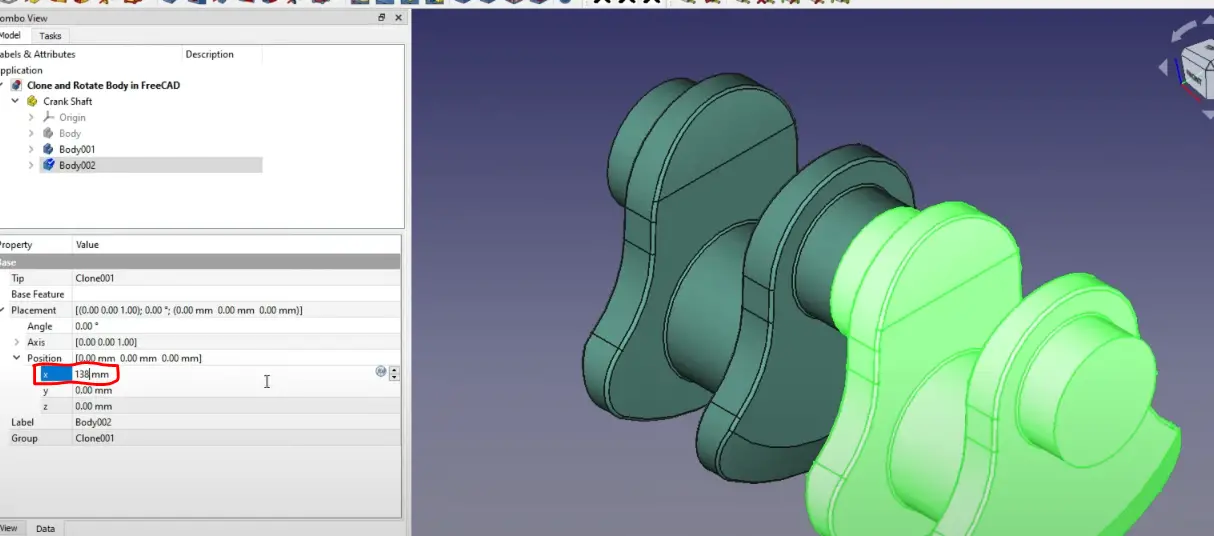
Now I want to rotate my clone body to 120 degree so i will give Angle 120 and i want to rotate it in X-direction Axis so i will give value 120 as shown in the below image.
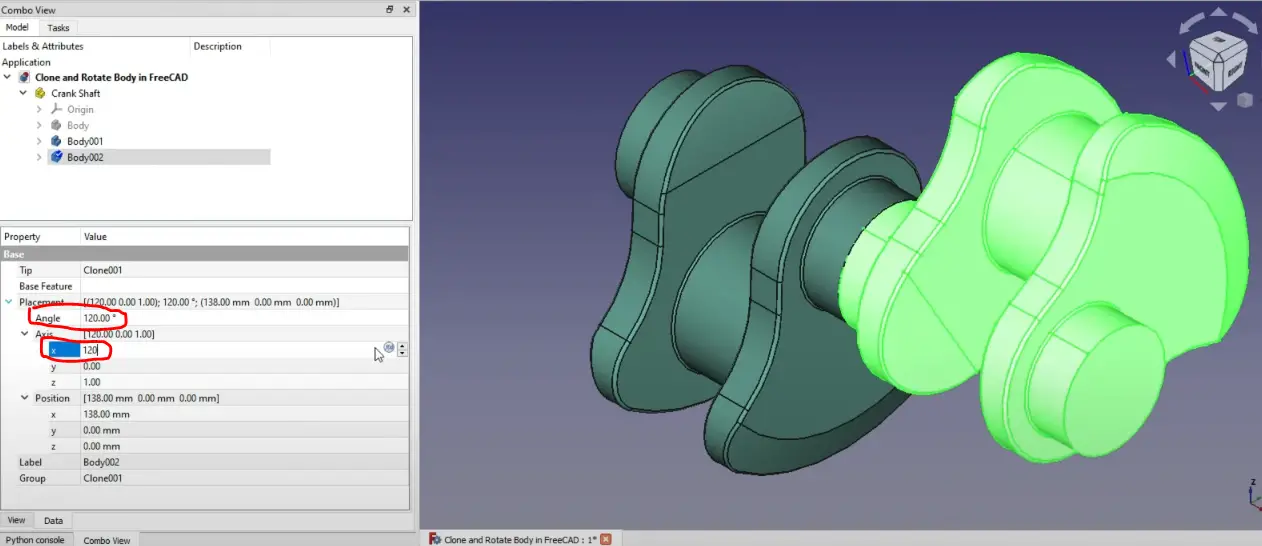
This completes our tutorial How to clone and rotate body in FreeCAD.
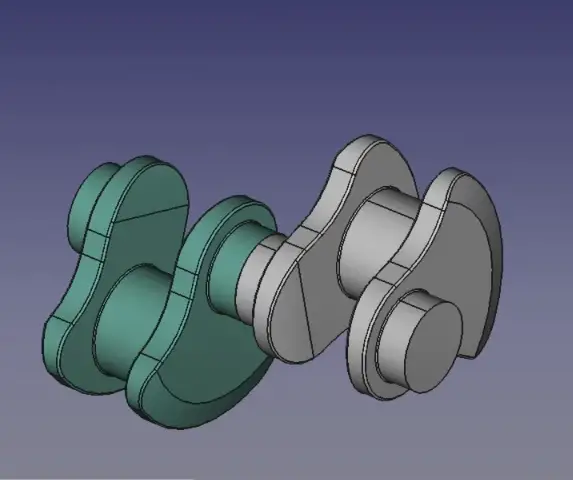
If you enjoyed reading this article, then please share it on social media and also give your valuable suggestion in the comment section of this post your valuable suggestion will help me to improve quality of content in this website.
“Thank you for reading! If you found this article insightful and valuable, consider sharing it with your friends and followers on social media. Your share can help others discover this content too. Let’s spread knowledge together. Your support is greatly appreciated!”

