
To master FreeCAD, one must first familiarize themselves with the basic functions and features of FreeCAD because it is not like other CAD software in the market who has traditional modeling approach where as in FreeCAD we can create model with python scripting. To master FreeCAD includes understanding tools such as part design, sketcher, and draft workbench. Next, it is important to practice creating 2D sketches and turning them into fully realized 3D models using various constraints and operations. Additionally, mastering parametric modeling techniques will allow for efficient design changes through the use of parameters and constraints. It is also crucial to become proficient in utilizing assemblies to create complex designs with multiple parts.
Related Posts-:
- Getting Started with FreeCAD: No-Cost Introduction to 3D Design
- Enhance Design Skills: Essential FreeCAD Tips for Better Creations
- Career Opportunities: How FreeCAD Skills Can Enhance Job Prospects
Lastly, staying updated on new features and improvements in FreeCAD through tutorials and forums will ensure that one remains at the forefront of this powerful open-source CAD software. By diligently practicing these skills and continuing to learn and improve, one can truly master FreeCAD as a professional designer or engineer. FreeCAD is a powerful and versatile tool, but mastering it requires knowing some of the lesser-known tips and tricks that can significantly enhance your workflow. Here are some top FreeCAD secrets shared by experts to help you work smarter and faster:
1. Use Keyboard Shortcuts in FreeCAD-:
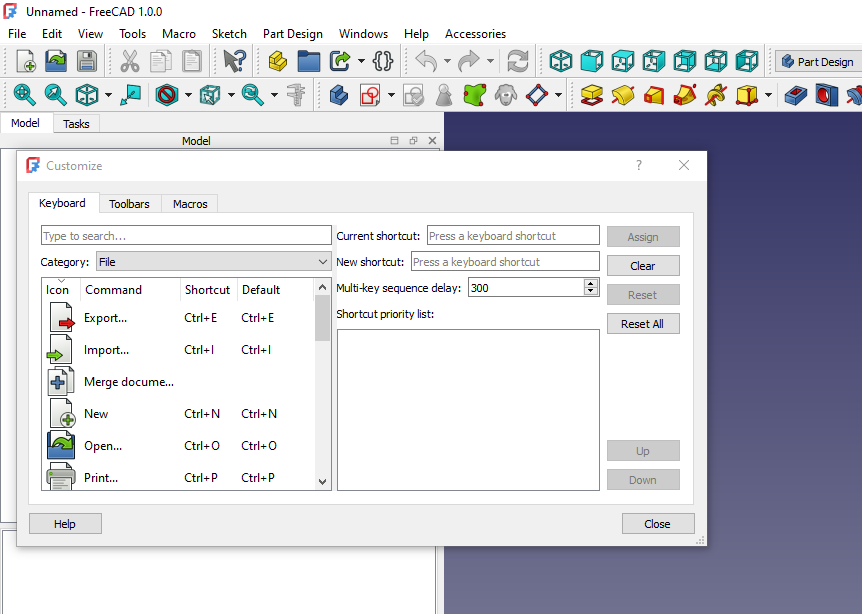
Keyboard shortcuts can save you a lot of time. Keyboard shortcuts in FreeCAD offer numerous benefits for professionals working in 3D modeling and design. By utilizing keyboard shortcuts, users can efficiently navigate the software, access frequently used tools, and perform actions with speed and precision. This not only increases productivity but also improves workflow by reducing the time spent searching for commands in menus or toolbars. Keyboard shortcuts allow professionals to execute commands with minimal hand movement, which can help prevent repetitive strain injuries associated with prolonged mouse use.
Additionally, mastering keyboard shortcuts can enhance the user’s overall proficiency in FreeCAD, enabling them to work more effectively on complex projects and meet tight deadlines. Overall, incorporating keyboard shortcuts into one’s workflow is a valuable strategy for maximizing efficiency and effectiveness in 3D modeling tasks.
- General Shortcuts:
Ctrl + N: New document.Ctrl + O: Open document.Ctrl + S: Save document.Ctrl + Z: Undo.Ctrl + Y: Redo.Ctrl + C: Copy.Ctrl + V: Paste.Ctrl + X: Cut.Spacebar: Toggle visibility of selected objects.
- Sketcher Workbench:
G: Cycle through geometric constraints.D: Cycle through dimensional constraints.Q: Toggle construction geometry.
- Part Design Workbench:
P: Pad a sketch.Q: Pocket a sketch.
- Navigation:
Ctrl + 1: Isometric view.Ctrl + 2: Front view.Ctrl + 3: Top view.Ctrl + 4: Right view.Ctrl + 5: Axonometric view.
Related Posts-:
- Time-Saving Benefits of FreeCAD Macros for Task Automation
- Exploring FreeCAD Macros and Python Scripting
- Master FreeCAD: Top Free Learning Resources to Enhance Your Skills
2. Leverage Parametric Design in FreeCAD-:
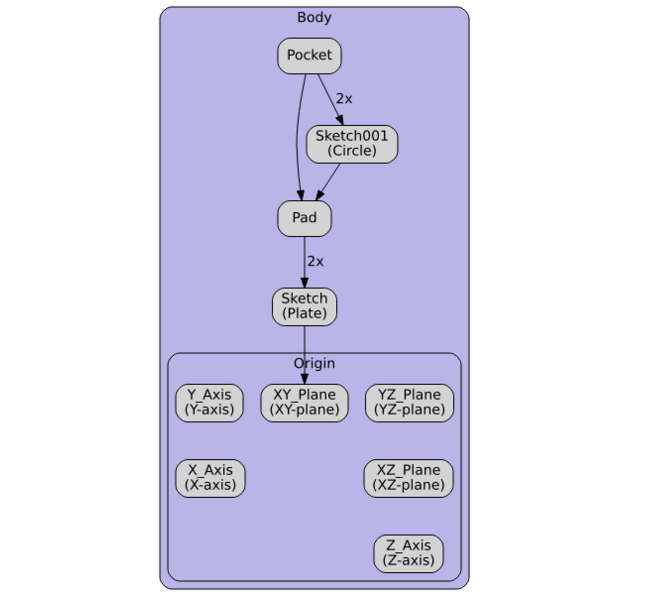
FreeCAD is a powerful tool that allows designers and engineers to create complex 3D models with precise control over their dimensions and parameters. We can do this with Part as well as Part Design Workbench. We can define constraints and relationships between different elements of a design, users can easily modify the model without having to manually adjust each individual feature. This not only speeds up the design process but also ensures consistency and accuracy throughout the entire project. FreeCAD also offers Dynamic Data Addon and Spreadsheet Workbench where we can control dimension from excel sheet.
FreeCAD’s parametric capabilities make it an ideal choice for users working on projects that require frequent modifications or iterations, such as prototypes or designs that need to be adapted to different specifications. Additionally, FreeCAD’s open-source nature means that users can customize the software to suit their specific needs, further enhancing its flexibility and usability for professionals in various industries.
- Spreadsheets: Use spreadsheets to manage dimensions and parameters. Link spreadsheet cells to your model for easy updates.
- Expressions: Use expressions to create relationships between dimensions (e.g.,
Length = Width * 2).
Related Posts-:
- Most Common Mistakes and Challenges in using FreeCAD
- Streamlining Design Process: Automate Workflow with FreeCAD and Python
- Enhance your Workflow: Essential FreeCAD Tips for Faster Modeling
3. Customize Toolbars in FreeCAD-:
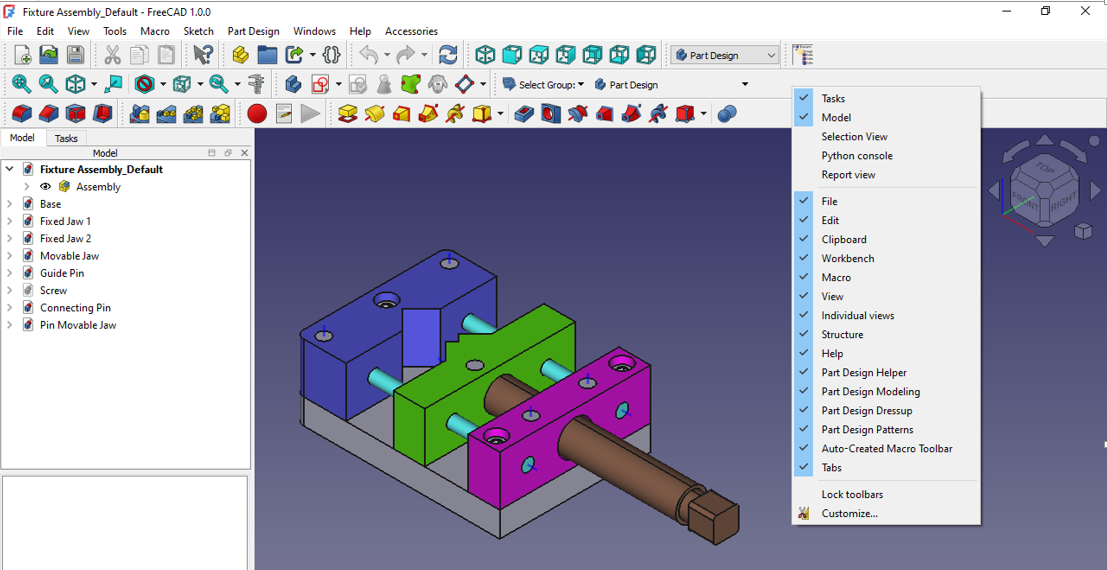
Customizing toolbars in FreeCAD is a useful feature for professionals looking to streamline their workflow and tailor the software to their specific needs by rearranging and adding or removing tools from the toolbar, users can create a personalized interface that suits their individual preferences and working style. This level of customization allows for greater efficiency and productivity, as frequently used tools can be easily accessed with just a click of a button.
In addition to improving workflow, customizing toolbars also helps in organizing functionalities in a logical manner, making it easier to navigate through different features of the program. With FreeCAD’s flexibility in toolbar customization, professionals can optimize their workspace and enhance their overall user experience while working on various projects.
- Custom Toolbars: Right-click on the toolbar area and select
Customizeto add or remove tools. - Workbench Switching: Use the workbench switcher to quickly switch between workbenches.
Related Posts-:
- Things Anyone can do with FreeCAD
- Get Mass Properties, Weight, Volume and Area etc. in FreeCAD
- Mastering FreeCAD: Insider Secrets from an Industry Expert
4. Use Macros and Python Scripting-:
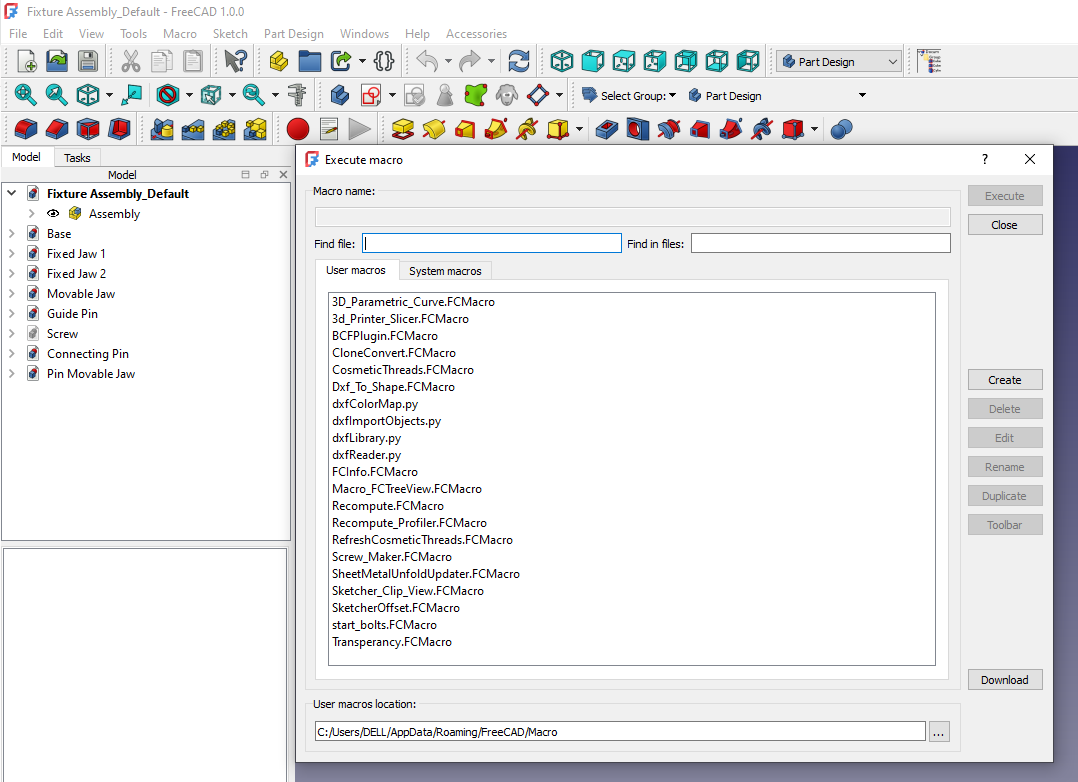
Macros and Python scripting are powerful tools in FreeCAD that allow users to automate repetitive tasks, customize workflows, and extend the functionality of the software best part is Python Console is inbuild inside FreeCAD. Macros are essentially scripts written in Python that can be used to perform a series of actions within FreeCAD, such as creating objects, modifying parameters, or generating complex geometries. By utilizing Python scripting, users have the ability to access and manipulate nearly every aspect of FreeCAD’s capabilities.
This level of customization not only saves time and improves efficiency but also allows for the creation of bespoke tools tailored to specific design needs. In a professional setting, mastering macros and Python scripting in FreeCAD can significantly enhance productivity and streamline design processes, making it an invaluable skill for engineers, architects, designers, and other professionals working in the field of 3D modeling and CAD design.
- Record Macros: Go to
Macro > Macros > Recordto record your actions as a Python script. - Run Macros: Go to
Macro > Macrosto run saved macros. - Write Custom Scripts: Use the Python console (
View > Panels > Python Console) to write and test scripts.
Related Posts-:
- Setting the color of Sketch lines in FreeCAD
- Automate FreeCAD with Python Scripting. Make Custom Tools and Workflows
- Mastering FreeCAD: Insider Secrets from an Industry Expert
5. Organize Model Tree in FreeCAD-:
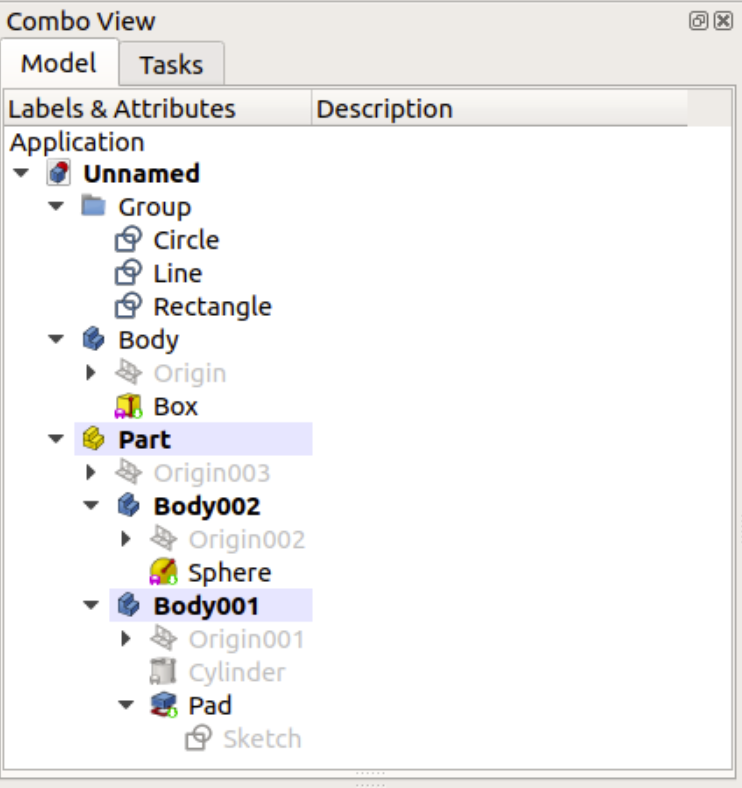
In FreeCAD, organizing the model tree is a crucial aspect of effectively managing large and complex design projects. By structuring the model tree in a logical and hierarchical manner, users can easily navigate through different components, identify relationships between objects, and make modifications efficiently. This organization involves creating groups, categories, assemblies, and sub-assemblies to group similar objects together and improve overall project clarity.
Additionally, naming conventions should be established to provide clear labels for each component of the model tree. Properly organizing the model tree not only improves workflow but also enhances collaboration among multiple designers working on the same project. It is essential for professionals using FreeCAD to prioritize organizing their model tree to enhance productivity and streamline design processes.
- Group Objects: Use
Part > Create a Groupto group related objects. - Rename Objects: Rename objects in the model tree to keep track of their purpose.
- Use Layers: Organize your model into layers for easier management.
Related Posts-:
- Master FreeCAD: Top Free Learning Resources to Enhance Your Skills
- Automate FreeCAD with Python Scripting. Make Custom Tools and Workflows
- Exploring the Future of FreeCAD: Innovations and Trends to Watch
6. Advanced Sketcher Techniques in FreeCAD-:
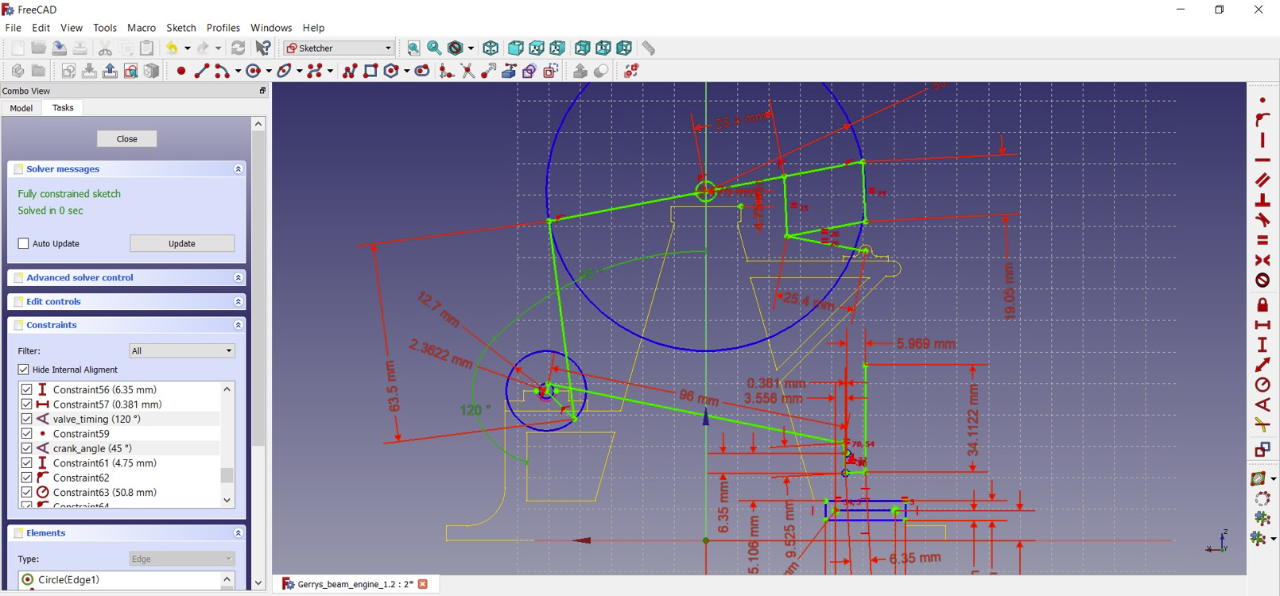
Advanced Sketcher Techniques in FreeCAD allow users to create more complex and precise sketches for their designs. These techniques include the use of constraints, dimensions, and geometric relationships to control the shape and size of sketch elements. Users can also utilize tools such as symmetry, patterns, and mirroring to efficiently create symmetric or repeating features in their sketches.
Additionally, advanced sketching techniques enable users to easily edit and modify their sketches without losing design intent or accuracy. By mastering these techniques, designers can achieve higher levels of precision and efficiency in their FreeCAD projects, ultimately leading to more sophisticated and professional-looking designs within the software.
- Construction Geometry: Use construction lines (
Q) to guide your sketches without affecting the final geometry. - Auto Constraints: Enable auto-constraints in
Edit > Preferences > Sketcher > Generalto automatically apply constraints while sketching.
Related Posts-:
- Getting Started with FreeCAD: No-Cost Introduction to 3D Design
- Enhance Design Skills: Essential FreeCAD Tips for Better Creations
- Career Opportunities: How FreeCAD Skills Can Enhance Job Prospects
7. Use Add-ons and Extensions in FreeCAD-:
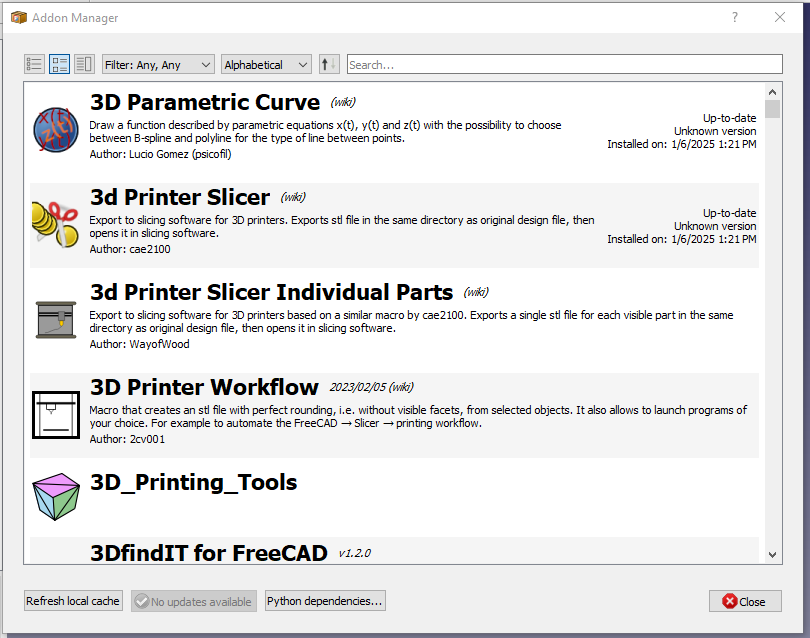
FreeCAD Addon is an extension to the open-source FreeCAD software that enhances its functionality and capabilities. These addons are created by third-party developers and users to provide additional features, tools, or workflows that are not part of the core FreeCAD program. By installing addons, users can customize FreeCAD to better suit their specific needs and requirements. Addons can range from simple utilities to complex design tools, simulations, or analysis functions that cater to various industries such as architecture, mechanical engineering, or robotics.
It is important for users to carefully select and install addons from reputable sources to ensure compatibility with their version of FreeCAD and avoid any potential security risks. Utilizing FreeCAD addons can greatly expand the software’s versatility and usability for professional applications in engineering, design, and manufacturing.
- Addon Manager: Go to
Tools > Addon Managerto browse and install add-ons. - Popular Add-ons:
- A2plus: For assembly design.
- Fasteners Workbench: For adding standard fasteners.
- SheetMetal Workbench: For designing sheet metal parts.
- Render Workbench: For creating photorealistic renderings.
Related Posts-:
- Enhance your Workflow: Essential FreeCAD Tips for Faster Modeling
- Time-Saving Benefits of FreeCAD Macros for Task Automation
- Getting Started with FreeCAD: Your No-Cost Solution for 3D Design
8. Optimize FreeCAD Performance -:

To optimize FreeCAD performance, it is essential to understand the various factors that can impact the software’s efficiency. One key aspect to consider is increasing hardware capabilities such as upgrading RAM, CPU, and graphics card to ensure smooth operation during complex modeling tasks. Additionally, adjusting the software settings for optimal performance can significantly improve speed and responsiveness. This includes disabling unnecessary features, reducing the number of displayed elements in the viewport, and utilizing multi-threading capabilities where possible.
Furthermore, organizing and simplifying designs can also enhance FreeCAD performance by reducing processing load and improving overall stability. By implementing these strategies in a systematic manner, users can experience improved productivity and efficiency when using FreeCAD for their professional design projects.
- Simplify Models: Break complex models into smaller parts.
- Use Simple Copies: Use
Part > Create a Copy > Simple Copyto create lightweight copies of complex parts. - Upgrade Hardware: Ensure your computer has sufficient RAM, a good graphics card, and an SSD.
Related Posts-:
- Easily Rotate Sketch in FreeCAD
- FreeCAD vs. Fusion 360: Comparison to Determine the Best CAD Software
- Getting Started with FreeCAD: Your No-Cost Introduction to 3D Design
9. Learn from FreeCAD Community-:

The FreeCAD community offers a wealth of knowledge and expertise for individuals seeking to expand their skills in the field of 3D modeling and design. Through forums, tutorials, and collaborative projects, users can learn from experienced professionals and enthusiasts who freely share their insights and tips. Engaging with the FreeCAD community provides opportunities to network with like-minded individuals, receive feedback on projects, and stay up-to-date on the latest trends and techniques in the industry.
By actively participating in discussions and contributing to the community, individuals can deepen their understanding of FreeCAD software, improve their proficiency in navigating its features, and ultimately enhance their ability to create high-quality designs. Learning from the FreeCAD community not only fosters personal growth but also promotes a sense of camaraderie and mutual support within the professional design community.
- Forums: Participate in the FreeCAD Forum to ask questions, share your work, and learn from others.
- Tutorials: Watch tutorials on YouTube or follow guides on the FreeCAD Wiki.
- Projects: Study and replicate projects shared by the community to learn new techniques.
Conclusion-:
By incorporating these expert tips and tricks into your workflow, you can significantly enhance your productivity and create more sophisticated designs in FreeCAD. Whether you’re a beginner or an experienced user, these secrets will help you unlock the full potential of FreeCAD. Happy designing!
“Thank you for reading! If you found this article insightful and valuable, consider sharing it with your friends and followers on social media. Your share can help others discover this content too. Let’s spread knowledge together. Your support is greatly appreciated!”

