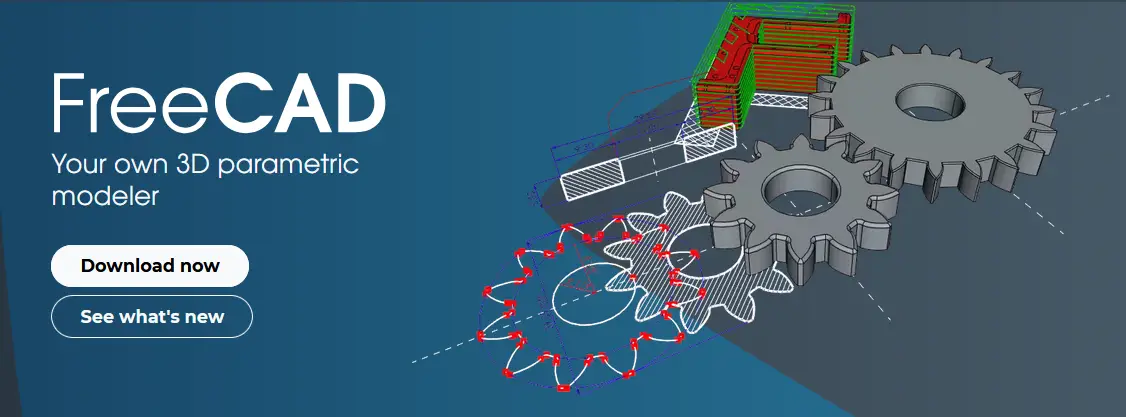
Hello friends welcome to FreeCAD tutorial in our previous tutorial we have learned Model Offset Trip lever in FreeCAD. In this tutorial we will do modeling of Model Offset Trip lever in FreeCAD with the help of Part design workbench of FreeCAD. You can also download my source file of the tutorial at https://mechnexus.com/mechnexus-youtube-tutorial-source-file/ so let’s start our tutorial.
Also Read-:
| Model Cut-off Holder in FreeCAD |
| Model Hinge Block in FreeCAD |
| Model Socket Bearing in FreeCAD |
Step by Step Guide to Convert below drawing into 3D Model -:
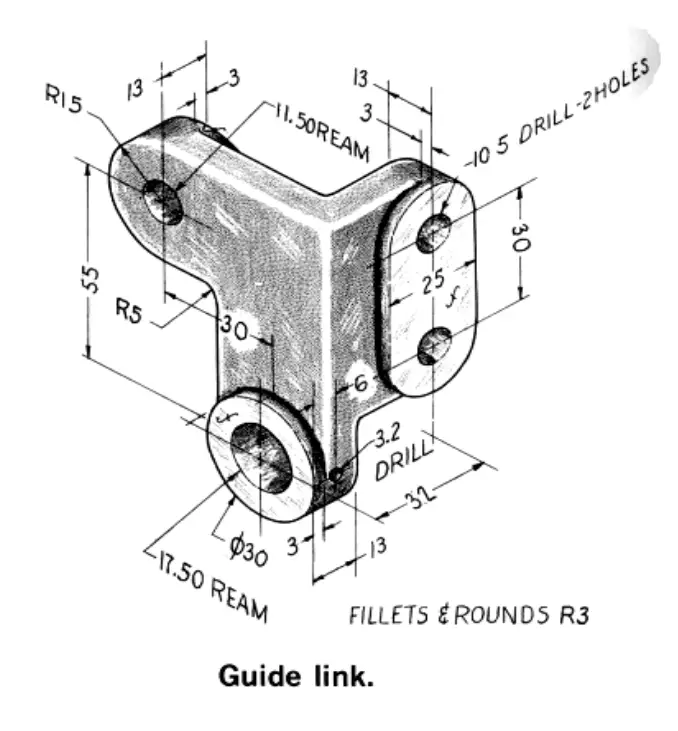
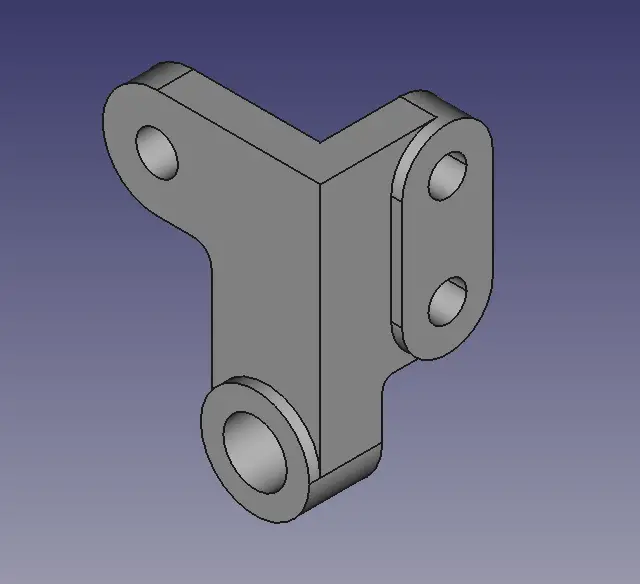
Select the top plane and create the below sketch.
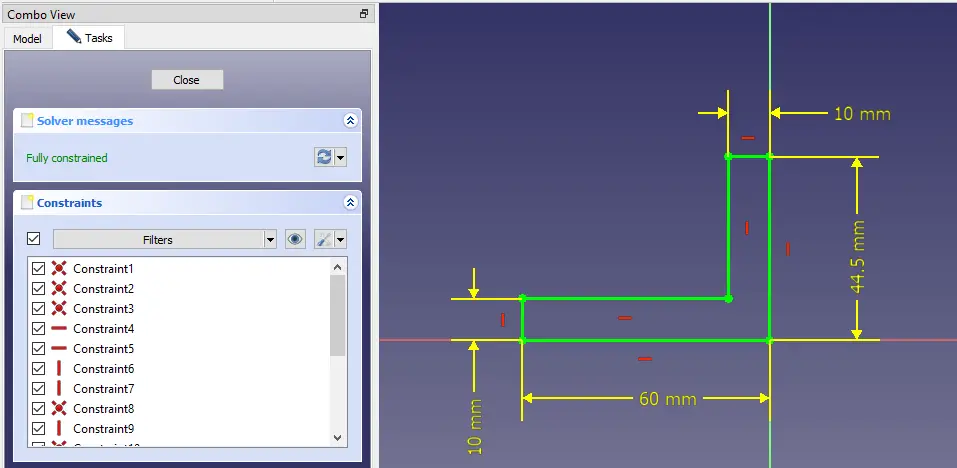
Now create the pad of 80mm as shown in below image.
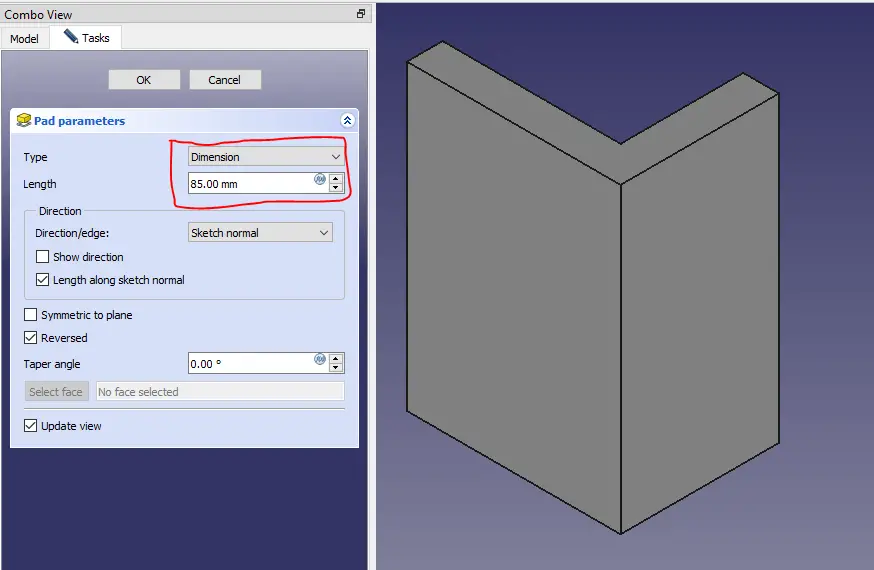
Now select the face and create the below sketch.
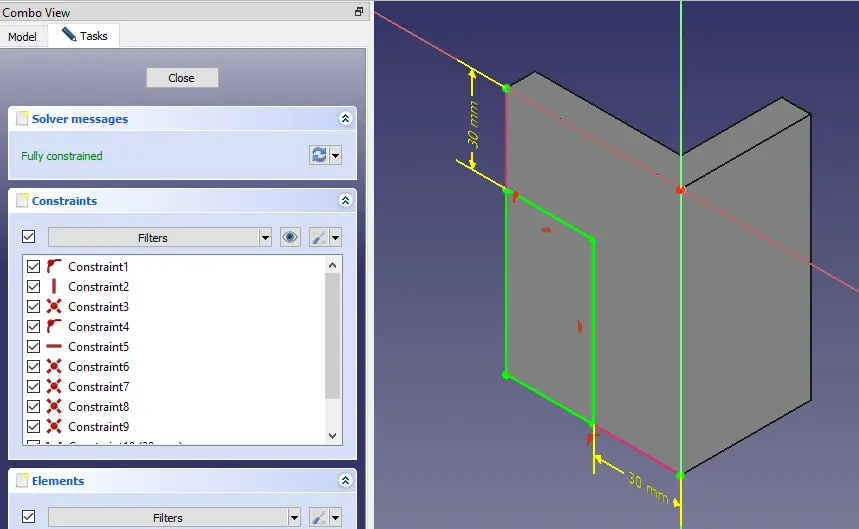
Now create the cut as shown in the below image.
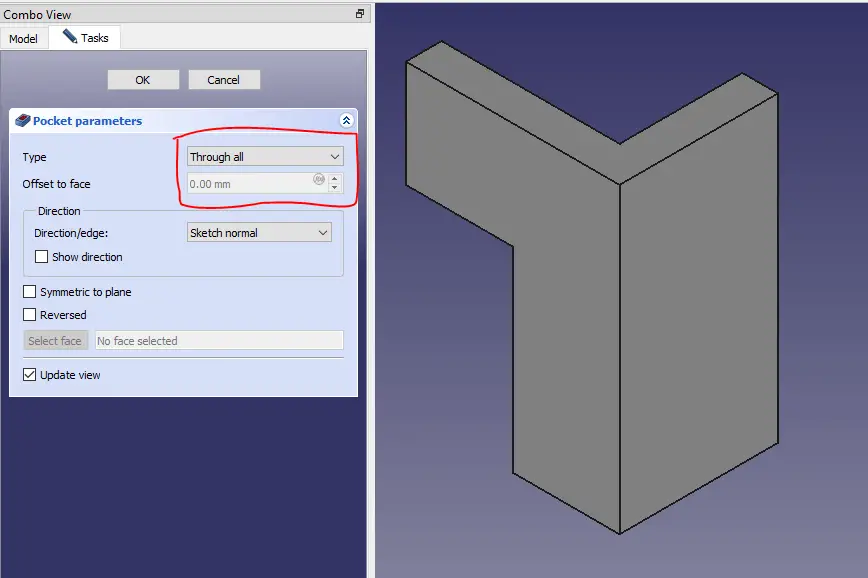
Now select the face and create the below sketch.
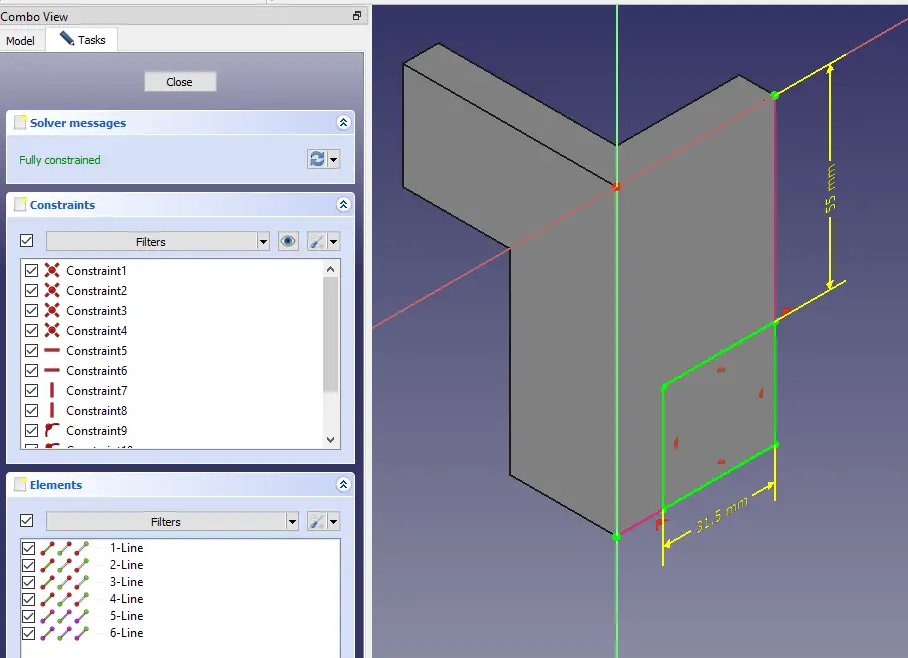
Now create the cut for above sketch as shown in the below image.
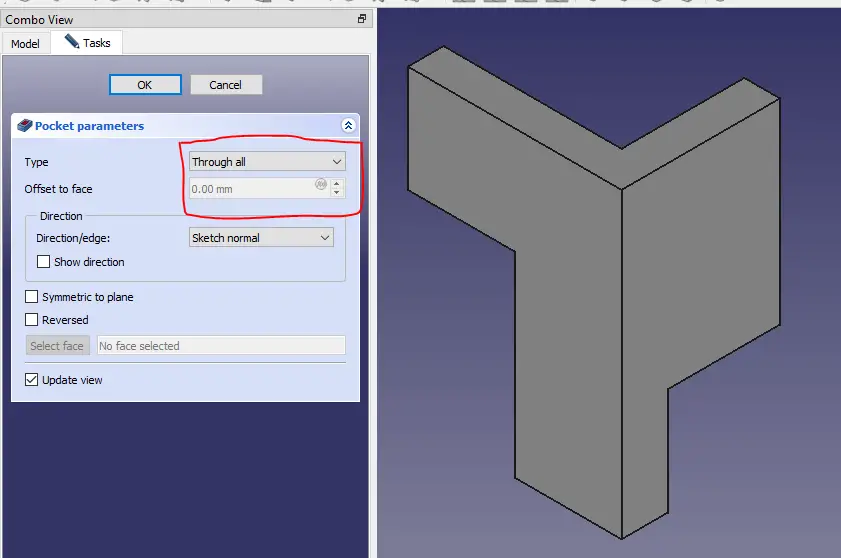
Now create the fillet as shown in below image.
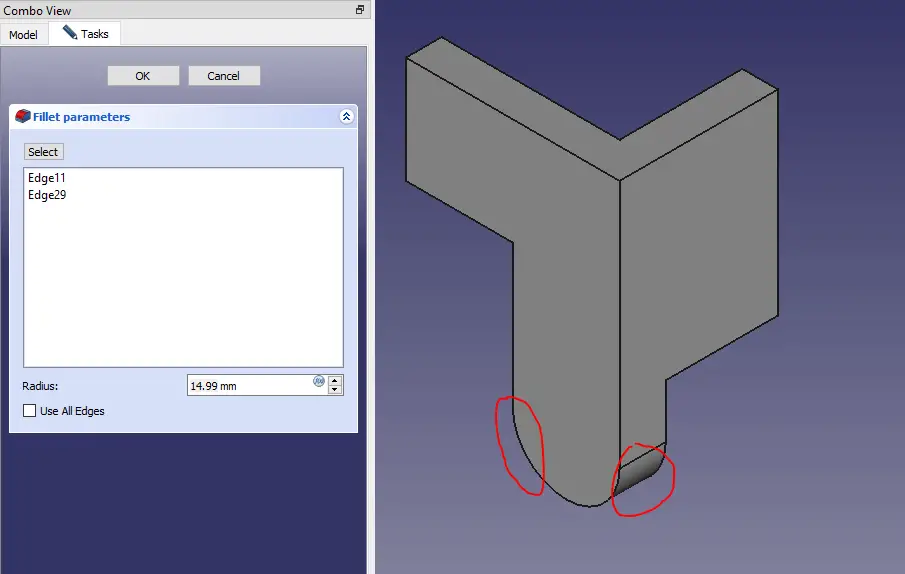
Now create the fillet as shown in below image.
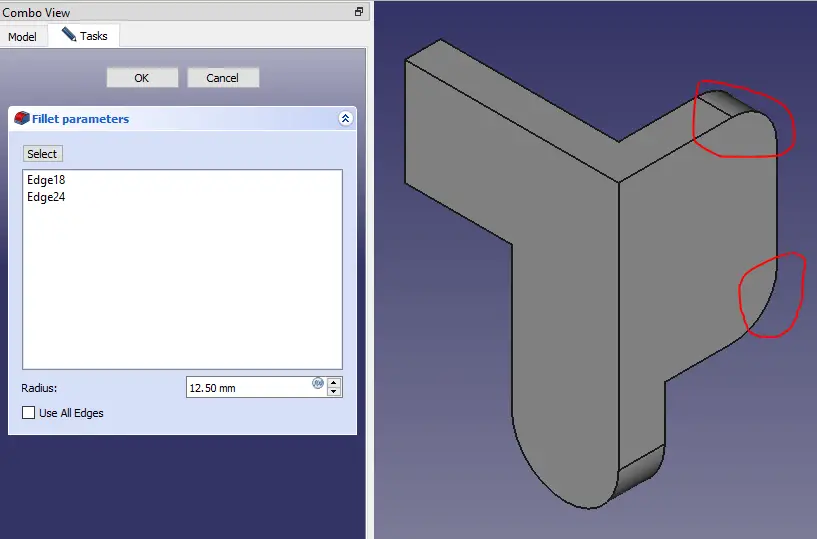
Now create the Fillet of 5mm as shown in below image.
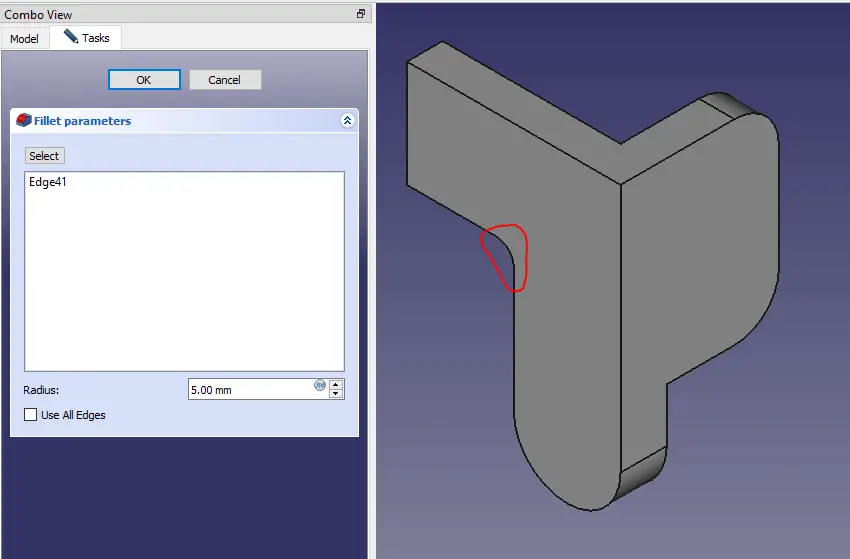
Now create the fillet as shown in below image.
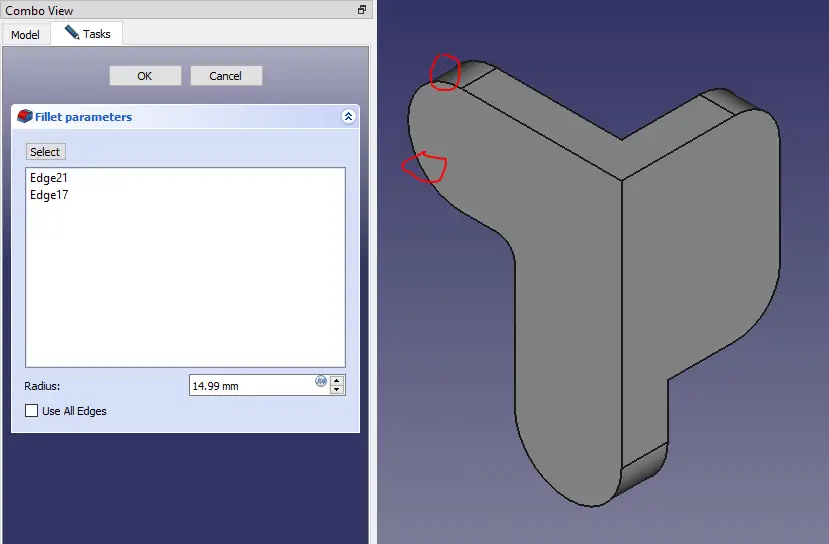
Now select the face and create circle as shown in below image.
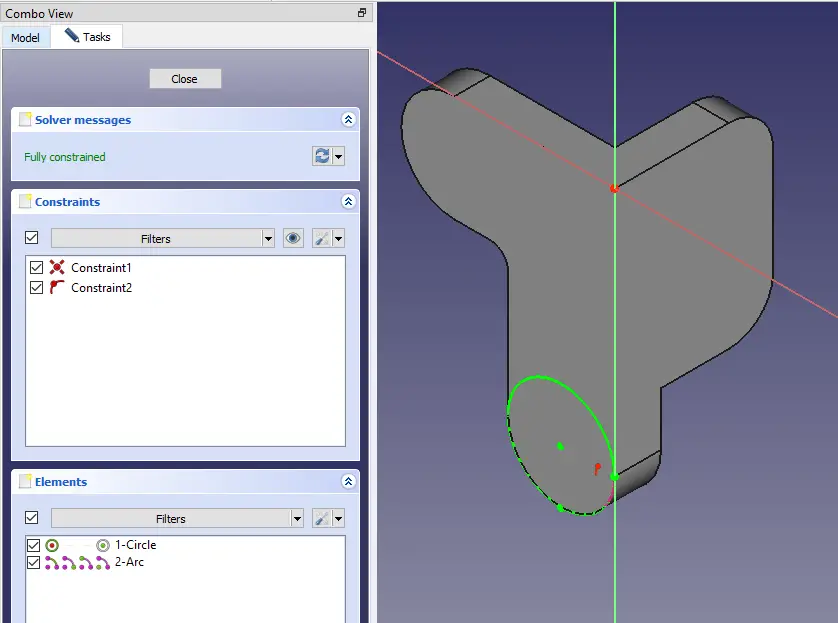
Now create the pad of 3mm as shown in below image.
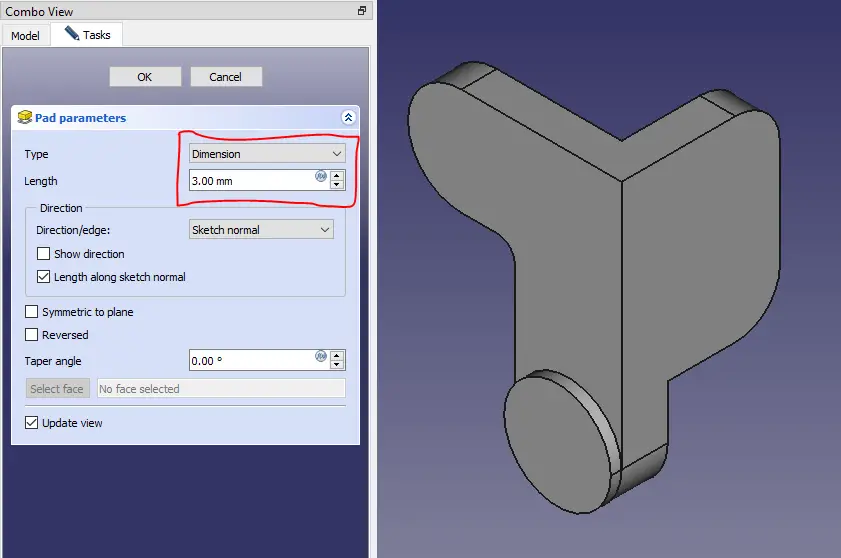
Now select the face and create the sketch.

Now create the pad of 3mm as shown in the below image.
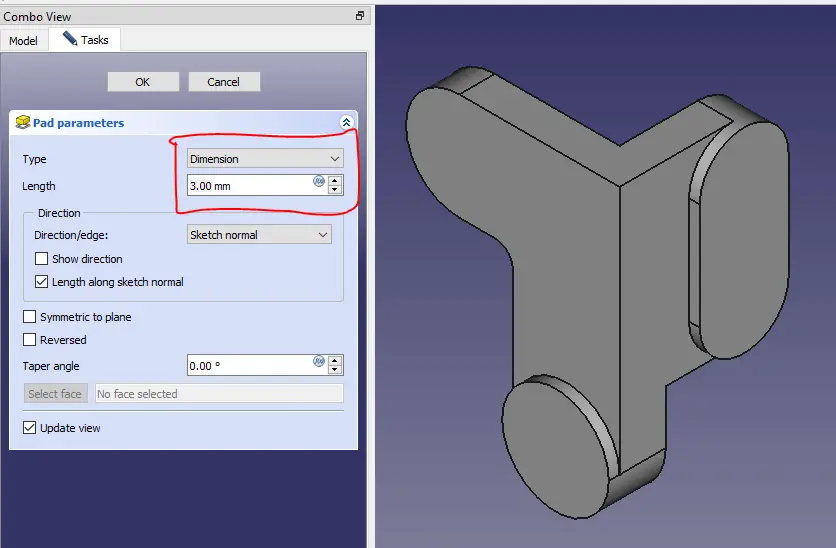
Now create the fillet as shown in the below image.
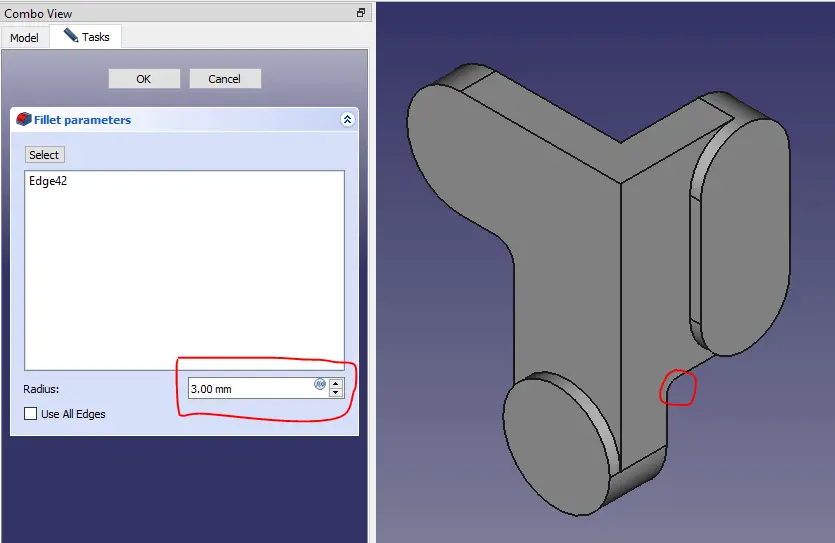
Now project the edges and create the circle as shown.
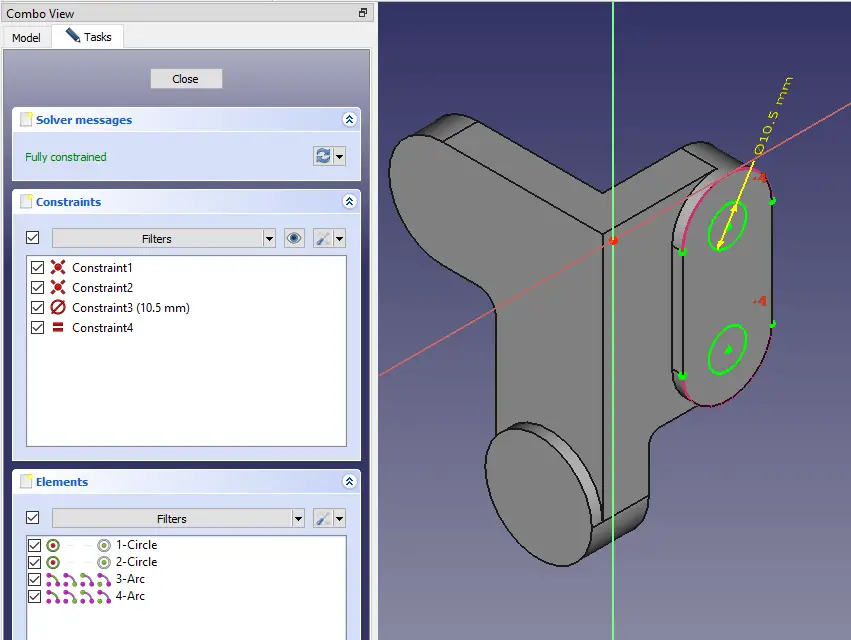
Now create the cut as shown in the below image.
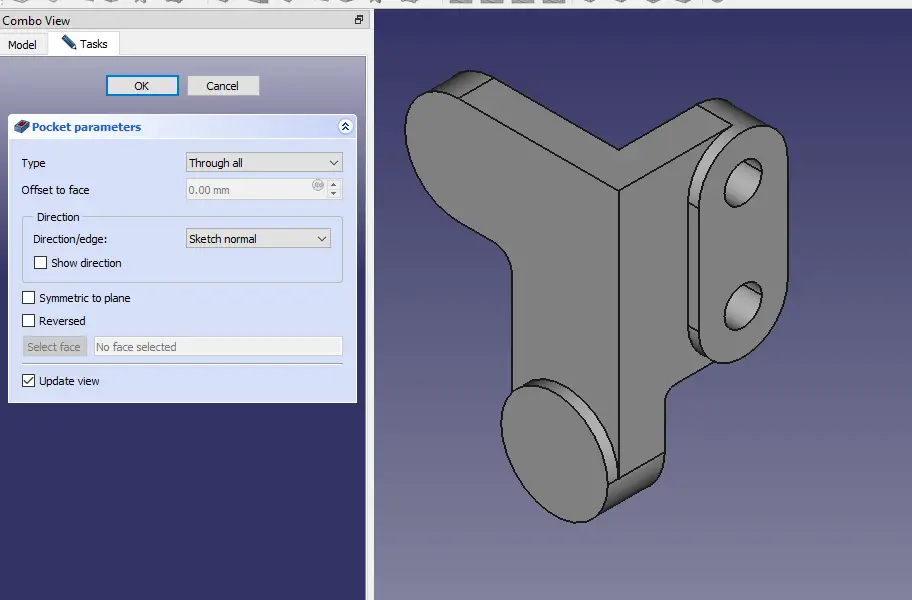
Now select the face and create the sketch.
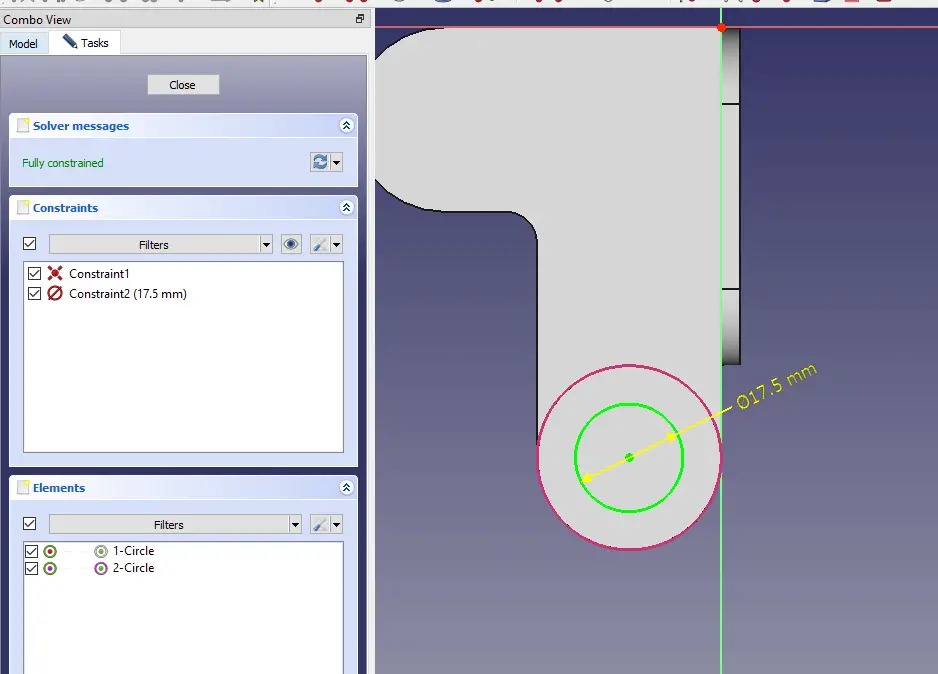
Now create the cut as shown in the below image.
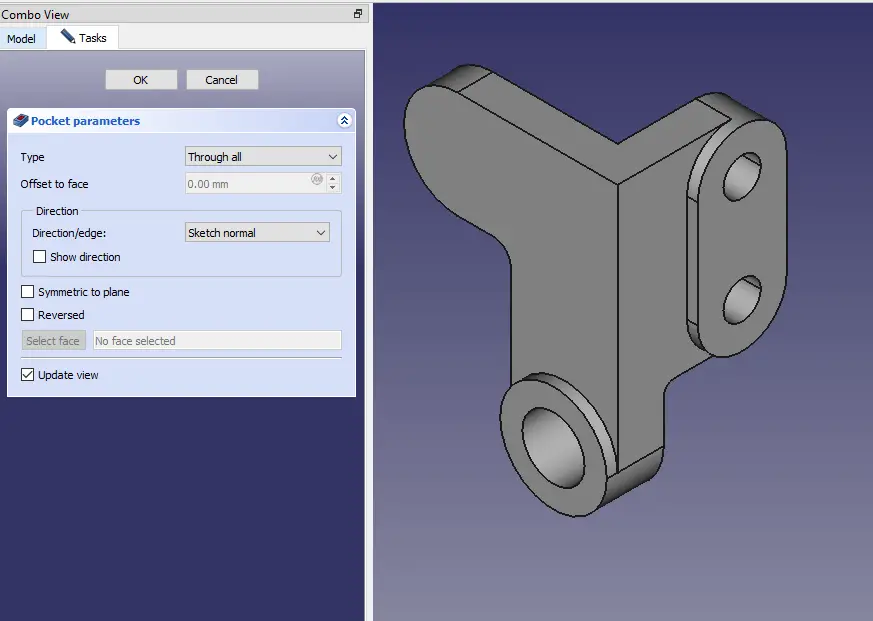
Now select the face and create the hole sketch of 11.5mm as shown in below image.
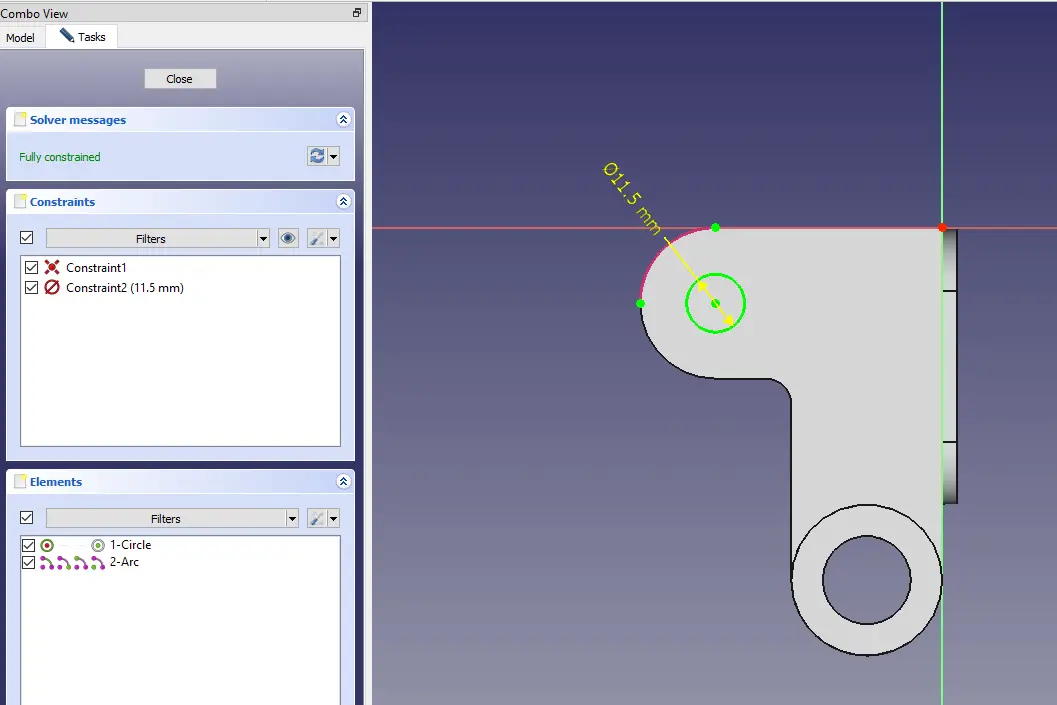
Now create the cut as shown in the below image.
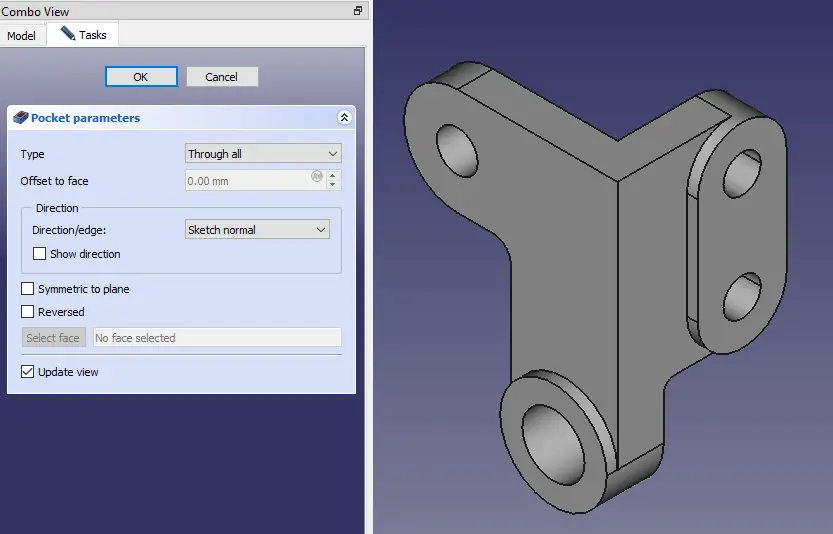
“Thank you for reading! If you found this article insightful and valuable, consider sharing it with your friends and followers on social media. Your share can help others discover this content too. Let’s spread knowledge together. Your support is greatly appreciated!”



