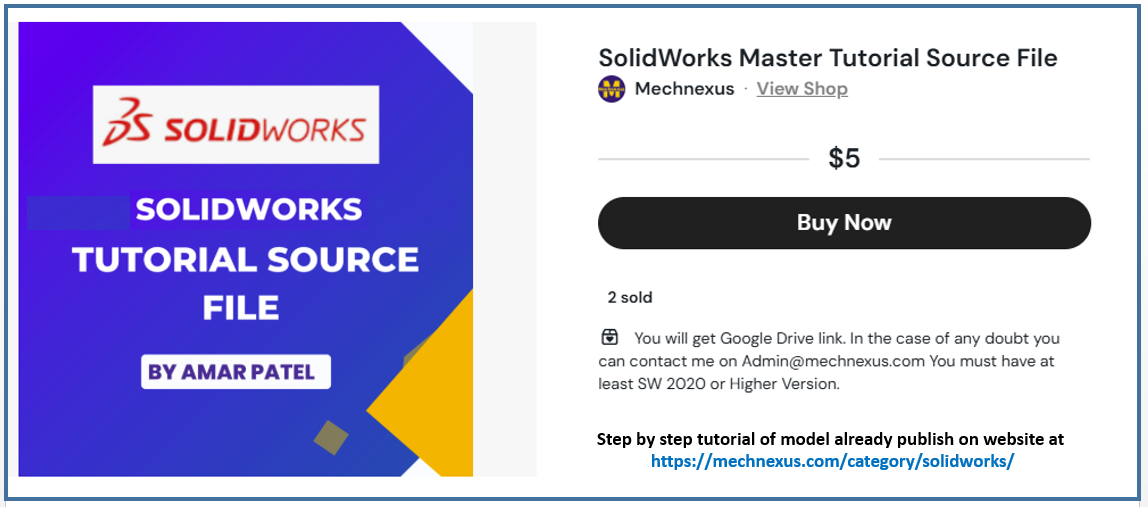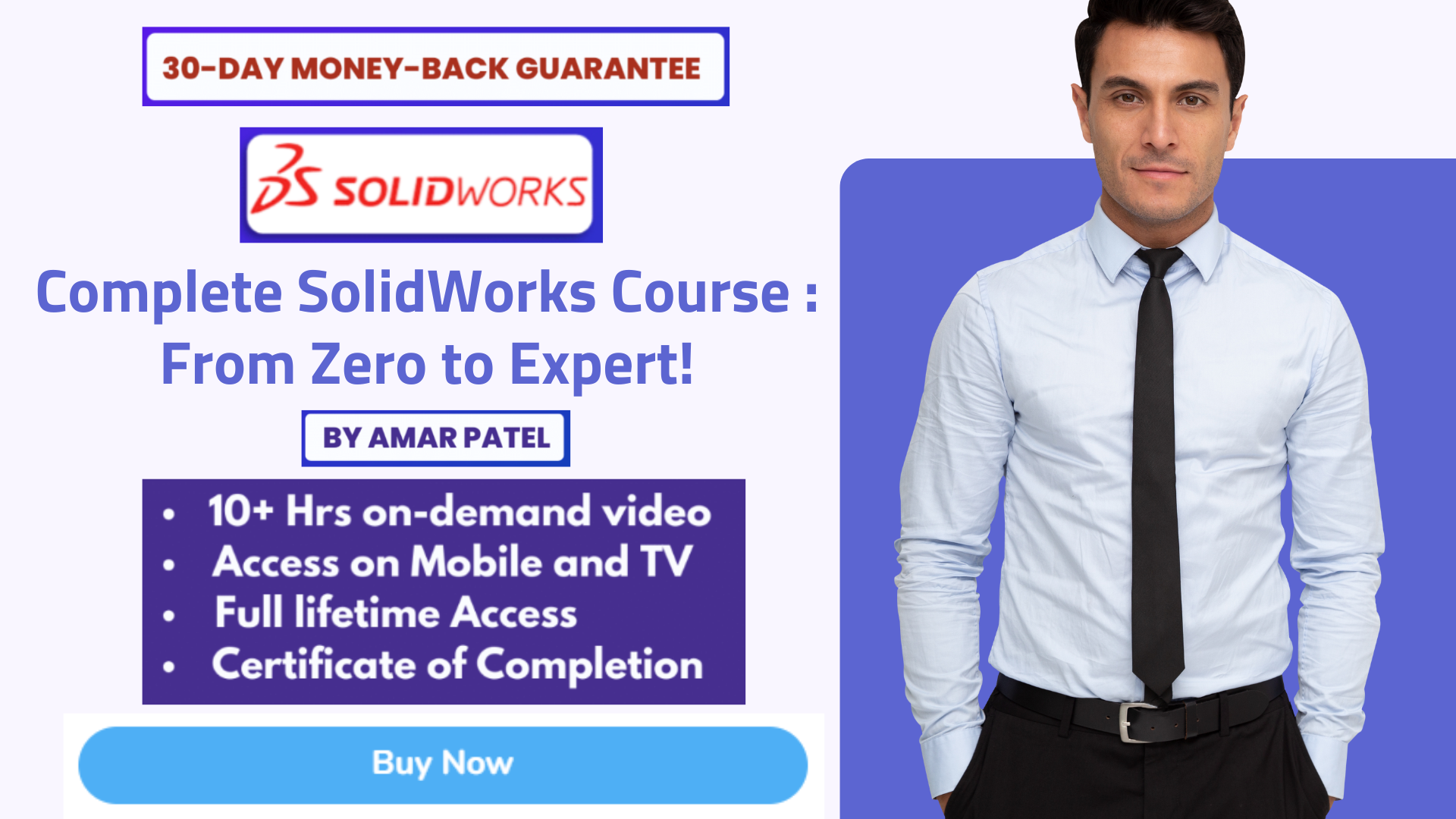Hello friends welcome to SolidWorks Part Modeling tutorial. In this tutorial we will do modeling of Hinge Block in SolidWorks. You can download this SolidWorks Tutorial File from my Ko-Fi Store. If you want to learn SolidWorks from scratch you can buy my SolidWorks Complete Course on Udemy.
Also Read-:
| Model Slotted Guide in SolidWorks |
| Model Pivot Guide in SolidWorks |
| Model Control Guide in SolidWorks |
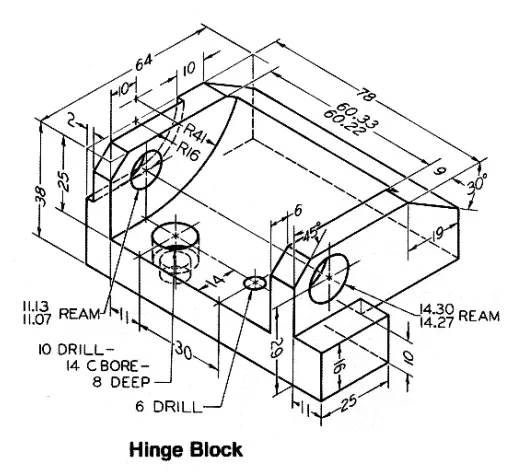
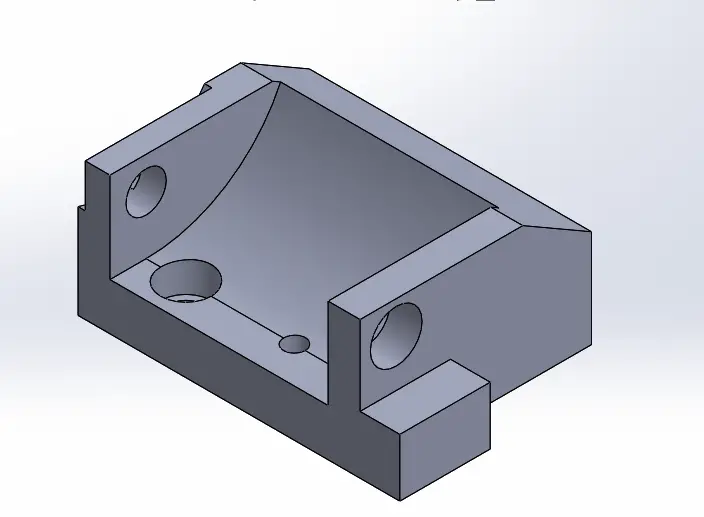
Select the Front Plane and create below sketch.
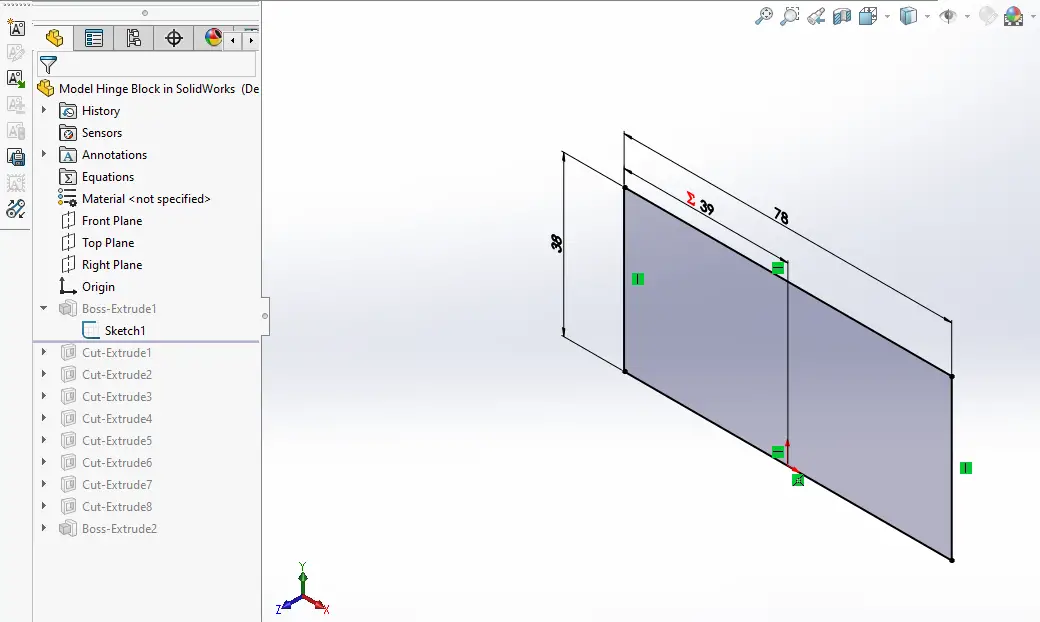
Now create the extrude of 64mm as shown in below image.
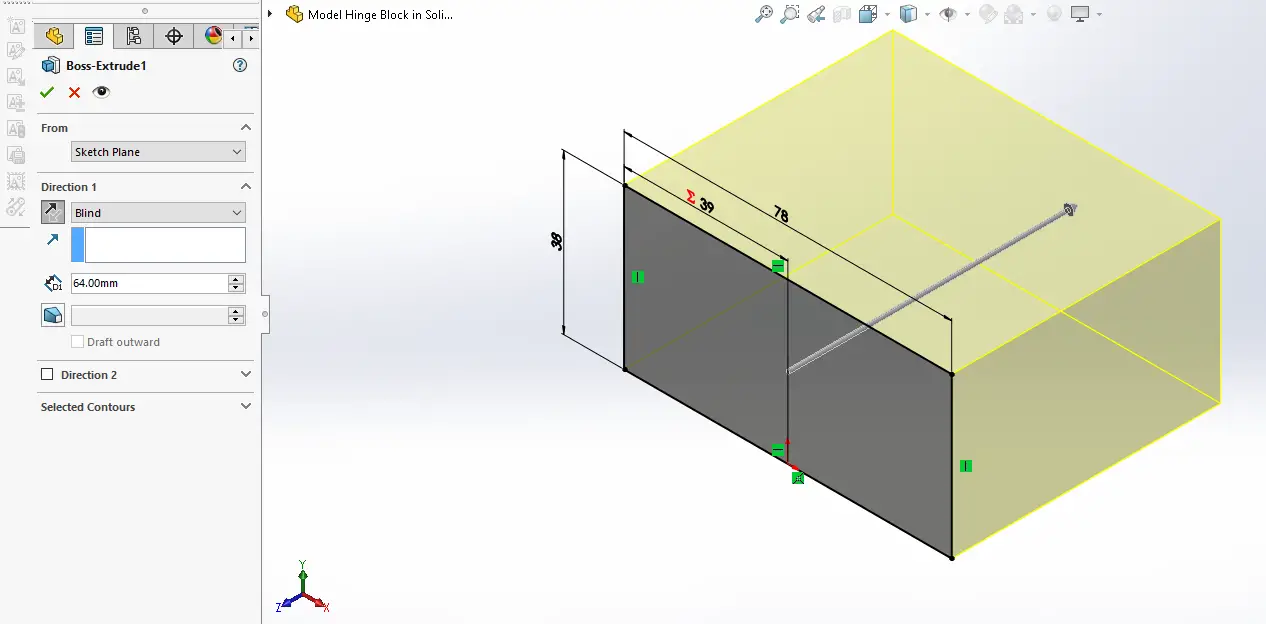
Now select the mid plane and create below sketch.
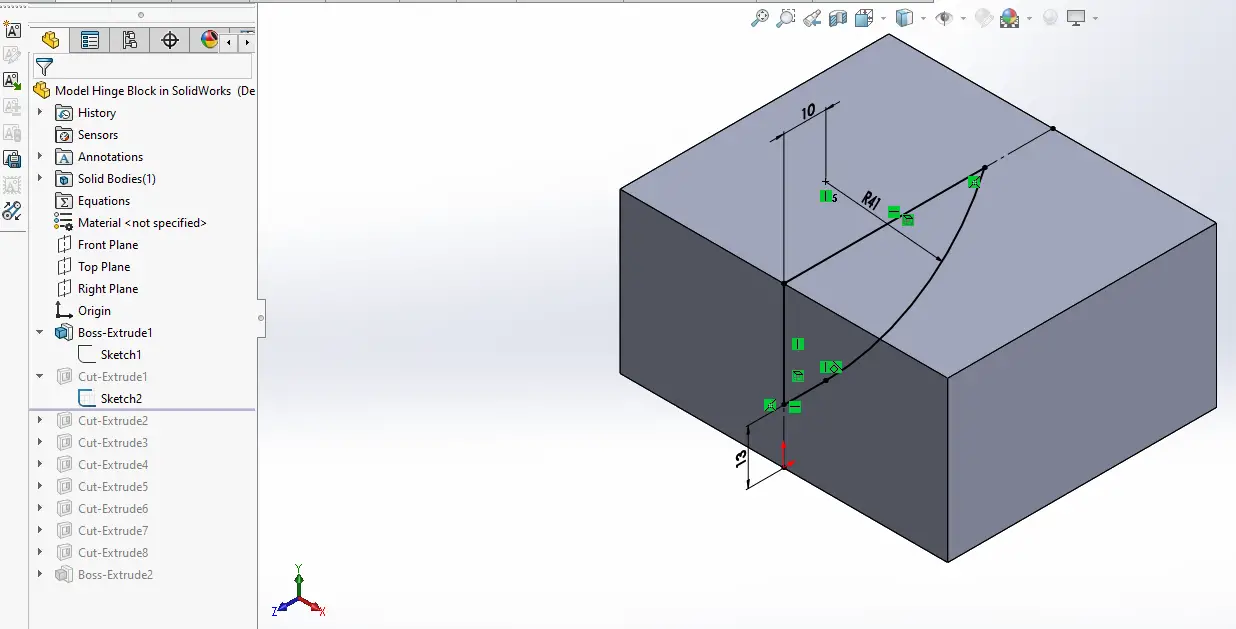
Now create the cut as shown in below image and keep it mid plane.
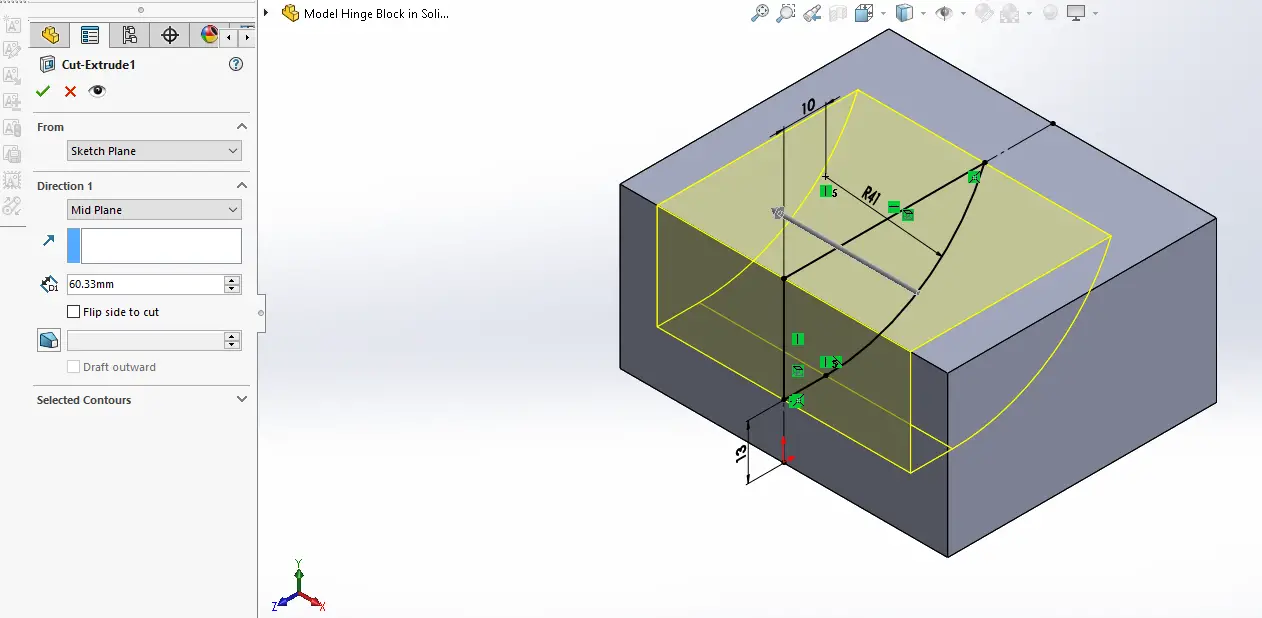
Now select the face and create the below triangular sketch.
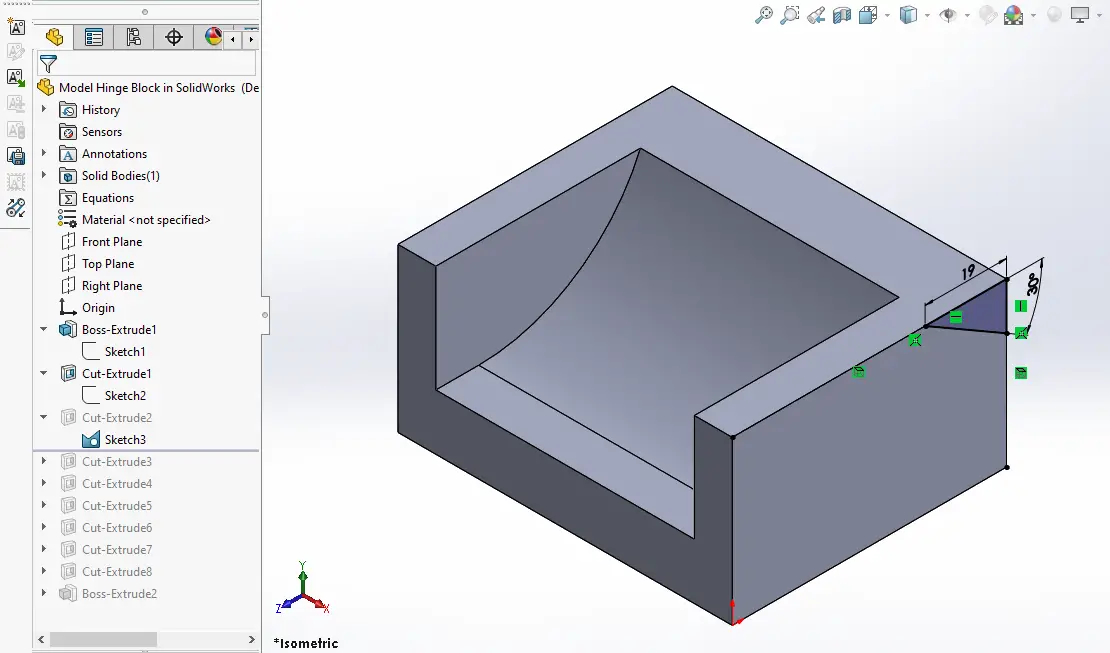
Now create the cut as shown in below image.
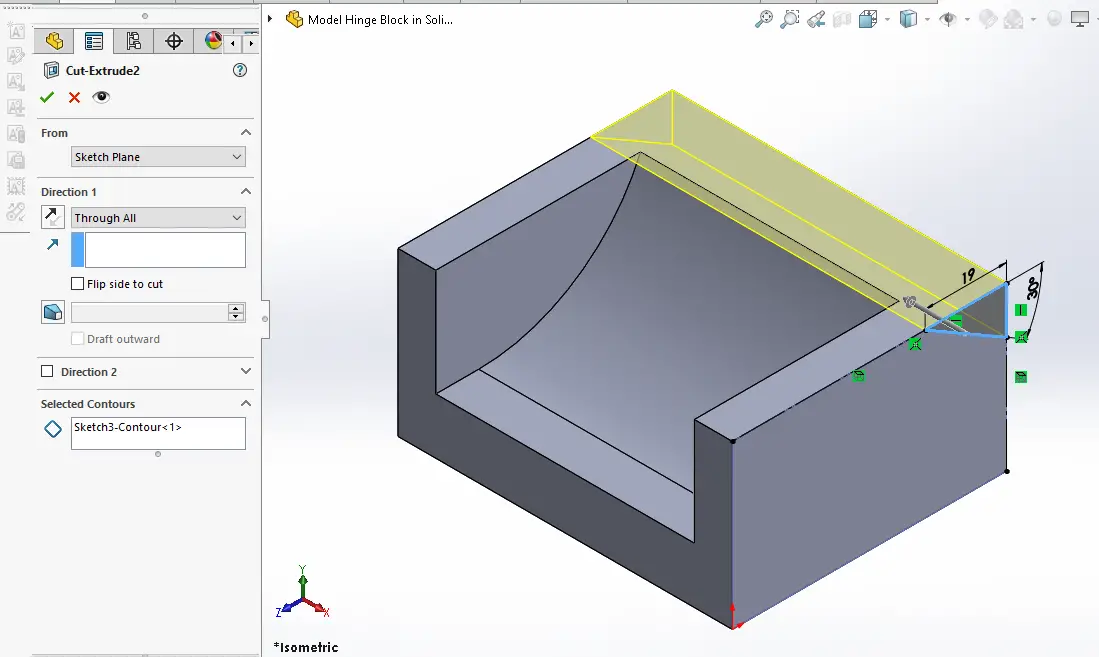
Now project the inner radius and create the below sketch.
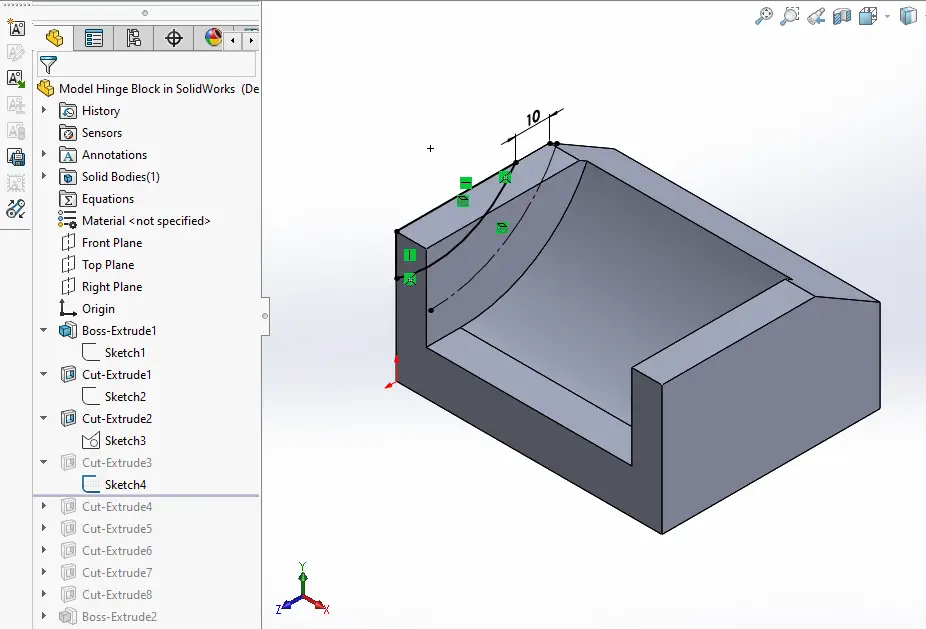
Now create the cut of 2mm as shown in below image.
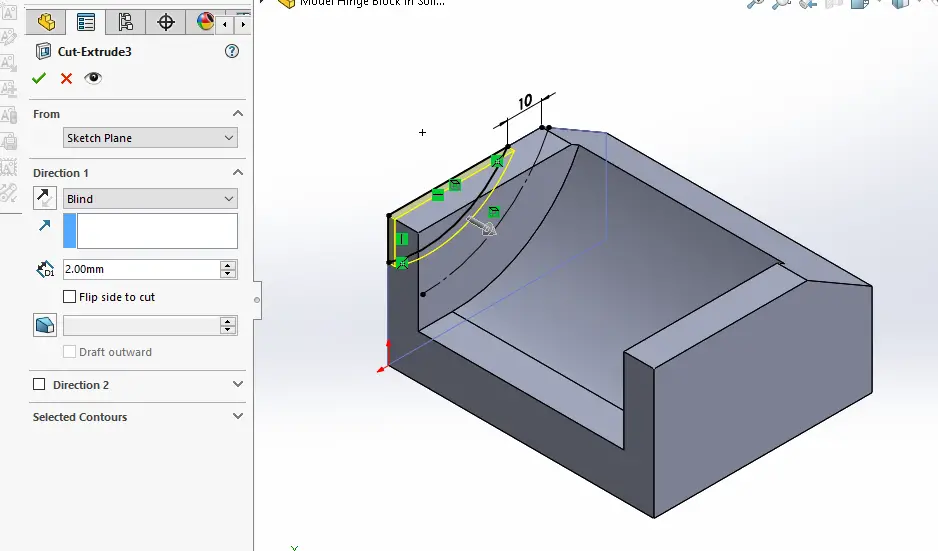
Now select the below sketch and create the below hole sketch.
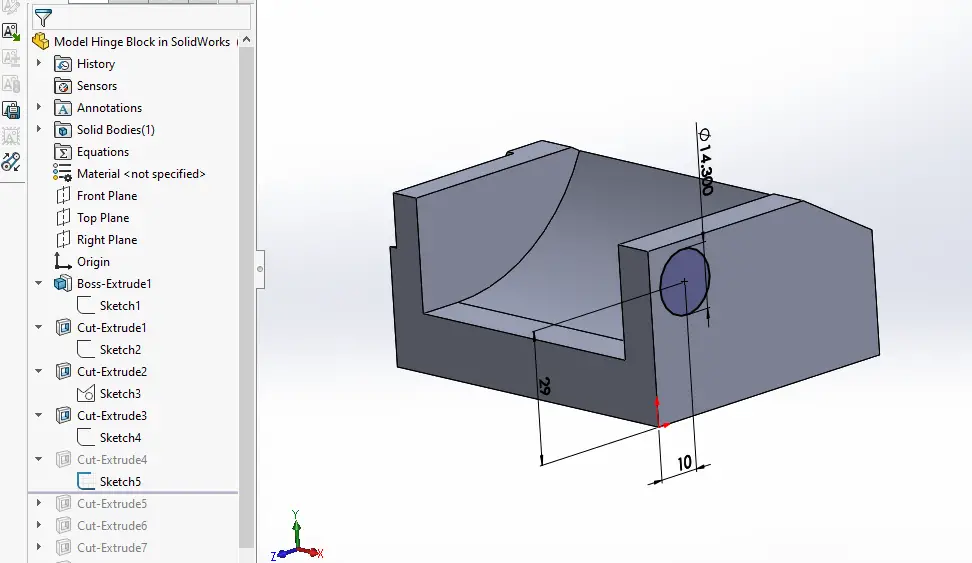
Create the hole and set end condition up-to face as shown in below image.
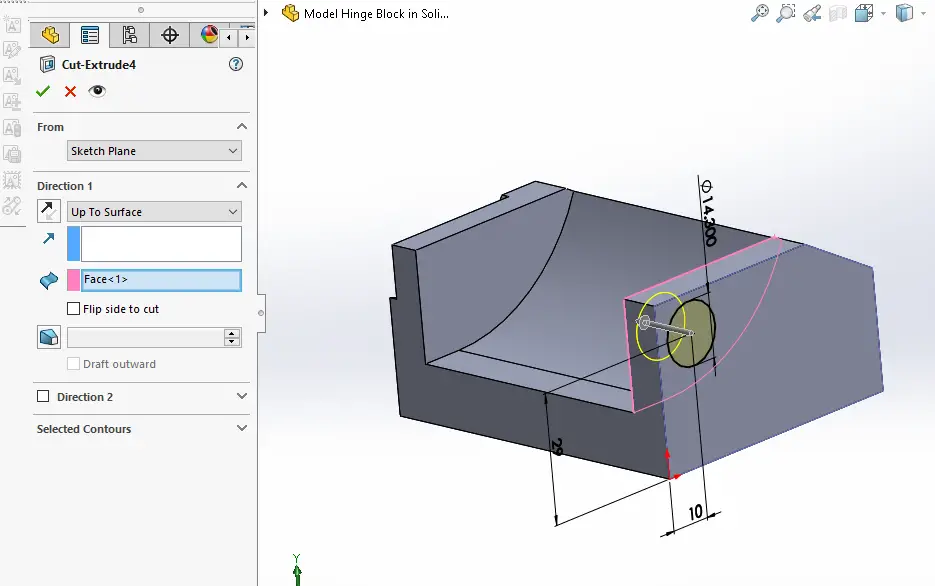
Now select the inner face and create the below hole sketch.
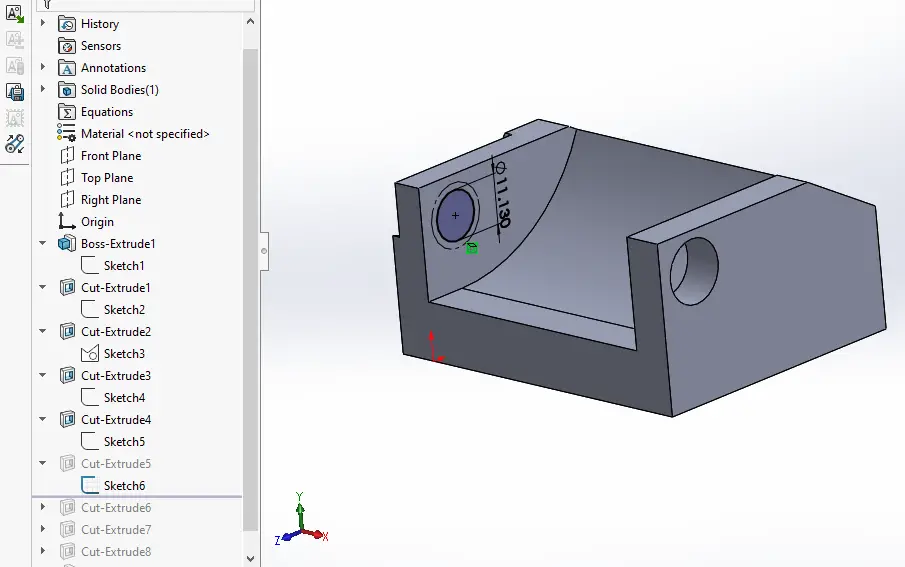
Create the cut as shown in below image.
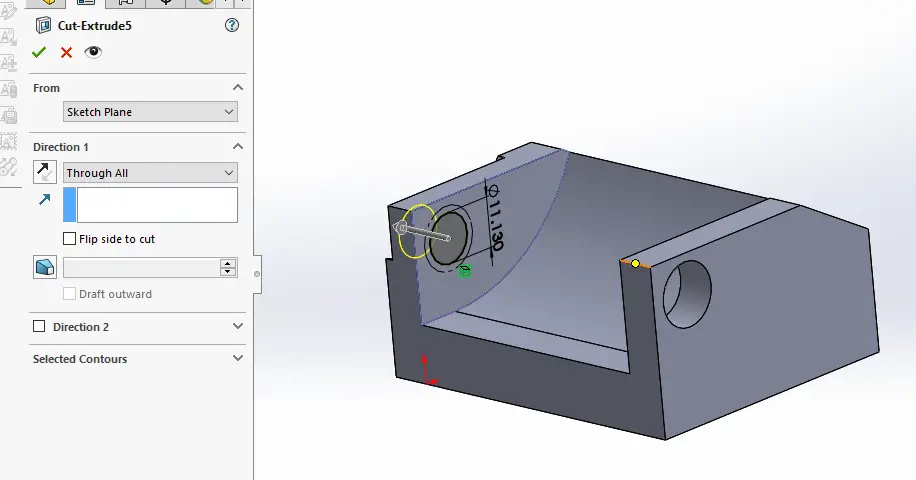
Now select the top face and create below sketch.
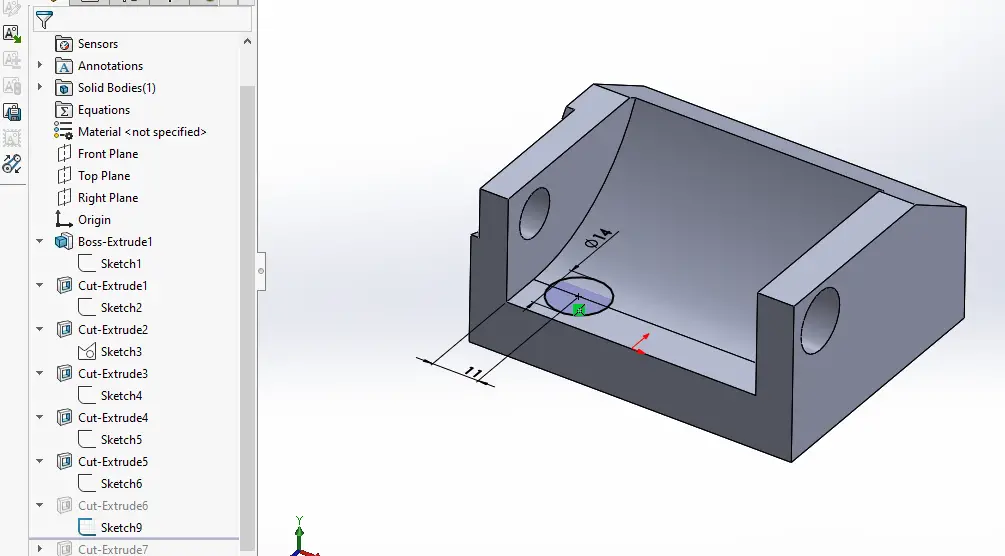
Create the cut as shown in below image to the depth of 8mm as shown in below image.
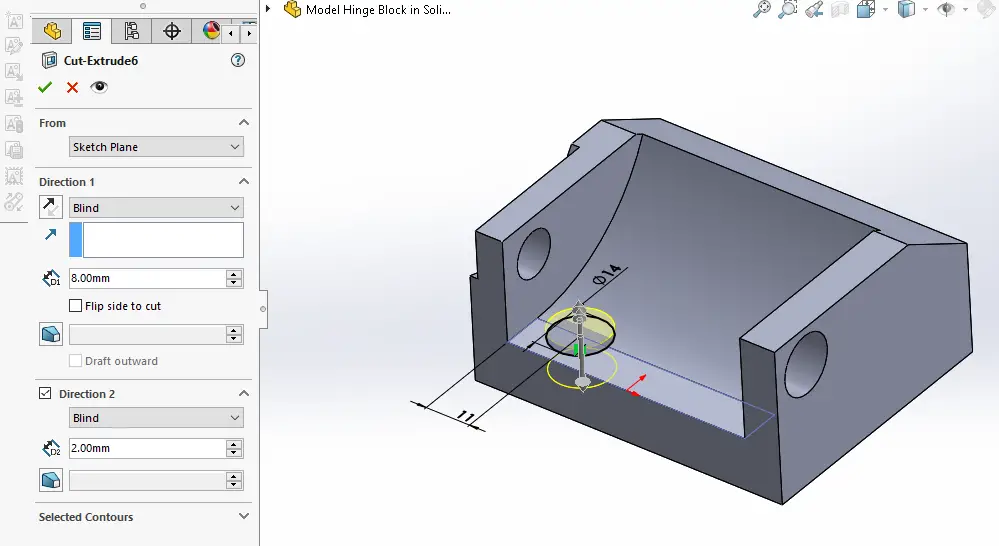
Now select the inner face and create below sketch.
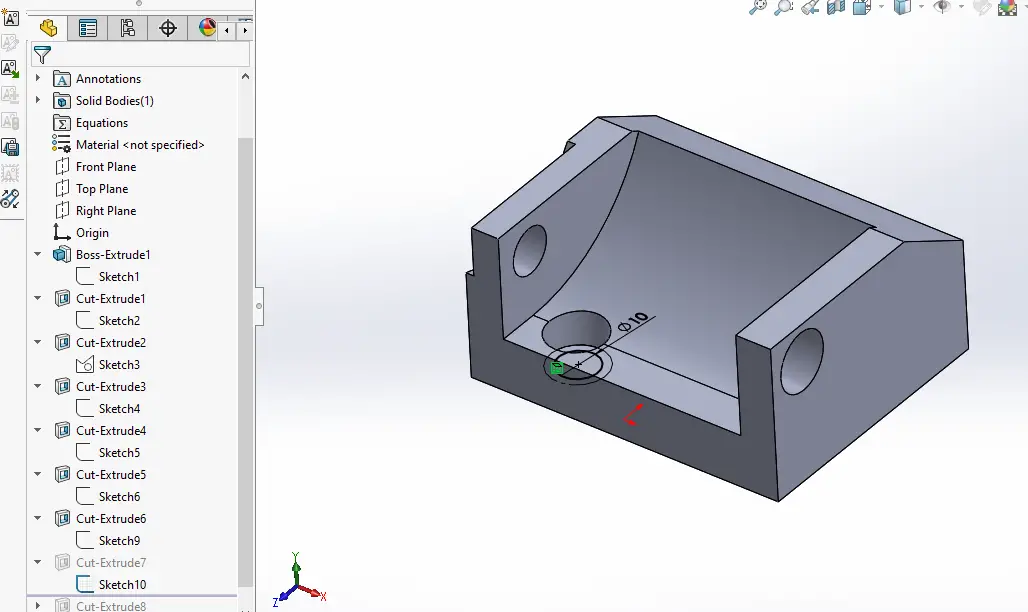
Now create the cut as shown in below image.
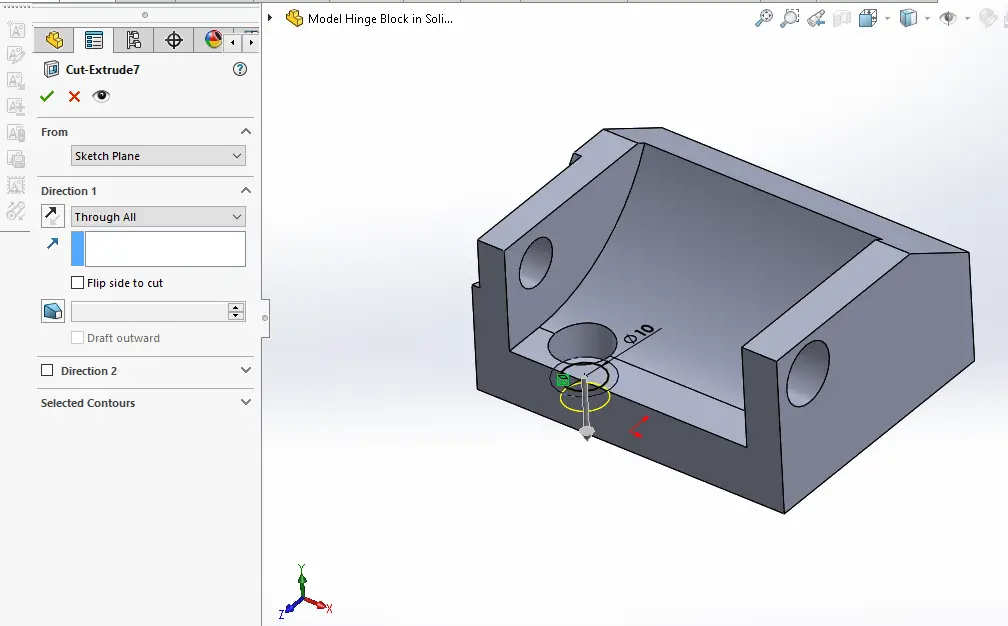
Now select the hole sketch as shown in below image.
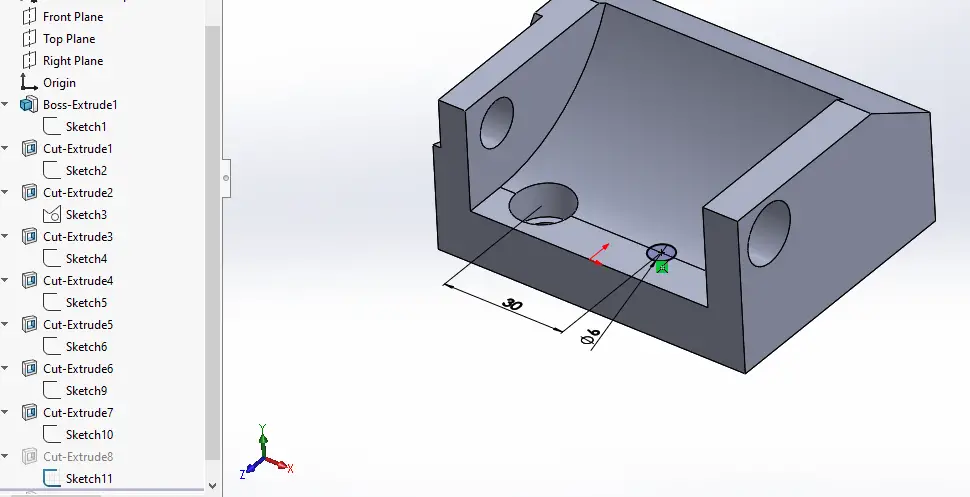
Now create the cut as shown in below image.
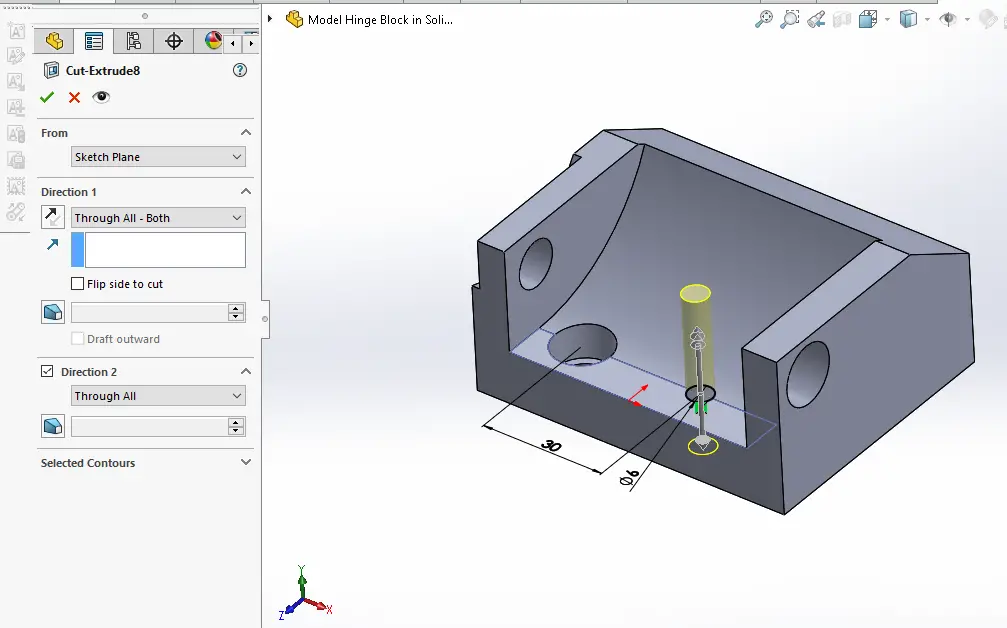
Now select the face and create the below sketch.
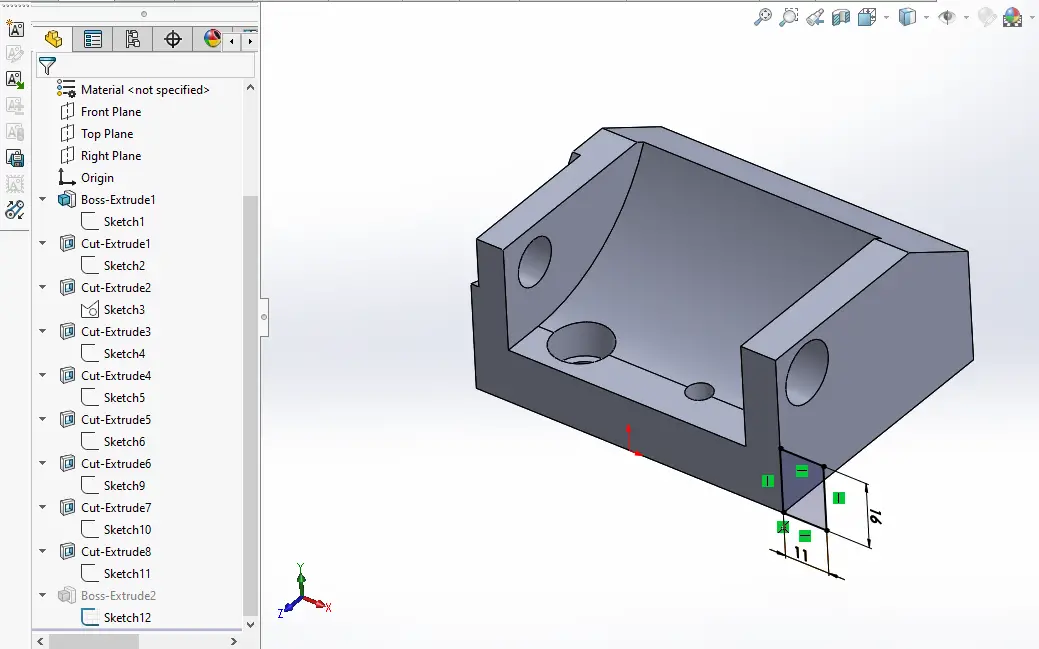
Now create the pad as shown in below image.
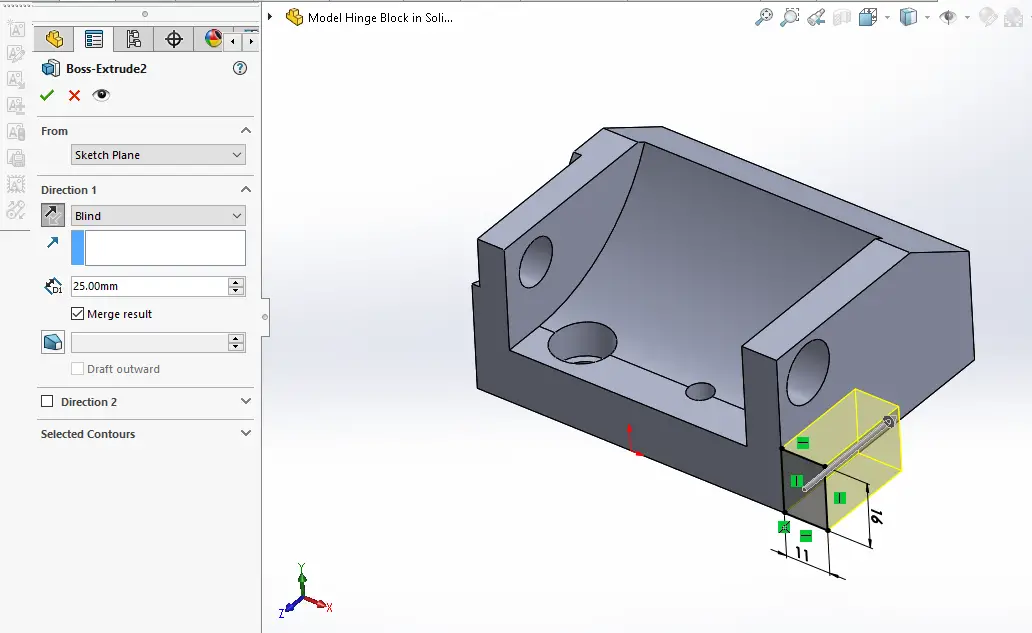
“Thank you for reading! If you found this article insightful and valuable, consider sharing it with your friends and followers on social media. Your share can help others discover this content too. Let’s spread knowledge together. Your support is greatly appreciated!”