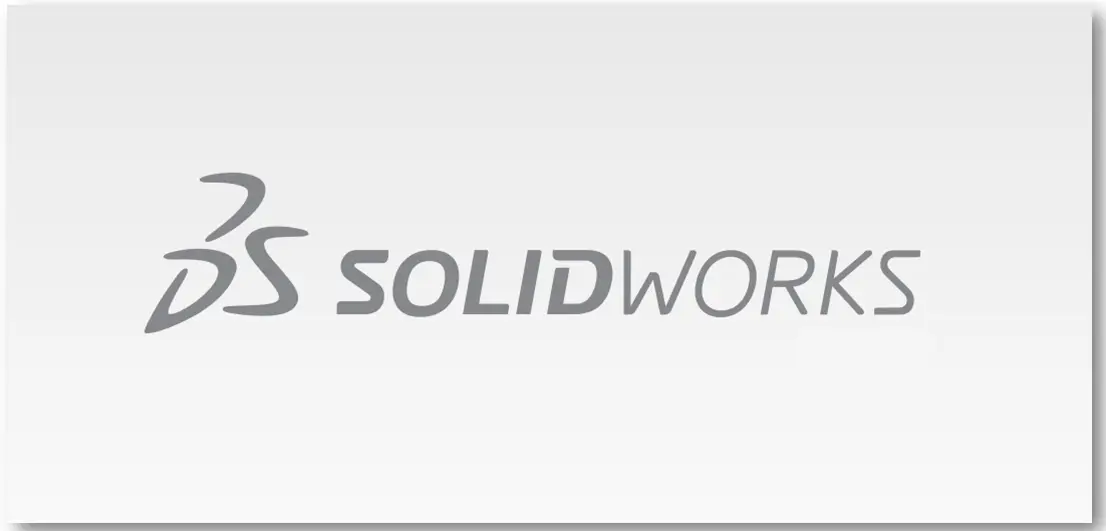
Hello friends welcome to SolidWorks Part Modeling tutorial. In this tutorial we will do Model Model Junction Box in SolidWorks. You can download this SolidWorks Tutorial File from my Ko-Fi Store. If you want to learn SolidWorks from scratch you can buy my SolidWorks Complete Course on Udemy.
Related Posts-:
Step by Step Guide to Convert below drawing into 3D Model -:


Select the top plane and create below sketch.
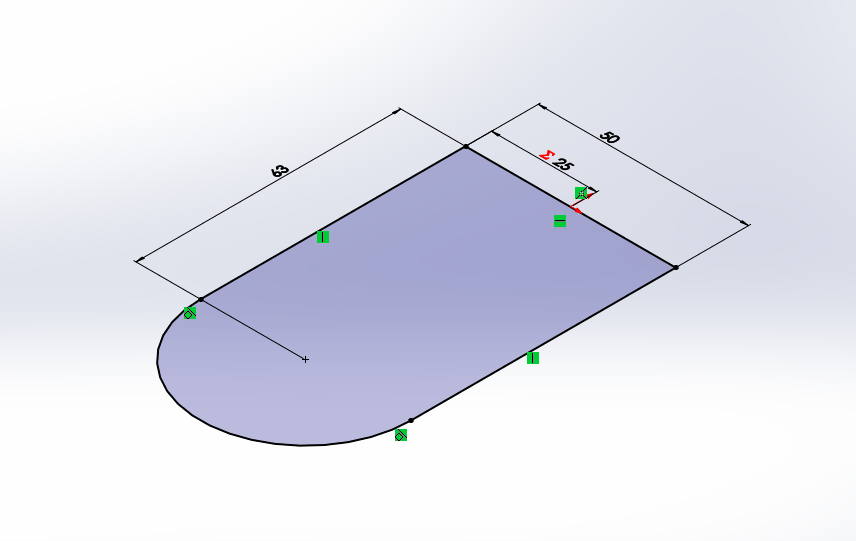 Now extrude above sketch to distance of 18mm As shown in below image.
Now extrude above sketch to distance of 18mm As shown in below image.
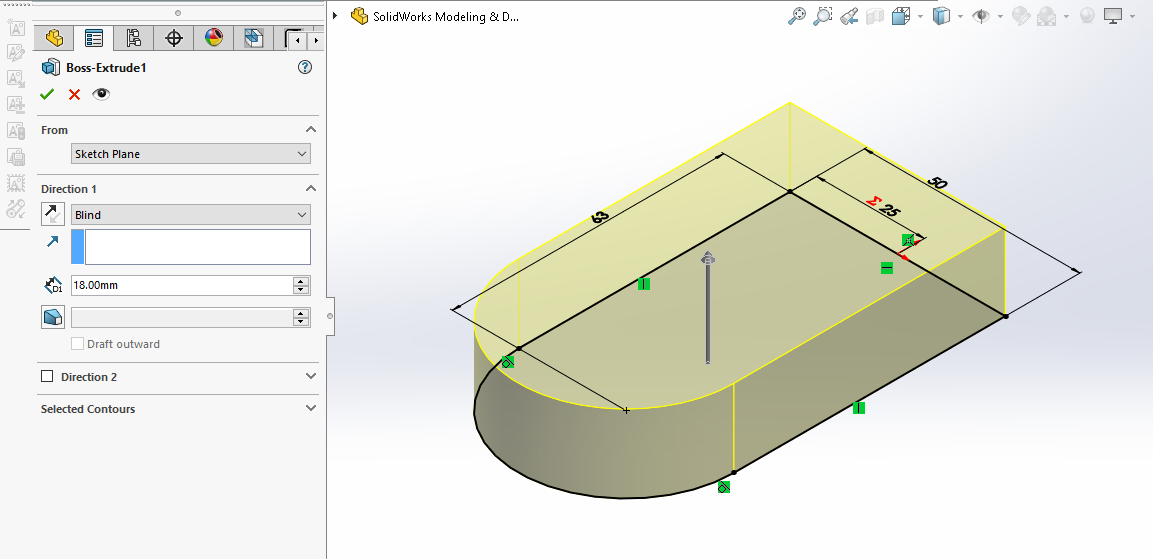 Now select the top face and create below sketch. Never forget to project outer radius.
Now select the top face and create below sketch. Never forget to project outer radius.
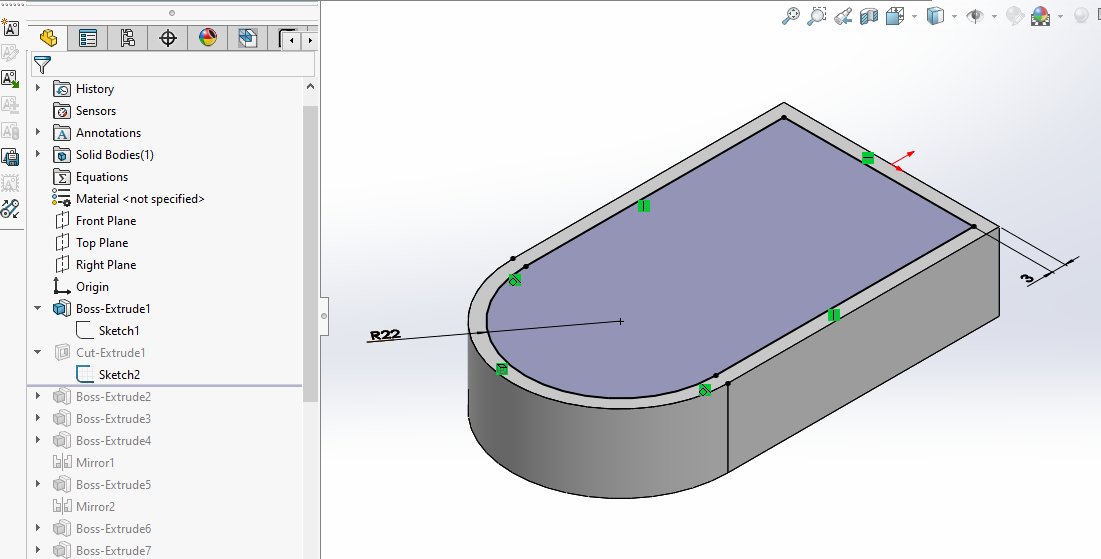 Now create the cut of 14mm as shown in below image.
Now create the cut of 14mm as shown in below image.
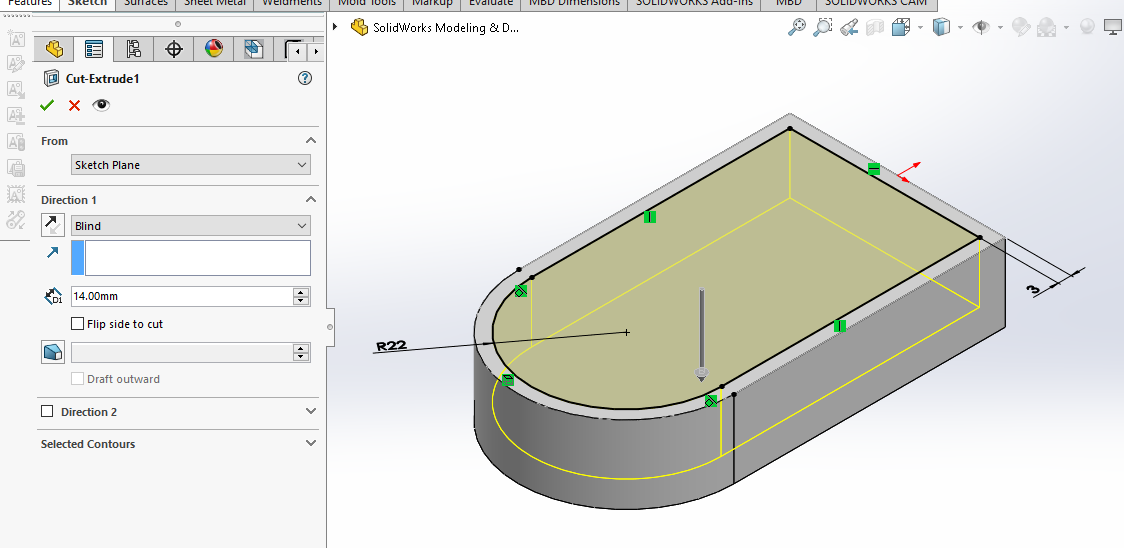 Now select cut face and create the below sketch. Never forget to project radius. As shown in below image.
Now select cut face and create the below sketch. Never forget to project radius. As shown in below image.
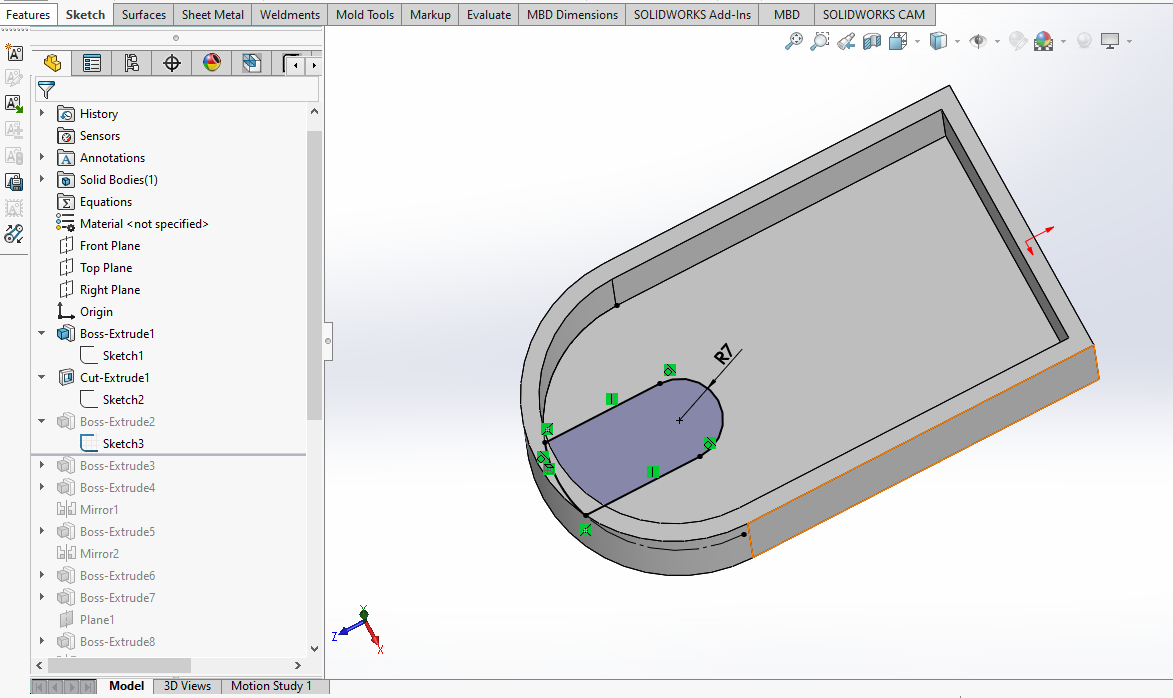 Create the pad of 3mm as shown in below image.
Create the pad of 3mm as shown in below image.
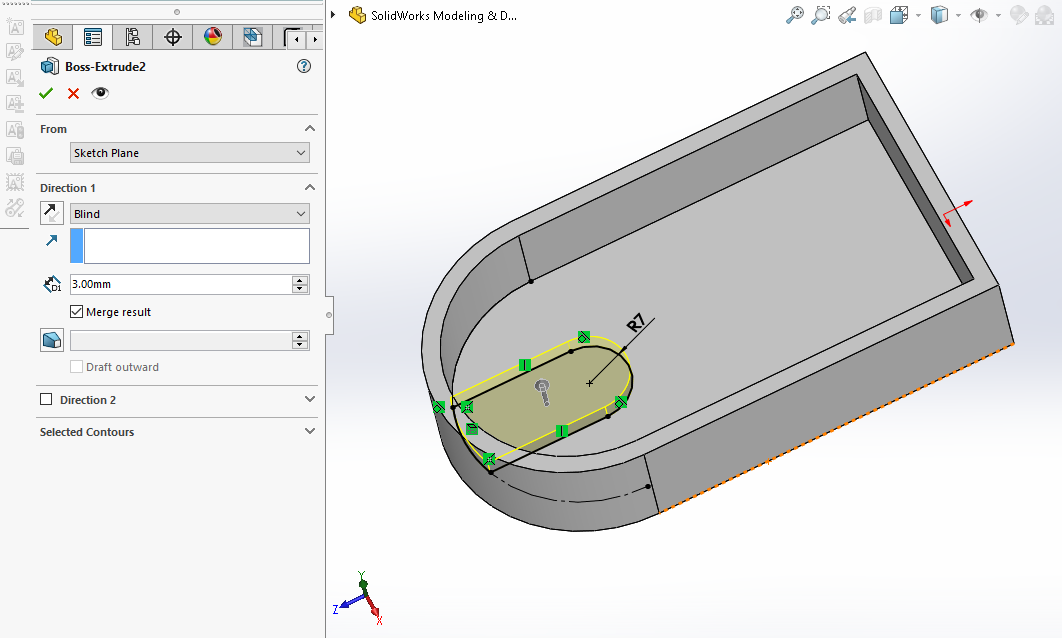 Now select the face and create the below profile. Never forget to link 10mm dimension.
Now select the face and create the below profile. Never forget to link 10mm dimension.
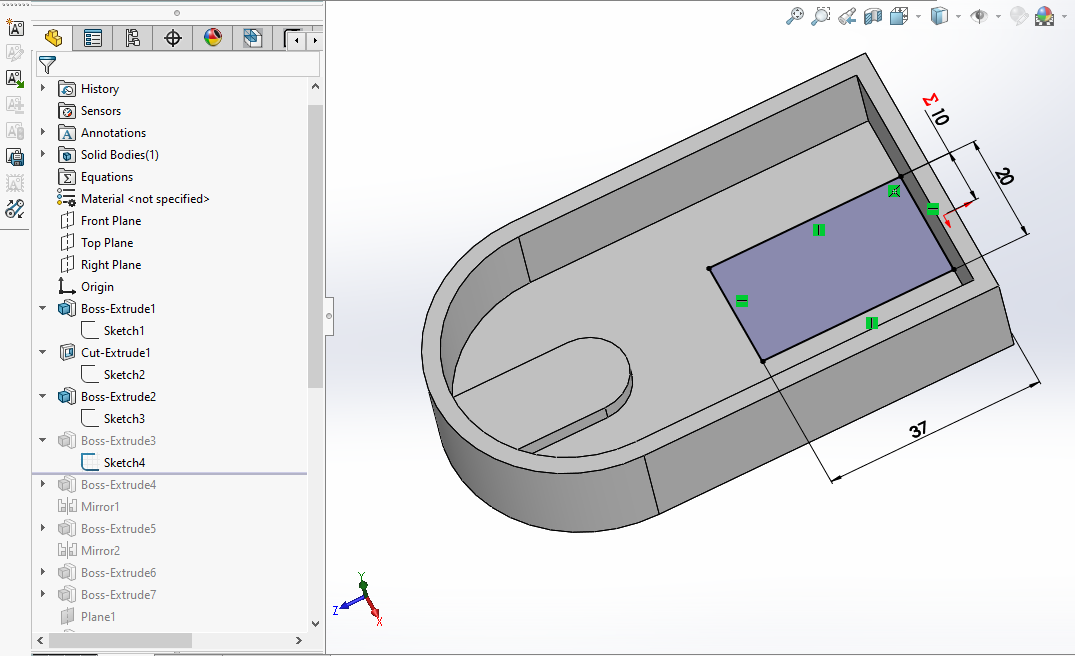 Create the Pad of 3mm as shown in below image.
Create the Pad of 3mm as shown in below image.
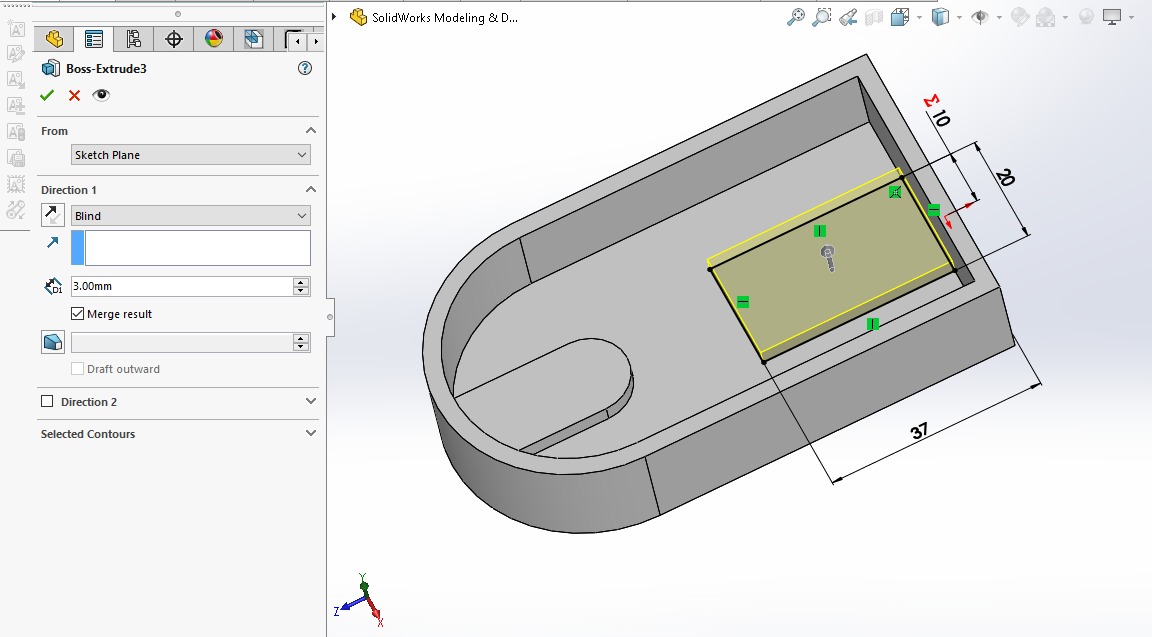 Now select the bottom face and create below sketch.
Now select the bottom face and create below sketch.
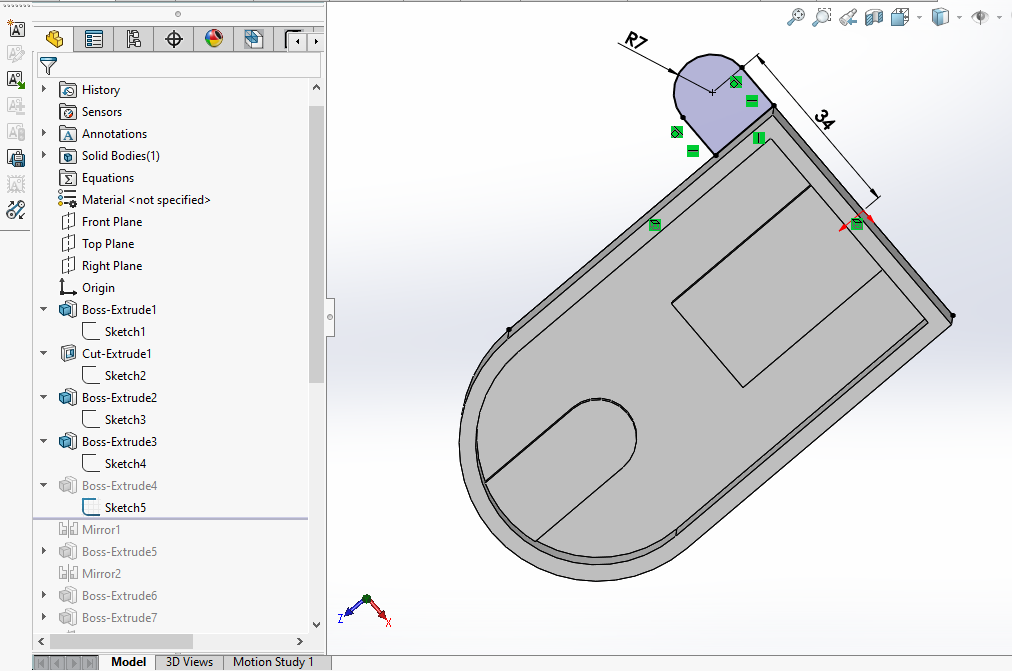 Now create the Pad of 6mm As shown in below image.
Now create the Pad of 6mm As shown in below image.
 Now mirror the above feature As shown in below image.
Now mirror the above feature As shown in below image.
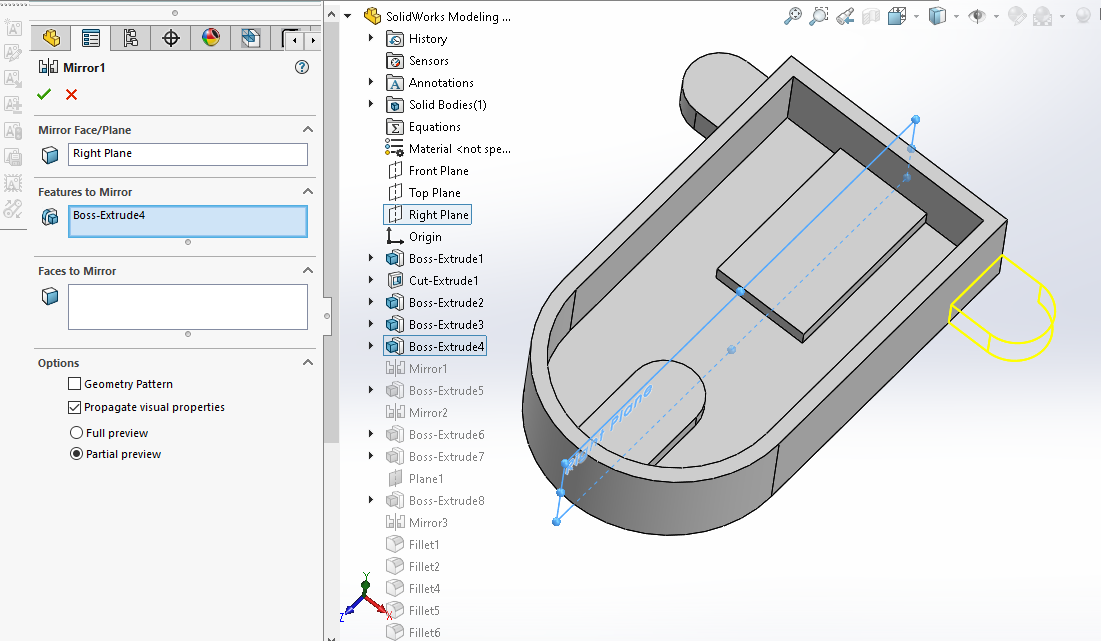 Now select the face and create below image.
Now select the face and create below image.
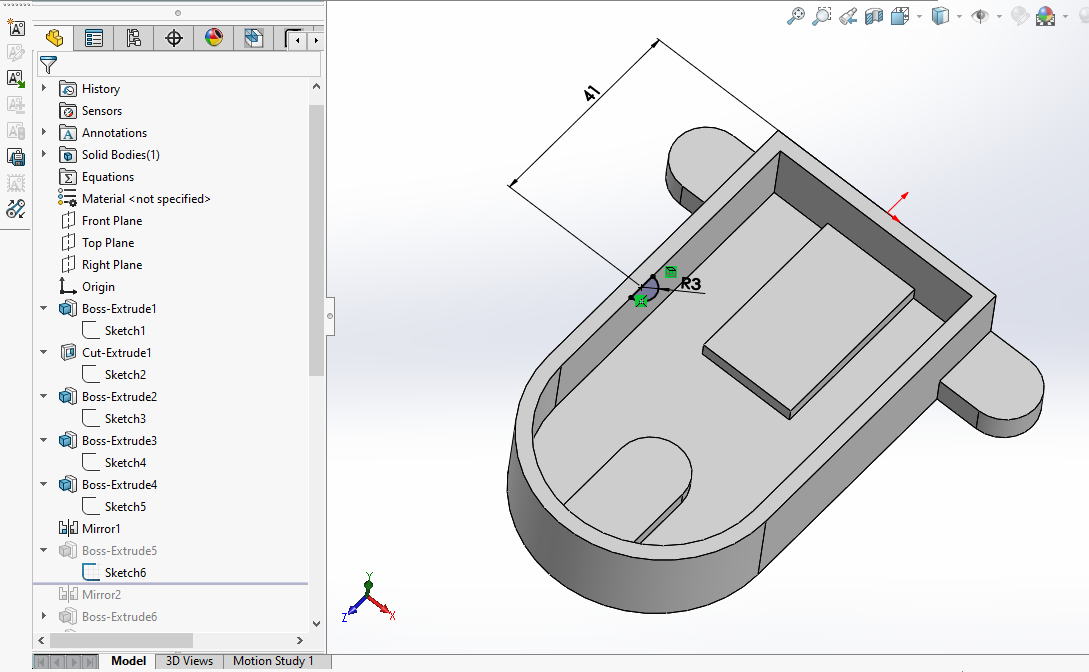 Now create Boss Extrude and set end condition upto face As Shown in below image.
Now create Boss Extrude and set end condition upto face As Shown in below image.
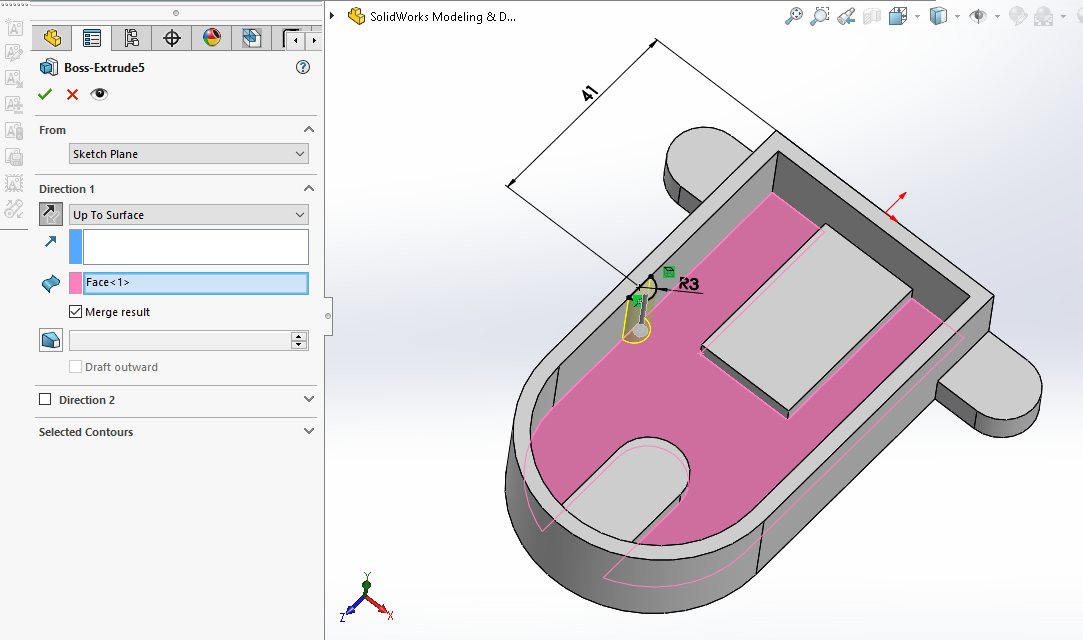 Now mirror the above feature as shown in below image.
Now mirror the above feature as shown in below image.
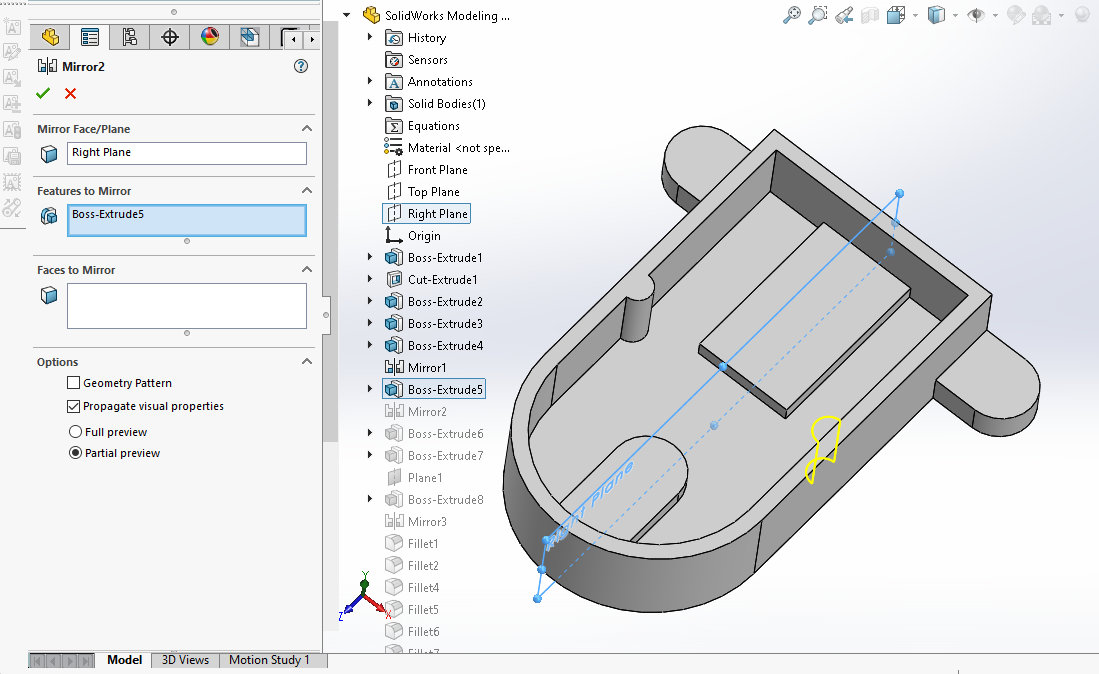 Now select the top face and create below sketch.
Now select the top face and create below sketch.
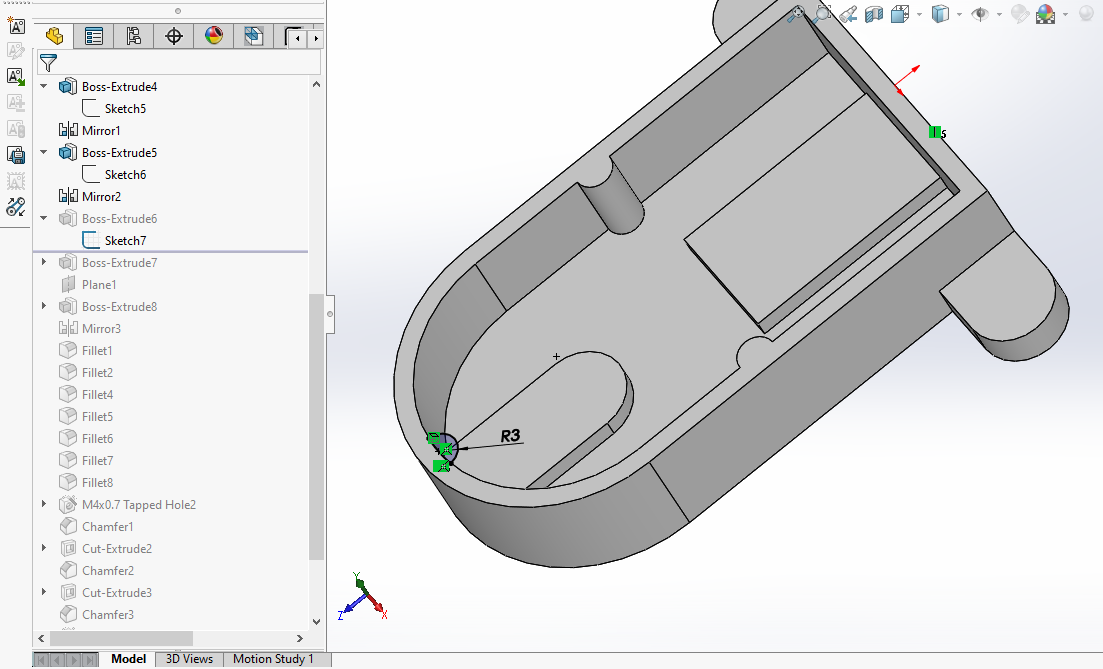 Now create boss extrude and set end condition up to face.
Now create boss extrude and set end condition up to face.
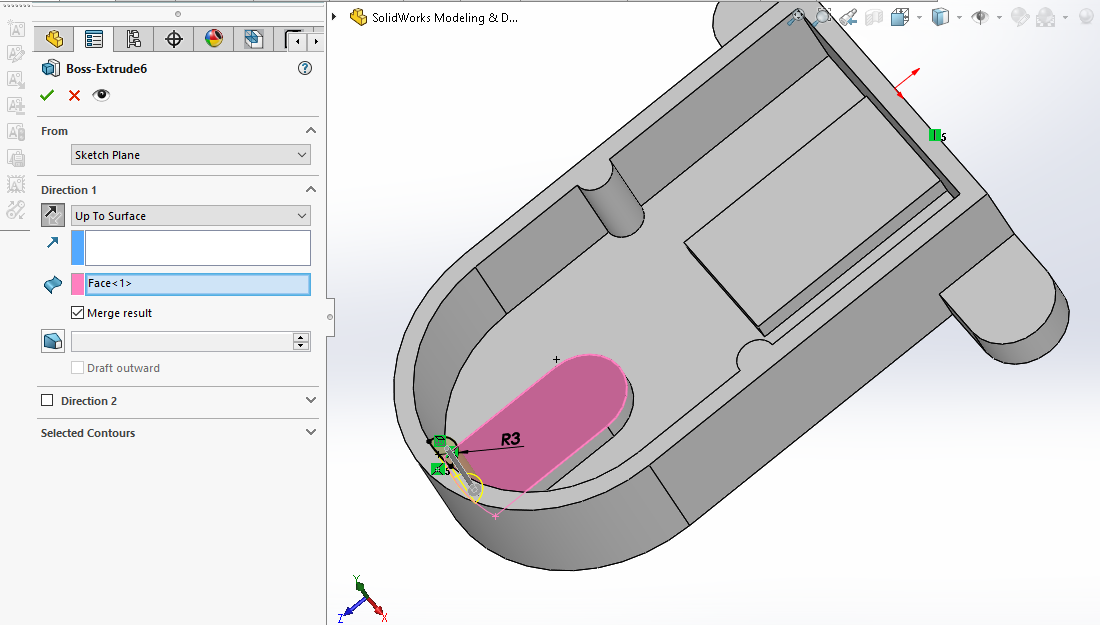 Now create the below sketch on top face.
Now create the below sketch on top face.
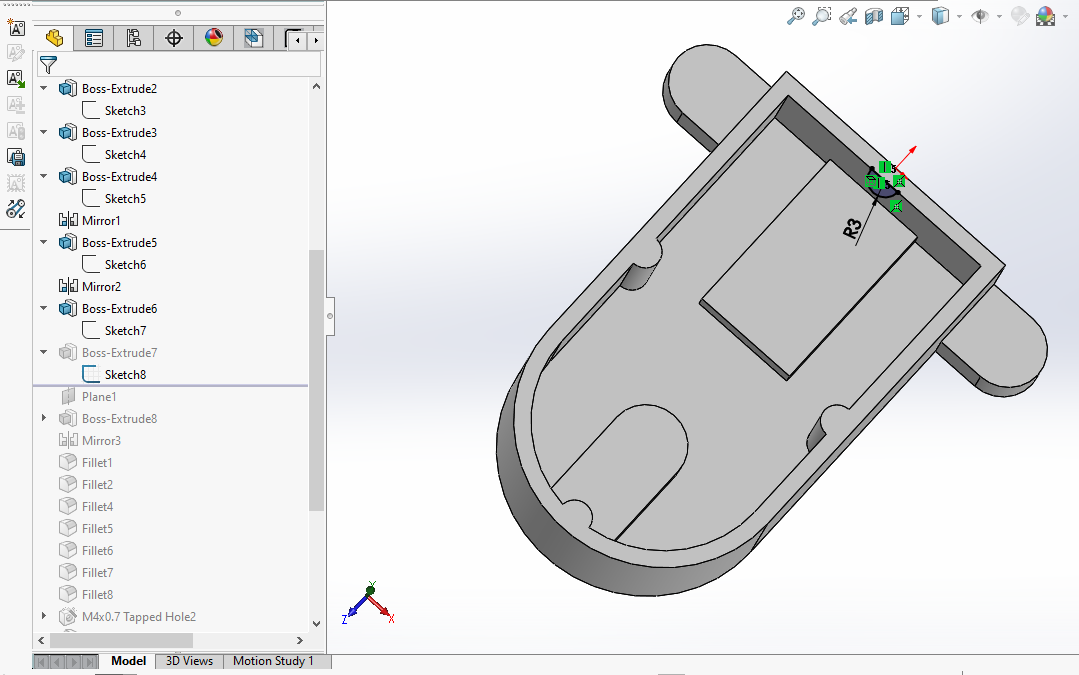 Create the Boss extrude and set end condition up to face as shown in below image.
Create the Boss extrude and set end condition up to face as shown in below image.
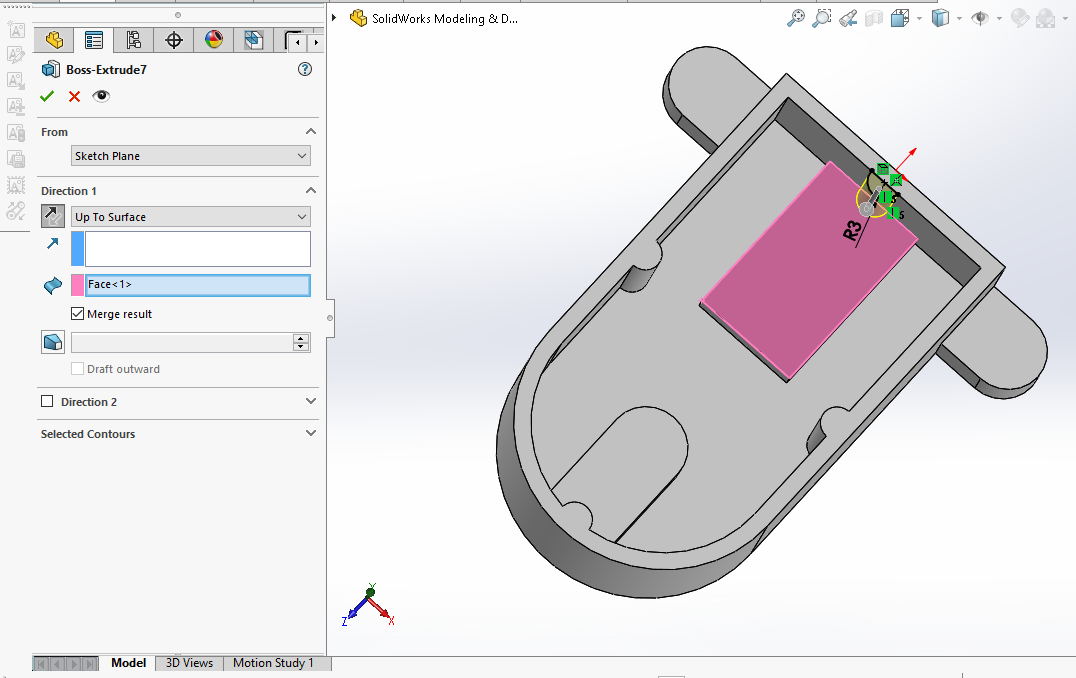 Now create the Datum plane at distance of 9mm As shown in the below image.
Now create the Datum plane at distance of 9mm As shown in the below image.
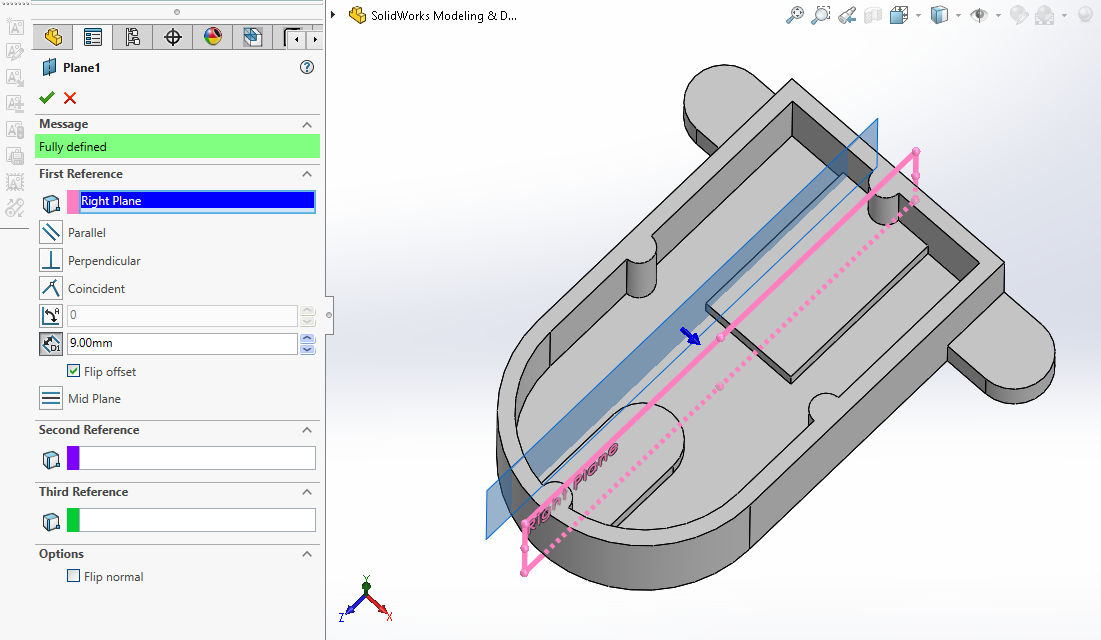 Now select the above create datum plane and create the below sketch As shown in the below image.
Now select the above create datum plane and create the below sketch As shown in the below image.
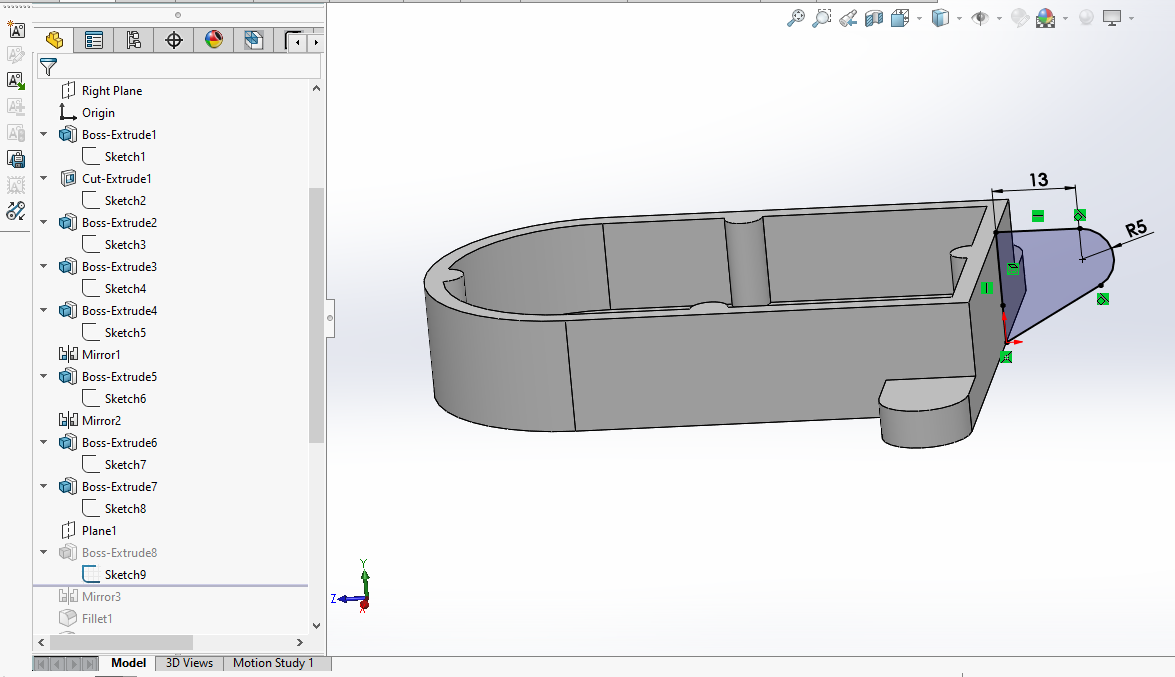 Now create the Pad of 5mm and mirror it on the other side As shown in the below image.
Now create the Pad of 5mm and mirror it on the other side As shown in the below image.
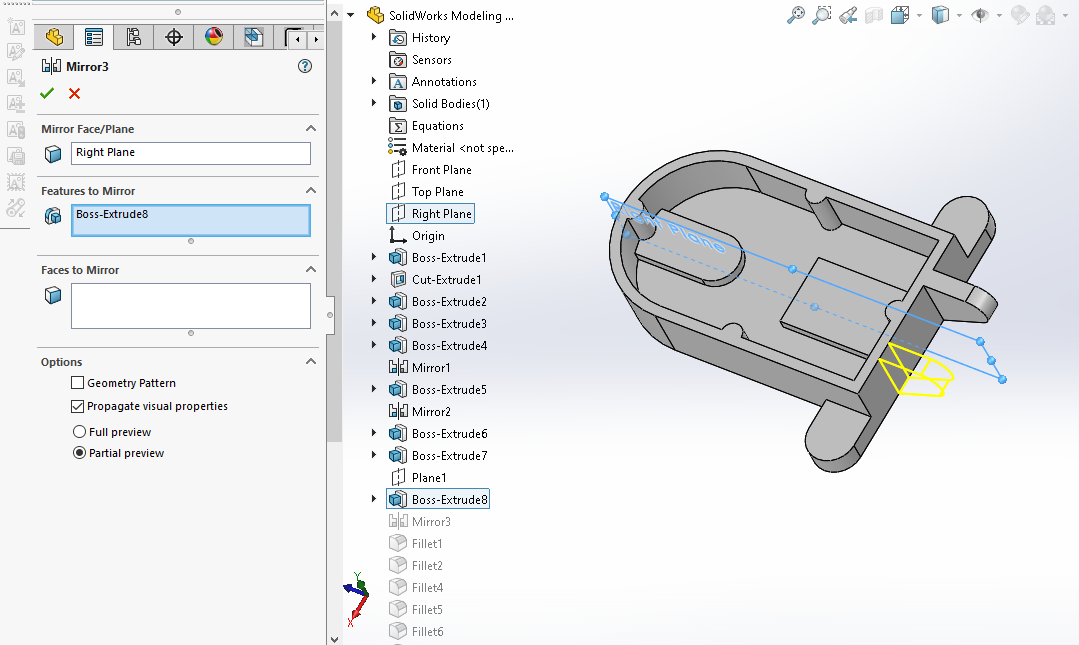 Now create the fillet of 5mm to the shown edges in the below image.
Now create the fillet of 5mm to the shown edges in the below image.
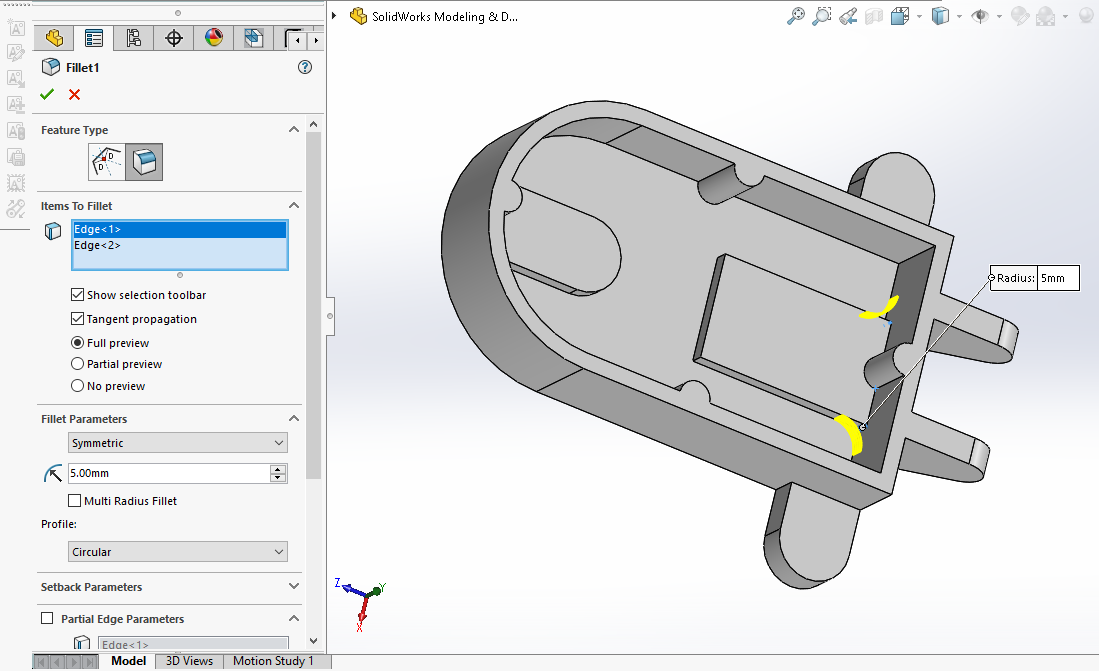 Now create the fillet of 3mm to the shown edges in the below image.
Now create the fillet of 3mm to the shown edges in the below image.
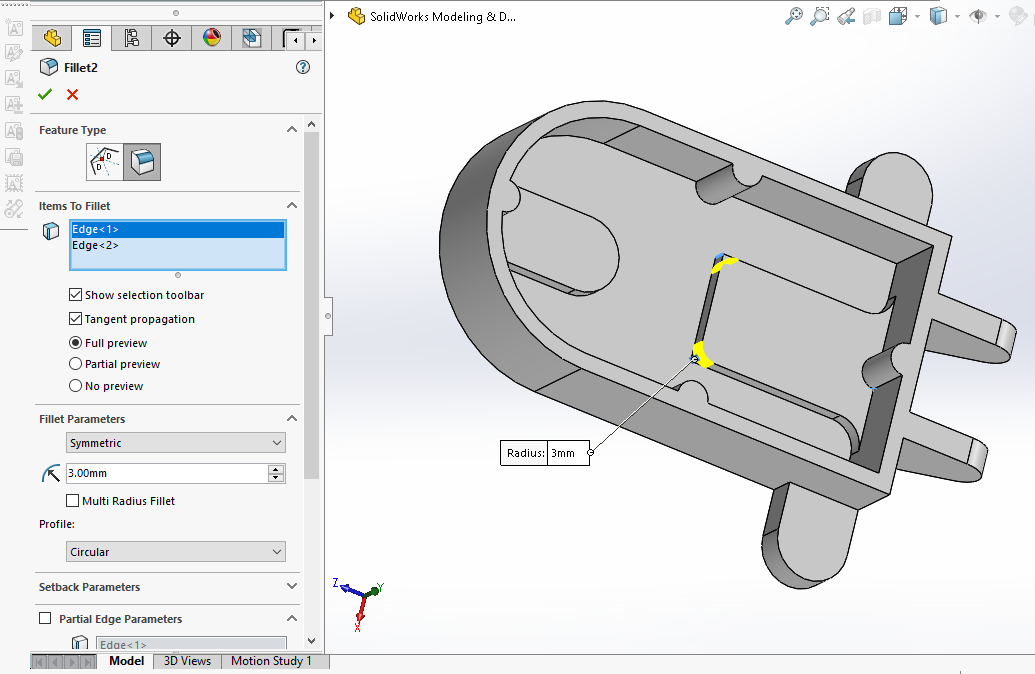 Now create the fillet of 5mm to the shown edges in the below image.
Now create the fillet of 5mm to the shown edges in the below image.
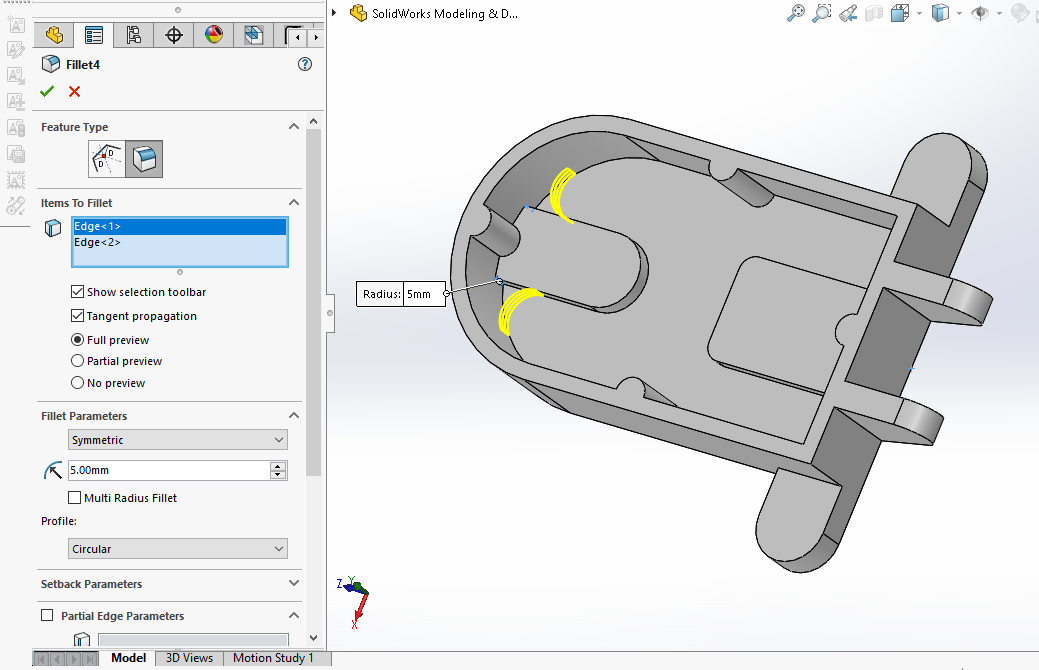 Now create the fillet of 3mm to the shown edges in the below image.
Now create the fillet of 3mm to the shown edges in the below image.
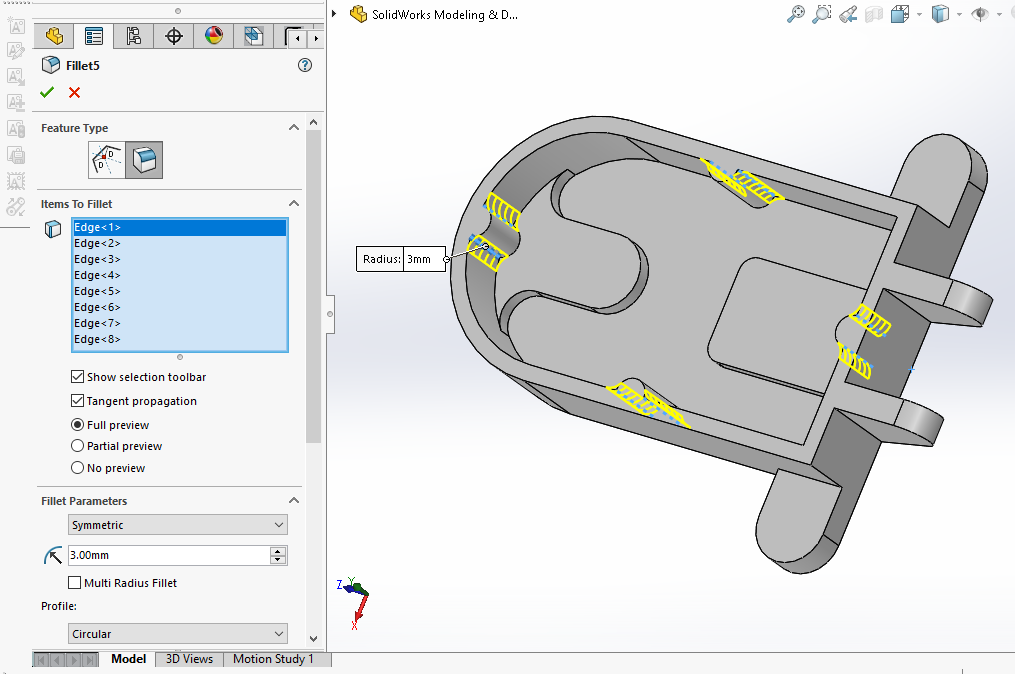 Now create the fillet of 8mm to the shown edges in the below image.
Now create the fillet of 8mm to the shown edges in the below image.
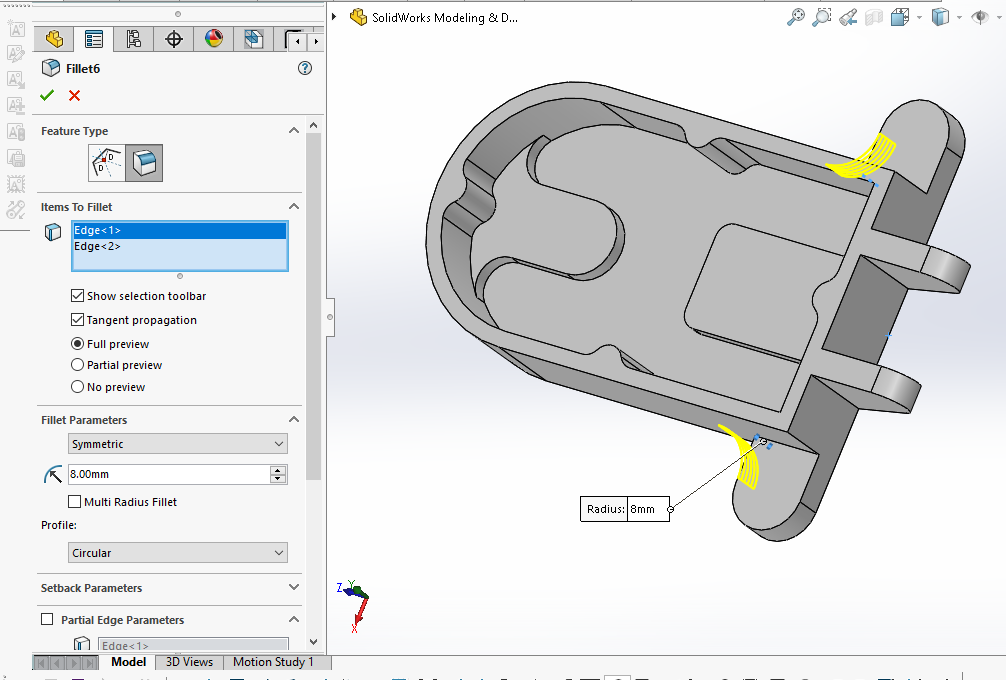 Now create the fillet of 2.5mm to the shown edges in the below image.
Now create the fillet of 2.5mm to the shown edges in the below image.
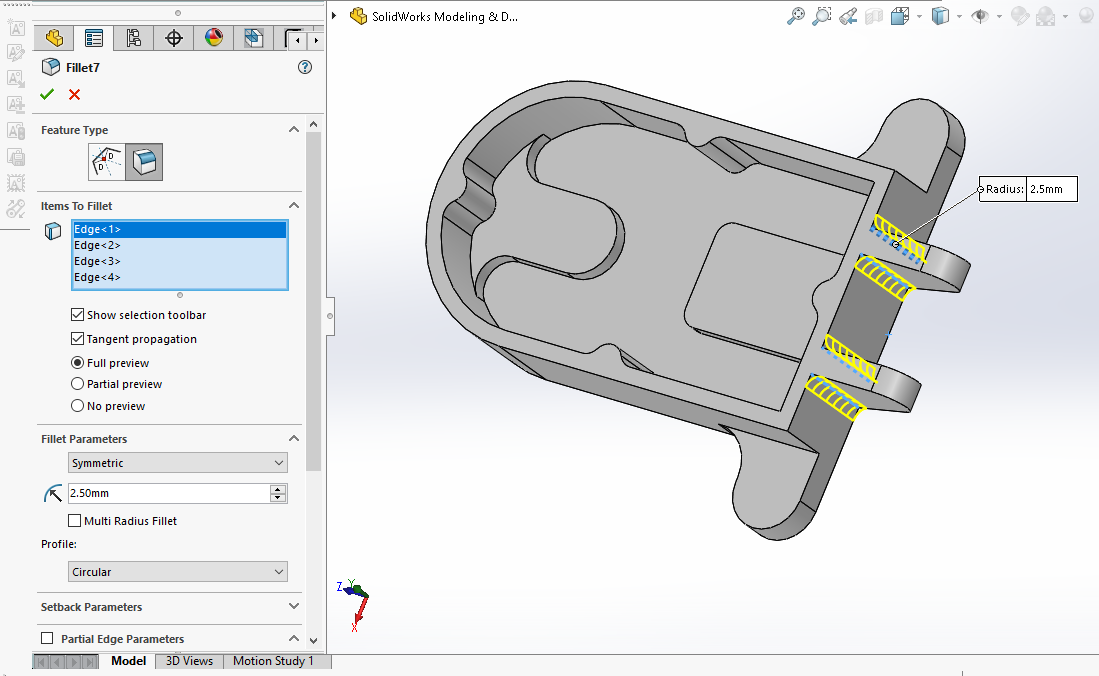 Now create the fillet of 4mm to the shown edges in the below image.
Now create the fillet of 4mm to the shown edges in the below image.
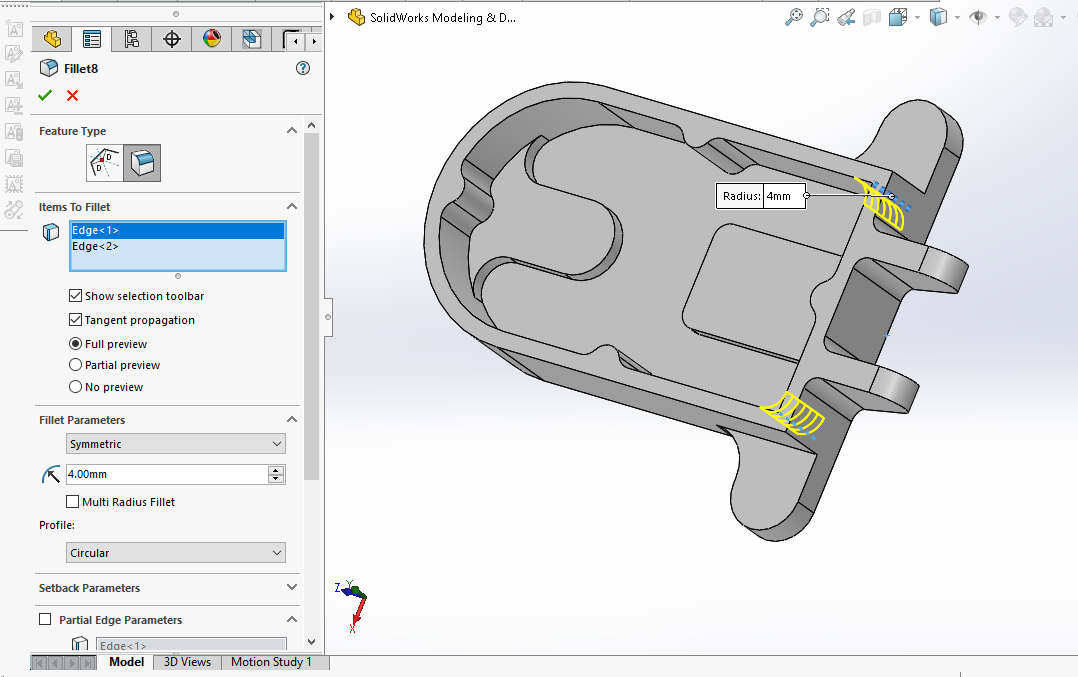 Now create M4 Hole as shown in below image.
Now create M4 Hole as shown in below image.
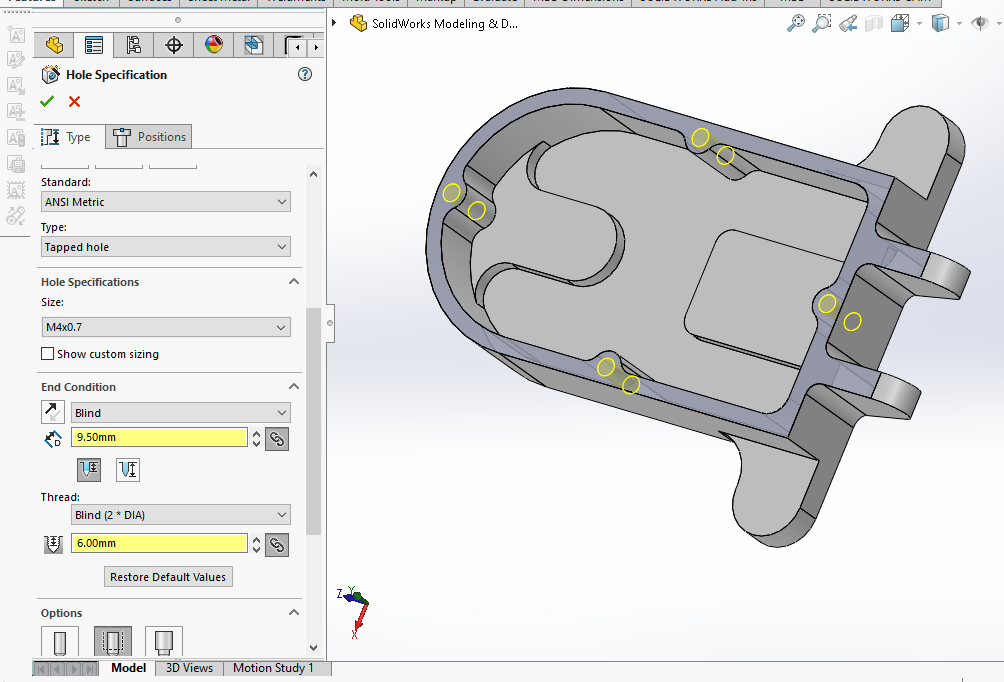 Now give chamfer of 0.2mm to above created hole as shown in below image.
Now give chamfer of 0.2mm to above created hole as shown in below image.
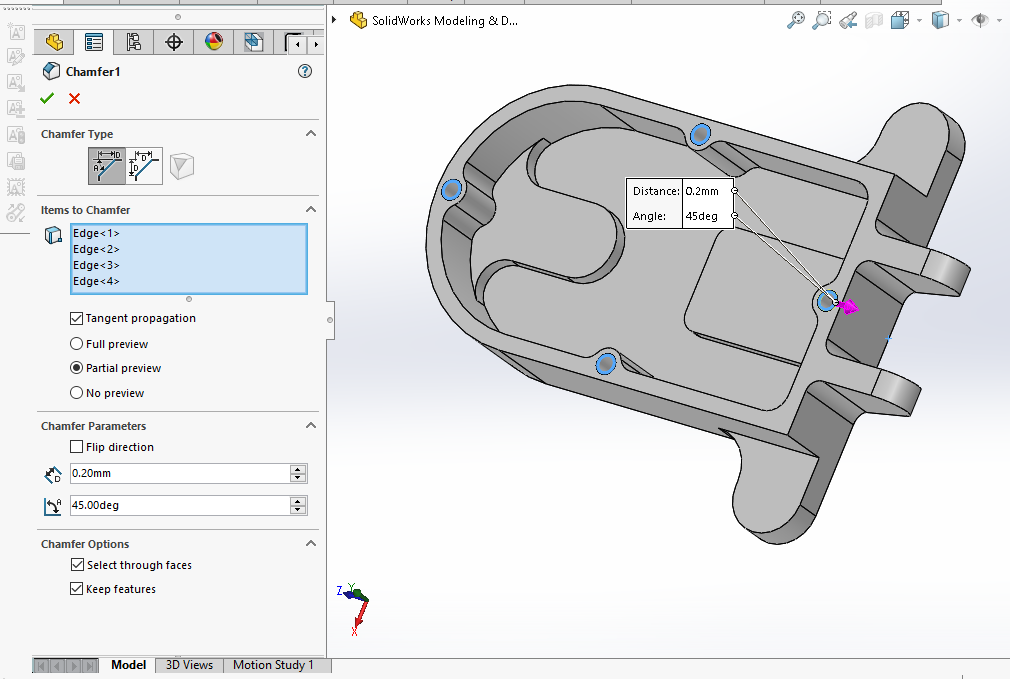 Now select the face and create below sketch Never forget to project outer radius to get the center.
Now select the face and create below sketch Never forget to project outer radius to get the center.
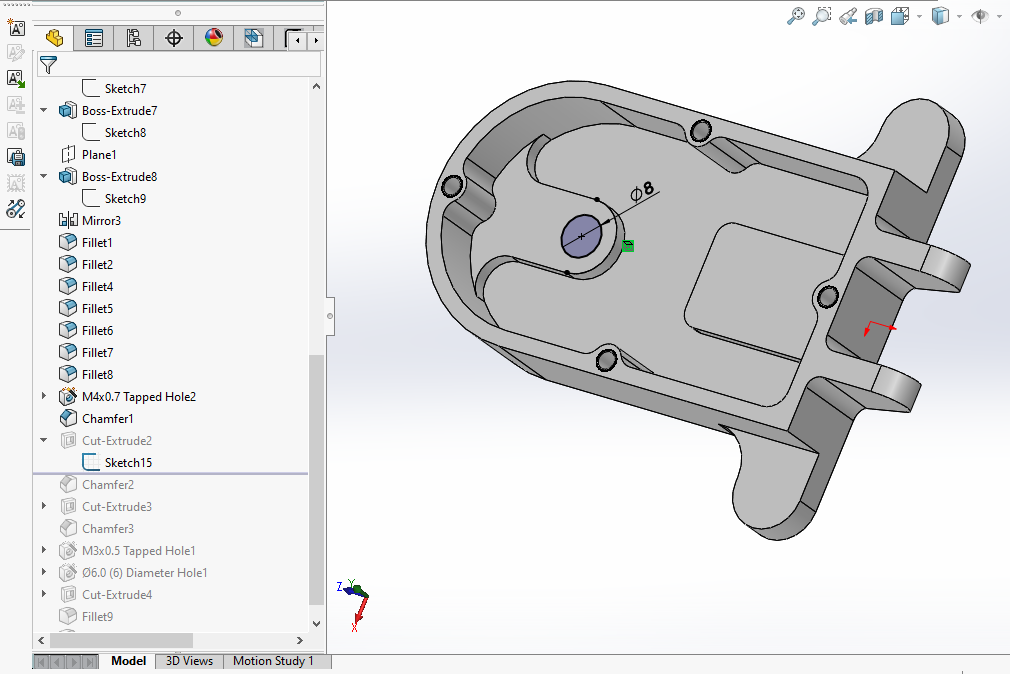 Now create the cut as shown in below image.
Now create the cut as shown in below image.
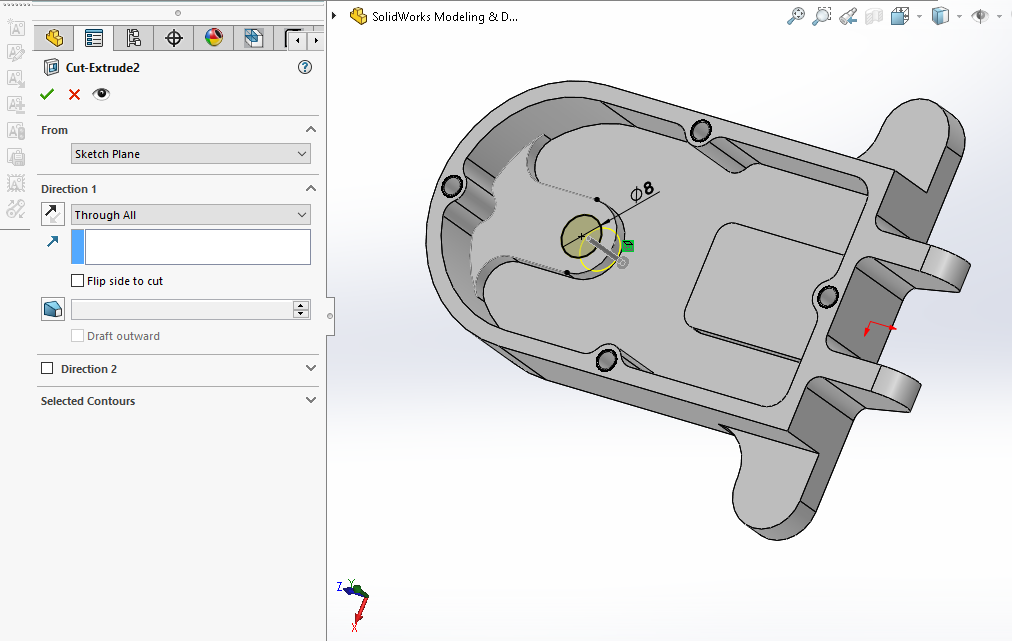 Now give the chamfer of 0.5mm as shown in below image.
Now give the chamfer of 0.5mm as shown in below image.
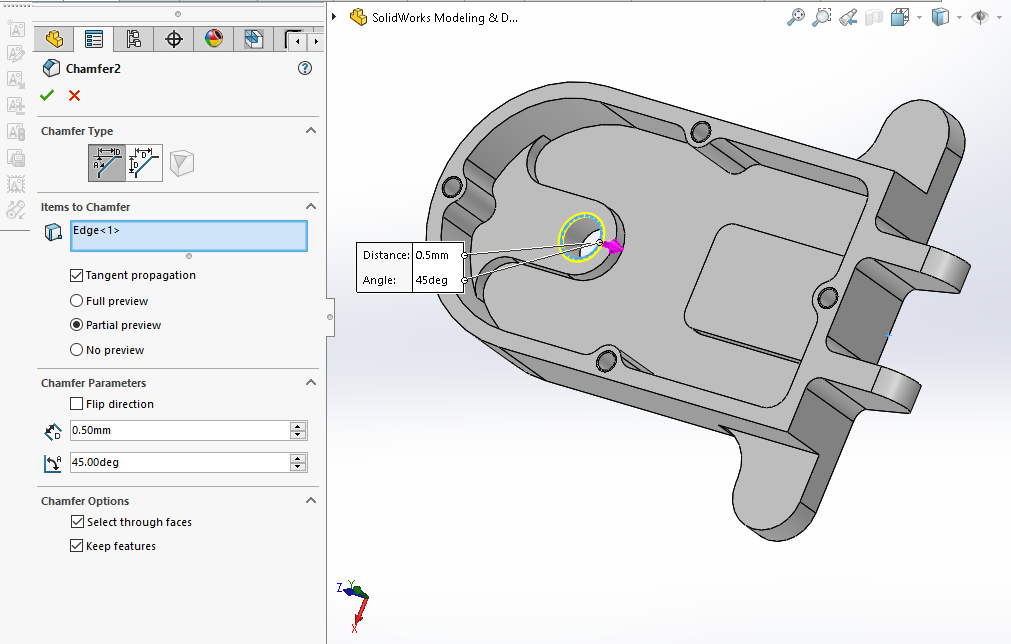 Now create hole sketch As shown in the below image.
Now create hole sketch As shown in the below image.
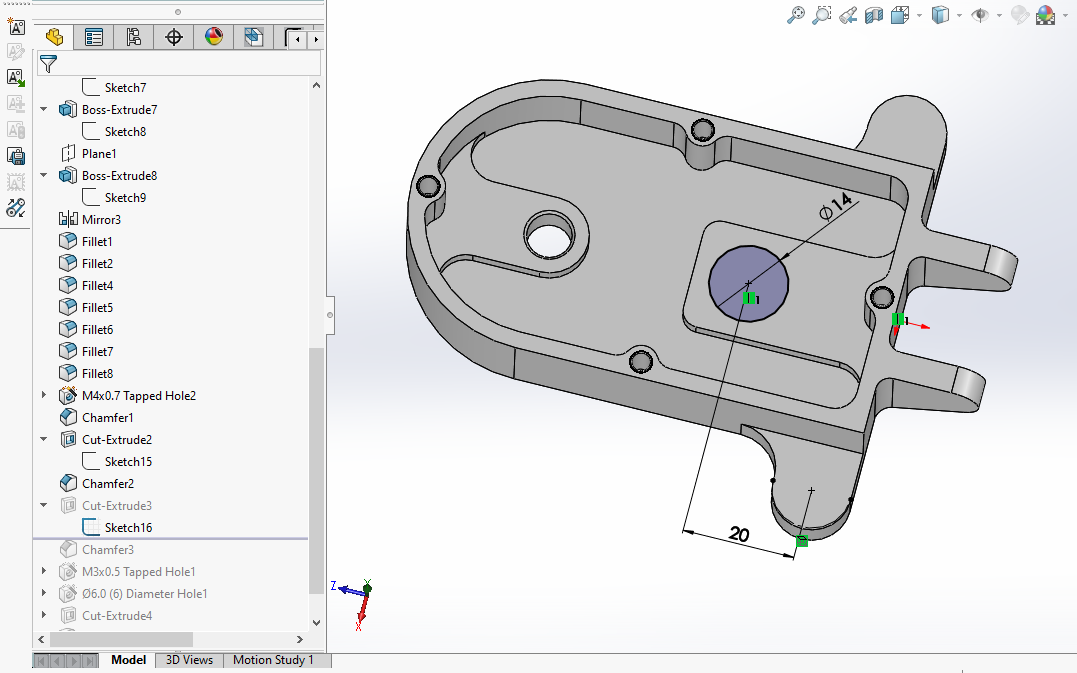 Now create the Cut As shown in below image.
Now create the Cut As shown in below image.
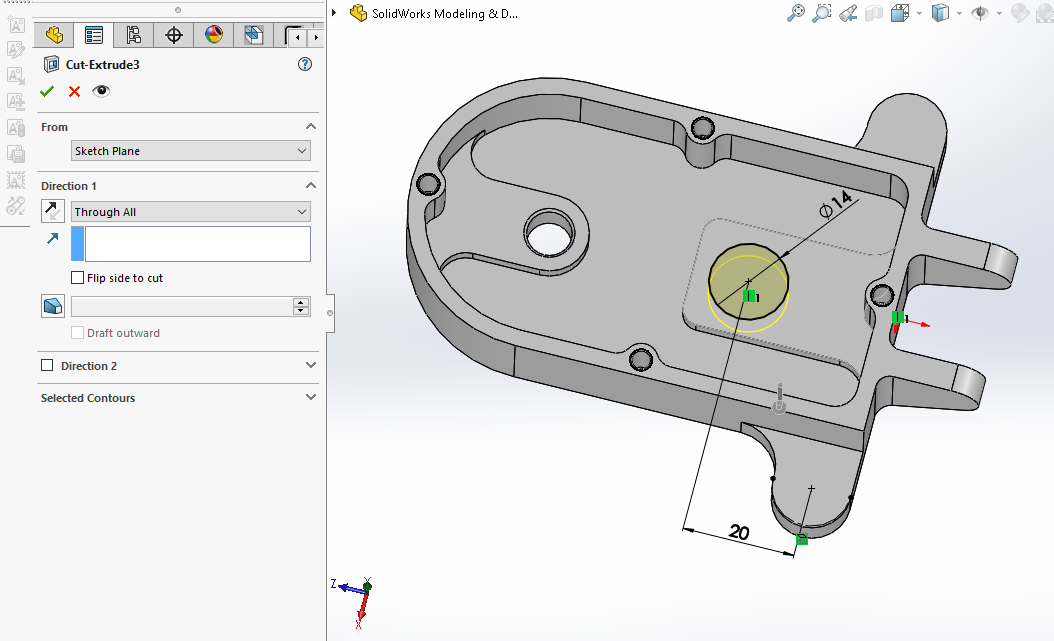 Now provide chamfer of 0.5mm to above created hole.
Now provide chamfer of 0.5mm to above created hole.
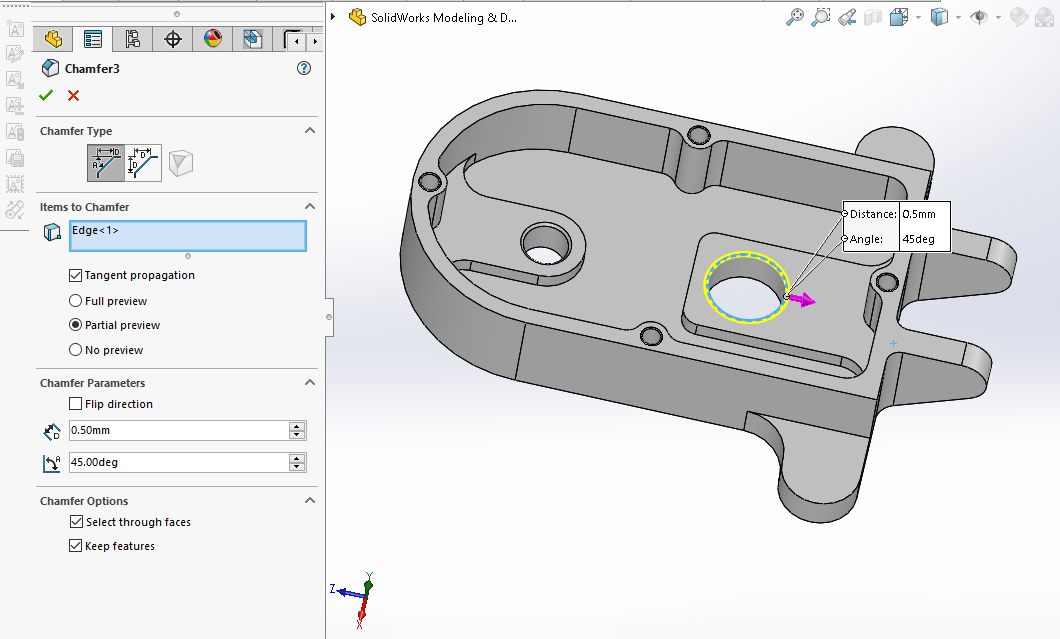 Now create hole Sketch with Hole Wizard tool. As shown in the below image.
Now create hole Sketch with Hole Wizard tool. As shown in the below image.
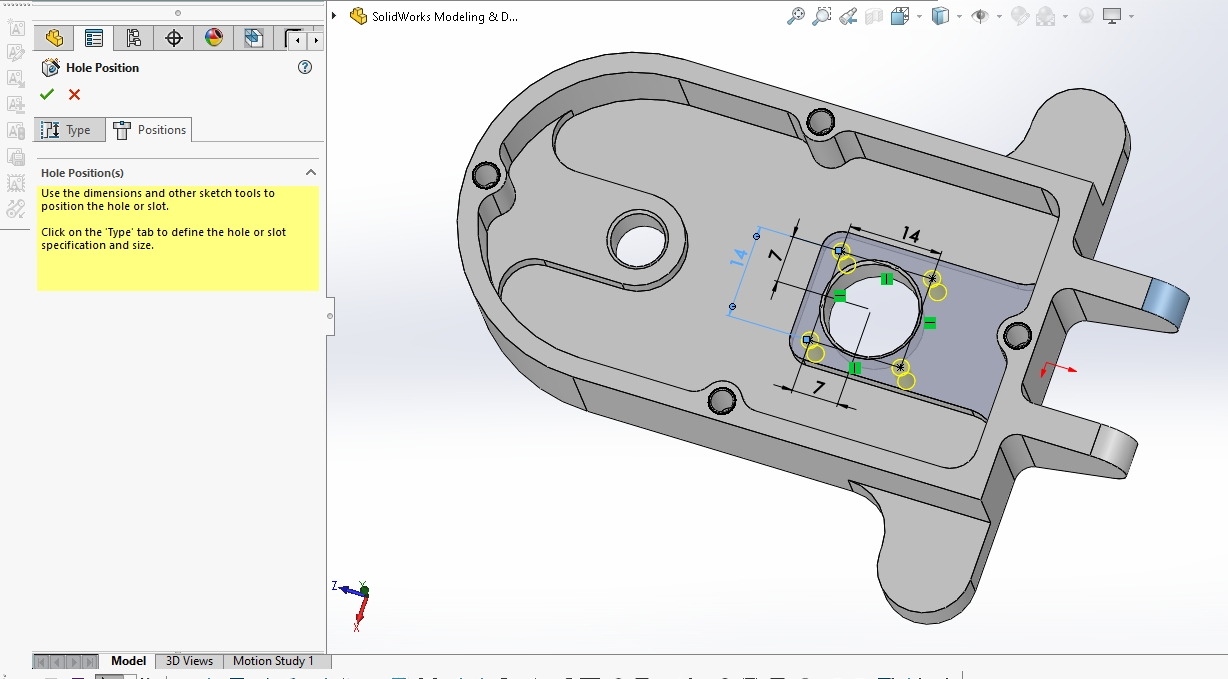 Now create hole as shown in below image.
Now create hole as shown in below image.
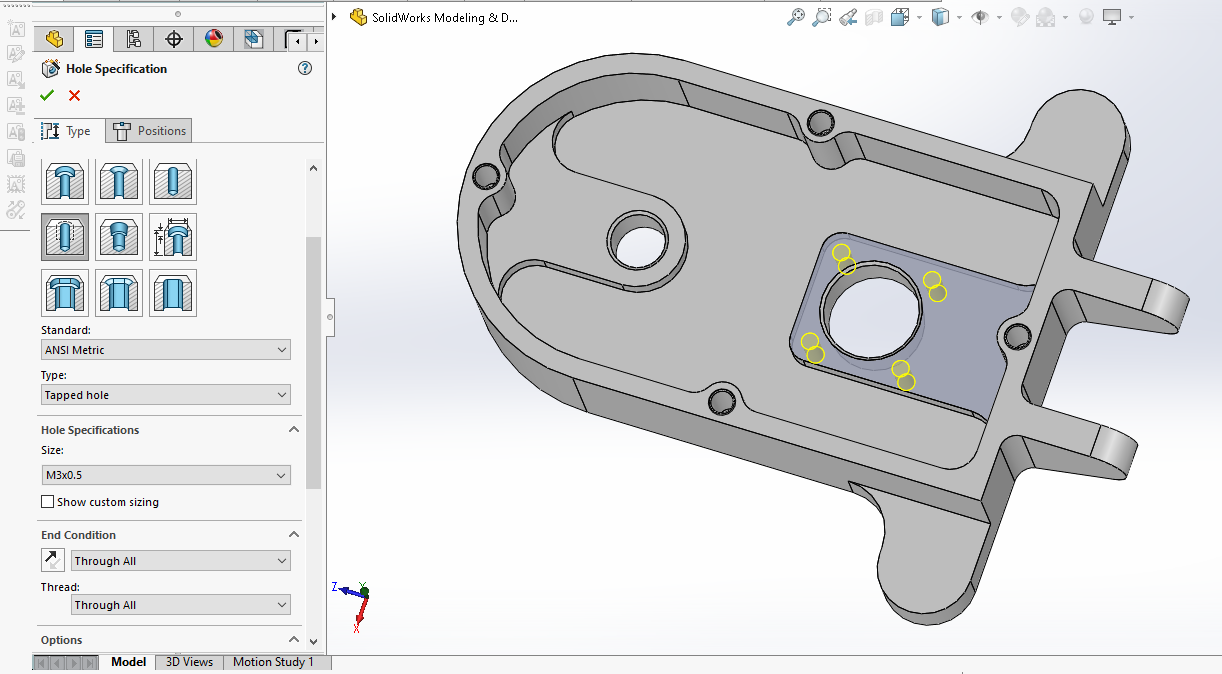 Now create Hole as shown in below image.
Now create Hole as shown in below image.
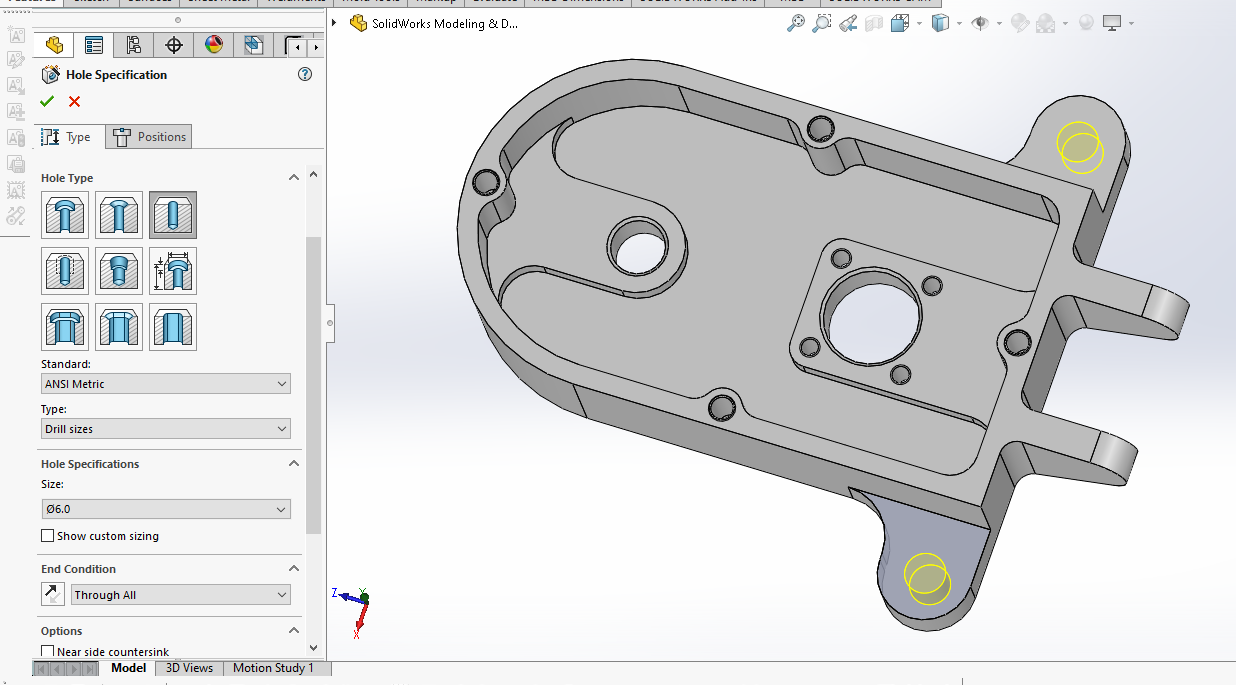 Now create hole As shown in below image.
Now create hole As shown in below image.
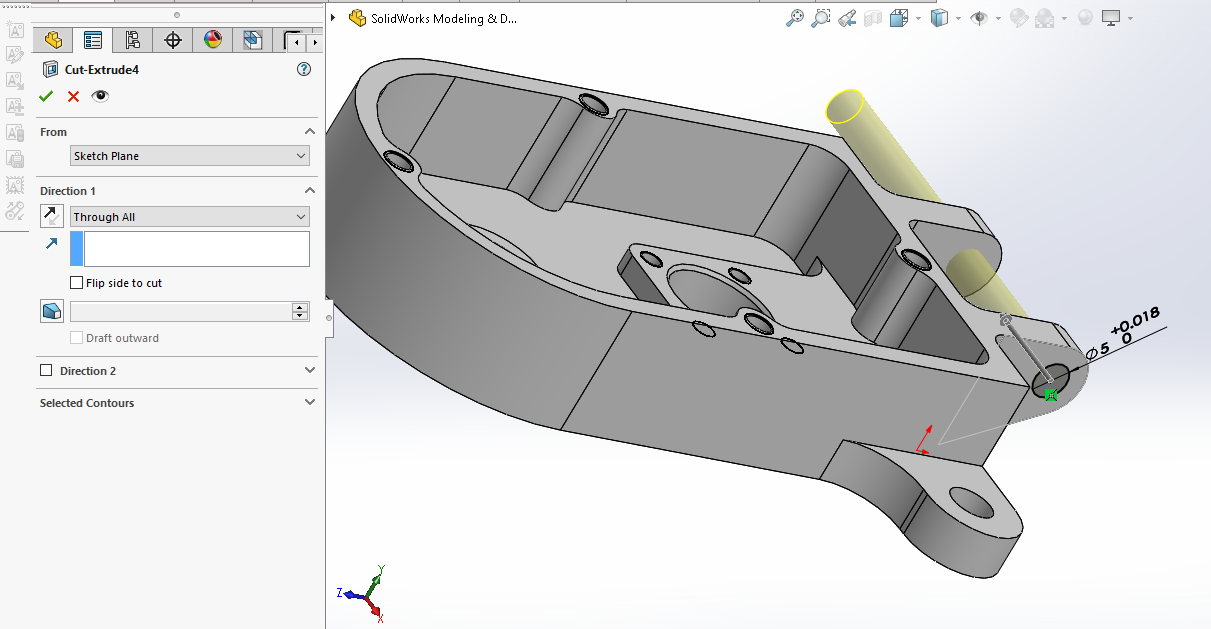 Now create the fillet of 2mm As shown in below image.
Now create the fillet of 2mm As shown in below image.
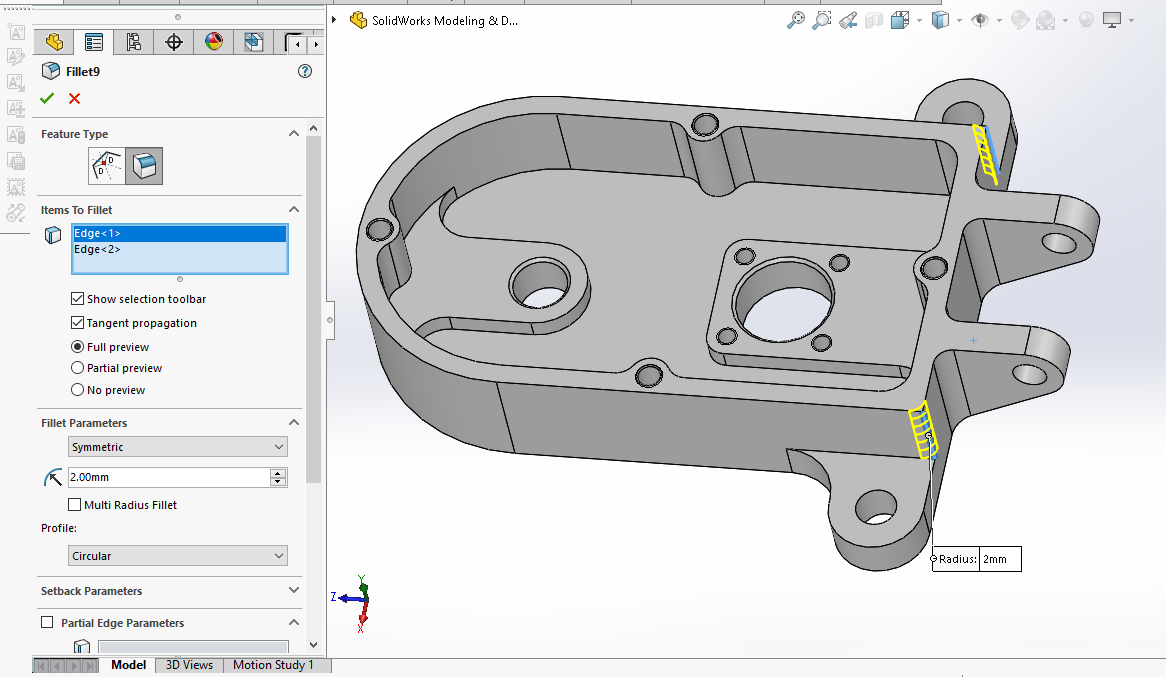 Now create the fillet of 3mm As shown in below image.
Now create the fillet of 3mm As shown in below image.
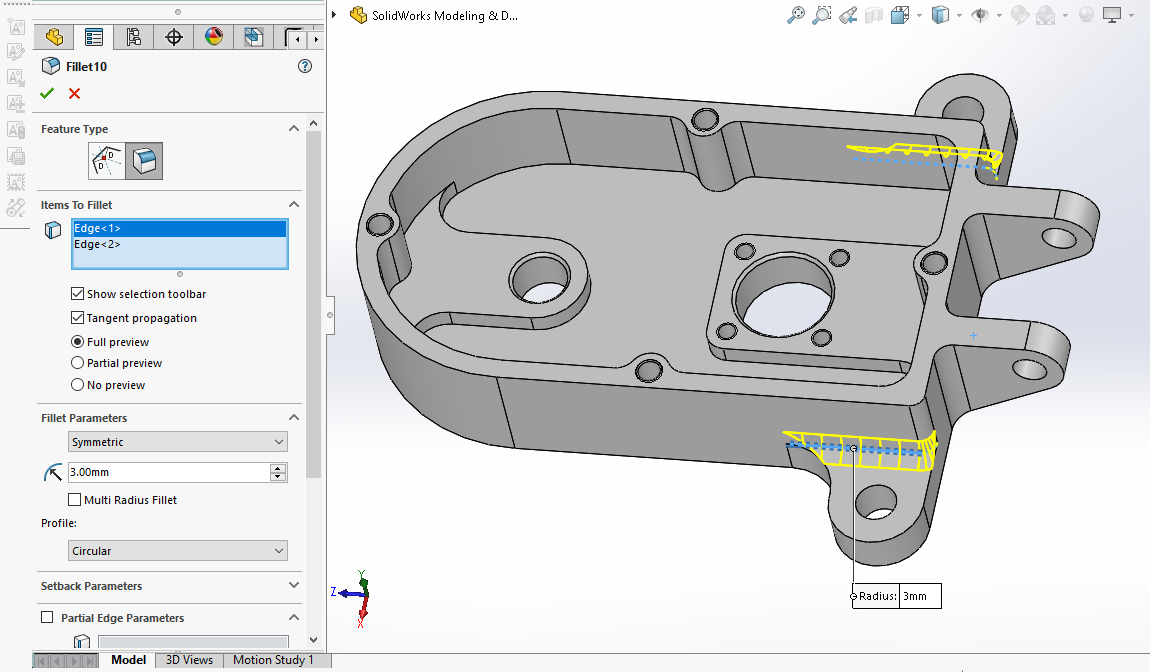
“Thank you for reading! If you found this article insightful and valuable, consider sharing it with your friends and followers on social media. Your share can help others discover this content too. Let’s spread knowledge together. Your support is greatly appreciated!”
