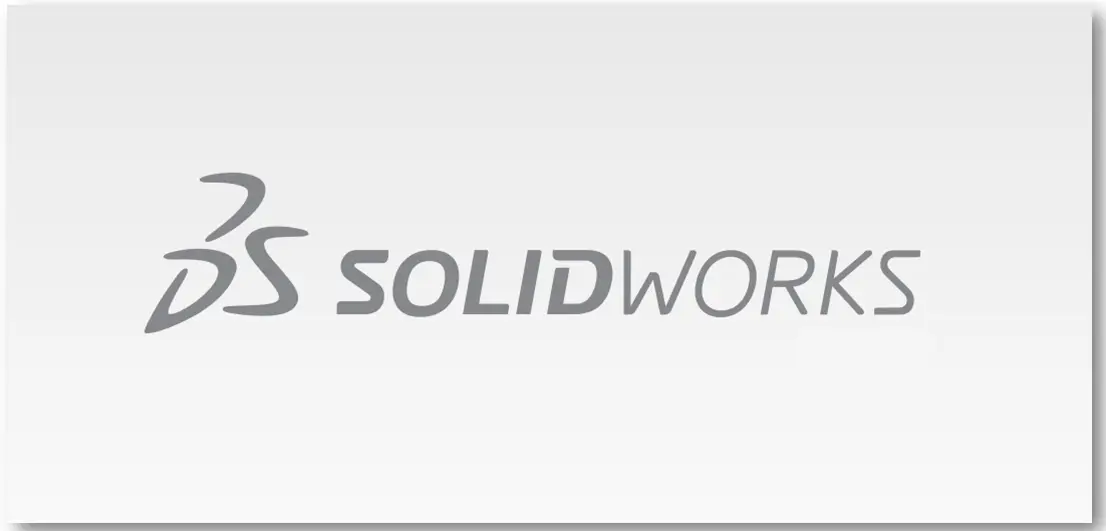
Hello friends welcome to SolidWorks Part Modeling tutorial. In this tutorial we will do SolidWorks Part Modeling Tutorial 01. You can download this SolidWorks Tutorial File from my Ko-Fi Store. If you want to learn SolidWorks from scratch you can buy my SolidWorks Complete Course on Udemy.
Related Posts-:
- Model Door Bearing in SolidWorks
- Model Dovetail Bracket in SolidWorks
- Model Ejector Bracket in SolidWorks
Step by Step Guide to Convert below Drawing into 3D Model -:
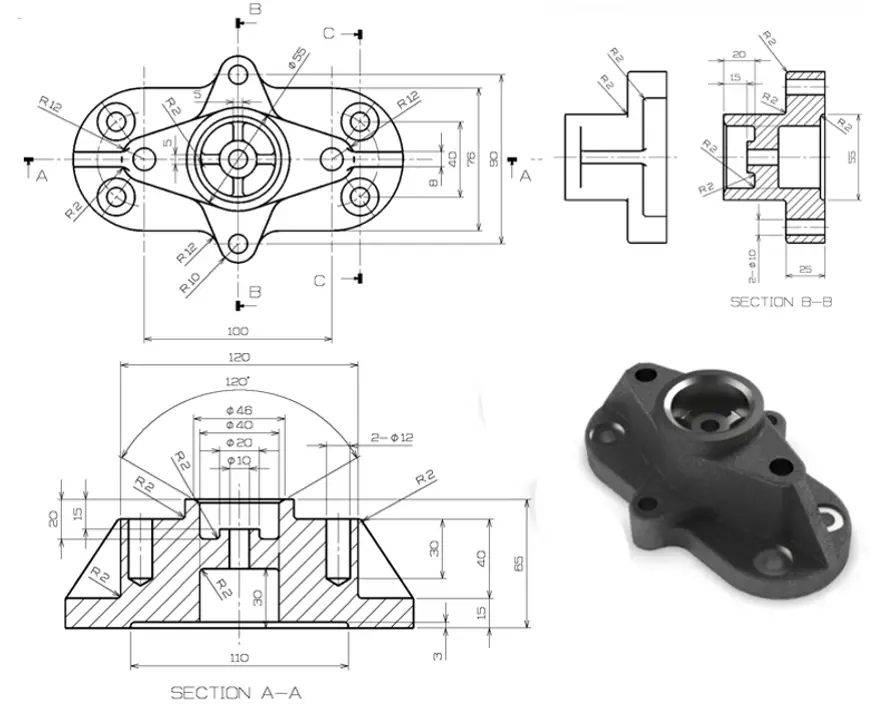
Select the top plane and create the below sketch.
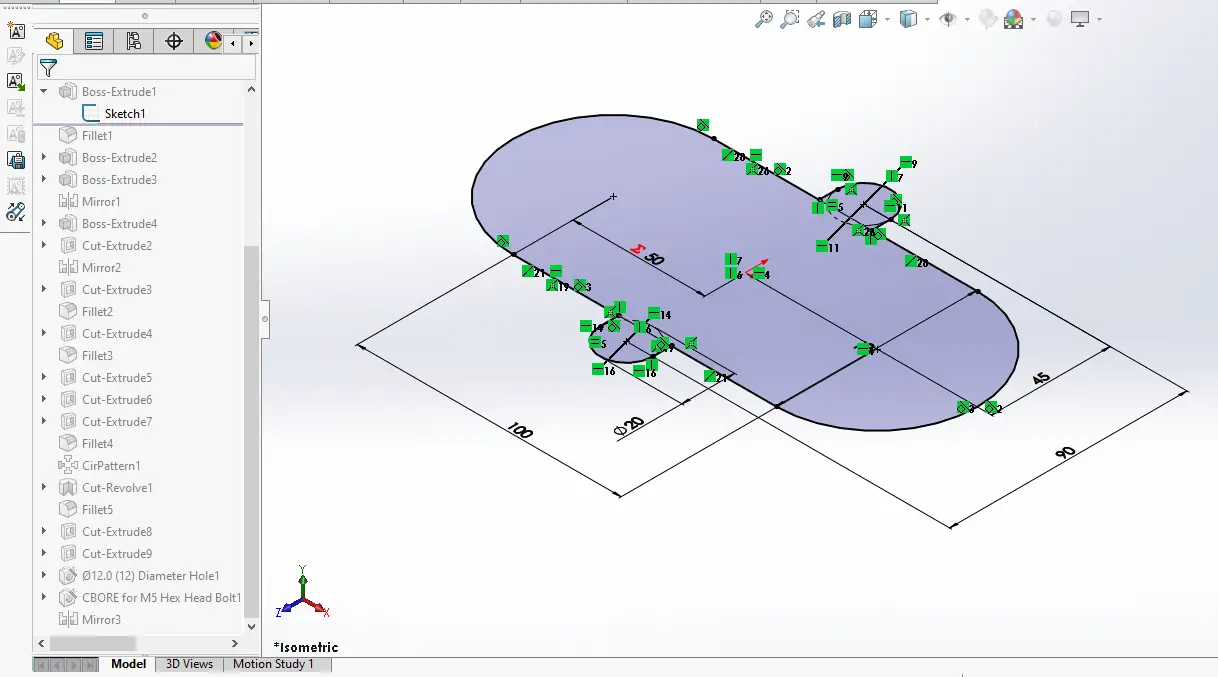 Now extrude the below sketch to 15mm as shown in below image.
Now extrude the below sketch to 15mm as shown in below image.
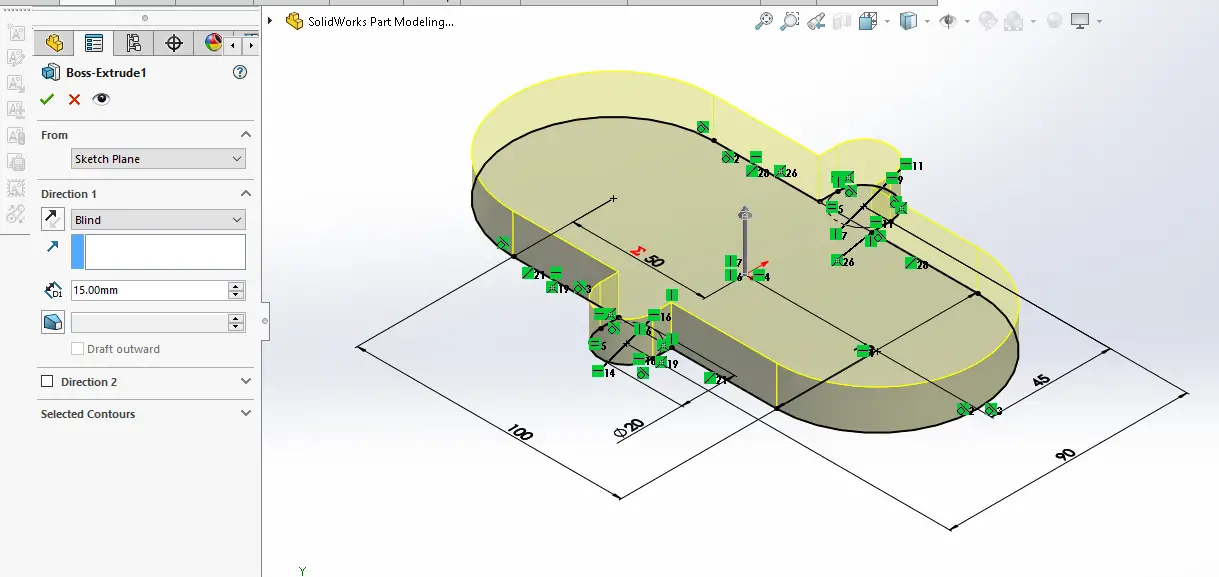 Now provide the fillet of 12mm at all four corner as shown in below image.
Now provide the fillet of 12mm at all four corner as shown in below image.
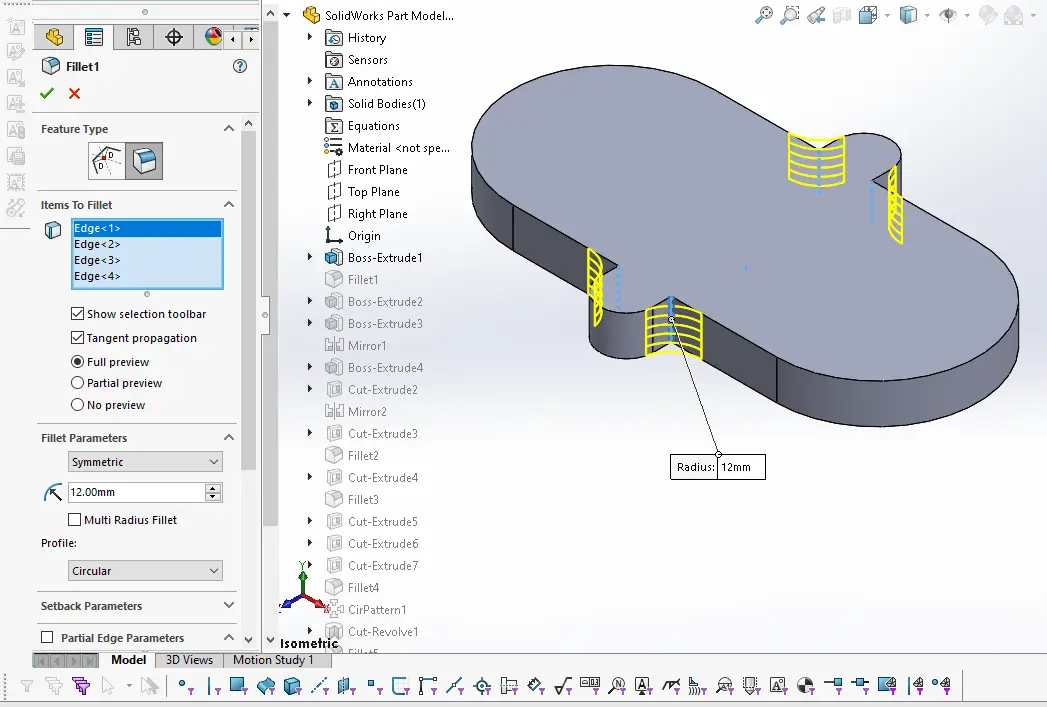 Now select the top face and create below sketch profile.
Now select the top face and create below sketch profile.
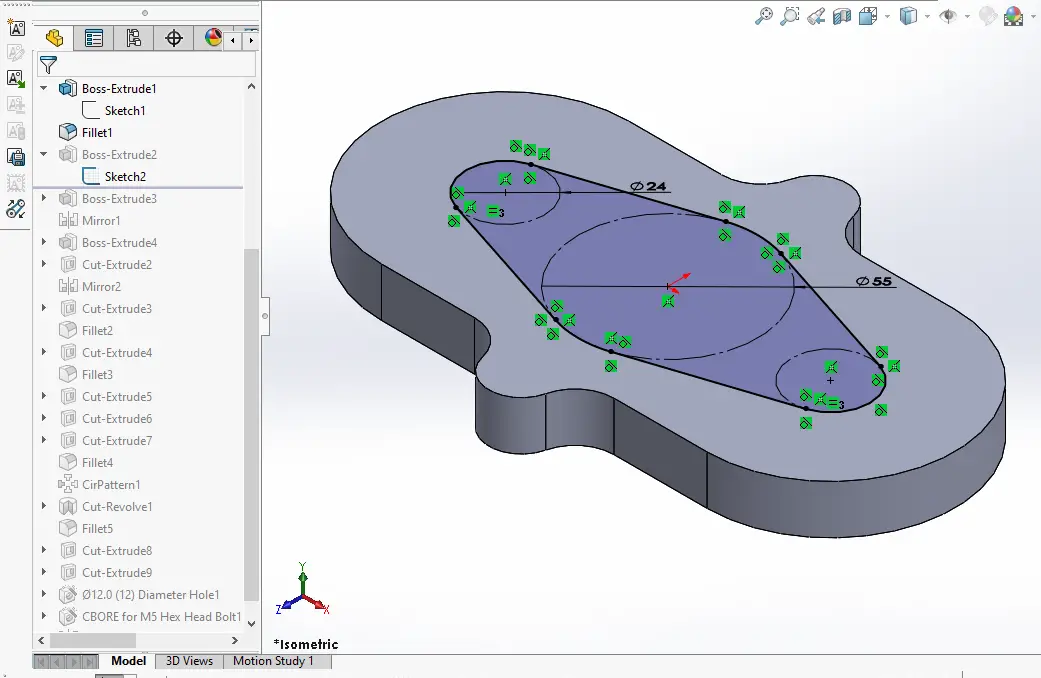 Now extrude the above sketch profile to the distance of 50mm.
Now extrude the above sketch profile to the distance of 50mm.
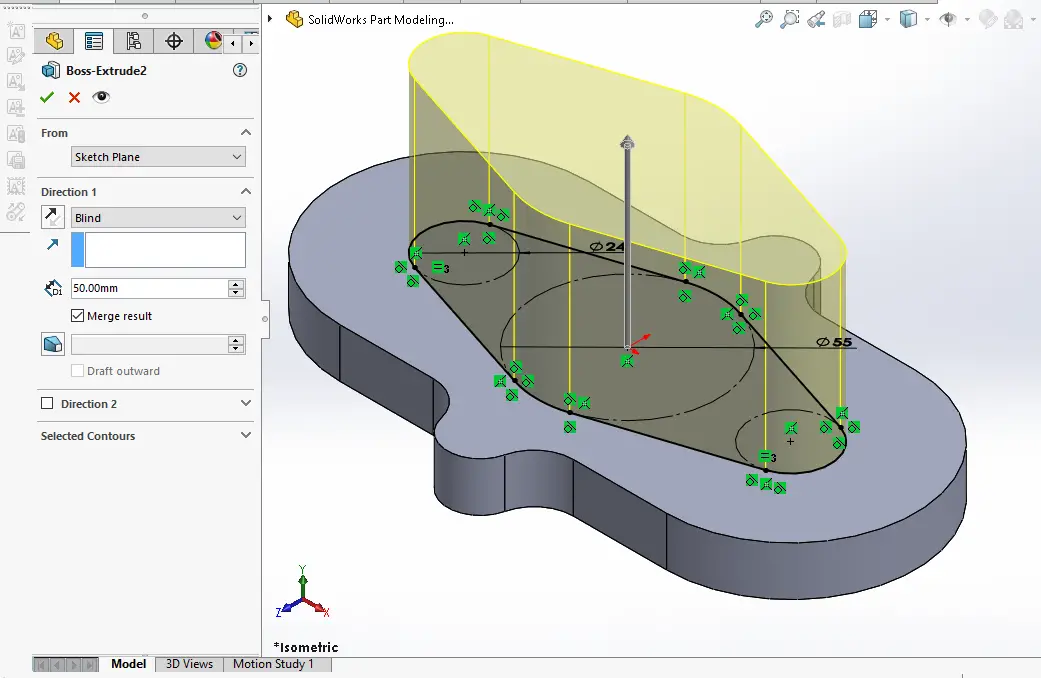 Now select the top face and create the below sketch.
Now select the top face and create the below sketch.
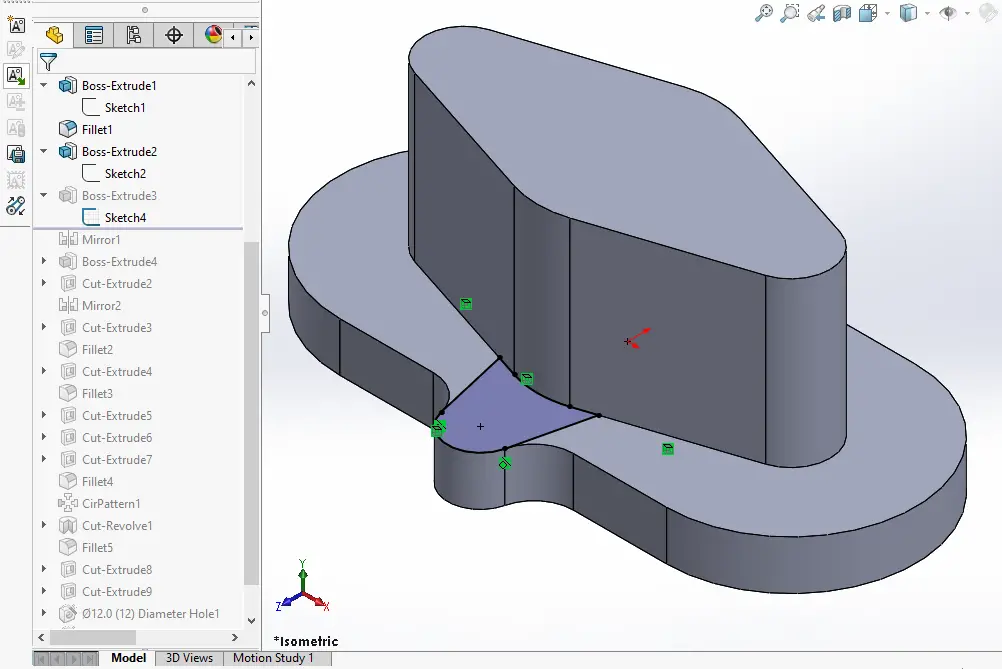 Extrude the above sketch to distance of 10mm.
Extrude the above sketch to distance of 10mm.
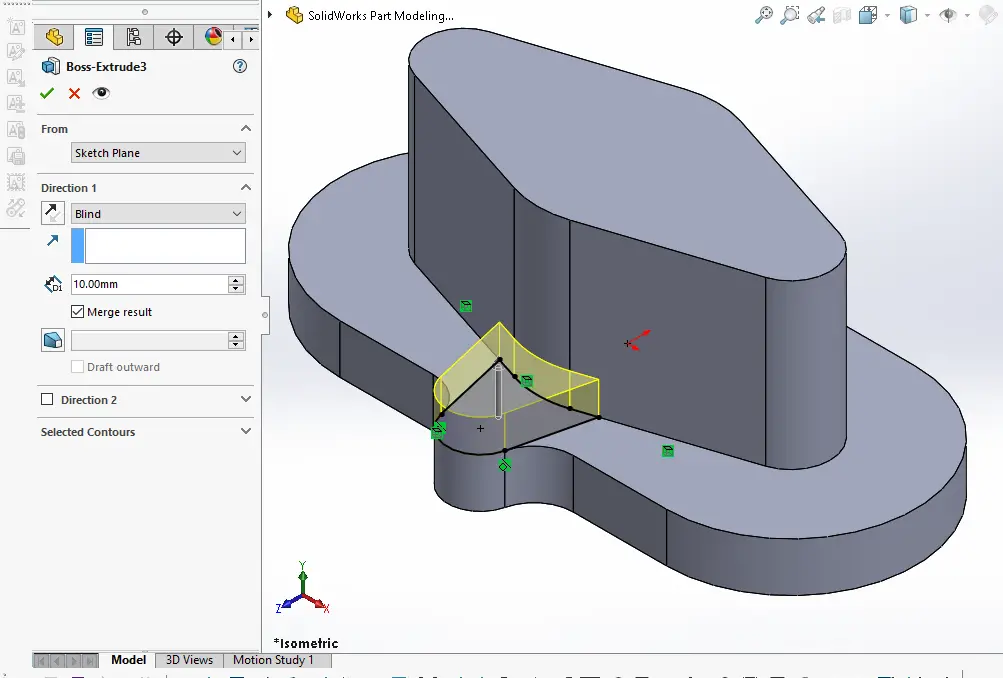 Now mirror the above Pad on other side.
Now mirror the above Pad on other side.
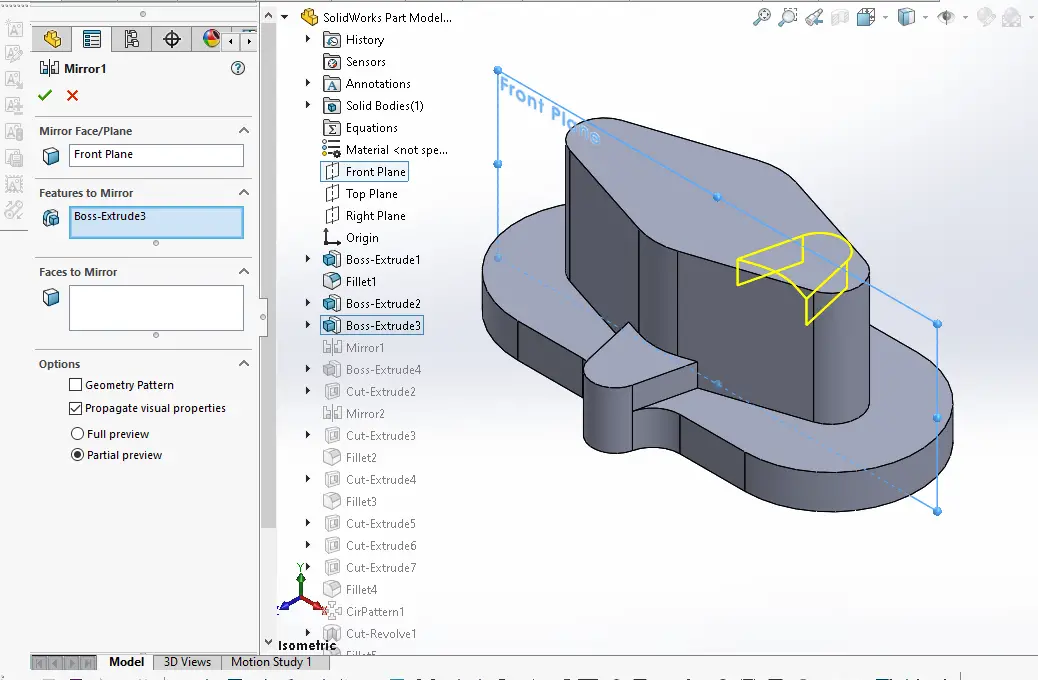 Now select the top face and create below sketch profile.
Now select the top face and create below sketch profile.
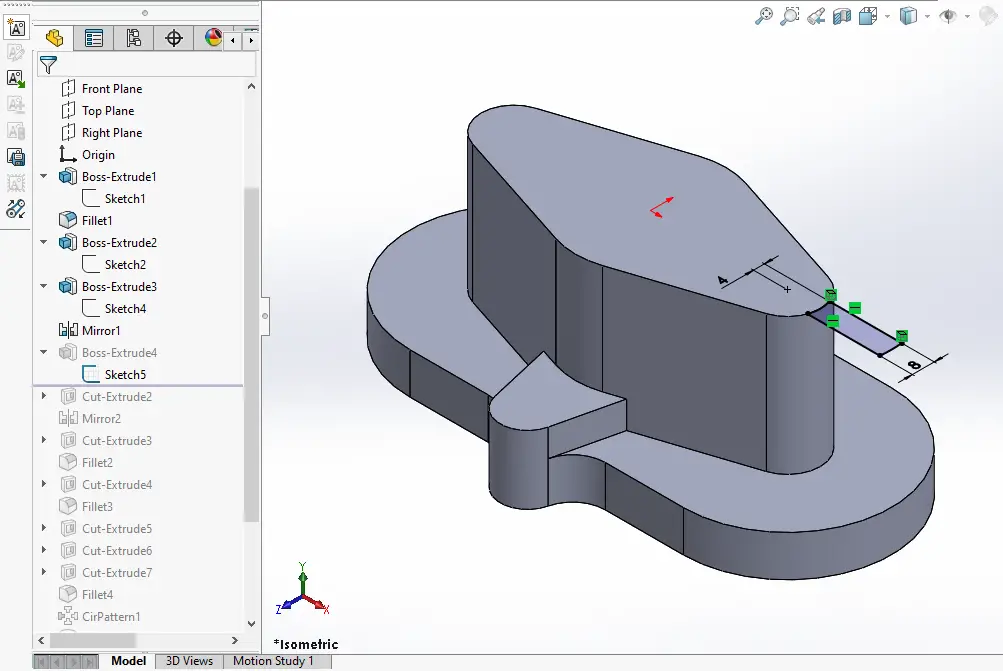 Now extrude it to to bottom face. As shown in below image.
Now extrude it to to bottom face. As shown in below image.
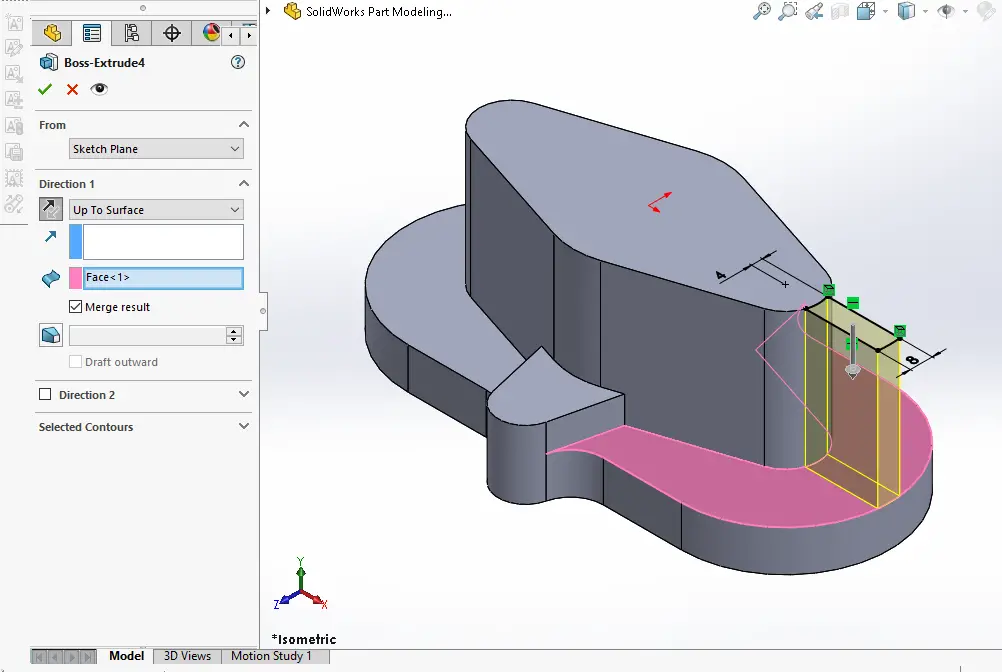 Now create the below profile and remove the extra material.
Now create the below profile and remove the extra material.
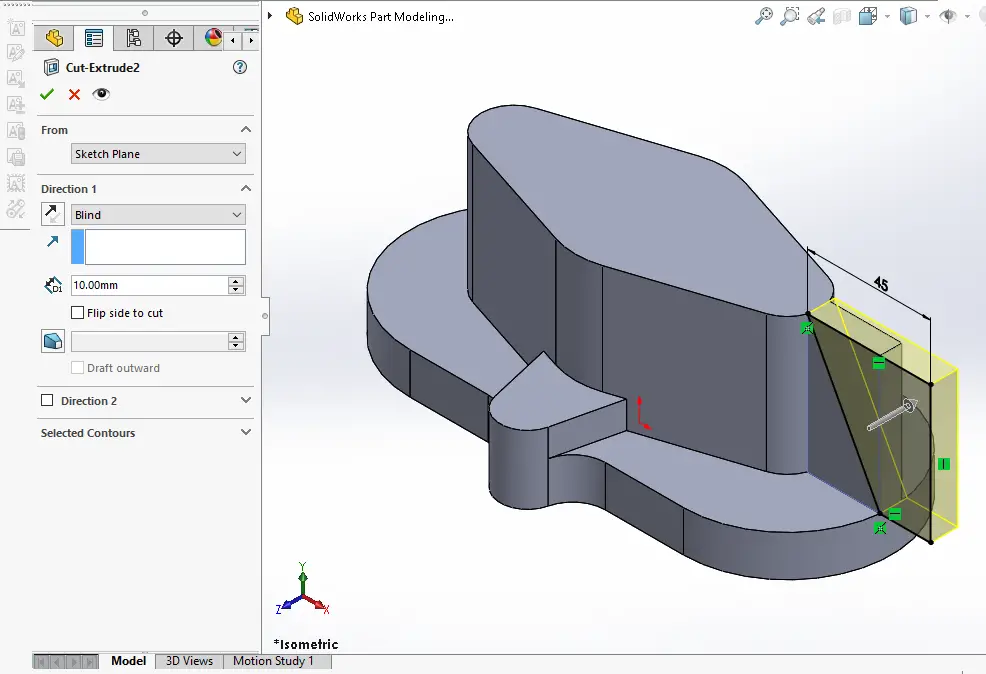 Mirror the above cut on the other side.
Mirror the above cut on the other side.
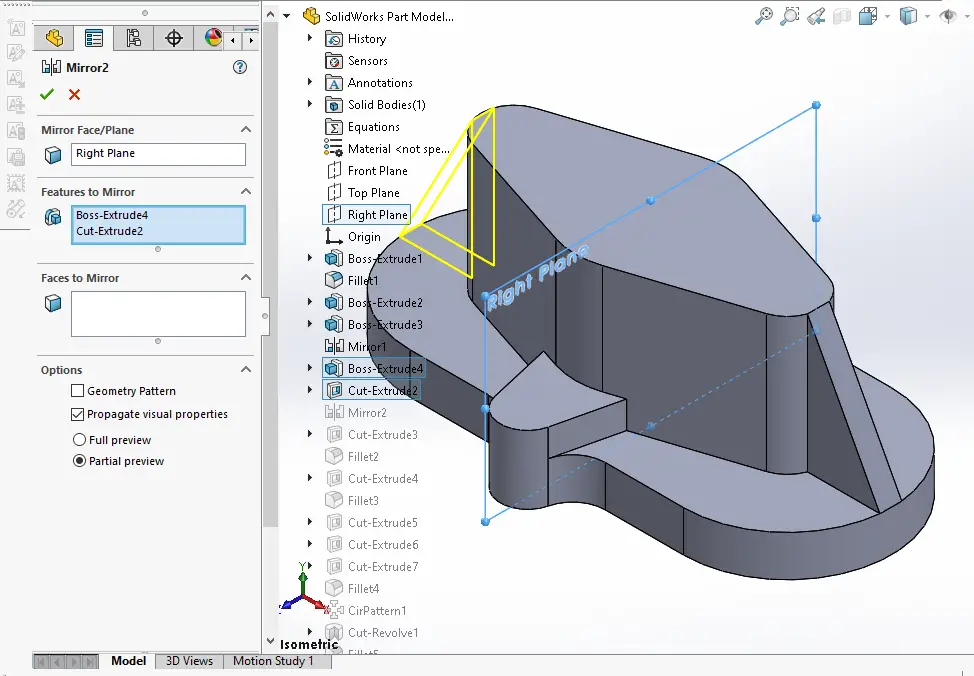 Now select the bottom face and create below profile.
Now select the bottom face and create below profile.
 Now create the cut of 3mm as shown in below image.
Now create the cut of 3mm as shown in below image.
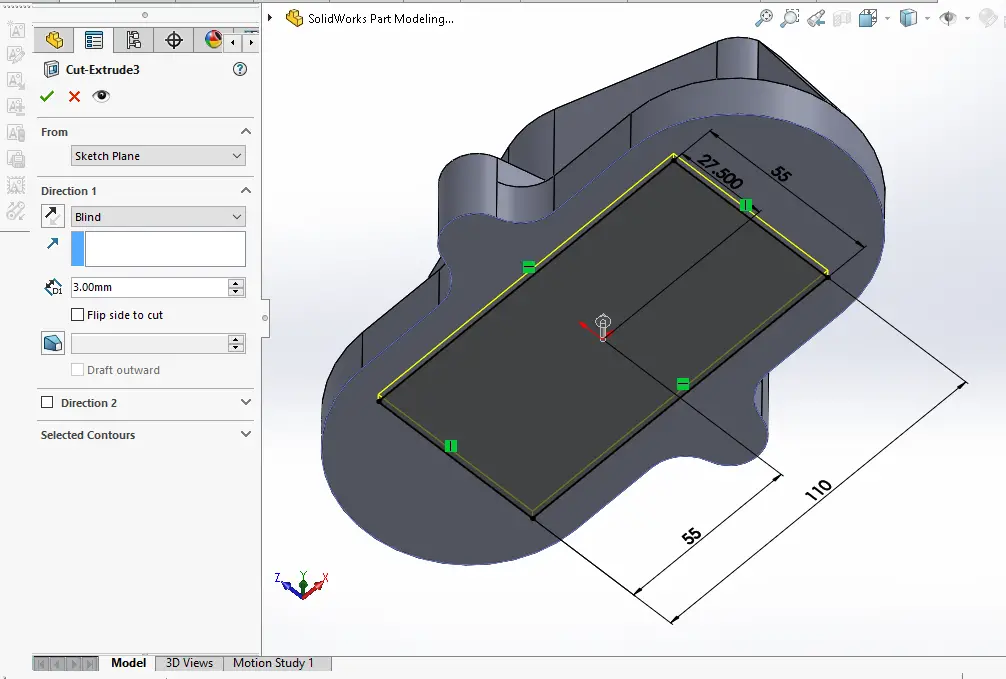 Now create the fillet of 2mm as shown in below image.
Now create the fillet of 2mm as shown in below image.
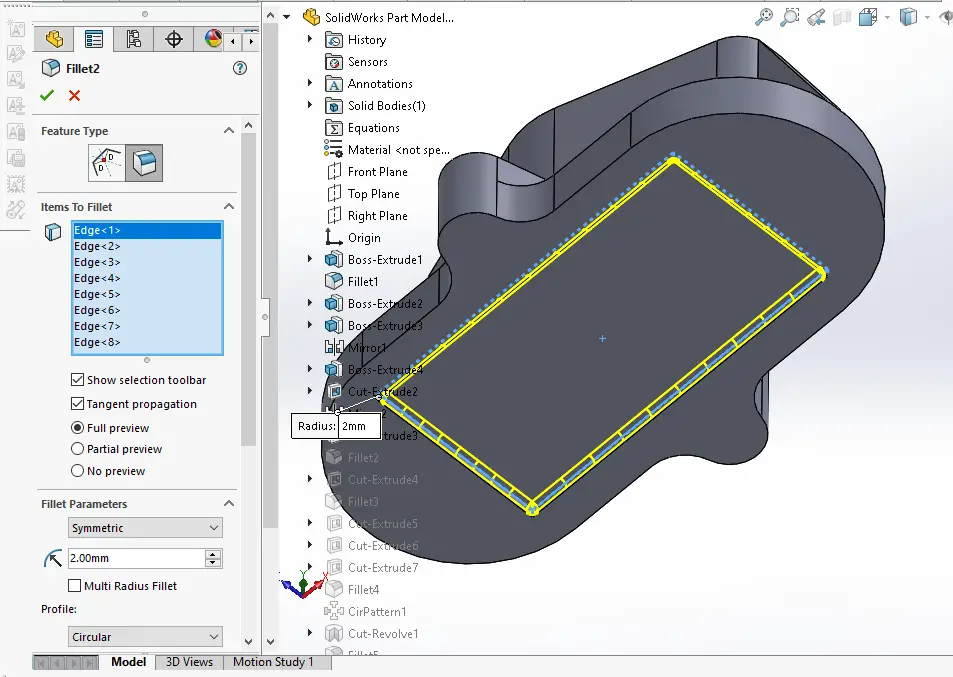 Now create the of diameter 40mm with depth of 27mm as shown in below image.
Now create the of diameter 40mm with depth of 27mm as shown in below image.
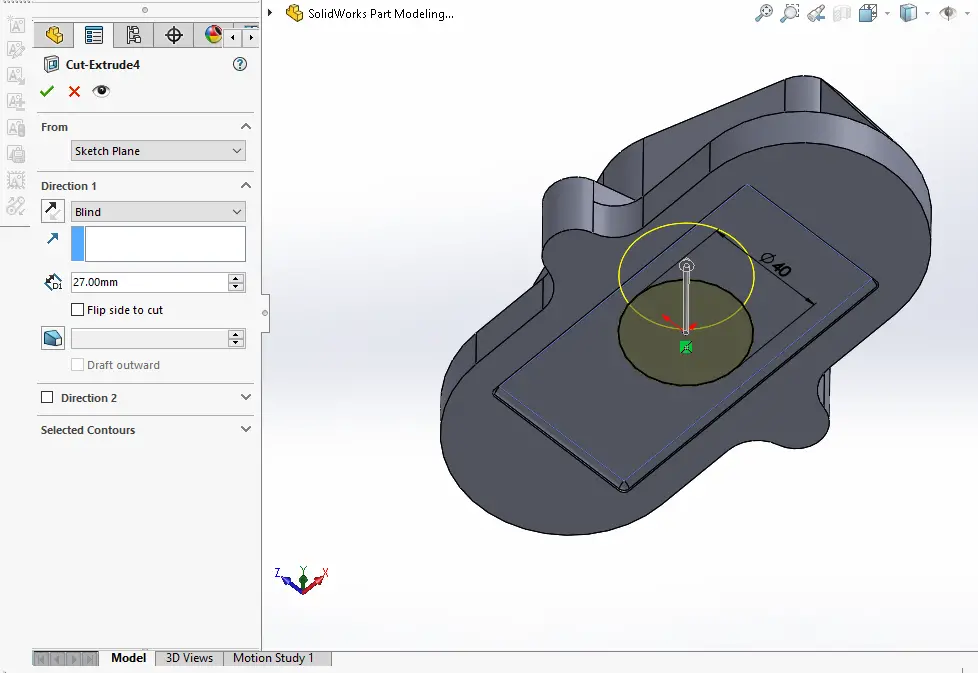 Now provide the fillet of 2mm as shown in below image.
Now provide the fillet of 2mm as shown in below image.
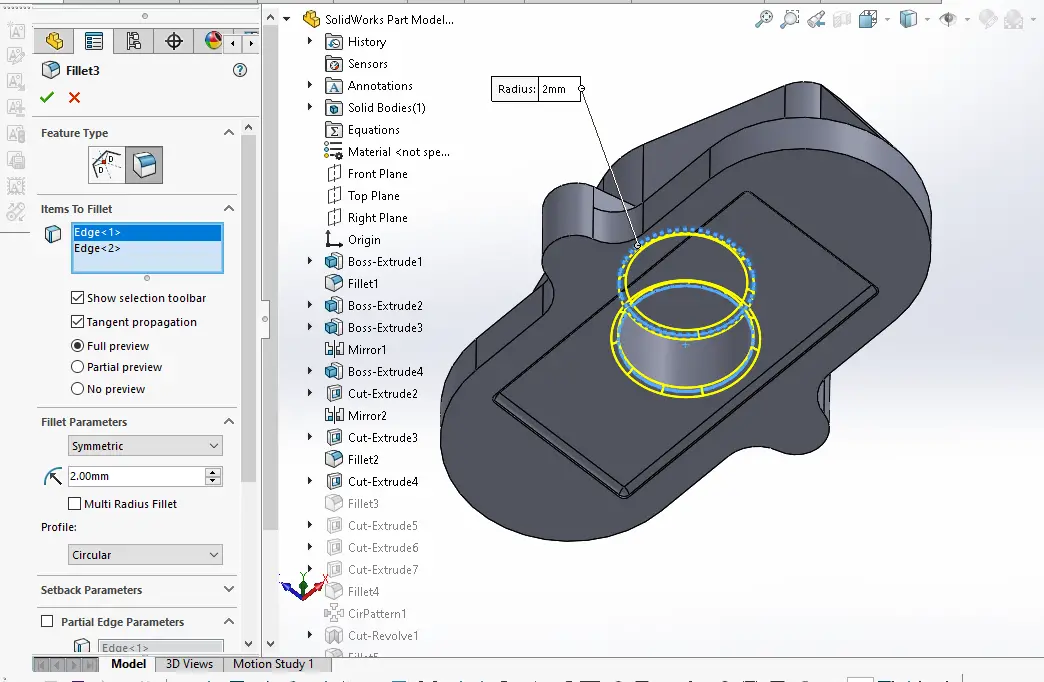 Now select the top face and create the below sketch.
Now select the top face and create the below sketch.
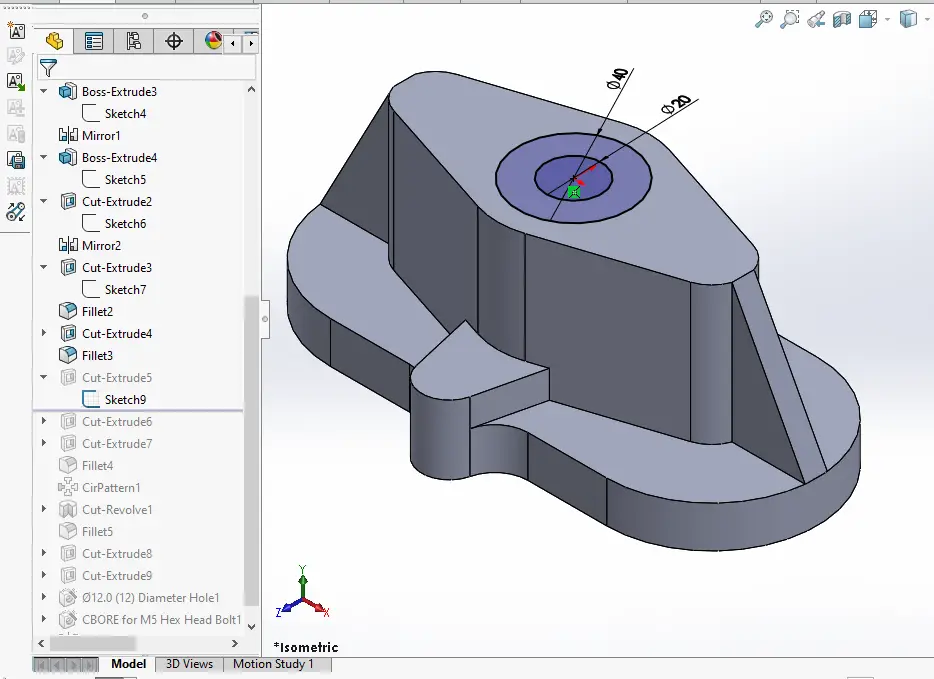 Now create the cut of 20mm depth As shown in below image.
Now create the cut of 20mm depth As shown in below image.
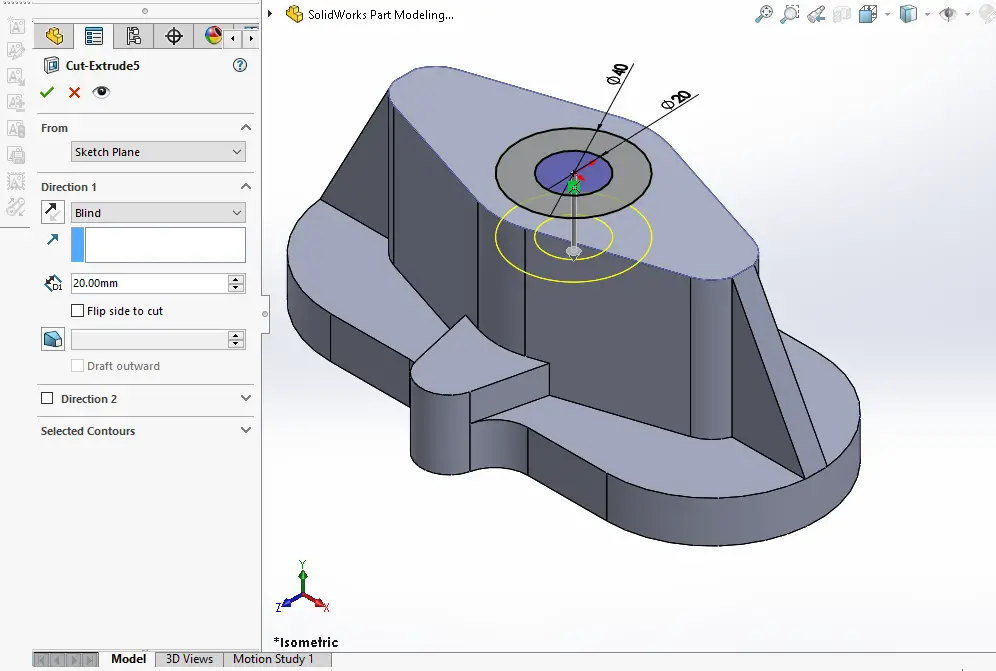 Now convert the edge and create below circle.
Now convert the edge and create below circle.
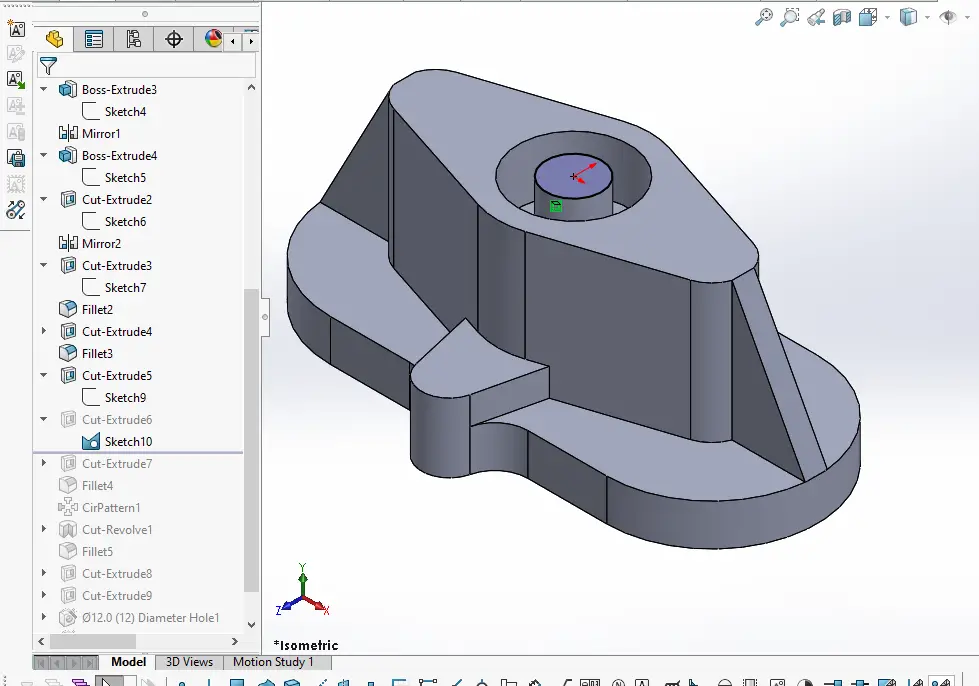 Now remove the material to the distance of 15mm.
Now remove the material to the distance of 15mm.
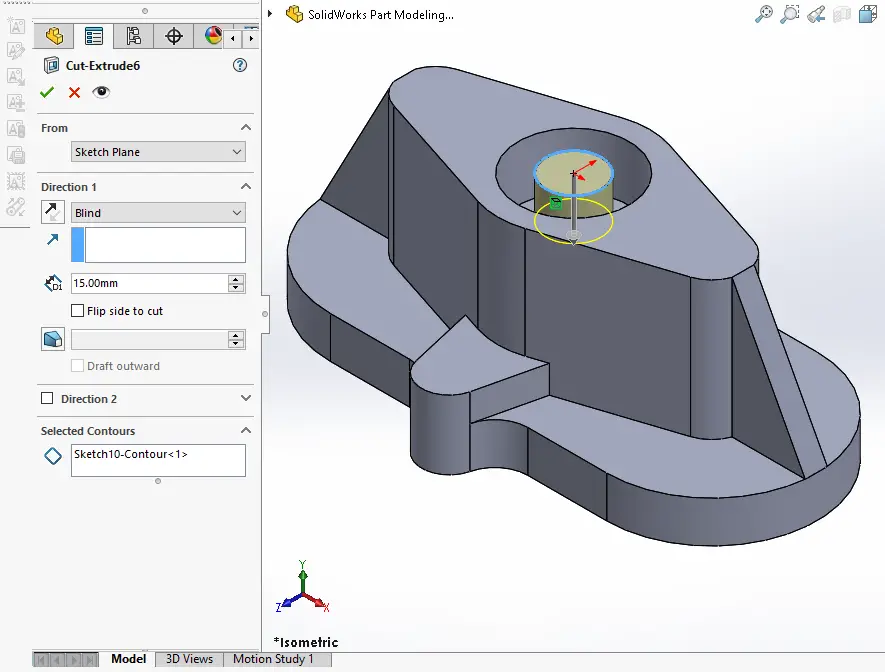 Now select the inner face and create the below sketch.
Now select the inner face and create the below sketch.
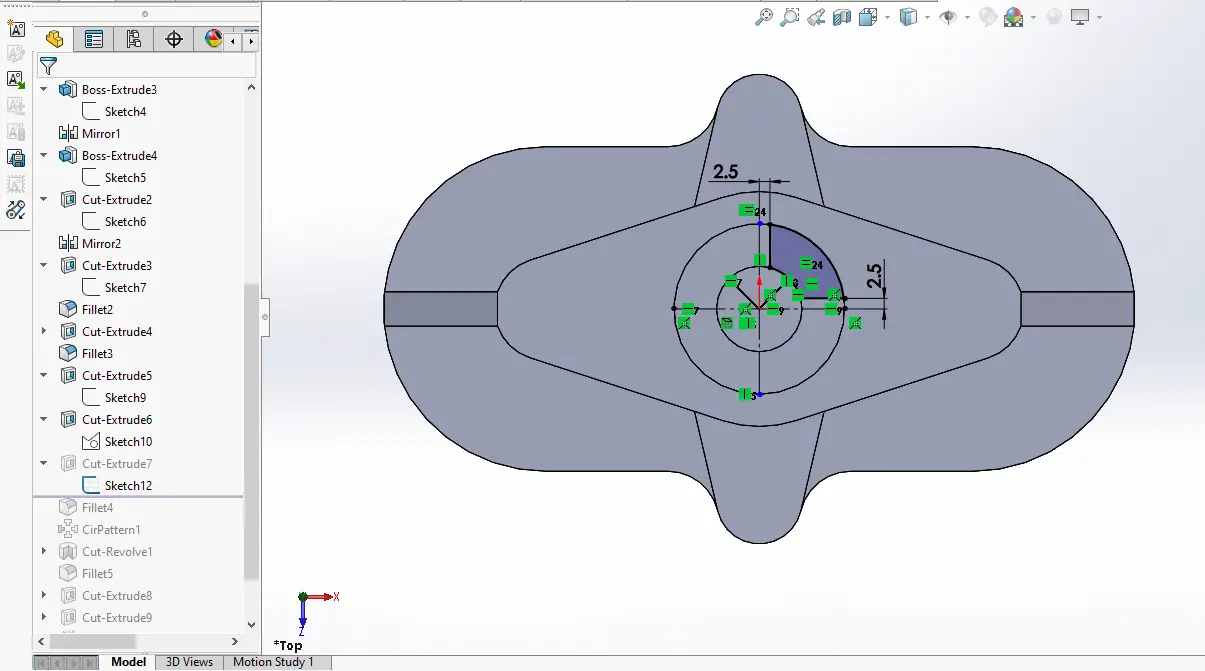 Remove the material As shown in below image set end condition Through all.
Remove the material As shown in below image set end condition Through all.
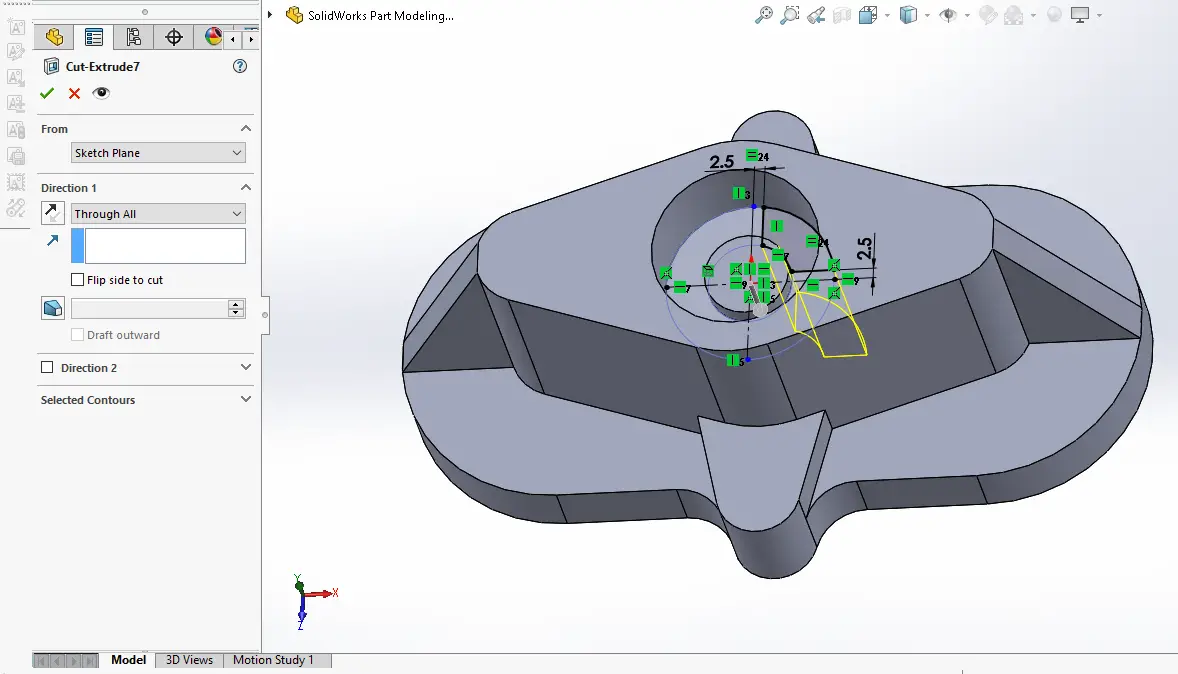 Provide the fillet of 2mm to all four corner.
Provide the fillet of 2mm to all four corner.
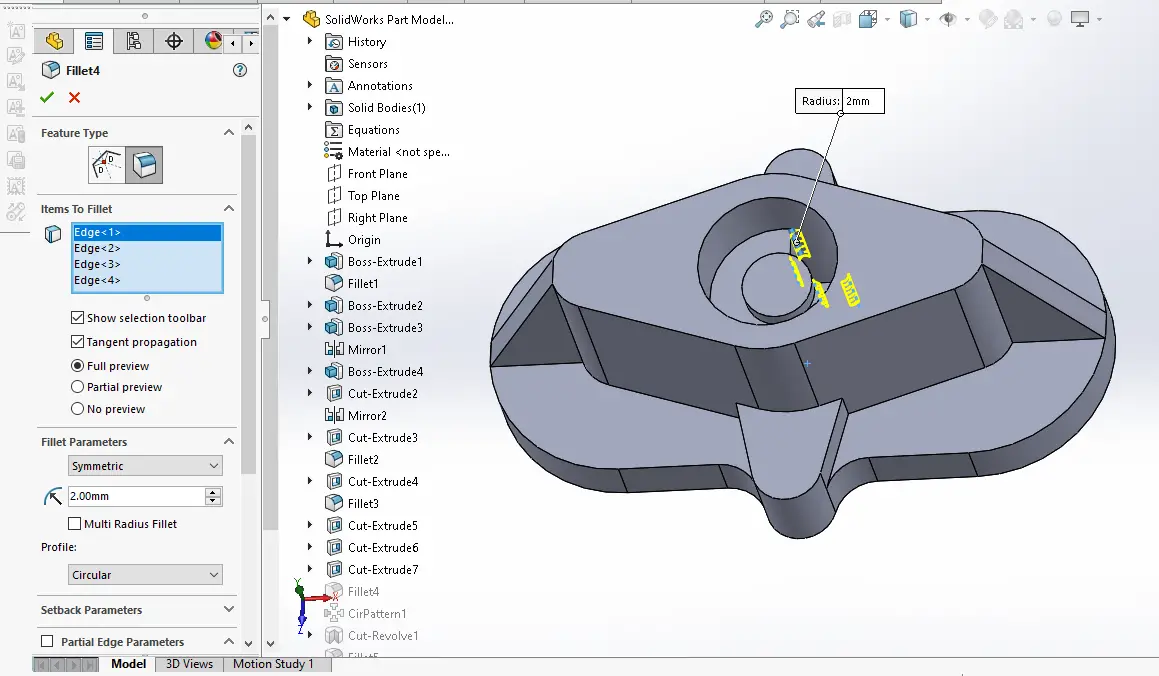 Now polar pattern above cut and fillet as shown in below image.
Now polar pattern above cut and fillet as shown in below image.
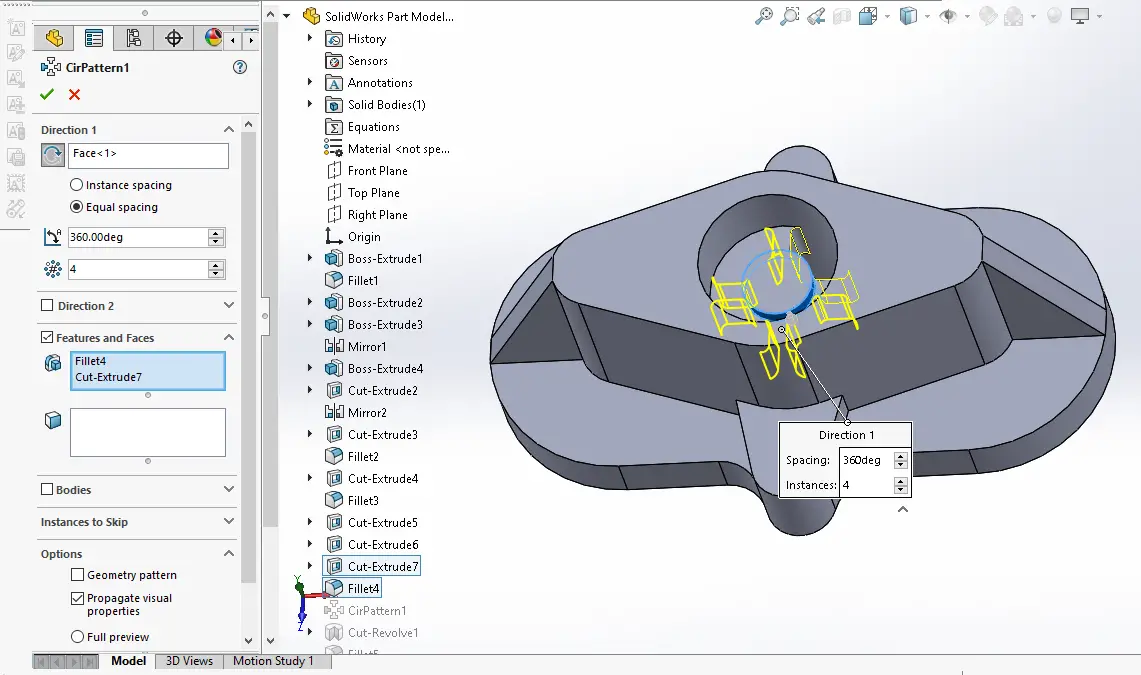 Now select mid plane and create below sketch profile. and create revolve cut profile.
Now select mid plane and create below sketch profile. and create revolve cut profile.
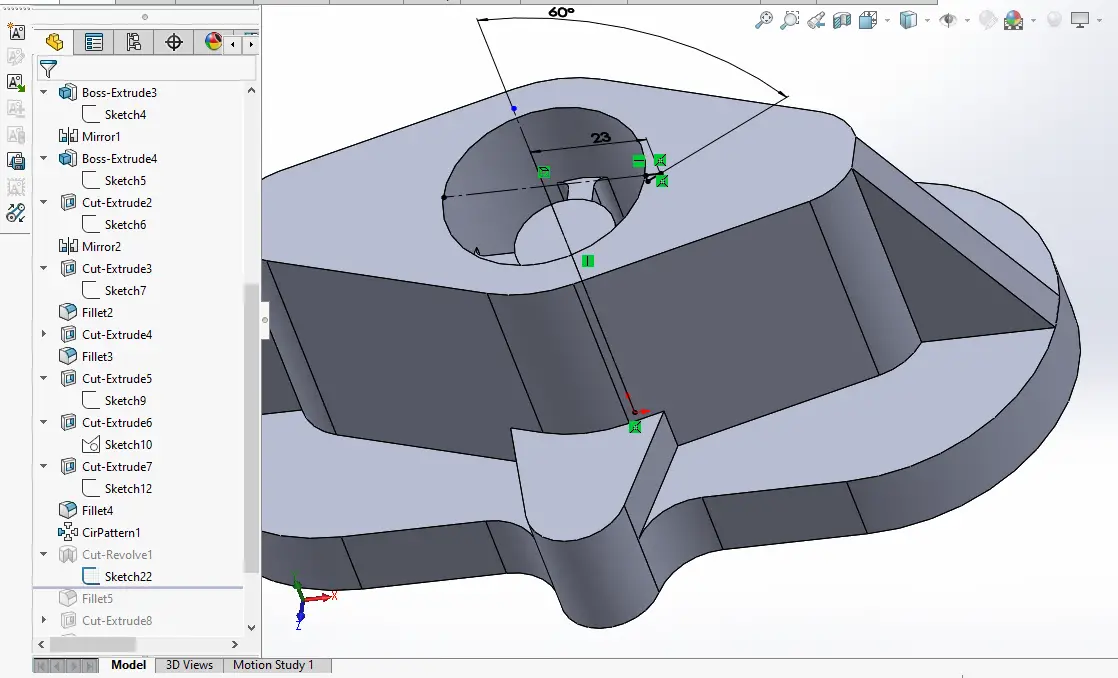 Give fillet of 2mm to shown edges in below image.
Give fillet of 2mm to shown edges in below image.
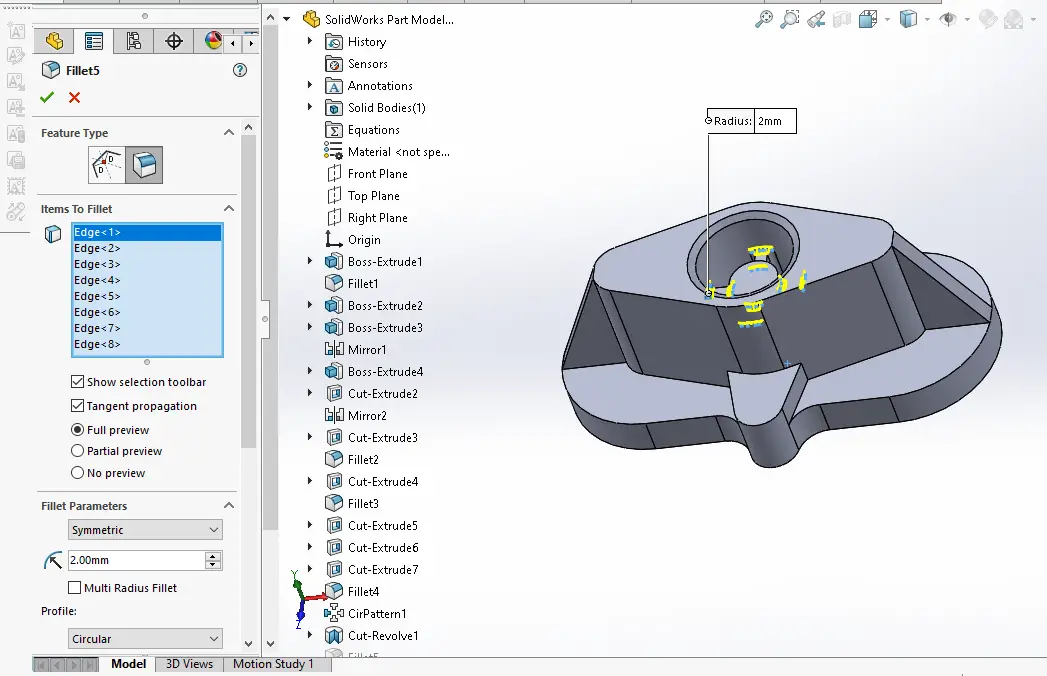 Now select the face and create the hole sketch of 10mm.
Now select the face and create the hole sketch of 10mm.
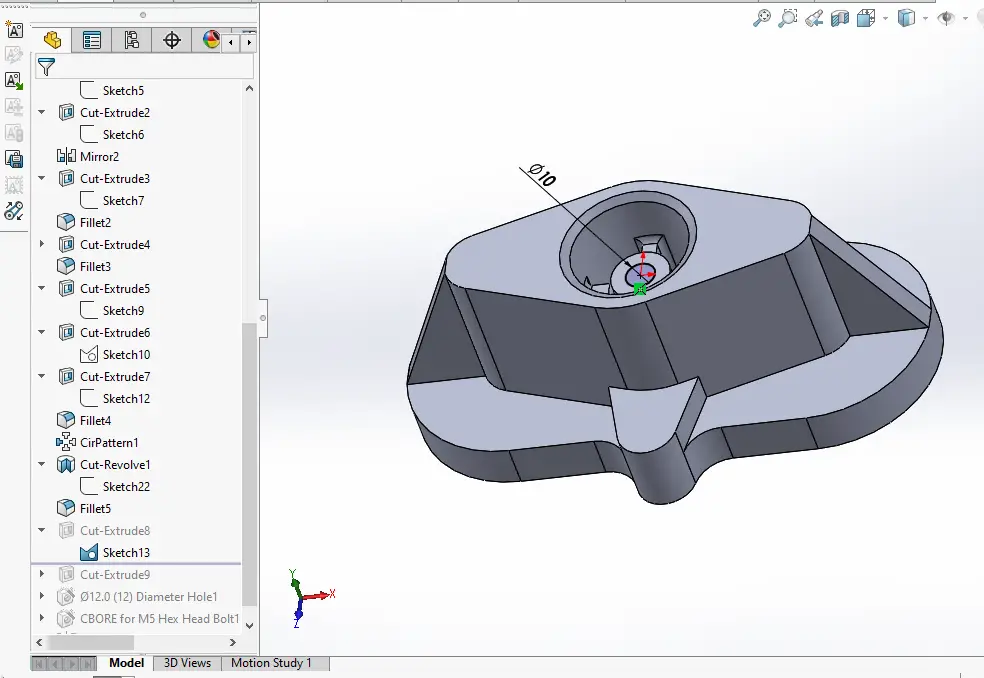 Remove the material as shown in below image.
Remove the material as shown in below image.
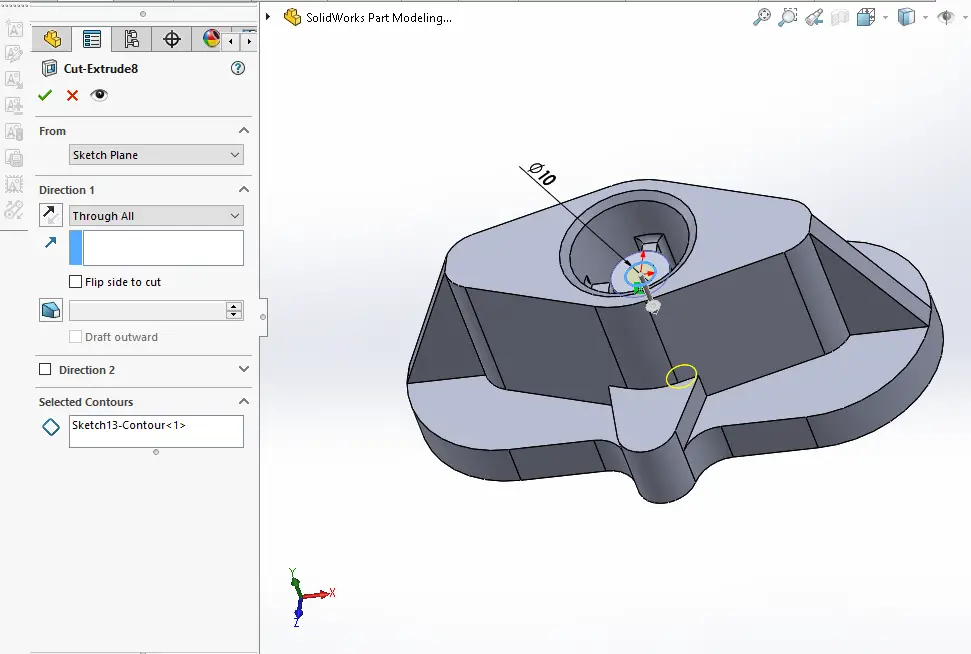 Now select the face and create hole sketch.
Now select the face and create hole sketch.
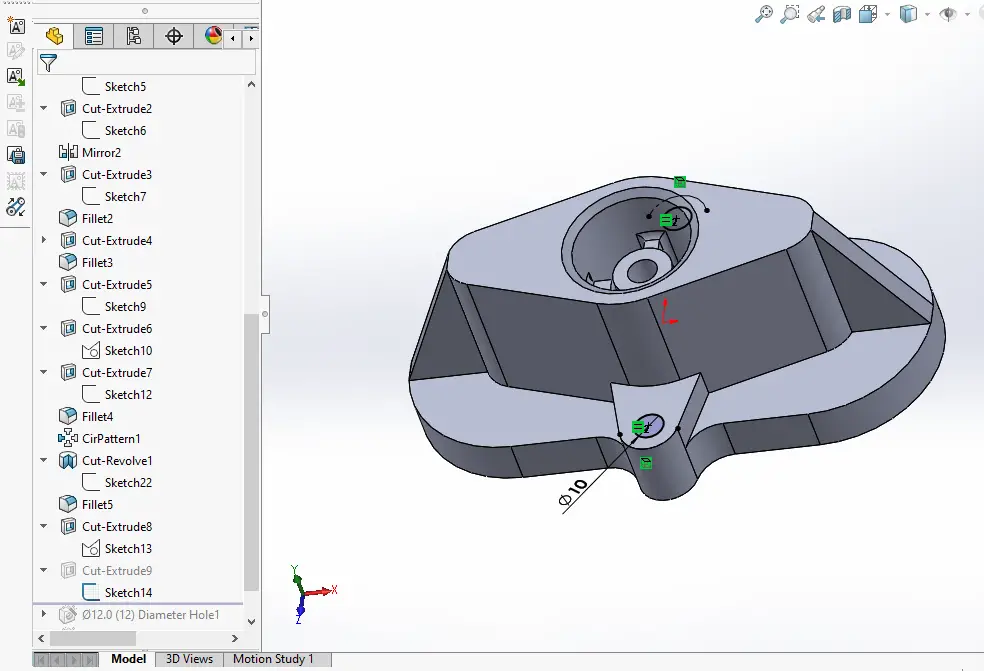 Create the hole as shown in below image.
Create the hole as shown in below image.
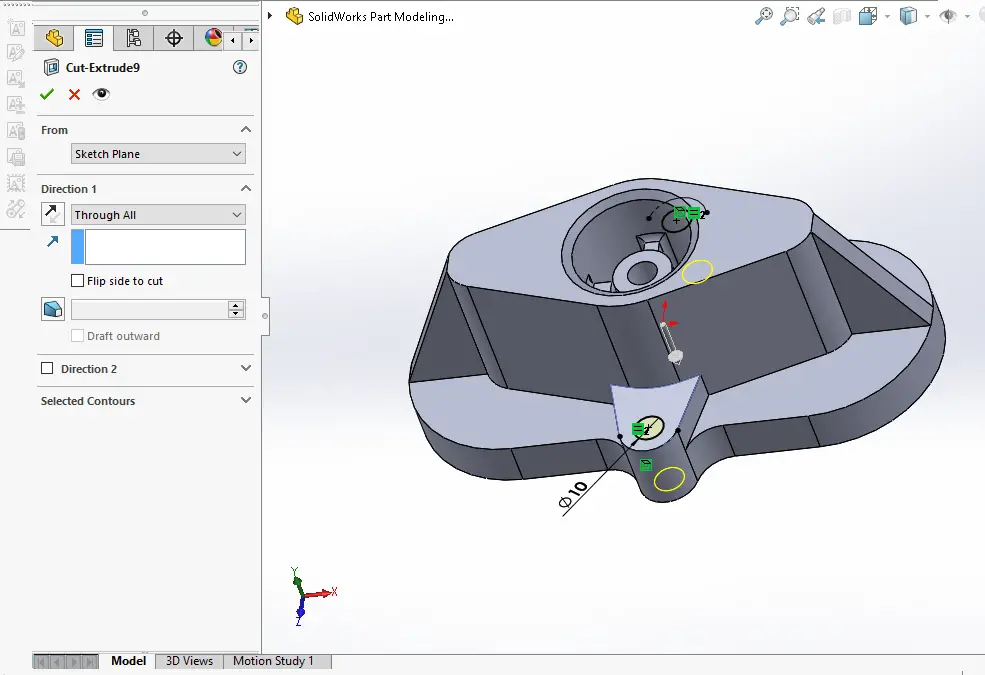 Now create the drill hole as shown in below image.
Now create the drill hole as shown in below image.
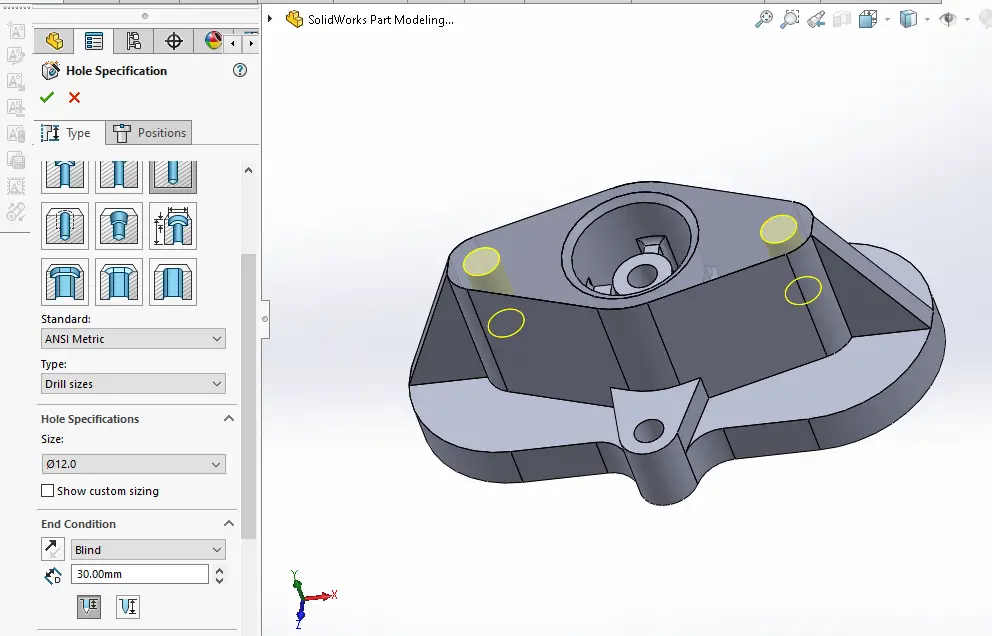 Now create Counterbore hole position as shown in below image.
Now create Counterbore hole position as shown in below image.
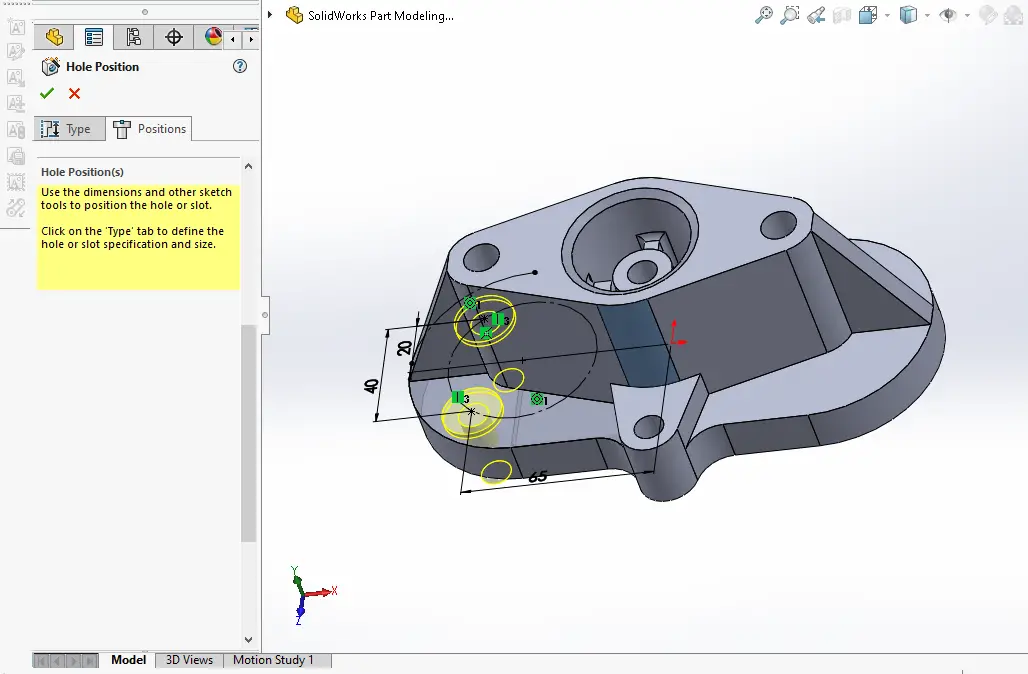 Create the counterbore hole with side shown in below image.
Create the counterbore hole with side shown in below image.
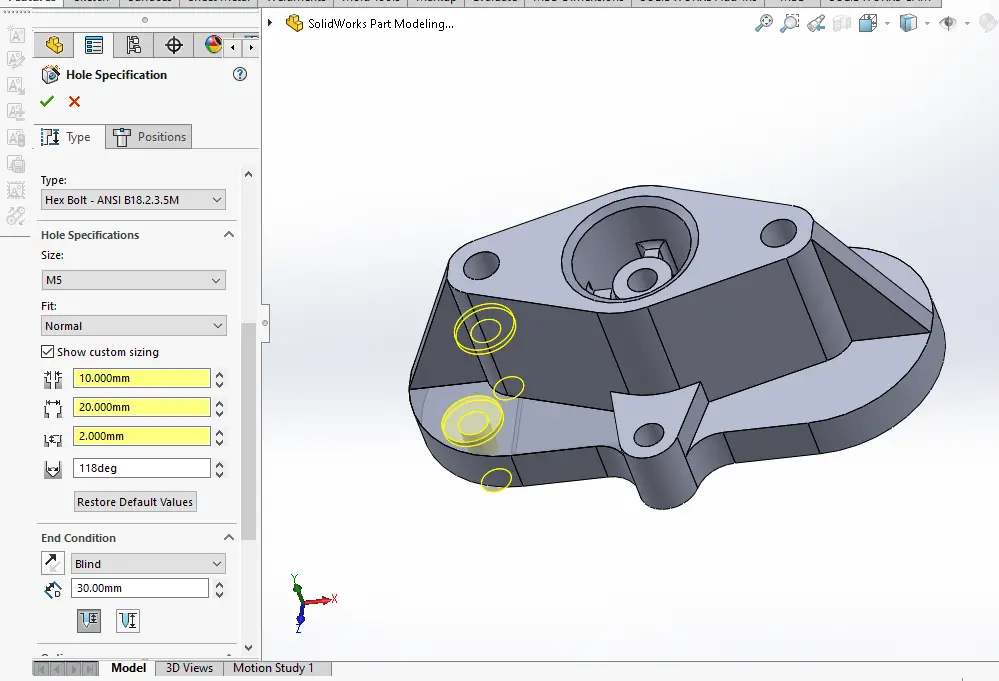 Now mirror the above counterbore on other side as shown in below image.
Now mirror the above counterbore on other side as shown in below image.
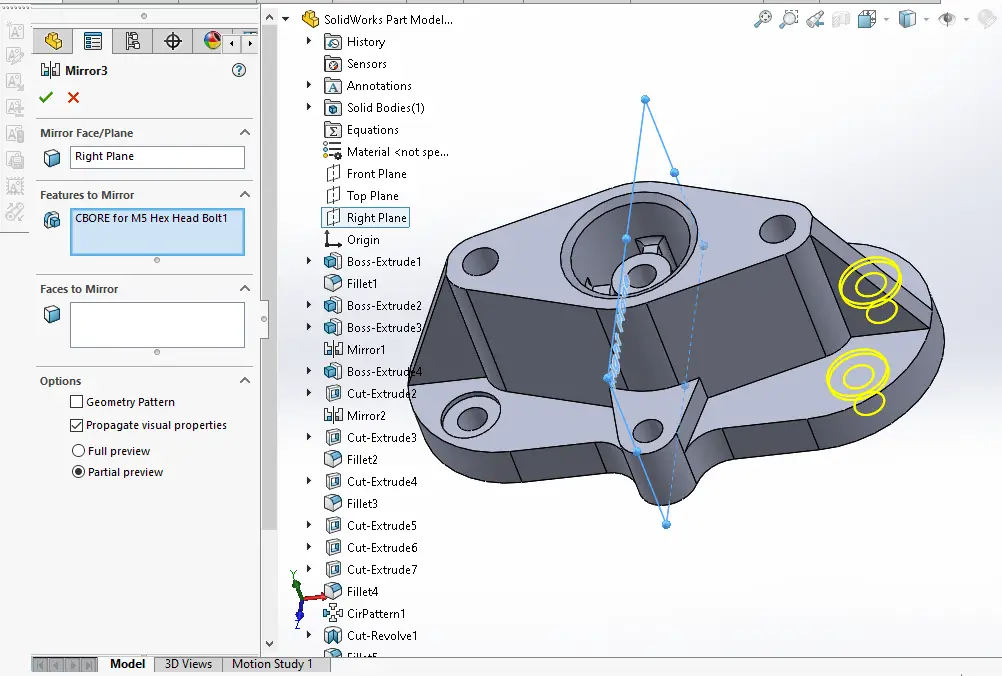
“Thank you for reading! If you found this article insightful and valuable, consider sharing it with your friends and followers on social media. Your share can help others discover this content too. Let’s spread knowledge together. Your support is greatly appreciated!”
