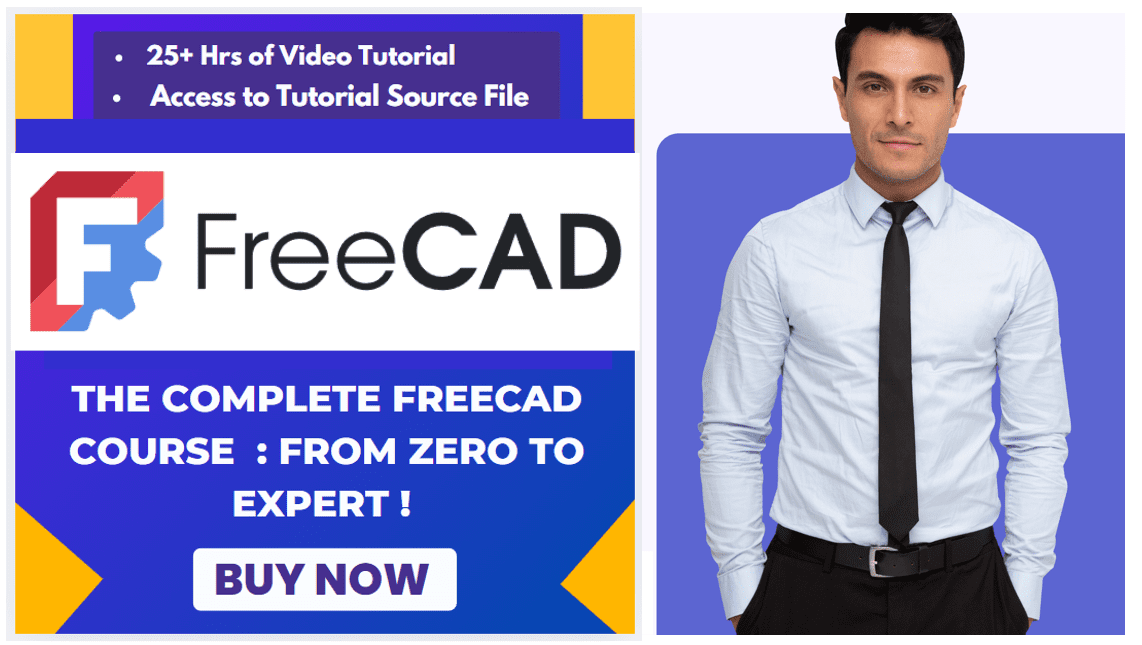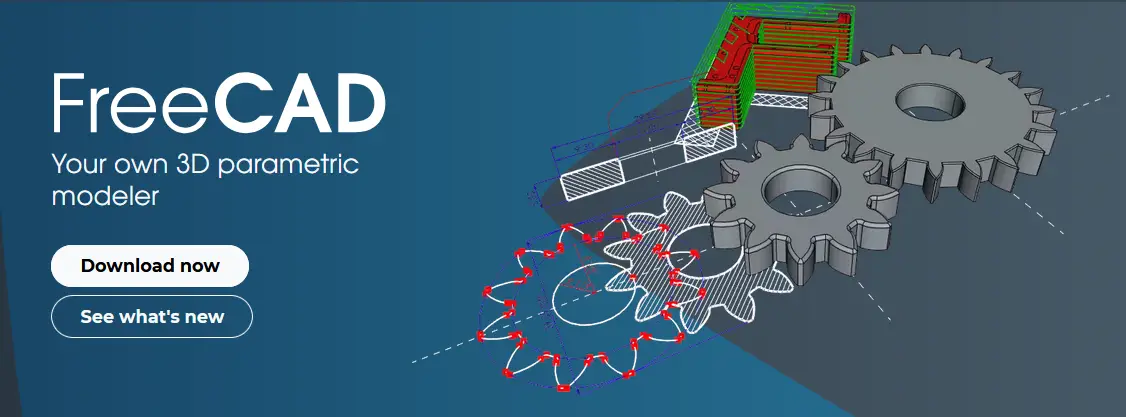
Using macros in FreeCAD is a fantastic way to automate repetitive tasks, extend functionality, and customize your workflow. Macros are small scripts written in Python that can perform a wide range of actions in FreeCAD. Here’s a step-by-step guide to help you start using FreeCAD macros right away:
Also Read-:
| Let’s Explore Basics of the FreeCAD |
| Free Online Tool to View CAD Files |
| Copy and Arrange Shapes in FreeCAD |
1. What Are FreeCAD Macros ?
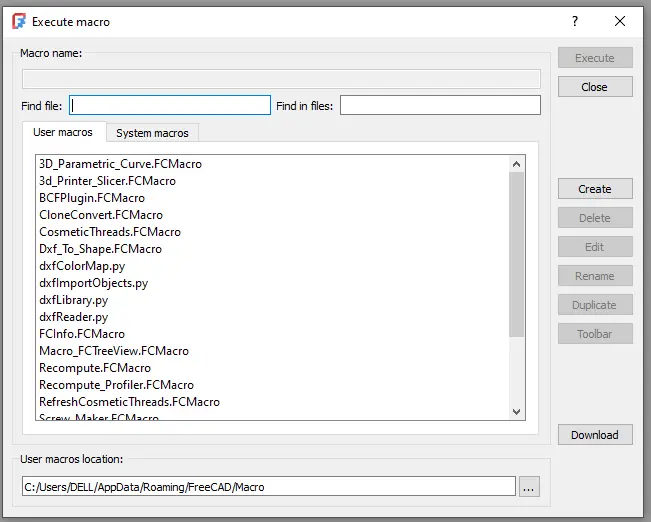
FreeCAD macros are pre-written scripts that automate common tasks in FreeCAD, an open-source parametric 3D modeling software. These macros can be created by users or downloaded from the internet and then incorporated into FreeCAD to streamline workflow and increase efficiency. By utilizing macros, users can perform complex operations with just a few clicks, reducing the time and effort required for repetitive tasks.
Macros in FreeCAD are written in Python programming language, allowing for customization and flexibility according to user needs. They can range from simple utilities like creating primitives or modifying dimensions to more advanced features such as generating complex shapes or manipulating multiple objects simultaneously. Overall, FreeCAD macros enhance productivity, empower users with automation capabilities, and contribute to the software’s versatility and functionality in professional design projects.
- Macros are Python scripts that automate tasks in FreeCAD.
- They can be used to create custom tools, modify objects, or perform complex operations.
- FreeCAD comes with a built-in Macro Editor and Macro Manager to create, edit, and run macros.
2. Run the Macro-:
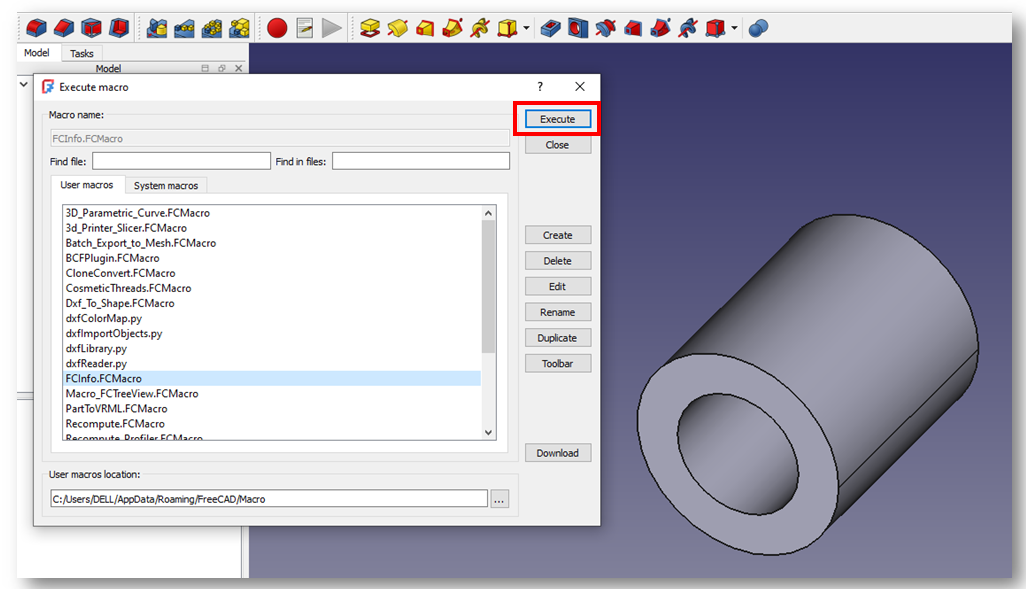
Running a macro in FreeCAD can greatly enhance the efficiency and functionality of your design projects. Macros are custom scripts that automate repetitive tasks, saving you time and effort in your workflow. To run a macro in FreeCAD, first ensure that the required macro file is properly installed and located in the Macros folder within the FreeCAD program directory.
Open FreeCAD and navigate to the ‘Macros’ menu, where you can access and manage installed macros. Select the desired macro from the list and click ‘Run’ to execute it. Before running any macro, it is important to review its source code to understand its functionality and potential impact on your project. By running macros in FreeCAD, you can streamline your design process and boost productivity with minimal manual intervention.
- Save the macro by clicking the Save button in the Macro Editor.
- Close the Macro Editor.
- In the Macro Manager, select your macro and click Execute.
- You should see a new document with a 10x10x10 mm cube.
3. Install Pre-Made FreeCAD Macros-:
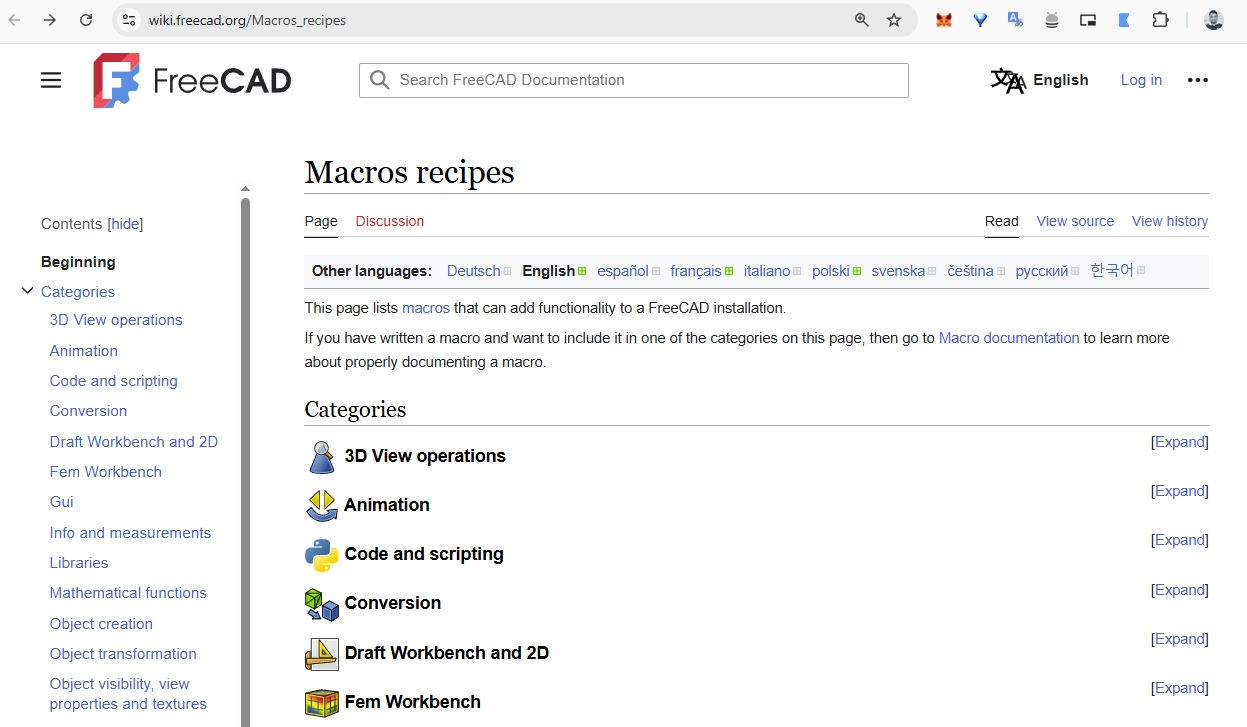
Installing pre-made FreeCAD macros is a valuable tool for streamlining your design process and increasing efficiency in your modeling. These ready-made macros provide a range of functionalities, from automating repetitive tasks to adding specialized features not included in the base program. By incorporating these macros into your workflow, you can save time and effort while creating more complex designs with ease. To install these macros, simply download the macro file from a reliable source, such as the FreeCAD Macro Library, then follow the instructions provided by the creator to add it to your FreeCAD installation. It is important to note that while these macros can significantly enhance your capabilities within FreeCAD, thoroughly understanding their functions and limitations is crucial to use them effectively and maximize their benefits in a professional setting. FreeCAD has a rich library of pre-made macros created by the community. Here’s how to install them:
- Go to the FreeCAD Macro Repository or the FreeCAD GitHub Macros page.
- Download the macro file (usually a
.FCMacrofile). - Place the file in your FreeCAD macros folder:
- On Windows:
C:\Users\<YourUsername>\AppData\Roaming\FreeCAD\Macro\ - On macOS:
/Users/<YourUsername>/Library/Preferences/FreeCAD/Macro/ - On Linux:
/home/<YourUsername>/.FreeCAD/Macro/
- On Windows:
- Restart FreeCAD and access the macro via the Macro Manager.
4. Useful FreeCAD Macros for Beginners-:
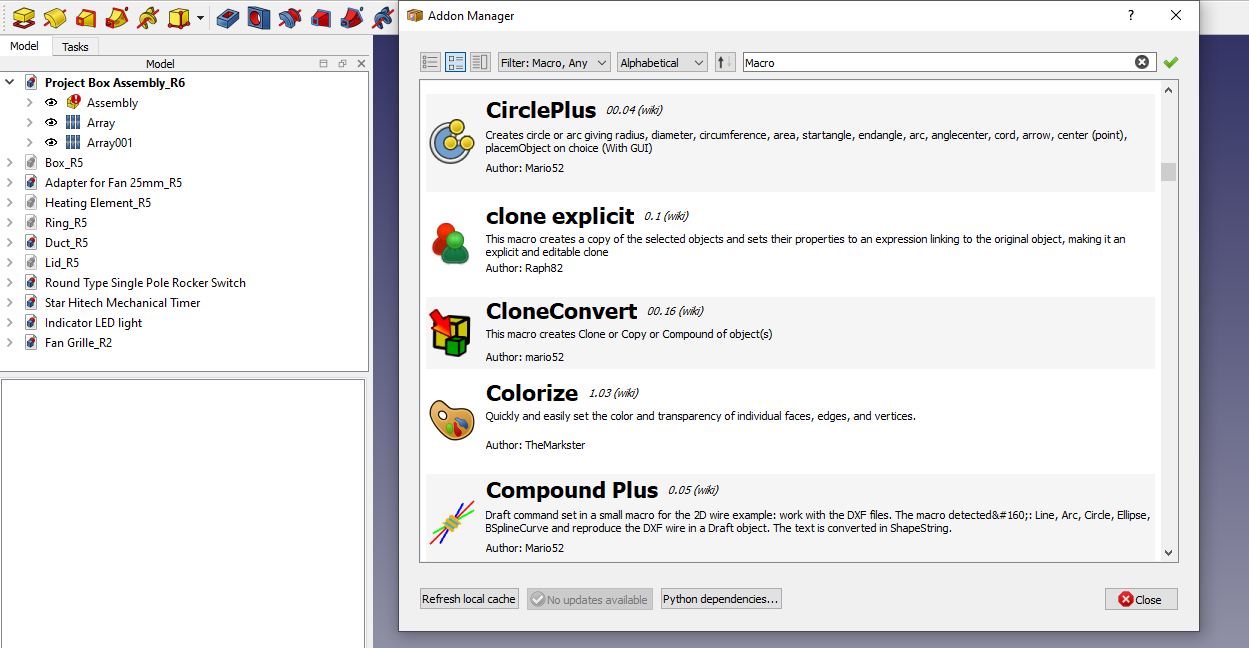
For beginners utilizing FreeCAD, there are a plethora of useful macros designed to streamline design processes and increase efficiency. One such valuable macro is the “Auto Constraint” tool, which automatically applies constraints to sketch elements, saving time and reducing errors that may occur when manually applying constraints. Additionally, the “Macro_Generate_Holes” tool is particularly beneficial for those creating models with holes, as it allows users to easily designate hole locations and sizes within a 3D model. These macros not only enhance productivity but also assist newcomers in familiarizing themselves with FreeCAD’s functions and capabilities. By incorporating these tools into their workflow, beginners can expedite their learning curve and produce more sophisticated designs with greater ease and precision—a valuable asset for those just beginning their journey in the world of computer-aided design. Here are some popular macros to get you started:
- Fasteners: Adds bolts, nuts, and screws to your designs.
- ShapeString: Creates 3D text for engraving or embossing.
- Parametric Curve: Generates complex curves and shapes.
- Exploded Assembly: Creates exploded views of assemblies.
5. Learn Python for FreeCAD-:
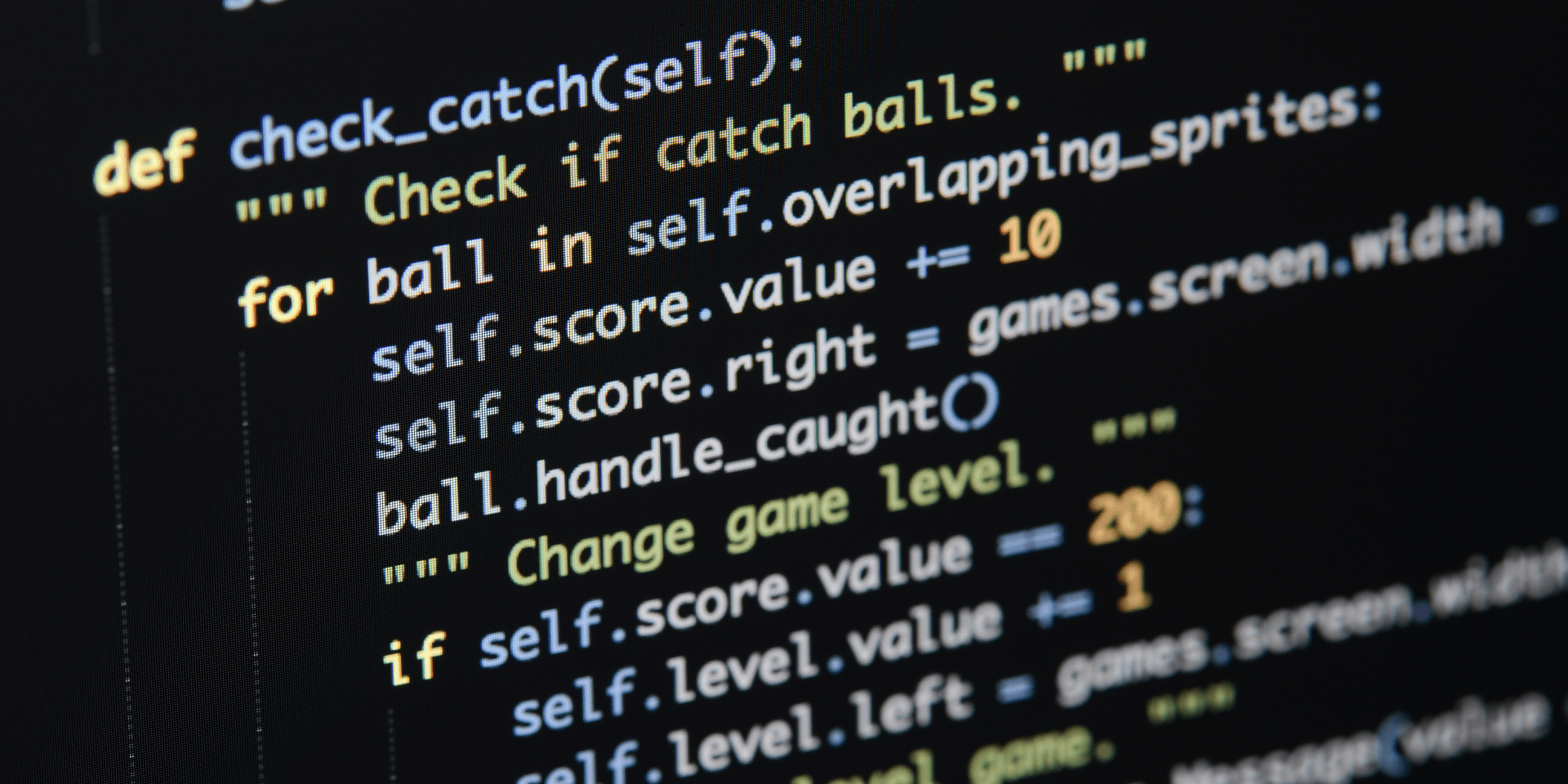
Python is a versatile programming language that has become crucial in the world of 3D modeling and engineering. FreeCAD, an open-source parametric modeling software, integrates Python as its scripting language, making it essential for users to familiarize themselves with Python in order to customize and automate tasks within FreeCAD efficiently. By learning Python for FreeCAD, individuals can enhance their design capabilities by creating complex parametric models, automating repetitive tasks, and developing custom tools and plugins. This skill set not only increases productivity but also opens up new opportunities for career advancement in various industries such as product design, architecture, and mechanical engineering. Therefore, investing time in mastering Python for FreeCAD is a valuable asset that can significantly impact one’s professional growth and success. To write more advanced macros, you’ll need to learn some Python. Here are some resources:
- FreeCAD API Documentation: https://wiki.freecad.org/Python_scripting_tutorial
- Python Basics: Learn Python basics from platforms like Codecademy or W3Schools.
- FreeCAD Forum: Ask questions and share your macros on the FreeCAD Forum.
Conclusion
FreeCAD macros are a powerful way to automate tasks, extend functionality, and customize your workflow. By starting with simple macros and gradually learning Python, you can unlock the full potential of FreeCAD. Experiment with pre-made macros, write your own, and share your creations with the community. Happy scripting! 🚀
“Thank you for reading! If you found this article insightful and valuable, consider sharing it with your friends and followers on social media. Your share can help others discover this content too. Let’s spread knowledge together. Your support is greatly appreciated!”